Notepad++ v7.9.5 released
-
- Close and open Notepad++.
- Type my test: “training” on line 1 and “train” on line 2.
- With nothing selected, right-click on “train” on line 2 > Style token > Using 1st Style.
Under these conditions, only “train” on line 2 is styled.
- Close and open Notepad++.
- Type my test: “training” on line 1 and “train” on line 2.
- Open the Find dialog.
- Clear ‘Match whole word only’.
- With nothing selected, right-click on “train” on line 2 > Style token > Using 1st Style.
Under these conditions, “train” on lines 1 and 2 are styled: The token will be styled within words.
You could not reproduce my issue because Style Token will continue to match within words after opening the Find dialog once. This might also explain why I haven’t seen this issue before. I must have always used the Find dialog at least once before styling tokens.
With regard to the user interface, I’m saying there is no logical connection between the Find dialog box and Style Token. I suggest decoupling Style Token from the Find dialog. If people still want to toggle the behavior then create a new preference.
-
@Michael-Mientus-0 said in Notepad++ v7.9.5 released:
You could not reproduce my issue because Style Token will continue to match within words after opening the Find dialog once.
There is a similar open issue regarding Match case.
See Applying Style Tokens is case sensitive until search is done.With regard to the user interface, I’m saying there is no logical connection between the Find dialog box and Style Token. I suggest decoupling Style Token from the Find dialog. If people still want to toggle the behavior then create a new preference.
As I hinted earlier, I agree this isn’t the best design.
But we’re not the developers here, just a user community to discuss things and help each other out. -
@Alan-Kilborn said in Notepad++ v7.9.5 released:
There is a similar open issue regarding Match case.
See Applying Style Tokens is case sensitive until search is done.I found that thread earlier but did not recognize it at the time. It seems similar.
-
-
It seems with this last release, the “Default Directory” preference no longer works. I always use the Default Open/Save file directory as “Remember last used directory”, but the location is always the Notepad++ installation folder (In Program Files). I tried to set manually the path, but this method worked only once. On the second test, the location returned to the Notepad++ installation folder.
-
@Jean-Michel-Coinus said in Notepad++ v7.9.5 released:
Default Open/Save file directory as “Remember last used directory
but this method worked only once. On the second test, the location returned to the Notepad++ installation folder.
I also see this behavior, when I set to “Remember last used directory” (which I don’t normally use).
Perhaps opening an issue on it (see FAQ) is the way to proceed? -
I have updated to this version and now the documents I have opened including the newly created one being closed and do not reopen on restart.
I’m so used to this, I’m kindly asking you, please suggest to me the oldest version where this functionality persists, I’d like to downgrade. Thanks!
(edited)
Even tho I have<GUIConfig name="RememberLastSession">yes</GUIConfig>in Config.xml -
I am using version 7.9.5, and it does remember the last session, with all the previously opened files.
Check in “Preferences”, “Backup”, in the panel “Session snapshot and periodic backup”, that the checkbox “Remember current session for next launch” is checked.
-
@NippurDeLagash Thanks!
I have that option checked.
I tried unchecking it, restarting the notepad, checking it again, but regardless of whether I have it enabled or not Notepad++ on exit still prompts me do I want to save my files and does not save the session. -
Update
I have reinstalled the app without saving my custom setting on uninstall and it worked.
Thanks! -
I have a weird problem with some Unicode files with Chinese chars not loaded or recognized properly.
If I load the file in windows notepad and save it, the Notepad++ shows and recognize perfectly…
I leave a little test file in my server for you to test…
Test file -
@xagaba said in Notepad++ v7.9.5 released:
I have a weird problem with some Unicode files with Chinese chars not loaded or recognized properly.
Suggest looking at THIS and seeing if that has any impact.
-
Hello, @xagaba, @alan-kilborn and All,
I downloaded your
Test.txtfile and, after numerous tests, I’ve got the solution ! I even think that I’m going to create aGitHubissue in order to improve the N++ auto-detection of the right encoding ;-))But first, to correctly answer you, I need three additional pieces of information :
-
When you’ve just opened the
Test.txtfile, what encoding do you see, in the right part of the status bar ? -
Could your provide the
Debug Info...information of your Notepad++ configuration ( Menu option? > Debug Info...) -
Could you also specifiy what is your current N++ font ?
- In
Settings > Style Configurator > Global styles > Global override > Font Style > Font Name( IF theEnable global fontoption is tiched )
OR
- In
Settings > Style Configurator > Global styles > Default Style > Font Style > Font Name( IF theEnable global fontoption is NOT tiched )
- In
TIA
Best Regards,
guy038
-
-
Sorry, I try it but no luck with that…
Seems to me that it’s not a rendering issue here…
Thanks anyway ! -
@guy038 said in Notepad++ v7.9.5 released:
When you’ve just opened the Test.txt file, what encoding do you see, in the right part of the status bar ?
Unix (LF) ANSI
Could your provide the Debug Info… information of your Notepad++ configuration ( Menu option ? > Debug Info… )
Notepad++ v7.9.5 (64-bit)
Build time : Mar 21 2021 - 02:13:17
Path : C:\Program Files\Notepad++\notepad++.exe
Admin mode : OFF
Local Conf mode : OFF
OS Name : Windows 10 Pro (64-bit)
OS Version : 2009
OS Build : 19042.928
Current ANSI codepage : 1252
Plugins : DSpellCheck.dll mimeTools.dll NppConverter.dll NppExport.dllCould you also specifiy what is your current N++ font ?
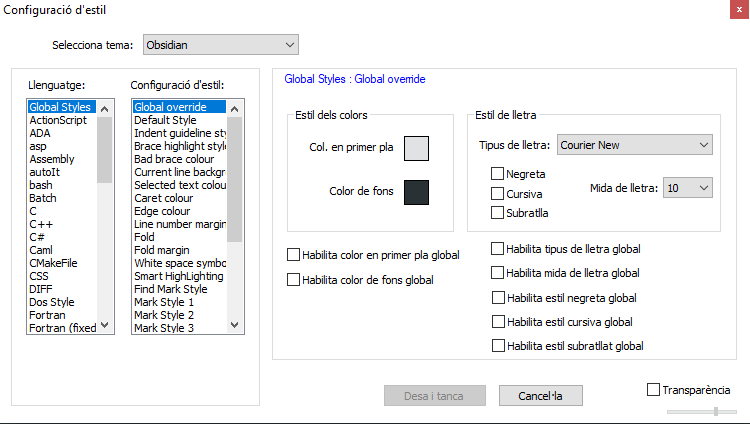
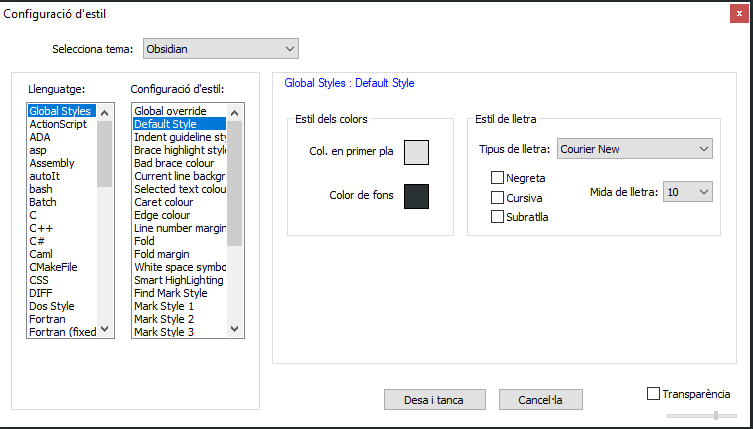
Let me know if you need anything else…
Regards !
-
Hi, @xagaba, @alan-kilborn and All,
Thanks ! No, I don’t need anything else. I just wanted to know your current font and your default
ANSIcodepage :-)After downloading your file, I realized that it contains some parts with
1null byte, EVERY2bytes. So, I supposed that it was, initially, a WindowsUnicodeencoded file !However, in that case, looking at its contents, with an hexadecimal editor, an invisible
Byte Order Mark( the two bytesFFandFE) should had been at its very beginning ! As these two bytes are absent, just follow this quick method to get the things right :-
Open your file
Test.txtin Notepad++ (174bytes ) -
Move to the very beginning of the file (
Ctrl + Home) -
Hold down the
ALTkey and hit, successively, the0,2,5and5keys of the numeric keypad -
Release the
Altkey
=> The
ÿcharacter, of ANSI code\xFF, should have been inserted at the very beginningAgain :
-
Hold down the
ALTkey and hit, successively, the0,2,5and4keys of the numeric keypad -
Release the
Altkey
=> The
þcharacter, of ANSI code\xFE, should have been inserted, right after theÿcharacter- Save the modifications of the
Test.txtfile (Ctrl + S)
As specified above, the insertion of the
ÿþstring at the very beginning of file, so the two bytes\xFF\xFE, represents the Byte Order Mark (BOM) of anUCS-2 LE BOM / UTF-16 LEencoded file, namedUnicodein the Microsoft terminology !- Reload your
Test.txtfile (Ctrl + R)
Et voilà, done ;-))
This time, the
ÿþstring, added at the very beginning of your file is correctly detected as the invisibleBOM.So, Notepad++ re-opens this file with the right encoding, displayed at the bottom of the status bar (UCS-2 LE BOM)Note that all the characters and, specifically, all the Chinese characters, are normally displayed, if you’re using, for instance, a current monospaced font, like
Courier New,ConsolasorLucida Console!Note also that your file has Unix line-endings (
LF=\x0a)Best regards,
guy038
-
-
Hi, @xagaba, @alan-kilborn and All,
Below, a view of your file, with the correct appearance !
May be, it’s worth to add that I installed, on my old
XP SP3laptop, since a long time, some services to seeFar Easternlanguages !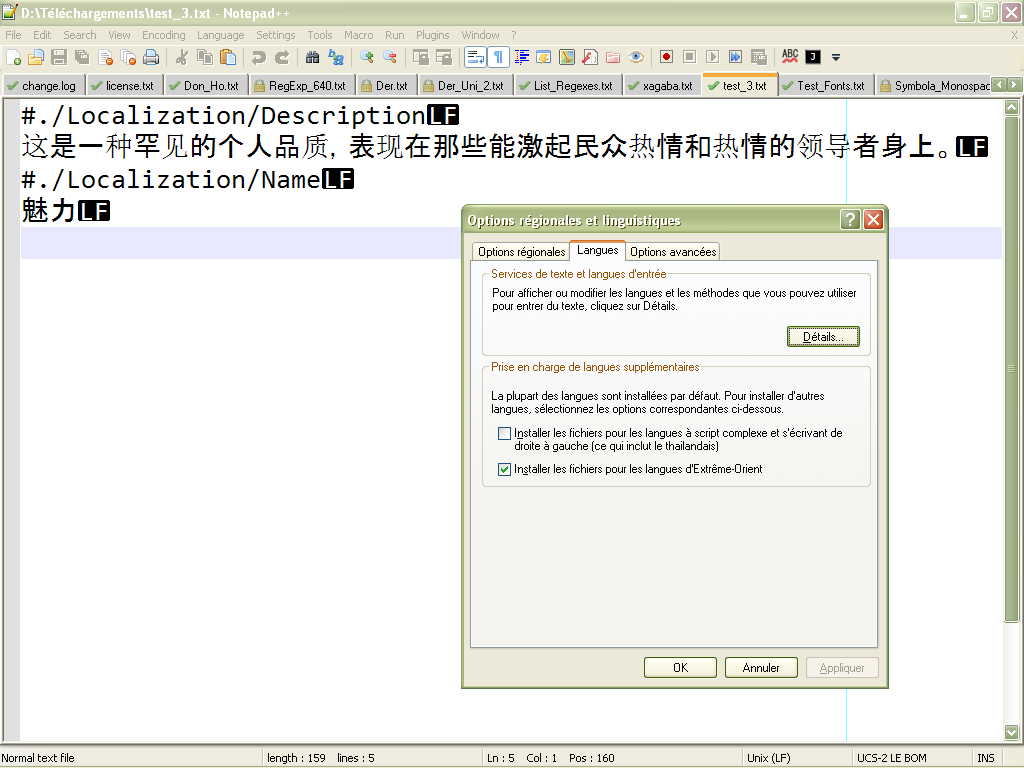
Here is the English/American translation of this French windows, after using
Start > Parameters > Regional and language optionsentry :Title : Regional and language options TABS : Regional options | Languages | Advanced Options Text services and input languages To view or change the languages and methods you can use to enter text, click on Details | Details | Support for additional languages Most languages are installed by default. To install additional languages select the corresponding options below. | | Install files for languages with complex scripts and writing from right to left (this includes Thai) |x| Install the files for the Far Eastern languages
So, may be you’ll correctly see the
#./Localization/Descriptionand#./Localization/Nameheaders but you won’t be able to get the correct displaying of all the Chinese characters : !?BR
guy038
-
Thanks for the explanation.
When the BOM it’s present I can see the Chinese chars correctly.My problem was that windows notepad loads the file fine (also without the BOM) and notepad++ doesn’t.
-
i install notepad and then something went wrong
-
@xagaba please help me fix the notpad++ cause something went wrong