2 improvements!
-
So I discovered something odd.
“Ctrl+Tab” seems to also be defined in the Shortcut Mapper:
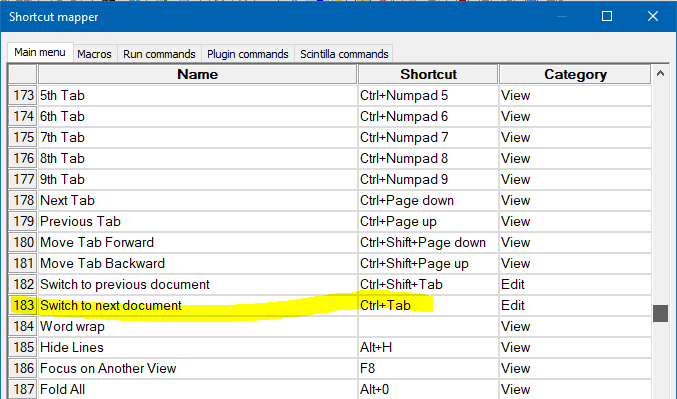
Your “Ctrl+Tab” seems to be working like the one from Shortcut Mapper, and not like mine.
Sorry, I don’t know why this is. :-(
Maybe if you unmap it in Shortcut Mapper it would then work like mine to give you the yellowish popup list of tabs?
-
@Alan-Kilborn said in 2 improvements!:
So I discovered something odd.
“Ctrl+Tab” seems to also be defined in the Shortcut Mapper:
Your “Ctrl+Tab” seems to be working like the one from Shortcut Mapper, and not like mine.
Maybe if you unmap it in Shortcut Mapper it would then work like mine to give you the yellowish popup list of tabs?I don’t think so… at least, not for me. Mine works like yours. If I unmap it in Shortcut Mapper, then Ctrl+TAB does not pull up the document switcher.
If I switch the shortcut to something like Ctrl+F12, then Ctrl+F12 pulls up the document switcher, but I have to hold down Ctrl and switch to Ctrl+TAB to cycle through (or Ctrl+arrows to control the up/down direction)
In case you weren’t aware, you have to continue to hold Ctrl down after initiating the Ctrl+TAB, otherwise it will “drop” the document-switcher popup. Maybe you’re just letting go of the Ctrl too quickly on your machine. (I see it pop up, even if I’m going fast. But maybe you are faster or your display is slower.) maybe you could show us the equivalent screenshot to what @Alan-Kilborn shared – but after clicking on the
Switch to next documententry, and including the whole dialog, so we can see if conflicts are shown…
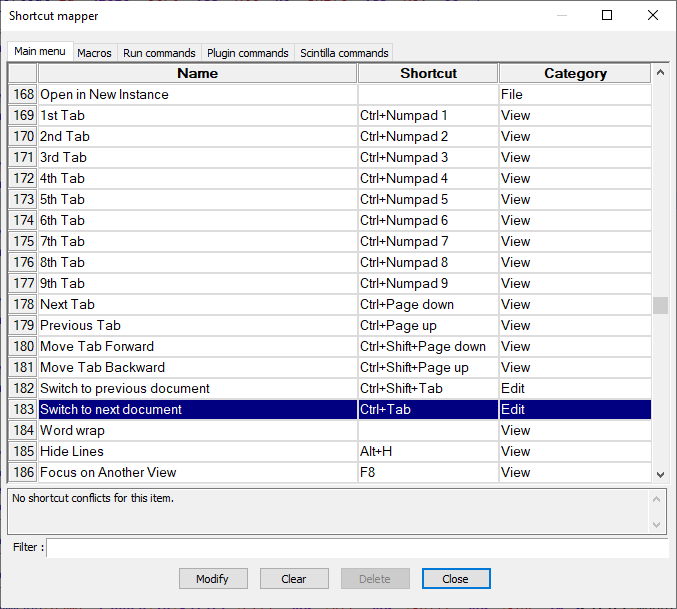
vs
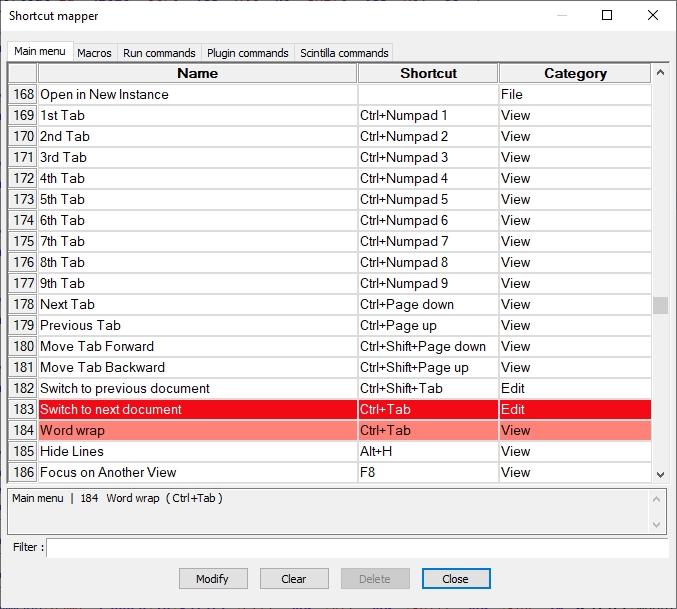
-
@Alan-Kilborn Thank you!
The problem seems to be fully resolved by using the following method which I accidentally come across.
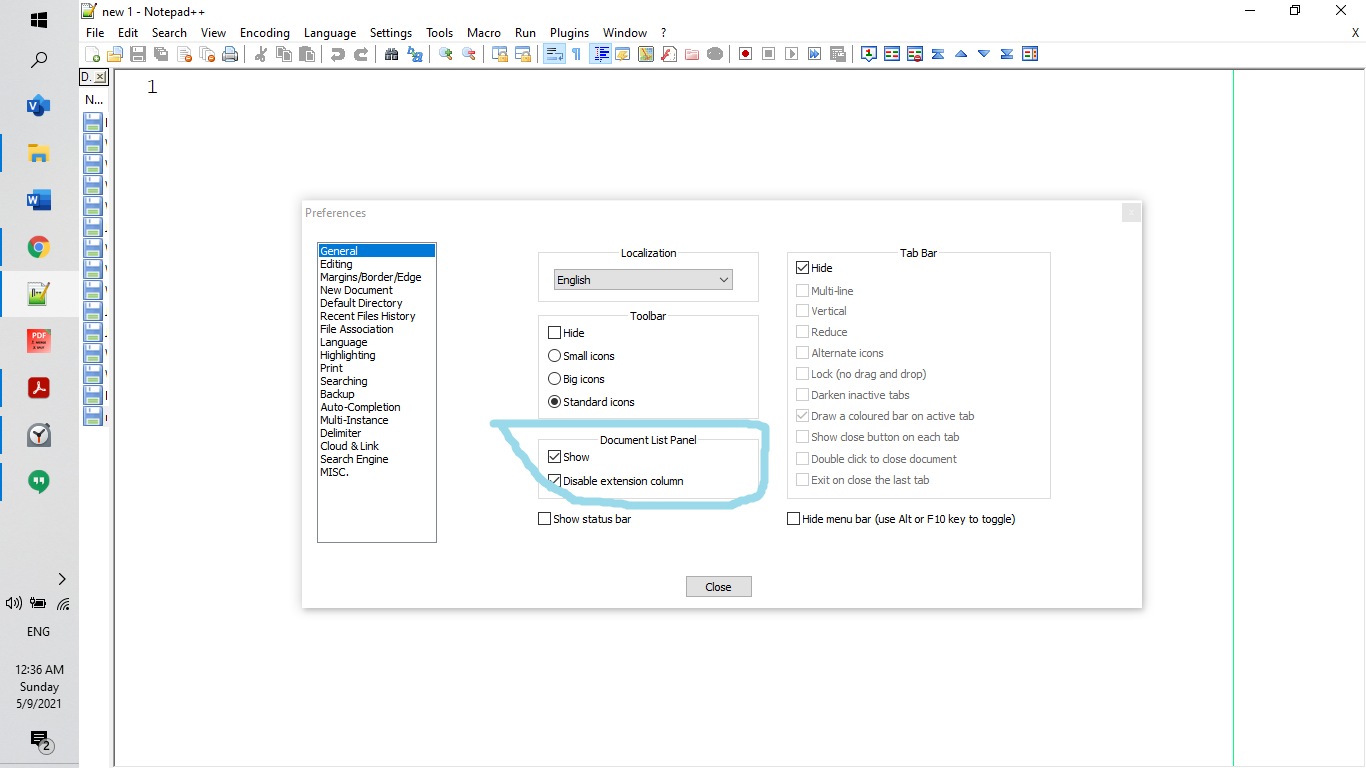
I check the “Show Document List” box, a full document list is shown on the left side of the main edit window, and the full document window can be expanded or contracted as one wants. So I now can fully hide the document window; if I want to use it, I can expand it, select the next document, and hide it again.
The only improvement I hope for the document window is that one can divide the file list into groups by dragging files up or down and insert blank lines among groups.
-
@PeterJones Thank you.
I now know why my “Next Document” function works differently from yours.
I have enabled “Sticky Key” in my Windows 10 OS. So if I want to enter “Ctrl+Tab”, I have to press the “Ctrl” key and the “Tab” key sequentially. And if I hold the “Ctrl” key and continuously press the “Tab” key I get the same effects like yours.
I feel that Notepad++ is the best code editor!
I like it very much!
-
Now I know how to open the “Doc Switch” panel.
On the upright corner of the panel, there is an ‘X’ button to close the panel. I tried to click the ‘X’ button and purposely closed the panel. I viewed the “View” item to try to reopen it but failed. I checked “Shortcut Map”, and cannot find any command to open the “Doc Switch” panel.
If I can find a command to reopen the “Doc Switch” panel, I don’t have to drag it to open or hide it. After switching files, I can just close it and later reopen it. by a shortcut. If the command does not have a shortcut, I can redefine one.
Help!
-
@W-TX said in 2 improvements!:
I viewed the “View” item to try to reopen it but failed. I checked “Shortcut Map”, and cannot find any command to open the “Doc Switch” panel.
Items that are controlled by a setting in the Preferences dialog don’t usually also have an entry in View menu or Shortcut Mapper. Sorry. You are expected to control that panel in the Preferences dialog.
-
Hello, @w-tx, @alan-kilborn, @peterjones and All,
@w-tx, you said, in a previous post :
Now it generates a problem: How to fast switch from the current file to the next opened file when Tab Bar is selected at “Hide mode”?
Very easy :
When the Tab bar is hidden ( option
Settings > PReferences... > General > Tab bar > Hide) instead of using theCtrl + Tab/Ctrl + Shift + Tabmethod, just activate :-
The
Ctrl + Page Upshortcut to switch to the previous tab -
The
Ctrl + Page Downshortcut to switch to the next tab
Best Regards,
guy038
-
-
@guy038 said in 2 improvements!:
How to fast switch from the current file to the next opened file…
Another quick way to do this:
A lot of mice have “forward” and “back” buttons.
When these buttons are actuated when Notepad++ has focus (any part of Notepad++, not just the editing area), it will perform the switch to the next/previous tab. -
I purposely create a new topic about the topic we have discussed here. After discussing I clearly know what I want and how to enhance the Doc Switch panel functions.
-
@W-TX said in 2 improvements!:
I purposely create a new topic about the topic we have discussed here.
I suppose you mean THIS.
I clearly know what I want and how to enhance the Doc Switch panel functions
Good luck with that.