Linked text to open other files into Notepad++
-
Let’s pick up where THIS POSTING left off. While that posting showed how to obtain clickable text, it didn’t really show a complete example of a good usage for it. Hopefully this current posting will. So let’s get going…
Notepad++ by default makes it possible to embed links to other text files in your text by using a special syntax, e.g.:
file://w:\junk\test.txtwhich will appear like this in a Notepad++ tab:

(double-click that text, and–maybe–the file specified after
file://will open)This might be useful if I want to embed links to other files in a Notepad++ tab file, for easy opening of those files into Notepad++.
However, there are some limitations to the
file://technique:-
I don’t “associate” .txt files with Notepad++ at the OS level (and I don’t want to), so double-clicking the
file:link I show above opens the test.txt file in Notepad.exe -
If an extension on a
file:linked file is “unknown” to Windows, it won’t know how to open it when the link is double-clicked -
File paths with spaces in them are problematic, e.g.
file://w:\junk\test but I have spaces.txtwould look for this file:w:\junk\testinstead of the desired file…and the link text just doesn’t give one any confidence:

- Even if the file is opened into Notepad++, there isn’t a way to move the caret to a specific line automatically
I’ll present a technique that addresses all of the identified issues.
Imagine writing such file links in any of the following ways (note that the “lead-in” is
edit:, notfile:):- edit:w:\junk\test.txt
- edit:test.txt
- edit:…\junk\test.txt
- edit:w:\junk\test.txt(L3,C2)
- edit:w:\junk\test.txt(L-1)
- edit:w:\junk\test%20but%20I%20have%20spaces.txt
- edit:w:/junk/test.txt
After implementing the total solution, the links appear like this in your Notepad++ tab and are “followed” (meaning that the specified file will be opened by Notepad++) by pressing Alt+LeftClick with the mouse (NOT double-clicking):

Here are some corresponding notes, point by point:
- typical, general use case
test.txtto be located in the same folder as the currently active Notepad++ tab filetest.txtto be located using a relative path from the currently active Notepad++ tab file- after loading
test.txtinto Notepad++, move the caret to line 3 column 2 - after loading
test.txtinto Notepad++, move the caret to the last line of the file - load a file with spaces in its path/name (note that spaces are replaced by
%20in the link text) - same as point
1but using forward slashes rather than backslashes as pathname component separators
To achieve the goal, we need a PythonScript, shown below, and a configuration change.
The configuration change is:
- add
editto the URI customized schemes: box on the Cloud & Link tab in the Preferences:

Somewhat obviously, you’ll also need Clickable Link Settings’s Enable box ticked, as is also shown above.
Some limitations of the approach:
- custom syntax, i.e.,
edit: - Alt+Lclick link text instead of double-Lclick
- (obviously) requires some effort in the setup
Anyway, enough is enough, let’s present the code, I call the script
UriIndicatorAltClick.py:# -*- coding: utf-8 -*- from Npp import * import os import re class UIAC(object): def __init__(self): self.URL_INDIC = 8 # URL_INDIC is used in N++ source code self.ALT_MODIFIER = 4 self.backslash = '\\' ; self.two_backslashes = self.backslash * 2 self.alt_held_at_click = False self.installed = False self.install() def install(self): if not self.installed: # https://www.scintilla.org/ScintillaDoc.html#SCN_INDICATORCLICK editor.callback(self.indicator_click_callback, [SCINTILLANOTIFICATION.INDICATORCLICK]) # https://www.scintilla.org/ScintillaDoc.html#SCN_INDICATORRELEASE editor.callback(self.indicator_release_callback, [SCINTILLANOTIFICATION.INDICATORRELEASE]) self.installed = True def uninstall(self): if self.installed: editor.clearCallbacks(self.indicator_click_callback) editor.clearCallbacks(self.indicator_release_callback) self.installed = False def is_installed(self): return self.installed def mb(self, msg, flags=0, title=''): return notepad.messageBox(msg, title, flags) def get_indicator_range(self, indic_number): # similar to ScintillaEditView::getIndicatorRange() in N++ source # https://github.com/notepad-plus-plus/notepad-plus-plus/blob/8f38707d33d869a5b8f5014dbb18619b166486a0/PowerEditor/src/ScitillaComponent/ScintillaEditView.h#L562 curr_pos = editor.getCurrentPos() indic_mask = editor.indicatorAllOnFor(curr_pos) if (indic_mask & (1 << indic_number)) != 0: start_pos = editor.indicatorStart(indic_number, curr_pos) end_pos = editor.indicatorEnd(indic_number, curr_pos) if curr_pos >= start_pos and curr_pos <= end_pos: return (start_pos, end_pos) return (0, 0) def indicator_click_callback(self, args): # example: INDICATORCLICK: {'position': 12294, 'idFrom': 0, 'modifiers': 4, 'code': 2023, 'hwndFrom': 1577146} #print('UriIndicatorAltClick indicator click callback') self.alt_held_at_click = (args['modifiers'] & self.ALT_MODIFIER) != 0 def indicator_release_callback(self, args): # example: INDICATORRELEASE: {'position': 12294, 'idFrom': 0, 'modifiers': 0, 'code': 2024, 'hwndFrom': 1577146} #print('UriIndicatorAltClick indicator release callback') if not self.alt_held_at_click: return self.alt_held_at_click = False (start_pos, end_pos) = self.get_indicator_range(self.URL_INDIC) if start_pos == end_pos: return # if click on indicator that is not URL_INDIC uri_text = editor.getTextRange(start_pos, end_pos) (uri_scheme, _, uri_path) = uri_text.partition(':') uri_path = uri_path.replace('%20', ' ').replace('%24', '$').replace('/', self.backslash) # check for optional syntax at end: edit:....txt(L127,C12) goto_line = goto_col = 0 m = re.search(r'\(L(-?\d+)(?:,C(\d+))?\)$', uri_path) if m: uri_path = uri_path[:-len(m.group())] goto_line = int(m.group(1)) if m.group(2): goto_col = int(m.group(2)) if not os.path.isfile(uri_path): # look for a relative path, relative to currently active document try: (valid_dir_of_active_doc, _) = notepad.getCurrentFilename().rsplit(os.sep, 1) except ValueError: # we started out in a "new 1" file, no path on that whatsoever self.mb('Cannot find file:\r\n\r\n{}'.format(uri_path)) return test_path_in_active_doc_dir = valid_dir_of_active_doc + os.sep + uri_path if os.path.isfile(test_path_in_active_doc_dir): uri_path = test_path_in_active_doc_dir else: (test_dir, test_filename) = test_path_in_active_doc_dir.rsplit(os.sep, 1) if os.path.isdir(test_dir): expanded_test_dir = os.path.abspath(test_dir) if expanded_test_dir != test_dir: self.mb('Cannot find file:\r\n\r\n{}\r\n\r\nLooked in this dir:\r\n\r\n{}'.format(test_filename, expanded_test_dir)) return self.mb('Cannot find file:\r\n\r\n{}'.format(uri_path)) return notepad.open(uri_path) if goto_line != 0: if goto_line == -1: goto_line = editor.getLineCount() goto_line -= 1 if goto_col != 0: goto_col_pos = editor.findColumn(goto_line, goto_col) editor.gotoPos(goto_col_pos) else: editor.gotoLine(goto_line) if __name__ == '__main__': if 'uiac' not in globals(): uiac = UIAC() # will automatically "install" it else: # each running the script toggles install/uninstall: uiac.uninstall() if uiac.is_installed() else uiac.install() print('uiac installed?:', uiac.is_installed())It can be set up to run automatically from user
startup.pyby adding the following two lines there:import UriIndicatorAltClick uiac = UriIndicatorAltClick.UIAC() -
-
Your screenshot shows
editin the config box, instead of theedit:I expected. It works whether I do either, but if I haveedit, then text likeediting:codewill show up as underlined,
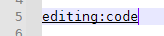
whereas if I haveedit:in the box,editing:codewon’t think it’s a link

But other than that, pretty cool implementation. I’ve added it, and I’ll see if it helps my workflow…
-
@peterjones said in Linked text to open other files into Notepad++:
edit in the config box, instead of the edit:
That’s a good point, not sure why I used the colonless version when I composed the post. My real implemenation uses the colon. :-P
-
As a side note, if you work a lot with pathnames that contain spaces and you want to use the above technique, it could be helpful to record a macro for the following Replace All operation:
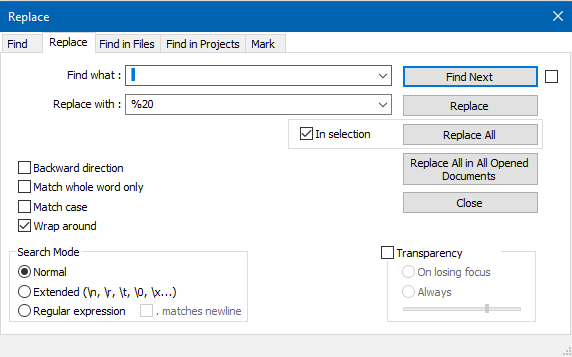
The little blue rectangle in the Find what: box is a single space.
After recording and saving the macro, when you are dealing with a pathname with a space and it is problematic as a link because of the spaces, e.g.:

Just select it:

And run the macro, to obtain:

Kinda basic stuff, but maybe worth explicitly pointing out…
-
I should also mention that I didn’t show an example of network paths, but they work fine with this technique as well.
For example, the text for this cheesy network path:
edit:\\127.0.0.1\w$\junk\test.txtbecomes a nice alt+clickable link that works and appears as you’d expect in a N++ tab:

-
 A Alan Kilborn referenced this topic on
A Alan Kilborn referenced this topic on
-
 A Alan Kilborn referenced this topic on
A Alan Kilborn referenced this topic on
-
A nice script for a general workaround on this issue/these issues (I have imported it into the NPP Python Script plugin), though not quite helpful for my case at the moment, that is a pity.
But, of course, I understand that Notepad is textually based in the first place. So there is a logic in it that this script is for opening .txt files, and within a Notepad++ tab.
Nevertheless, this script could be helpful for me in other cases in the future, so when not working with graphic files, like .jpg, .png, and .gif, mostly.
-
@J-Brouwer said in Linked text to open other files into Notepad++:
though not quite helpful for my case at the moment, that is a pity.
Well, perhaps the idea (in the other thread that pointed you here) was that you could take this and build upon it to in some way meet your need.
-
I cannot code, unfortunately…
-
Well, it certainly wouldn’t be that hard (for me) to augment the script to open “associated” files from the operating system, e.g. if the underlined text ends in
.jpg, when alt+clicked it would open whatever program on your system defaults to opening them.Does everything else about the script meet your need? Meaning that if it was expressed as the following underlined text:
edit:w:\junk\test%20but%20I%20have%20spaces.jpgand when you alt+clicked it, it opens in your jpg viewer/editor, that would be good?
-
That would be marvelous! Need to say here that my standard app for, amongst others, .jpg, .png and .gif files is picture viewer IrfanView 64-bit, or not?
Thanks in advance.
-
@J-Brouwer said in Linked text to open other files into Notepad++:
Need to say here that my standard app for, amongst others, .jpg, .png and .gif files is picture viewer IrfanView 64-bit, or not?
Is IrfanView what opens when you double-click any files of these types from Explorer? If yes, then No, you don’t need to say it.
I’ll add the capability; check back in a day or two…
-
So what follows is the
UriIndicatorAltClick2.pyscript. This version handles opening the default viewer/editor for linked text that is not a known type to the script.The script as written makes
.txtand.logfiles the known types, so those will be opened in Notepad++. To change this, simply changeedit_with_npp_lowercase_extension_listin the code to add/subtract…even a non-coder can do this.Other types are unspecified, but an example would be
.jpgfiles – these will be opened by whatever program is associated with them in the operating system.Examples:
edit:c:\test.txt<-- will be underlined and if Alt+clicked will open test.txt in N++edit:d:\image.jpg<-- will be underline and if Alt+clicked will open image.jpg in the default program for the jpg file type
As to spaces in the pathnames, as per the original version of the script, these will need to be replaced with
%20in order for the entire pathname to be recognized as a clickable link, example:edit:d:\my%20image.jpg.The script listing:
# -*- coding: utf-8 -*- # see https://community.notepad-plus-plus.org/topic/22274/linked-text-to-open-other-files-into-notepad from Npp import * import os import re import ctypes class UIAC2(object): def __init__(self): self.edit_with_npp_lowercase_extension_list = [ 'txt', 'log' ] self.URL_INDIC = 8 # URL_INDIC is used in N++ source code self.ALT_MODIFIER = 4 self.backslash = '\\' ; self.two_backslashes = self.backslash * 2 self.alt_held_at_click = False self.installed = False self.install() def install(self): if not self.installed: # https://www.scintilla.org/ScintillaDoc.html#SCN_INDICATORCLICK editor.callback(self.indicator_click_callback, [SCINTILLANOTIFICATION.INDICATORCLICK]) # https://www.scintilla.org/ScintillaDoc.html#SCN_INDICATORRELEASE editor.callback(self.indicator_release_callback, [SCINTILLANOTIFICATION.INDICATORRELEASE]) self.installed = True def uninstall(self): if self.installed: editor.clearCallbacks(self.indicator_click_callback) editor.clearCallbacks(self.indicator_release_callback) self.installed = False def is_installed(self): return self.installed def mb(self, msg, flags=0, title=''): return notepad.messageBox(msg, title, flags) def extension_from_path(self, path): l = path.rsplit('.', 1) ext = l[1] if len(l) == 2 else '' return ext def shell_open(self, uri_text, args=None): SW_SHOW = 5 return ctypes.windll.Shell32.ShellExecuteA(None, 'open', uri_text, args, None, SW_SHOW) > 32 def get_indicator_range(self, indic_number): # similar to ScintillaEditView::getIndicatorRange() in N++ source # https://github.com/notepad-plus-plus/notepad-plus-plus/blob/8f38707d33d869a5b8f5014dbb18619b166486a0/PowerEditor/src/ScitillaComponent/ScintillaEditView.h#L562 curr_pos = editor.getCurrentPos() indic_mask = editor.indicatorAllOnFor(curr_pos) if (indic_mask & (1 << indic_number)) != 0: start_pos = editor.indicatorStart(indic_number, curr_pos) end_pos = editor.indicatorEnd(indic_number, curr_pos) if curr_pos >= start_pos and curr_pos <= end_pos: return (start_pos, end_pos) return (0, 0) def indicator_click_callback(self, args): # example: INDICATORCLICK: {'position': 12294, 'idFrom': 0, 'modifiers': 4, 'code': 2023, 'hwndFrom': 1577146} #print('UriIndicatorAltClick indicator click callback') self.alt_held_at_click = (args['modifiers'] & self.ALT_MODIFIER) != 0 def indicator_release_callback(self, args): # example: INDICATORRELEASE: {'position': 12294, 'idFrom': 0, 'modifiers': 0, 'code': 2024, 'hwndFrom': 1577146} #print('UriIndicatorAltClick indicator release callback') if not self.alt_held_at_click: return self.alt_held_at_click = False (start_pos, end_pos) = self.get_indicator_range(self.URL_INDIC) if start_pos == end_pos: return # if click on indicator that is not URL_INDIC uri_text = editor.getTextRange(start_pos, end_pos) (uri_scheme, _, uri_path) = uri_text.partition(':') uri_path = uri_path.replace('%20', ' ').replace('%24', '$').replace('/', self.backslash) # check for optional syntax at end: edit:....txt(L127,C12) goto_line = goto_col = 0 m = re.search(r'\(L(-?\d+)(?:,C(\d+))?\)$', uri_path) if m: uri_path = uri_path[:-len(m.group())] goto_line = int(m.group(1)) if m.group(2): goto_col = int(m.group(2)) if not os.path.isfile(uri_path): # look for a relative path, relative to currently active document try: (valid_dir_of_active_doc, _) = notepad.getCurrentFilename().rsplit(os.sep, 1) except ValueError: # we started out in a "new 1" file, no path on that whatsoever self.mb('Cannot find file:\r\n\r\n{}'.format(uri_path)) return test_path_in_active_doc_dir = os.path.join(valid_dir_of_active_doc, uri_path) if os.path.isfile(test_path_in_active_doc_dir): uri_path = test_path_in_active_doc_dir else: (test_dir, test_filename) = test_path_in_active_doc_dir.rsplit(os.sep, 1) if os.path.isdir(test_dir): expanded_test_dir = os.path.abspath(test_dir) if expanded_test_dir != test_dir: self.mb('Cannot find file:\r\n\r\n{}\r\n\r\nLooked in this dir:\r\n\r\n{}'.format(test_filename, expanded_test_dir)) return self.mb('Cannot find file:\r\n\r\n{}'.format(uri_path)) return opened_in_npp = False if self.extension_from_path(uri_path).lower() in self.edit_with_npp_lowercase_extension_list: notepad.open(uri_path) opened_in_npp = True else: self.shell_open(uri_path) if opened_in_npp and goto_line != 0: if goto_line == -1: goto_line = editor.getLineCount() goto_line -= 1 if goto_col != 0: goto_col_pos = editor.findColumn(goto_line, goto_col) editor.gotoPos(goto_col_pos) else: editor.gotoLine(goto_line) if __name__ == '__main__': if 'uiac2' not in globals(): uiac2 = UIAC2() # will automatically "install" it else: # each running the script toggles install/uninstall: uiac2.uninstall() if uiac2.is_installed() else uiac2.install() print('uiac2 installed?:', uiac2.is_installed()) -
 A Alan Kilborn referenced this topic on
A Alan Kilborn referenced this topic on
-
Wow, nice and working! Now we got a real workaround for this space character deficiency problem in NPP.
I, being a genuine nag, have found another issue, yet. There is a problem with opening files containing special - or even not that “special” - characters, like the following: edit:C:\Users\Jack\Desktop\probleem%20voor%20alldup\kopiëren.txt, where that “ë” is the culprit here. Is it because of “coding: utf-8”, in line 1 of your script, maybe?
UTF-8 is selected as the character set in my version of NPP, so that should be OK, I guess. -
@J-Brouwer said in Linked text to open other files into Notepad++:
kopiëren.txt, where that “ë” is the culprit here…
Ok, so there are 2 problems:
-
I don’t use such characters when I name files (which means I don’t typically code for that situation – but I understand that others want to name files with ‘special’ characters)
-
The non-beta PythonScript plugin uses Python2, which makes it a bit of a painful experience to write code that deals with the situation
That being said, I managed to mod the script a bit, and it seems to work when I test it with your filename in my file system – but I really have no idea how “fragile” it might be.
I’ll dub it the “2a” version of the script and here are the changes:
-
change
editor.getTextRange(start_pos, end_pos)to beunicode(editor.getTextRange(start_pos, end_pos), 'utf-8') -
change
ShellExecuteA(None, 'open'to beShellExecuteW(None, u'open'
-
-
I have changed the two line fragments in v. 2, and have saved it as v. 2a.
But now, unfortunately, it does not work anymore, besides of underlining the text of the urn; after an Alt-LClick in that line, just nothing happens.
I have opened the Python console, and here is what it reports:
Python 2.7.18 (v2.7.18:8d21aa21f2, Apr 20 2020, 13:25:05) [MSC v.1500 64 bit (AMD64)] Initialisation took 32ms Ready. Traceback (most recent call last): File "C:\Program Files\Notepad++\plugins\PythonScript\scripts\Samples\UriIndicatorAltClick2a.py", line 116, in indicator_release_callback notepad.open(uri_path) Boost.Python.ArgumentError: Python argument types in Notepad.open(Notepad, unicode) did not match C++ signature: open(class NppPythonScript::NotepadPlusWrapper {lvalue}, char const * __ptr64 filename) Traceback (most recent call last): File "C:\Program Files\Notepad++\plugins\PythonScript\scripts\Samples\UriIndicatorAltClick2a.py", line 116, in indicator_release_callback notepad.open(uri_path) Boost.Python.ArgumentError: Python argument types in Notepad.open(Notepad, unicode) did not match C++ signature: open(class NppPythonScript::NotepadPlusWrapper {lvalue}, char const * __ptr64 filename)I believe this is twice the same traceback.
-
@J-Brouwer said in Linked text to open other files into Notepad++:
But now, unfortunately, it does not work anymore
Hmm, yea, apparently I didn’t retest that part (opening a link into Notepad++)…sorry.
I think this falls into the “fragile” realm I mentioned before. Hack something to mix unicode into Python2, something else breaks…
It probably gets a lot cleaner with Python3 and the beta version of the PythonScript plugin. As I haven’t really dipped into that realm yet, I don’t have an instant solution for the problem at hand.
But this may be a good opportunity for me to test the waters with the newer PythonScript. I’ve been writing Python3 code for years, just not with Notepad++.
I’ll post something more when I have something…check back in a bit…
-
Ok, I had some free time earlier than expected…
I started with the beta 3.10.2 version of PythonScript.
Then I took theUriIndicatorAltClick2.pyversion of the script (above from Sept 12 9:58 posting) and made a single-character change to it:- change
ShellExecuteAtoShellExecuteW
(If we need to refer to it further, maybe this becomes the
2bversion)And with that everything seemed to work, for files with or without “special characters” in their names.
So, @J-Brouwer , my suggestion is that you give that a try.
- change
-
@Alan-Kilborn said in Linked text to open other files into Notepad++:
I started with the beta 3.10.2 version of PythonScript.
Where could that version be found? I searched the internet for it, and all that I could find were versions below v. 2. The PythonScript plugin installed within my version of NPP is 2.
Anyway, I have tried to use the 2b version, but to no avail. According to the Python console traceback, the same error in line 116 occured.
Now I have loaded v. 2 again, so a sort of a downgrade that is. But that version is working in my situation, to a great extent.
All of this is becoming too complicated for me. Like I said before, I am not a coder. Moreover, English is not my native tongue.
Finally, I want to remark that in many languages diacritical characters (like ë, though we got Emily Brontë :-)) are (quite) more common than in English.
In my own language spelling “kopieren”, instead of “kopiëren” (Dutch, meaning “to copy”), would just be wrong. -
@J-Brouwer said in Linked text to open other files into Notepad++:
All of this is becoming too complicated for me.
All of what? What does this mean? You’re giving up on it?
You, who’s been asked to put exactly zero effort in along the way?
Ok, then, I won’t put any more effort in either… -
@J-Brouwer said in Linked text to open other files into Notepad++:
Where could that version be found?
The same github repository where the non-beta version comes from. You can find out this repository by going to Notepad++'s Plugins > Plugins Admin, clicking on the Installed tab ‡, and clicking on PythonScript – it will show you the
Homepage: .... You paste that into your browser, click on the Releases link on the right, and voila, you can see “v3.0.14 [Pre-Release]” right there at the top of the releases page.(‡: it’s on the Installed tab for you, because you already have PythonScript v2 installed. If someone else found these instructions but they don’t yet have PythonScript installed at all, they will have to look on the Available tab instead.)
I searched the internet for it
You might want to spend some time refining your search, then. When I searched for “Notepad++ PythonScript v3”, the first link was the old sourceforge home for PythonScript (understandable as a first hit, but it’s not the current home); the second link was a 2019 post in this forum (which predated v3); but the third link was a post from this June which talks about how to install the v3 PythonScript – success in 3 links! That’s pretty good for the first combination of search terms I tried.