How to highlight text?
-
In addition to @Meta-Chuh 's suggestions, how about
Search>Mark All>...which will work on preselected text?
There you’ll find FIVE different colors for your pleasure. And by usingSearch>Jump Down> … you can easily come back later. (AlsoJump Up). -
To highlight a block of code in Notepad++, please do the following steps
1)Select the required text.
2)Right click to display the context menu
3)Choose Style token and select any of the five choices available ( styles from Using 1st style to using 5th style). Each is of different colors.If you want yellow color choose using 3rd style. -
Except for the context menu part, that’s the same thing I said. I rarely use the feature, so I forget it is also on the context menu.
-
–> To highlight a block of code in Notepad++, please do the following steps
step-1 :- Select the required text.
step-2 :- Right click to display the context menu
step-3 :- Choose Style token and select any of the five choices available ( Styles from Using 1st style to using 5th style ). Each is different colors. if you want yellow color choose using 3rd style.
–> If you want to create your own style you can use style configurator under Setting menu…
-
Why do people just keep saying the same things over and over? Really, if you don’t have something new and different to say, don’t reply and waste the bandwidth of all the readers of this forum.
-
This post is deleted! -
Here are the steps to highlight your CURRENT LINE.
Settings -> Style Configurator
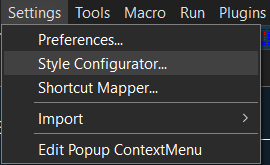
Global Styles -> Current Line Background
Change the Background Color.
In my case I turned it to a dark blue.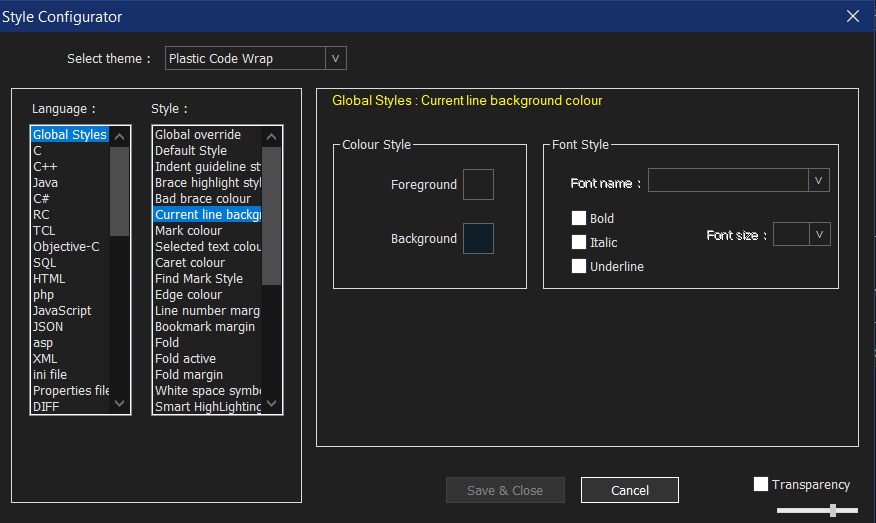
-
@Prahlad-Makwana4145 thanks
-
Hi, any shotcut button to assign the highlight funtion?
-
@Farhan-Yazid said in How to highlight text?:
Hi, any shotcut button to assign the highlight funtion?
By default, the Style One Token / Style All Occurrences of Token commands do not have keyboard shortcuts.
But if you use Settings > Shortcut Mapper, set Filter =
style, you can choose any of them and use Modify to set a keyboard shortcut for that token-highlight style.
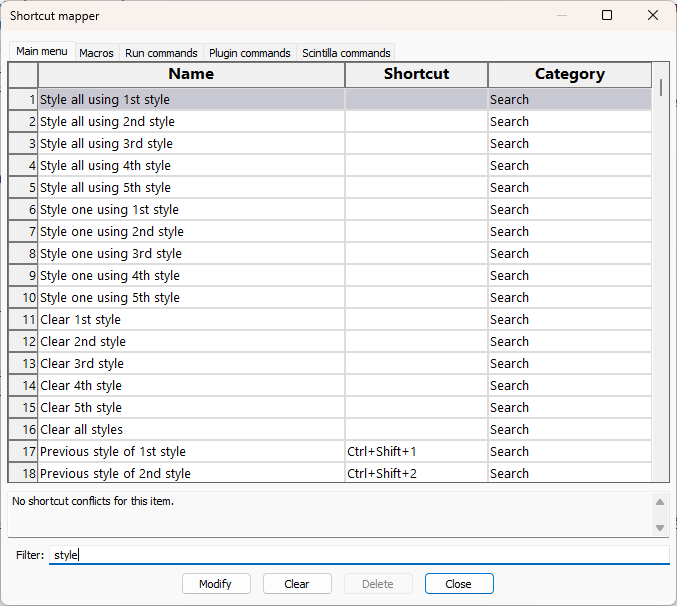
(In case it’s not clear:
Style all using Nth stylein that dialog corresponds to Search > Style All Occurrences of Token > Using Nth Style [or the right-click context menu equivalent];Style one using Nth stylecorresponds to Search > Style One Token > Using Nth Style [or the right-click context menu equivalent]. And for further clarification: the Search > Mark All that @Alan-Kilborn mentioned 6 years ago is the same as what’s now known as Search > Style All Occurrences of Token)