Editor displays "!=" token as "≠" symbol - how to turn off?
-
I’ve been using Notepad++ for at least 15 years, and I don’t remember ever seeing this before.
The editor displays the not-equals token
!=as≠symbol, even in a plain text file:
If I type
!and then follow it with=, then≠appears as shown above. But it’s still storing it as!=when the file is saved.This happens regardless of:
- font settings
- programming language - even BASIC programs, although
<>doesn’t get translated the same way
I’ve looked at settings, help pages, and the community forums here, but I don’t find anything talking about this issue. What have I missed? How can I turn this off?
Debug Info:
Notepad++ v8.8.1 (64-bit)
Build time : May 3 2025 - 18:41:09
Scintilla/Lexilla included : 5.5.6/5.4.4
Boost Regex included : 1_85
Path : C:\Program Files\Notepad++\notepad++.exe
Command Line : blah.py
Admin mode : OFF
Local Conf mode : OFF
Cloud Config : OFF
Periodic Backup : ON
Placeholders : OFF
Scintilla Rendering Mode : SC_TECHNOLOGY_DIRECTWRITE (1)
Multi-instance Mode : monoInst
File Status Auto-Detection : cdEnabledNew (for current file/tab only)
Dark Mode : OFF
OS Name : Windows 11 Pro (64-bit)
OS Version : 24H2
OS Build : 26100.4061
Current ANSI codepage : 1252
Plugins :
mimeTools (3.1)
NppConverter (4.6)
NppExport (0.4) -
P PeterJones referenced this topic on
-
@BrBill said in Editor displays "!=" token as "≠" symbol - how to turn off?:

If I type
!and then follow it with=, then≠appears as shown above. But it’s still storing it as!=when the file is saved.This happens regardless of:
- font settings
Are you sure about that?
That font looks like it might be Cascadia Code, which does have ligatures for mathematical comparisons.
Try this:
In a new, empty tab, type
!=— which will presumably display as≠. (Or use your example above.)From the main menu, select Settings | Style Configurator… and with Default Style selected at the left, over on the right open the Font name dropdown and choose Courier New.
You should see the
≠change to!=as soon as you make that selection.If it changes, then we know it is font-dependent. You might not want Courier New, but you can go through the list of available fonts and pick one that doesn’t combine those characters.
If you also have Cascadia Mono, I think it is the same font as Cascadia Code, but without the ligatures.
-
Without repeating myself, as I already answered the bulk of your question here, linking to a more detailed answer to a question essentially identical to yours here,
I’ve been using Notepad++ for at least 15 years, and I don’t remember ever seeing this before.
In November 2023, v8.6 of Notepad++ started releasing with DirectWrite on by default, rather than just as an option. If you upgraded from an older version to v8.6 or newer, it would not have enabled DirectWrite during the upgrade (it tries to avoid changing existing settings)… but if you uninstalled and installed a new version, then the new config file would give you the default DirectWrite = ON setting.
This happens regardless of:
- font settings
Trying with a font like Courier New would have disproved that statement. It does not have ligatures. (Ahh, I see that @Coises mentioned that while I was typing up my response.)
I’ve looked at settings, help pages, and the community forums here, but I don’t find anything talking about this issue. What have I missed?
You apparently missed the other discussions in the community forums here talking about this issue, when you did your initial search, like the one you found 15 minutes after this post that you replied to. Or the one from a couple weeks ago which had the title “Notepad++ replacing ‘!=’”, which is nearly the same as your post title. I am sorry that the forum search doesn’t allow searching for punctuation/operators – but neither does Google or any other internet search engine, so there’s not much we can do about that.
-
@BrBill said in Editor displays "!=" token as "≠" symbol - how to turn off?:
I’ve looked at settings, help pages
I have updated the User Manual’s description of the DirectWrite settings to show:
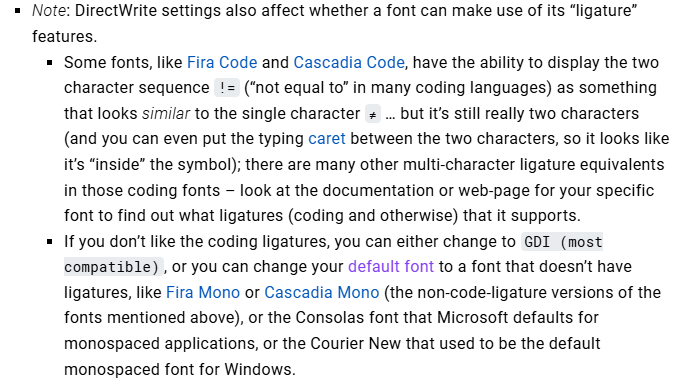
With this phrasing, if someone goes to the preferences page in the User Manual and uses their browser’s Find in Page feature (
Ctrl+F) to search for!=, they should be able to find this information, even if they don’t know to look for the termligature. (No, I cannot add every possible coding ligature;!=seems to be the most common one people choose to ask about, so that’s the one I put in the manual to make it easy to Find in Page.) -
Many thanks to @PeterJones and @Coises, for the answers, perspective, and (in Peter’s case) updating the User Manual.
You are right, it was Cascadia Code; changing it to Consolas, for example, got rid of it. My “exhaustive” font testing was… only Cascadia Code and Fira Code, so I literally hit both of the two. I’ve been mostly using Hack font for such a long time, I just haven’t really noticed any of this ligature-supporting fonts. I just got a new PC and hadn’t installed Hack yet.
I like finding out where I was ignorant and wrong. It makes me less so.
Cheers and thanks again!
–BrBill