How to update the portable version?
-
I think you miss the point.
-
I do that, and it works. What is the point?
-
When you said, “Maybe the update could contain these two files with other names, and notepadd++ rename or copy them if needed.”
The point of the portable version is that it doesn’t do this. It isn’t wanted or needed.
-
As
@Meta-Chuh said:extract it to a temporary location instead, e.g. your desktop, and copy everything from there to your portable folder except
config.xmlandshortcuts.xmlI’ve been doing this since several releases.
I thought the update could contain these files named as for exampleconfig-initial.xmlandshortcuts-initial.xml, so, if the user copy the update files, the two files remain unchanged. Notepad++ could use these -initial files to create theconfig.xmlandshortcuts.xml, if they don’t exist . -
Actually I have been using NPP 7.6.3 32bit version (ZIP file).
Today I have downloaded latest version of NPP (7.6.4) 64bit version today through ZIP file extraction.
I have found out that the settings in windows 10 are stored in user directory: C:\Users\userNAME\AppData\Roaming\Notepad++ , while I have installed all NPP versions in different folders: C:\Program Files for 64bit programs, and C:\Program Files (x86) for 32bit programs.
Opening for the first time the new release, all settings have been kept as before.
The only trouble is depending on the fact that not all plug-ins are suitable for 64bit version. -
Notepad++ could use these -initial files to create the config.xml and shortcuts.xml, if they don’t exist .
yes, good idea.
theconfig.xmldoes not have to be distributed at all.
a defaultconfig.xmlwill be created automatically by notepad++ on startup, if it does not exist.all four portable versions, both zip and 7z, both x64 and x86, currently contain an old config.xml, dated to 2018.12.25 18:16.
i have already requested the removal ofconfig.xmlfrom the portable versions.
let’s see if it will be removed in the future.note:
the minimalist 7z packages (x86/x64) do not contain aconfig.xmlphysical file and will create one if it does not exist.
but it does contain ashortcuts.xml(see reasons below).
the minimalist 7z packages are currently the best choice, if you just want to update your existing notepad++ core files.regarding
shortcuts.xml, this would be more difficult to handle, as notepad++ does not create one if it’s missing, like a missingconfig.xml, and currently it does also not create one from ashortcuts.master.xmltemplate file.ps:
just in case anyone likes, or wants to use this feature:
you can make a copy of your favouriteconfig.xmlat the same location, and rename your copy toconfig.master.xml.if you would now accidentally overwrite it with a config from a newer portable release, just delete the
config.xmland notepad++ will create a new one, with all settings of yourconfig.master.xmltemplate, instead of using default settings. -
I have found out that the settings in windows 10 are stored in user directory: C:\Users\userNAME\AppData\Roaming\Notepad++ , while I have installed all NPP versions in different folders: C:\Program Files for 64bit programs, and C:\Program Files (x86) for 32bit programs.
yes, this is the default behaviour.
as soon as you put a portable version to either
%ProgramFiles%, or%ProgramFiles(x86)%, it will automatically switch to installed mode and use%AppData%\Notepad++.
any existingdoLocalConf.xmlwill be ignored.The only trouble is depending on the fact that not all plug-ins are suitable for 64bit version.
if you want to use both x64 and x86 versions on your system, and you want to avoid, that both save their configurations and plugin settings to the same
%AppData%\Notepad++location for both:
you have to move one or both of your portable versions to any location which is not inside of yourC:\Program Files, orC:\Program Files (x86)folders.
examplesC:\PortableApps\Notepad++ x64orC:\PortableApps\Notepad++ -
@Meta Chuh
Thank you for your comprehensive explanation.
-
I have created a
*.batfile for my needs, but here is it for some*.xmlfiles:- It will create a folder named
!BackUpin the directory that the*.batfile lives, i.e. you must place it in the N++ root folder. - It will backup the
config.xml,contextMenu.xml,shortcuts.xmlanduserDefineLang.xmlat the!BackUpfolder. - Run the
*.batfile and do NOT close the window - Make your N++ update and AFTER that press any key to continue to restore the files from
!Backupfolder - Press any key to exit…
@echo off title Backup Notepad++ Files echo. echo Create backup for Notepad++ settings files echo. cd /d %~dp0 MD "!BackUp" for %%f in (config.xml, contextMenu.xml, shortcuts.xml, userDefineLang.xml) do copy "%~dp0\%%f" "!Backup\" echo. echo Please do NOT close this window until you make your Notepad++ updates echo. echo Press any key AFTER the update - to restore the backup files echo. pause echo. cd !BackUp copy *.xml "%~dp0" echo. pauseI don’t pretend for a good syntax, but it do the job for me. Also my english is not so better, so please excuse me. You can adapt the code for your needs.
- It will create a folder named
-
@Meta-Chuh
Regarding your suggestion to update the portable version by using the minimalist package.Do files not contained in the minimalist package but in the full zipped files sometimes get updated? Is there a different way to update them?
I had another piece of software (OGCS) that I tried updating by unzipping the entire new package to my existing install folder. The update, or some part of it, completely stopped the program from even starting. I know there were other DLL files that had been updated in that package, so it could have been one of them.
I don’t want the same thing to happen to NP++, so the minimalist package sounds the safest. But if other files are being updated at times, especially other DLLs, due to security issues or bugs found in them, I would want to make sure they are updated, too. I’m guessing that everything in the plugins folder should be updated by the plugins admin updater. The updater folder also has some DLLs in it. Although I guess if I don’t use the updater, it doesn’t really matter, unless the same files are used to update the plugins.
-
Hello! I have some problem while update portable Npp
Its my old version and list of installed plugins:
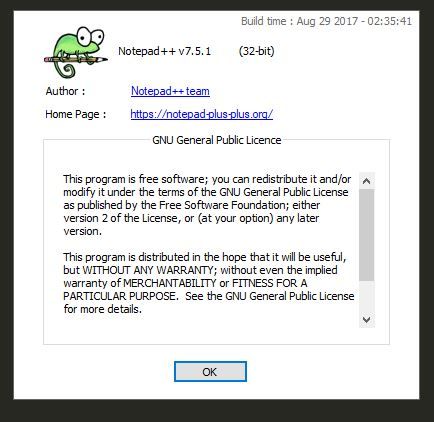
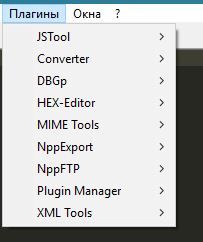
After update Npp(just copy all but config.xml, contextMenu.xml, shortcuts.xml, from ZIP )
I have next “picture”
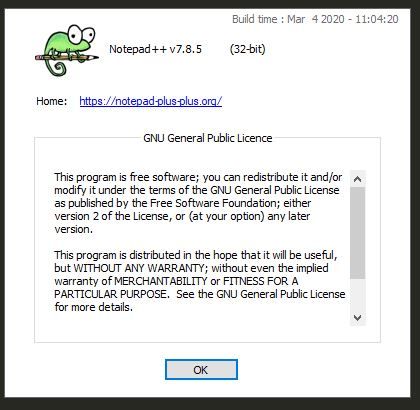
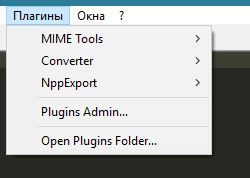
And… then I try to install plugins with Plugins Admin, its give me this notification:
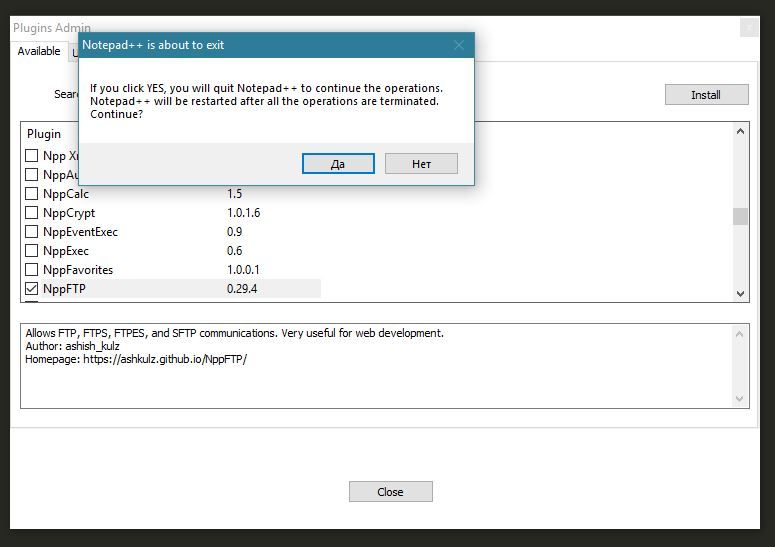
close Npp, and… nothing.
Npp not restart.
And plugin NOT add`s to my Npp.
Any help?
Maybe should I update first with more old version?
Thanks! -
Thanks for the screenshots. The ? > About Notepad++ is helpful, but even more so would be ? > Debug Info, right next to it.
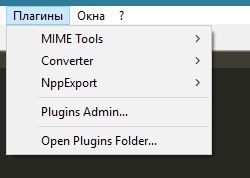
If you open the Open Plugins Folder…, what is contained in that folder?
For example, I did a fresh 7.8.5 32bit unzip,
Notepad++ v7.8.5 (32-bit) Build time : Mar 4 2020 - 11:04:20 Path : C:\usr\local\apps\npp\npp.7.8.5.bin\notepad++.exe Admin mode : OFF Local Conf mode : ON OS Name : Windows 10 Home (64-bit) OS Version : 1903 OS Build : 18362.720 Plugins : mimeTools.dll NppConverter.dll NppExport.dllOpen Plugins Folder shows:
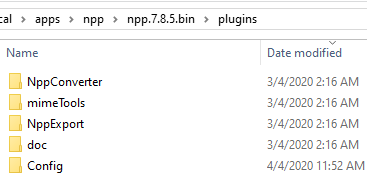
I then install NppFTP. I get that similar dialog, which I say OK to. It exits then automatically re-runs Notepad++. I now have NppFTP installed:
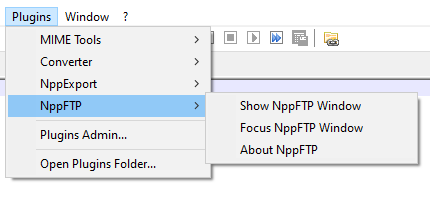
confirmed by the Debug Info:Notepad++ v7.8.5 (32-bit) Build time : Mar 4 2020 - 11:04:20 Path : C:\usr\local\apps\npp\npp.7.8.5.bin\notepad++.exe Admin mode : OFF Local Conf mode : ON OS Name : Windows 10 Home (64-bit) OS Version : 1903 OS Build : 18362.720 Plugins : mimeTools.dll NppConverter.dll NppExport.dll NppFTP.dllAnd in the directory listing for the Open Plugins Directory:
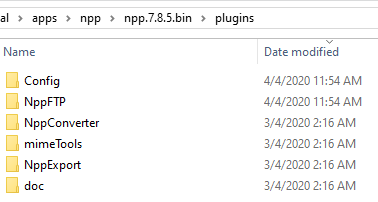
-
@PeterJones, Thanks for try to help, and just in case, excuse me for my english.
ок…
Its debug info(before update) #1Notepad++ v7.5.1 (32-bit) Build time : Aug 29 2017 - 02:35:41 Path : D:\taravasya\Soft\PSoft\NP++\notepad++.exe Admin mode : ON Local Conf mode : ON OS : Windows 10 (64-bit) Plugins : dbgpPlugin.dll HexEditor.dll JSMinNPP.dll mimeTools.dll NppConverter.dll NppExport.dll NppFTP.dll PluginManager.dll XMLTools.dllAnd this is plugin/folder
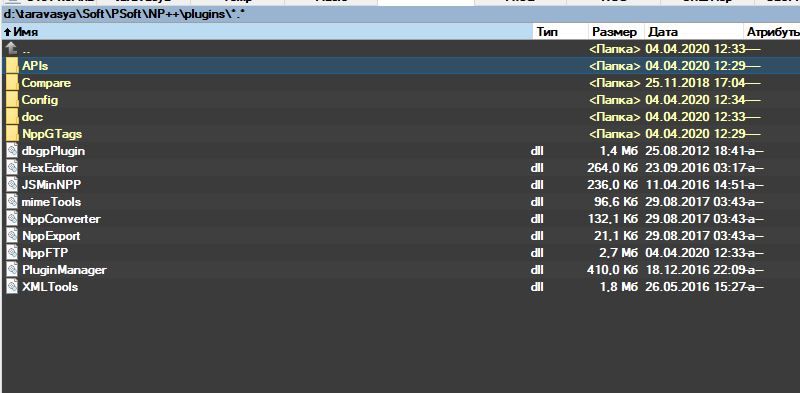
======================
This is just unzipped version #2:Notepad++ v7.8.5 (32-bit) Build time : Mar 4 2020 - 11:04:20 Path : D:\Temp\106\npp.7.8.5.bin\notepad++.exe Admin mode : ON Local Conf mode : ON OS Name : Windows 10 Enterprise LTSC 2019 (64-bit) OS Version : 1809 OS Build : 17763.1098 Plugins : mimeTools.dll NppConverter.dll NppExport.dlland this plugin folder:
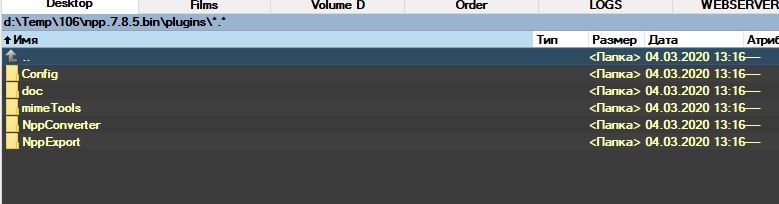
======================
And finally updated(copy all files/folders but config.xml, contextMenu.xml, shortcuts.xml) version #3:
Notepad++ v7.8.5 (32-bit) Build time : Mar 4 2020 - 11:04:20 Path : D:\taravasya\Soft\PSoft\NP++\notepad++.exe Admin mode : ON Local Conf mode : ON OS Name : Windows 10 Enterprise LTSC 2019 (64-bit) OS Version : 1809 OS Build : 17763.1098 Plugins : mimeTools.dll NppConverter.dll NppExport.dll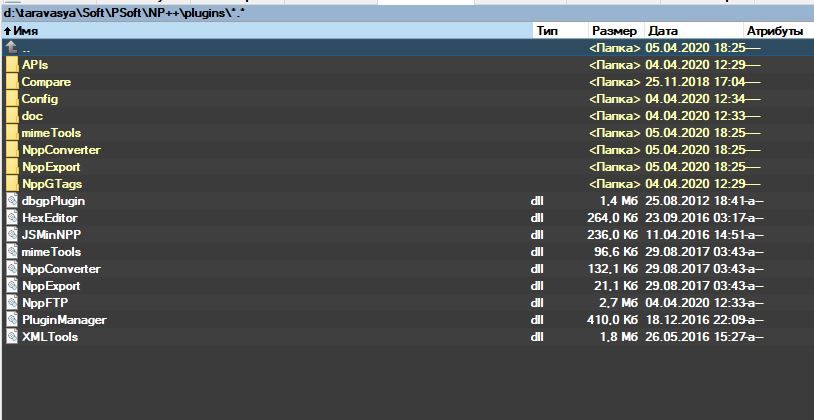
-
Those help debug the problem. Before, I thought you were using the Plugins Admin entry from the Plugins menu to install the plugins:
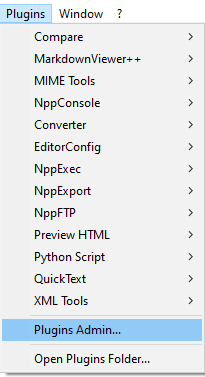
but since you said,
And finally updated(copy all files/folders but config.xml, contextMenu.xml, shortcuts.xml) version #3:
The problem is that between your old version (v7.5.1) and the new version (v7.8.5), the plugin structure changed. DLLs no longer go directly in the plugins folder: they each go in a subfolder with the same name as the DLL. I have modified your picture for the first few plugins, but you’ll have to do the structure for all 9 (actually 8: see below) of the plugins you showed, with the newly-created folders in red:
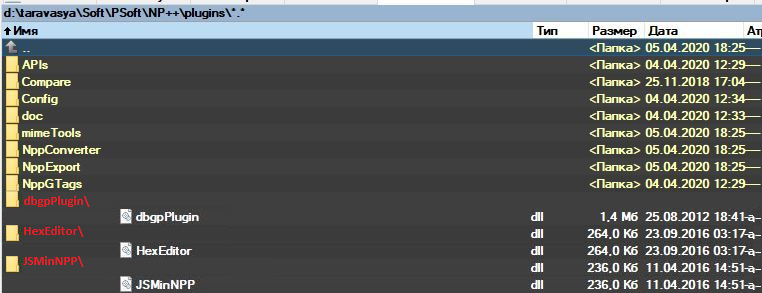
The 8 vs 9: do not install PluginManager.dll. It is incompatible with Notepad++ v7.6 and newer. Since Notepad++ v7.6.3, there has been a fully-functional Plugins Admin (shown in the English menu screenshot, above) built into the Notepad++ executable, and you no longer need the old PluginManager.dll to manage plugins, and if you try managing plugins with PluginManager, they will not be properly installed in your Notepad++ v7.8.5.
-
@PeterJones, thanks a lot!
I have now all my favorite plugins worked.
About PluginManager/Plugins Admin. At this moment, I removed PluginManager.dll from plugins folder. But as before(after failed update), and as now(after successful update and remove PluginManager.dll) I used Plugins Admin for managing plugins anyway. And… as before, as now, i`m steel cant install any update of plugins or install new plugin, because of NPP dont restart, but just closing if i try install/update plugin. -
@Вася-Тарарин said in How to update the portable version?:
I have now all my favorite plugins worked.
That’s great.
I used Plugins Admin for managing plugins anyway. And… as before, as now, i`m steel cant install any update of plugins or install new plugin, because of NPP dont restart, but just closing if i try install/update plugin.
Interesting. Normally when we hear of an issue like that, it’s because of proxy settings. I don’t know if you’re on your own machine, or in a corporate system with a proxy server set up by your IT department. If the latter, you will have to run Notepad++ in Admin mode, setup the proxy, as described in this linked post; after that, you should be able to run normally, and hopefully Plugins Admin will correctly download and install plugins after that. If you’re not in a proxy-based system, then I don’t know why that would happen, and someone else will have to jump in to offer more suggestions of how to debug the issue.
-
@PeterJones Hi! No I dont use/have any proxy. Its my home pc, and I never use proxy, and steel cant use Plugins Admin. So… maybe I can give some more info?
I have dissabled brandmauer and I dont use any antivirus(because I have eyes & brain :) ). -
I want to add… Previous version (v7.5.1) update plugins / install plugins / and then restartNpp with no problems.
-
And one more thing… I cant delete any of plugin with Plugins Admin. So… I think my problem not related to any network things…
-
As I said, I was out of solid ideas for things to try or look at. The problem is that your system behaves differently than mine under apparently-similar circumstances; a fresh unzip of Notepad++ v7.8.5 32-bit has no difficulty with restarting after installing the plugins you have mentioned.
A couple more ideas today
- going back up to your post from last weekend, with the Debug Info #3, I see that you’ve got notepad++ in
D:\taravasya\Soft\PSoft\NP++\notepad++.exe. What happens if you unzip it someplace else? For example, to theNotepad++folder on your desktop, or to%temp%\Notepad++– or if both of those are also on your D:\ drive, then in some writeable folder in the C:\ drive. Does it have the same problem, or does it work? (maybe there’s something unique about your D:\ drive or the PSoft folder hierarchy – I don’t know what “PSoft” refers to). - Similar to the previous, I see that you were running in admin mode. Maybe try running not in admin mode, either from the PSoft subfolder or from the c:\ drive location from my previous suggestion
- Finally, maybe some strange event is occurring between the attempt to install the plugin and restart (whether from some other application on your system, or some strange way in which Notepad++ is interacting with your system), which prevents the install and restart from finishing. I know that one of the regulars here often brings in an event-watching tool – I think it’s @Ekopalypse using one of the Windows power-tools that I don’t understand: maybe he can help you through the process of getting that running, and looking for events that might be halting the process prematurely.
Hmm, I just reread your most recent post, and saw that you can’t delete any plugins – I had previously read that as “can delete”. If you can’t delete the plugins through the Plugins Admin, that really looks like a permission issue to me… so that strengthens the case for either trying non-Admin, or trying in some other folder hierarchy. I’m really thinking it’s a permissions issue.
- going back up to your post from last weekend, with the Debug Info #3, I see that you’ve got notepad++ in