How to fix the error when starting the program?
-
I install the plugin dspellcheck and when you start the program constantly there is such an error, the program was installed by the administrator.
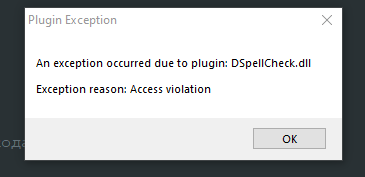
-
Because the requirement of moderation of postings created by new members is still activated, this posting was lost in the Post Queue for 1 day. This comment is only for bumping it up in the list of recent postings.
-
@Евгений-М
Since
the program was installed by the administrator
it could be that in
C:\Users\<your-user-name>\AppData\Roaming\Notepad++some files required by the plugin are missing. They could be found underC:\Users\<admin-user-name>\AppData\Roaming\Notepad++. Please contact your admin to have a look at that and maybe to copy over the missing files to your user profile.If that doesn’t solve your problem we need some info to be able to help you. Please go to
(menu) ? -> Debug Info, copy the debug info to your clipboard and post it here in the forum. -
@dinkumoil I do not have a separate user “Admin” I am an administrator and I have a different user name in the system.
Notepad++ v7.8.1 (32-bit) Build time : Oct 27 2019 - 22:46:07 Path : C:\Program Files (x86)\Notepad++\notepad++.exe Admin mode : OFF Local Conf mode : OFF OS Name : Windows 10 Enterprise (64-bit) OS Version : 1909 OS Build : 18363.476 Plugins : DSpellCheck.dll mimeTools.dll NppConverter.dll NppExport.dll -
Thank you for clarification and posting your debug info.
Since you are the admin on your system, have you searched for files/folders possibly related to the DSpell plugin in the user profile of the admin user?
-
@dinkumoil I do not have a user ADMIN there is no such directory, see the screenshot. The main user of makarov pro is also an administrator.
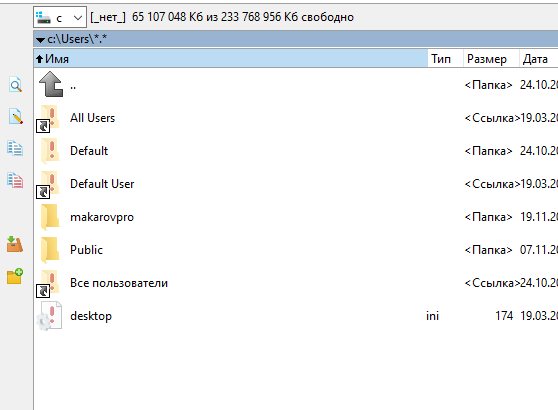
-
OK, thank you.
At next I recommend you to download a portable version of Notepad++ and unpack its ZIP file to a folder of your hard disk where you have write permissons. Then install the DSpell plugin using Plugins Admin and check if the crash happens in this clean Notepad++ installation as well.
-
@dinkumoil Thanks! Installed 64 bit version, everything works by default.
-
@dinkumoil Although no, the problem remains. I do not know why.
-
@makarovpro said in How to fix the error when starting the program?:
the problem remains
Did you do what @dinkumoil suggested, and download a portable version? Or did you use the installer again, like your “Installed 64 bit version” implies? If you really installed again, then you haven’t helped eliminate the variable that @dinkumoil was trying to eliminate (ie, the installation process, and settings on directories that are harder to control).
Let’s try again. close all running instances of Notepad++. Download the zipfile (not the installer), and unzip to a fresh, temporary location. (Some would recommend a folder on your desktop). Run this as your normal user, without elevating to admin privileges. Navigate into the unzip folder, and run the
notepad++.exeexecutable found in that directory, without admin privileges. Grab the ? > Debug Info > Copy debug info into clipboard from that instance, and paste it here (it will tell us which portable version you got, and what location you chose). Install the DSpell plugin using Plugins > Plugins Admin to that portable instance of Notepad++. It shouldn’t require admin privileges. Exit Notepad++ and reload that portable instance. Does it still crash? If not, then the problem is likely with some setting wherever the installation process put it; if it does crash, then we’ll have to come up with more debug techniques to figure out what’s unique about your setup, because plenty of us have run DSpell plugin without difficulty. -
The portable version works, there are no errors.
-
Notepad++ v7.8.1 (32-bit) Build time : Oct 27 2019 - 22:46:07 Path : C:\Users\makarovpro\Downloads\npp.7.8.1.bin\notepad++.exe Admin mode : OFF Local Conf mode : ON OS Name : Windows 10 Enterprise (64-bit) OS Version : 1909 OS Build : 18363.476 Plugins : DSpellCheck.dll mimeTools.dll NppConverter.dll NppExport.dll -
Ok, since the portable version works it seems we can solve the problem by completely removing Notepad++ and cleaning up the remaining files.
- Follow >>> this guide <<< to uninstall all versions of Notepad++ you can find in the list of installed programs.
- Open an Explorer window, type
%ProgramFiles%into its address bar and press Enter. - In the directory you can see now find the
Notepad++folder and delete it if it exists. This requires admin rights. - Type
%ProgramFiles(x86)%into the address bar of the Explorer window and press Enter. - In the directory you can see now find the
Notepad++folder and delete it if it exists. This requires admin rights as well. - Type
%AppData%into the address bar of the Explorer window and press Enter. - In the directory you can see now find the
Notepad++folder and delete it. - Download a fresh copy of Notepad++ installer of the bitness you prefer and install it as usual.
- Now you can install DSpell plugin using built-in Plugins Admin.
-
@dinkumoil Reinstalled 32 bit version and 64 bit, the problem remained. Other plugins have no errors.
-
Did you only reinstall or did you follow my recommendations above to remove all Notepad++ files from your hard disk as well?
If you removed the files too, repeat the steps from above and additionally start regedit.exe to remove all registry entries of Notepad++. Only after that perform a fresh install of Notepad++.
-
@dinkumoil I like notepad++, now some problems, very sorry.