What is equivalent of TextPad's 'Workspace'
-
Hi, first post. Just installed as a likely replacement for TextPad. Used that for decades so may take me a while to get comfortable with new UI. One immediate point: When I reopen TextPad it displays my choice of frequently used files in a ‘workspace’. Is Npp’s equivalent what it calls a Session?
I tentatively tried File > Save Session but was surprised that the Save dialog did not specify a specific extension.
Alternatively, is it this left hand pane ‘Folder as Workspace’? If so how do I set that up please?
Terry, East Grinstead, UK
-
I don’t know TextPad so can’t say for sure whether Sessions are what you are looking for.
Sessions are a group of file which you have defined or a automatically defined when you set Remember current session for next launch from
settings->preferences->Backup
If you save it manually, then you have to load it manually. The file extension is normally set to xml as those files are xml files.Folder as Workspace is a dockable dialog which gives you an
explorer like treeview of a folder and its subfolders and files.
Right-click into the area and a context menu pops up which allows
to add and folder. -
Thanks @Ekopalypse, that’s helpful. It does seem that ‘session’ is the equivalent I need. That option Remember current session for next launch was set by default so I see that normally I won’t need to manually save a session.
I’ll need to play with that Folder as Workspace, as the penny hasn’t dropped on its purpose. I would usually either d-click or drag files into a text editor from their Win 10 File Explorer folders. How do most Npp users work with this ‘workspace’?
-
I can’t tell what most Npp users do :)
but if I had to bet,
then I would bet my money on drag & drop from explorer :) -
or maybe I misunderstood your question.
Folder as workspace(FAW) is useful in case you want to have a directory always
available from within notepad++. If this directory gets changed
from outside of npp it is automatically reflected within FAW.
Means, npp listens to creation and deletion of files within this directory.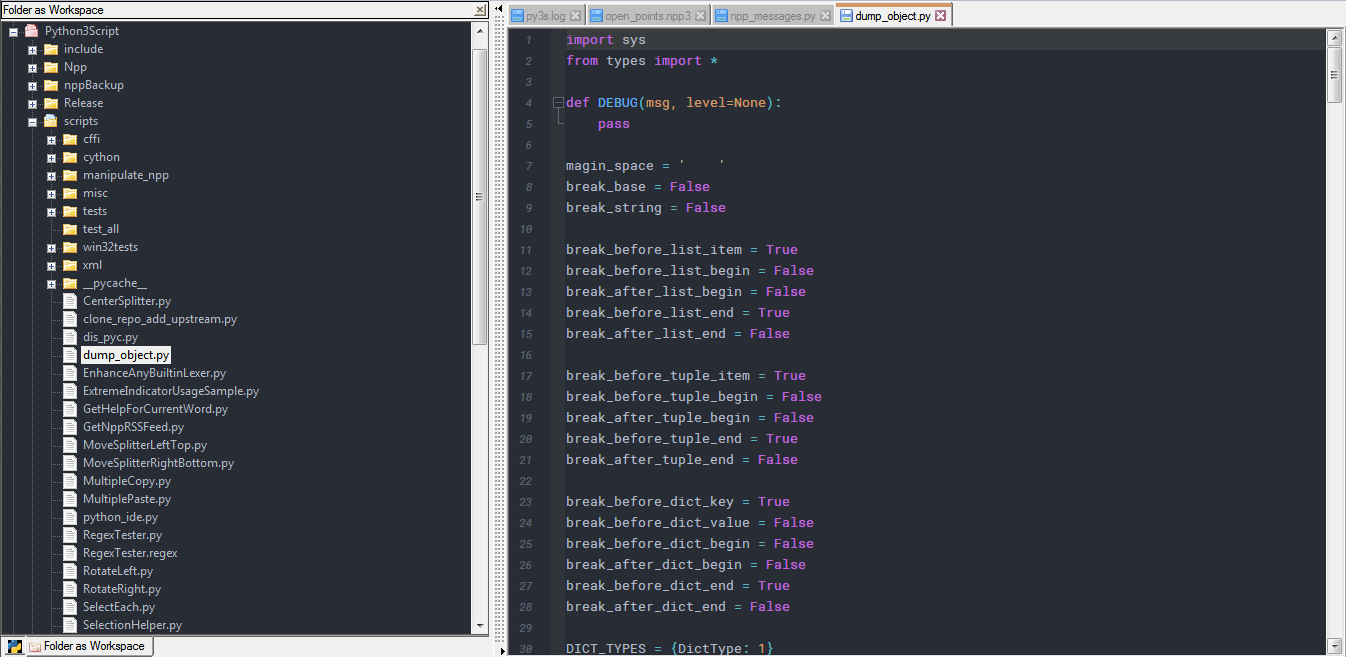
-
I use the Explorer plugin which gives me a Windows Explorer like file manager like Folder as Workspace, but with all the right-click context menu goodness of Windows Explorer.
Cheers.
-
Thanks both, understood.
-
@Michael-Vincent said in What is equivalent of TextPad's 'Workspace':
but with all the right-click context menu goodness of Windows Explorer.
I use the Explorer plugin, but I’ve maybe only discovered some of the “goodness”? Maybe there is something I am missing?
-
With the Explorer plugin I’m using, right-click context menu shows:
New File... New Folder... Find in Files... ---- Standard Menu > NppExec Script(s) > Open Command Window Here --- Add to 'Favorites'... Full File Path(s) to Clipboard File Name(s) to Clipboard --- Cut Copy --- Create Shortcut Delete --- PropertiesUsing the “Standard Menu” expanding menu item, I get pretty much all the other stuff as if I just do a right-click context menu in the Windows Explorer app. This includes Tortoise Git which I have installed so I get “Git integration” with N++.
Cheers.