Please help install SPELL CHECKER Notepad version 7.8.9
-
Help! I am not a cyborg, and have spent over an hour following instructions on how to install Spell check in the newest version of Notepad++
Of course … I did the obvious:
selecting Plugins ~ DSpellCheck and running
Aspell-en-0.50-2-3.exe THEN trying
Aspell-cy-0.50-3-3.exeThere seems to be a question WHERE to put the output of this installation so I cloned all files to BOTH possibilities:
C:\Program Files\Aspell\bin\aspell-15.dll
and also
C:\Program Files\Notepad++\plugins\DSpellCheck
AND picked the Notepad++ Aspell location to one and then the other of these sites,Both give me the same error:
"Status: Incompatible DLL Architecture (32-bit vs…) "
Nothing gets spell checked.I have wallowed around
http://aspell.net/
and also
https://sourceforge.net/projects/npp-plugins/files/Spell-Checker/
and also
https://github.com/Predelnik/DSpellCheckAnd it’s like trying to decipher a spilled can of alphabet soup. I haven’t a clue how to read or use the downloadables. I’ve read multiple (older) online instructions on how to install SPELL CHECKER, and cannot make any work.
I’ve followed most recently:
https://www.groovypost.com/howto/notepad-plus-plus-spelling-extension-setup/
and in times past, with earlier versions of Notepad++, I was able to install SPELL CHECK. NOT THIS TIME.I am not a cyborg, but if someone will very precisely
point me to the exact URLs I need, and like a cookie cookbook tell me exactly what to do in what order, that would really help.Thanks.
-
I am sorry you have had difficulty. I believe part of the problem is you are merging instructions for the “Spell Checker” plugin but actually trying to install the “DSpellCheck” plugin.
With the DSpellCheck plugin and Notepad++ v7.8.9 64-bit, the installation is straightforward.
- Notepad++ > Plugins > Plugins Admin
- Click the checkbox on DSpellCheck (2a) then click Install button (2b)
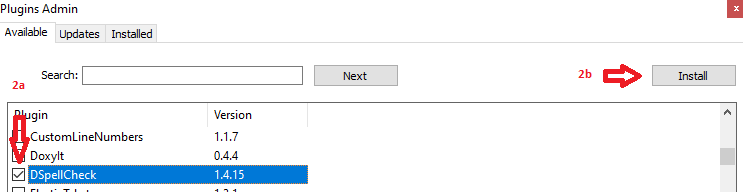
- It will prompt that it will restart notepad++, which is what you want.
- Wait patiently for the progress bar to hit 100%

- If I tried to do something else, it would cancel the dialog without my noticing.
- If you let it finish, it should start Notepad++
- If something went wrong, re-start Notepad++ and try again.
- Plugins menu should now have the DSpellCheck sub-menu
- Go to Plugins > DSpellCheck > Settings
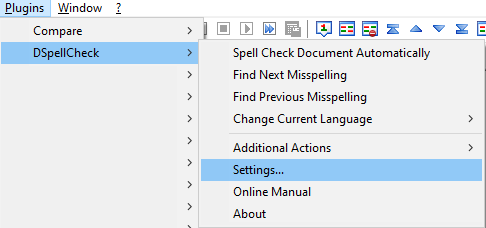
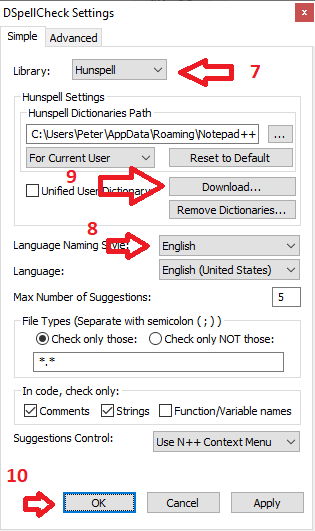
- Leave the dictionary at Hunspell. Switching to Aspell requires additional libraries and installation, and isn’t necessary to get spell check working!
- Pick your Language (my screenshot shows English)
- Download the English Dictionary
- Apply and OK (probably just need OK, but I hit Apply just in case)
- If the Plugins > DSpellCheck > Spell Check Document Automatically is enabled, it should automatically squiggly “misspelt” words. Otherwise, you might have to ask it to find next or previous.

-
@PeterJones
Thanks for getting me closer! I was able to manually find one spelling error at a time, but first using the 64 Bit version of Notepad, and then when that failed, installing and configuring the 32 bit version of Notepad, I didn’t get far…64 BIT EFFORT
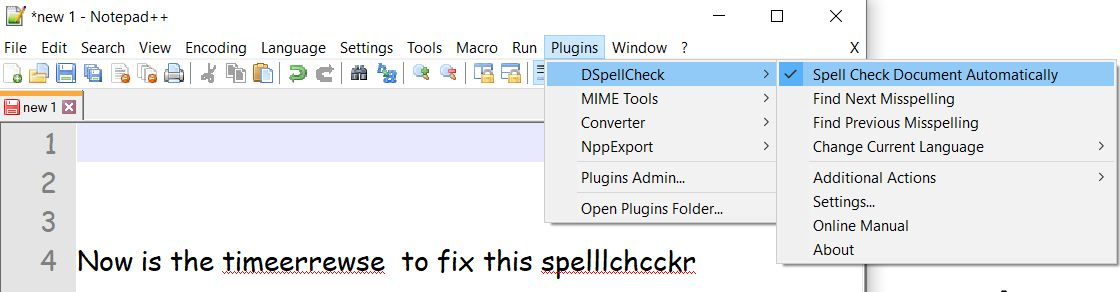
32 BIT EFFORT
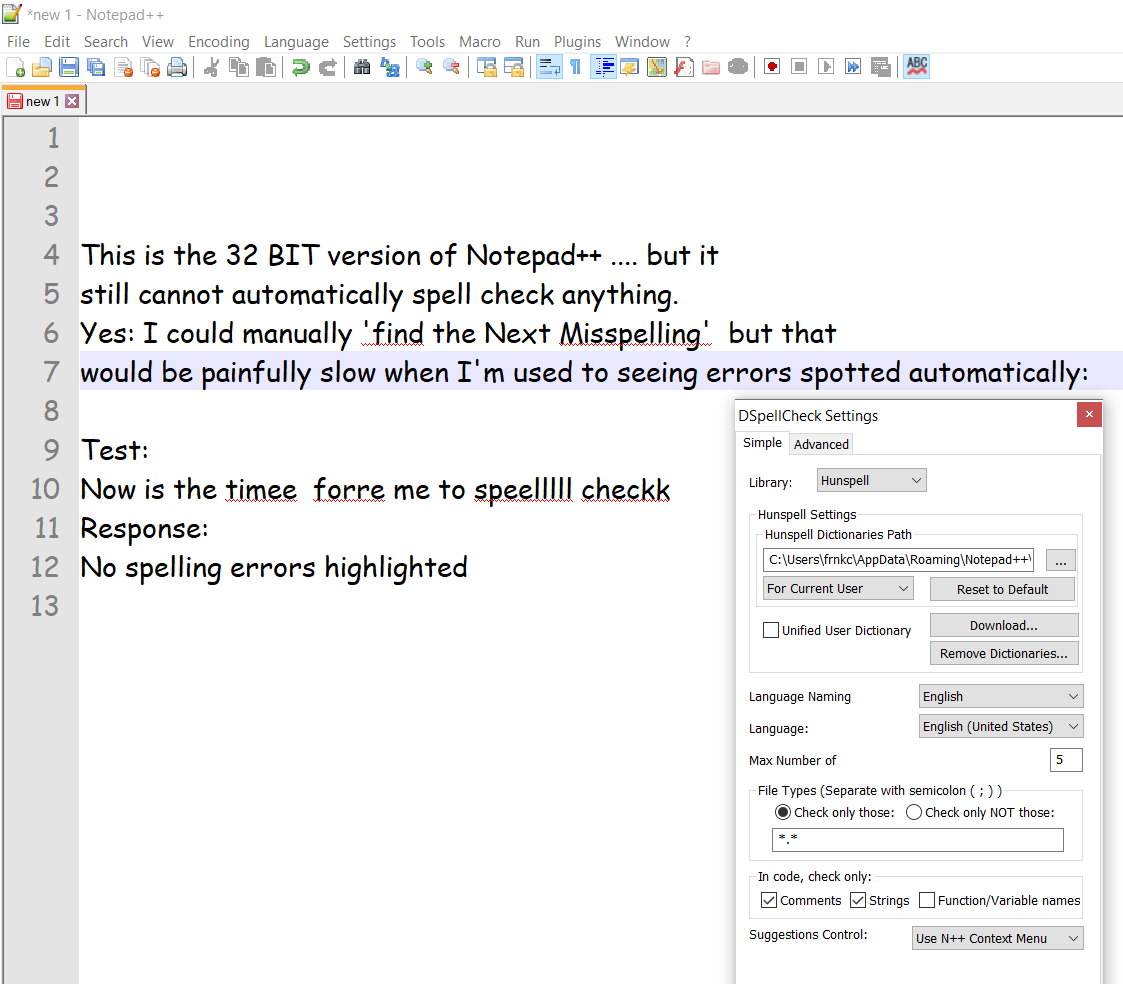
Any additional ideas?
Thanks again -
v7.8.9 32bit with DSpellCheck 1.4.16.0 automatically spell checks for me, when I follow the same sequence as I showed for v7.8.9 64bit.
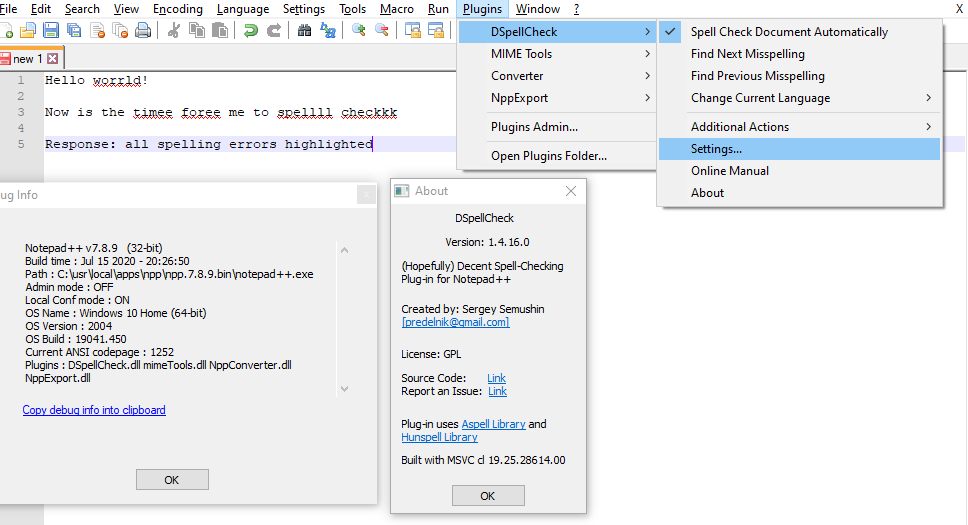
Further, in your picture, I see the misspellings highlighted. So I’m not sure what your problem with the results is.
-
Spelling cannot contain all words that exist in the world, some words can be manually added to ignore or to a custom spelling dictionary.
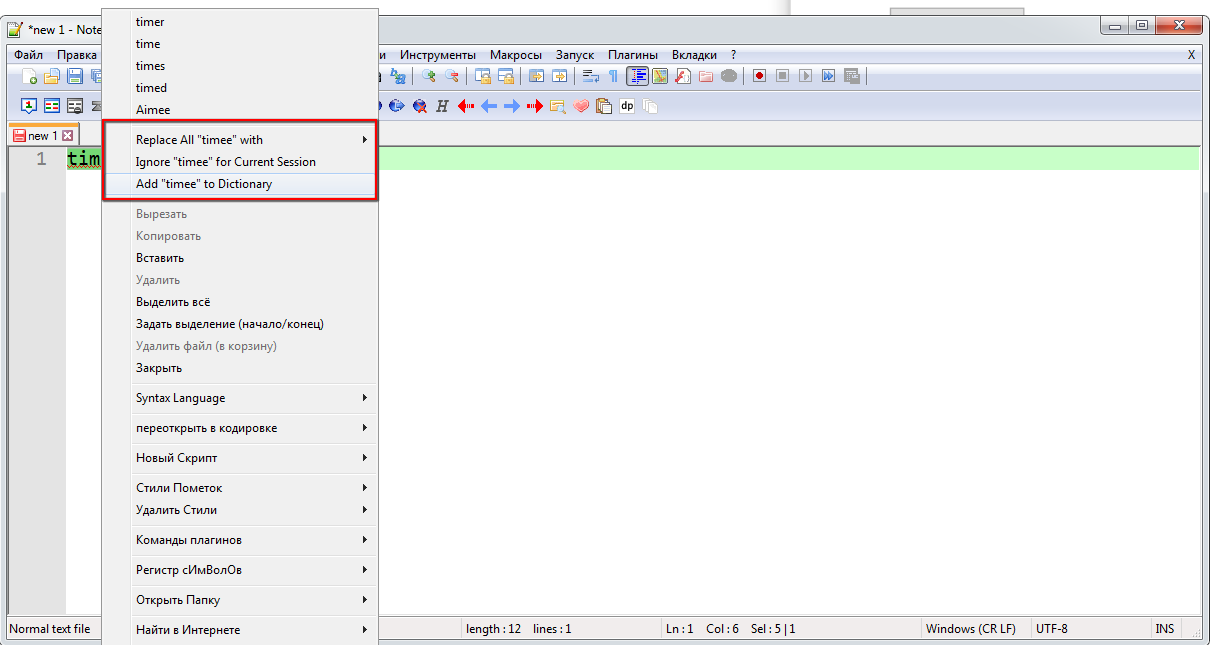
-
@PeterJones
THANK YOU!
whether it was my computer monitor or font size or shrunken size window in Notepad++ I simply could not see the underscored red dots showing the spelling errrors. They showed up CLEARLY in the copy/pasted JPGs in my response… I just didn’t see them on my computer.Oh my… Does this mean I’ve passed middle age? Sorry …
Thank You again!