Notepad++ File Status Auto-Detection not working
-
Probably I’m doing something wrong, but here is what I’m getting currently:
git.exe push --progress "origin" feature/file-status-detection-winxp remote: Permission to notepad-plus-plus/notepad-plus-plus.git denied to d0vgan. fatal: unable to access 'https://github.com/notepad-plus-plus/notepad-plus-plus.git/': The requested URL returned error: 403 -
You can’t push to the repo of donho at https://github.com/notepad-plus-plus/notepad-plus-plus. Do you have a fork of it? Something like https://github.com/chcg/notepad-plus-plus?
-
That must be it! I did not fork it indeed, just created a branch directly from the https://github.com/notepad-plus-plus/notepad-plus-plus. Will do the fork, thanks.
-
You know, I realized I absolutely hate the f*ckin’ git, just completely and absolutely.
I’ve created https://github.com/d0vgan/notepad-plus-plus/tree/feature/file-status-detection-winxp and I followed hell of instructions to synchronize it with the main (non-forked) repository. Currently I’m having:git remote -v origin https://github.com/d0vgan/notepad-plus-plus.git (fetch) origin https://github.com/d0vgan/notepad-plus-plus.git (push) upstream https://github.com/notepad-plus-plus/notepad-plus-plus.git (fetch) upstream https://github.com/notepad-plus-plus/notepad-plus-plus.git (push)And I already tried commands such as (I’m listing them here one by one, but actually I tried them in different order according to what I found in internet):
git fetch upstream git merge upstream/master git rebase upstream/master git rebase masterbut still an attempt to create a pull request shows much more changes than I actually made.
I just don’t have any idea what else I need to do to overfight this git madness. It just drives me out of my wits. -
OK, I’ve created https://github.com/notepad-plus-plus/notepad-plus-plus/pull/4226
I have no idea idea why git shows changes in the functions isCertificateValidated and isAssoCommandExisting - I did not touch them at all! If I knew how to get rid of those “changes”, I would do it already. -
Still have the same issue on some machines (file change not detected).
In my case, it’s on Win 8.1 with NPP 7.9.5 (same with 7.9.1 and previous versions)…
Any solution since 2018 please?
Thanks. -
@ggo98 ,
If you have an exact sequence of events that doesn’t work as expected, which others can replicate, then share it here, and we can try to confirm; if we agree that there’s a problem, then you can follow the FAQ to make a bug report. But all you have is a vague assertion that something “doesn’t work”. I’ve never yet seen a version of Notepad++ that doesn’t report to me when an external process has changed my file in my workflows. So, with the lack of detail you’ve provided, the best I can say is “it works for me”.
For example, a repeatable sequence:
- create a file named
opened.txtin Notepad++, with the textThis is opened., and save into a known folder - right click on the tab bar, and select Open Containing Folder in cmd (or File > Open Containing Folder > cmd)
- from the cmd prompt,
echo appended >> opened.txt - click on Notepad++: it will say,
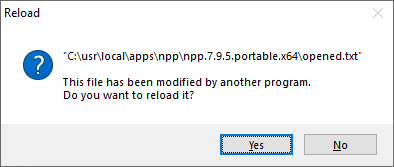
- when I say Yes, the file reloads and now shows
This is opened.appended.
That says Notepad++ noticed the change in the file. - Turn on Monitoring mode (either the eyeball on the toolbar, or View > Monitoring (tail -f)
- Do a few instances of
time /t >> opened.txtfrom the cmd window - the Notepad++ editor shows the updated file with a few timestamps
?-menu > Debug Info
Notepad++ v7.9.5 (64-bit) Build time : Mar 21 2021 - 02:13:17 Path : C:\usr\local\apps\npp\npp.7.9.5.portable.x64\notepad++.exe Admin mode : OFF Local Conf mode : ON OS Name : Windows 10 Home (64-bit) OS Version : 2004 OS Build : 19041.867 Current ANSI codepage : 1252 Plugins : mimeTools.dll NppConverter.dll NppExport.dllThe settings in Settings > Preferences > MISC > File Status Auto-detection may also influence your results. During my above experiments, mine were set to
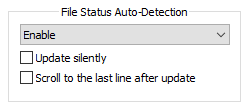
So again, I say, “it works for me”.
- create a file named
-
Everyone,
I backed into this issue the other day and and can replicate. It’s related to the NotePad++ split view. I see this in 7.9.5 and saw in 7.9.3 though I assume this is older.
Debug Info:
Notepad++ v7.9.5 (32-bit)
Build time : Mar 21 2021 - 02:09:07
Path : C:\Program Files (x86)\Notepad++\notepad++.exe
Admin mode : OFF
Local Conf mode : OFF
OS Name : Windows 10 Enterprise (64-bit)
OS Version : 2004
OS Build : 19041.804
Current ANSI codepage : 1252
Plugins : noneHere’s how I can repeat.
- open/create 2 files call them view1 and view2 and save
- move one to other view.
- click on view1 so that N++ is focused there
- open a command prompt and edit view2. (I used copy con)
- click on the Notepad ++ title bar
- N++ is focused on view1.
- click on view2. no warning of file status change.
- Click on the command window and then back to view2 and the message appears.
If you change step 5 to click on the edit window for view1, you don’t get the warning. If you change step 5 to click on view2, you DO get the warning. Similarly, if you are in view2 when you go to the command prompt, what happens is also changed.
- Click on the N++ title bar and the warning will appear.
- Click on view2 and the warning will appear
- Click on view1 and the warning will not appear
-
Unless I’m misreading what you wrote, this sounds like expected behavior. Consider a Notepad++ session with 20 files open and I run some external program that modifies all 20 files. I don’t think I want 20 popups saying each file was modified. I think I’d rather get the prompt when I activate any single one of the files that has changed.
It sounds like exactly what you are describing. View2 changes and you only get the popup when you click on View2. Again, suppose I have 20 views and 19 of them are updated externally but I’m still editing the one that hasn’t changed. I don’t want to deal with 19 popups just so I can continue editing my current 1 unchanged file.
Cheers.
-
Sorry, I cannot replicate your results. When I try the experiment, it works exactly as I would expect.
See this screenToGif.exe screencapture.

Notepad++ v7.9.5 (64-bit) Build time : Mar 21 2021 - 02:13:17 Path : C:\usr\local\apps\notepad++\notepad++.exe Admin mode : OFF Local Conf mode : ON OS Name : Windows 10 Enterprise (64-bit) OS Version : 1903 OS Build : 18362.1256 Current ANSI codepage : 1252 Plugins : ComparePlugin.dll ExtSettings.dll HexEditor.dll LuaScript.dll MarkdownViewerPlusPlus.dll mimeTools.dll NppConsole.dll NppConverter.dll NppEditorConfig.dll NppExec.dll NppExport.dll NppFTP.dll NppUISpy.dll PreviewHTML.dll PythonScript.dll QuickText.dll TagLEET.dll XMLTools.dllOh, I checked my settings, and I had:
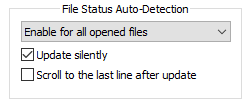
When I disable Update Silently, I get similar results, but with a popup each time:

…
And I agree with the answer that @Michael-Vincent gave while I was composing this reply: I might expect that whatever is visible would be updated immediately (or at 1 minute intervals, or some reasonable period) – which it seems to be, in my experiment, shown. I would not expect (or want) to get update messages for multiple background/non-visible files until I wanted to switch to those files.
But honestly, if I know I’m looking at a file that is being changed by a background process, I think I prefer the “update silently” option, so it doesn’t pester me every time.
-
I realize I may have been a bit unclear. When I edit view2 from the command prompt then click on view1, I don’t get a prompt at that time, correct. To me, that’s working as designed. I don’t get a prompt for a modified file until I’m working on the file. BUT. When I then switch to view2, I expect at that time, I should get a prompt that view2 was edited. This isn’t happening.
While I do OFTEN work with files that are edited (and even deleted) by processes outside of N++, I rarely do so in split view, so this is not critical for me. But I’m really confused by the fact that @PeterJones appears to be replicating the steps I was doing (and more) and not seeing this behavior. It irritates me.
I use a dark theme rather than the default Would that make a difference?
And then what I’ve seen asked by others. What tool do you use to do the screen recording? I would love to replicate and show each step to find out what I’m doing differently.
-
@David-Brigden52 said in Notepad++ File Status Auto-Detection not working:
What tool do you use to do the screen recording?
One used is called ScreentoGif, here.
Highly configurable, and when I had a go i found it does need the settings tweaked, otherwise the results can be so-so.
Terry
-
@David-Brigden52 said in Notepad++ File Status Auto-Detection not working:
I use a dark theme rather than the default Would that make a difference?
I could be wrong, but I cannot see how.
not seeing this behavior. It irritates me.
I can understand that.
In full disclosure, I do sometimes see Notepad++ not update as quickly as I’d like – this screen capture was quite cooperative.
Sometimes, I think it doesn’t notice until the system clock is about 1min beyond the timestamp of the file. (And I think I’ve even seen longer delays when the file was created on a machine whose time was off from my local machine.)
I don’t know the full algorithm that Notepad++ uses, but my guess is that in the real-life circumstances, it’s a combination of Windows not having yet flushed the file to disk from the other process and Notepad++ not polling constantly (it wouldn’t want to spend all its cpu cycles on checking for changed files).
In the contrived circumstances like my example derived from your instructions, I would expect pretty consistent behavior (since the individual processes of the time/copy-con commands will flush to disk when they close).
If I’m ever getting impatient, I just use the File > Reload from Disk to make sure it’s up-to-date. (The funny thing is, that’s sometimes accompanied a few seconds later by “this file has been updated”, when it then updates to the state of the file that I just manually updated to).
You might try experimenting with the MISC > File Status Auto-Detection settings… maybe having recently changed from one to the other enabled the algorithm to work more consistently for me, or something…
Unfortunately, I am out of solid ideas, and since such problems are often the combination of many factors, it may be difficult to come up with a complete solution. But hopefully someone else has ideas for you to test.