Is it possible to map multiple keys to notepad++ functions?
-
One last question (Hopefully): I want to change the colours of my message to the console.
I think i need to use console.style.styleSetFore(style, (r, g, b))How do i associate colors with text?
I would like;
“Finding : text” to be one color
“File filename, line 999” to be another color
and the line to be yet another color -
While I’m not one to mess with something that works, I think you went in some directions with your script that were a bit “diversionary”. Here’s how I would have done it:
# -*- coding: utf-8 -*- from Npp import editor, notepad import os sel_text = editor.getSelText() if len(sel_text) == 0: notepad.messageBox('No selected text.', '') else: matches = [] editor.search(sel_text, lambda m: matches.append(m.span(0)[0])) if len(matches) > 0: console.show() for pos in matches: line_number = editor.lineFromPosition(pos) line_content = editor.getLine(line_number).rstrip() console.write(' File "{f}", line {l}, {c}\n'.format( f = notepad.getCurrentFilename().rsplit(os.sep)[-1], l = line_number + 1, c = line_content))
Assuming the script is called
t.py(my favorite name for a “test” script I’m working on, before giving it a real name if I keep it), if one runs the script with some text selected: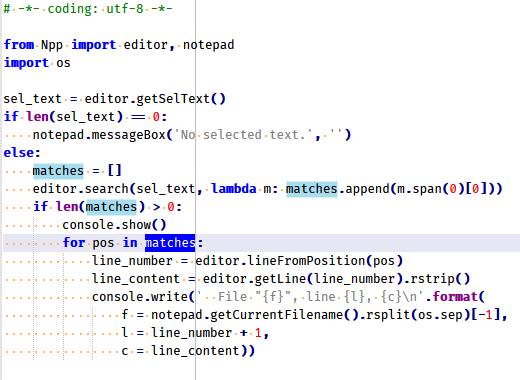
The output looks like this:
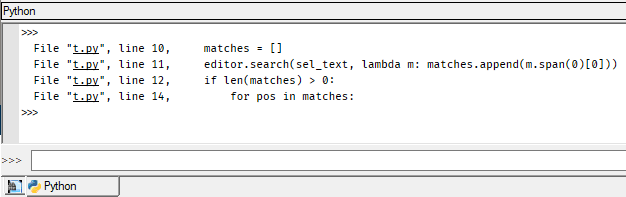
-
@Anthony-Blinco said in Is it possible to map multiple keys to notepad++ functions?:
How do i associate colors with text?
I normally let Notepad++ do this sort of coloring for me (it’s called lexing), so I actually don’t know the answer to this one. I suspect it might be more effort than you’d want to go to, for this simple application. Certainly doable, however.
Are colors going to add a lot of value to it? A question you have to answer, for yourself.
-
A possibility not involving color might be to show the matching text in this fashion:
File "t.py", line 10, matches = [] ^^^^^^^ File "t.py", line 11, editor.search(sel_text, lambda m: matches.append(m.span(0)[0])) ^^^^^^^ File "t.py", line 12, if len(matches) > 0: ^^^^^^^ File "t.py", line 14, for pos in matches: ^^^^^^^ -
for example with something like this
from Npp import console console.editor.styleSetFore(60, (128, 255, 128)) console.editor.styleSetFore(61, (255, 128, 255)) console.editor.setReadOnly(False) console.editor.addStyledText(Cell('Test\n', [60])) console.editor.addStyledText(Cell('Test\n', [61])) console.editor.addStyledText(Cell('Test\n', [60,61,60,61])) console.editor.setReadOnly(True)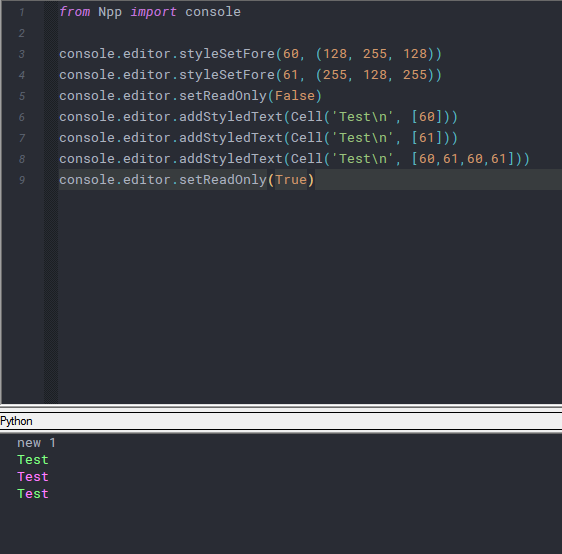
-
WOW! You guys are the best.
I will persue those points today
Thanks heaps! -
Thanks for the coding tip. I will definitely implement it. Much more readable
Thanks for the addStyledText() tip. I can get it to work for my purposes but it doesn’t seem to register for the click-and-goto-line functionality when i use it to print text.
Another question related to this;
Currently i use NppExec to compile my program, run my program and several other functions including launching the find dialog (using F8)
The problem is It always asks me to cancel the current command before it executes the next one. This can be problematic when i, for example, run my program and then try to compile another program or even launch the find dialog.
Is here a way to turn off this checking by NppExe or some way around this functionality?
Thanks again for your awesome help -
Sorry; you’ll have to wait for someone else to reply on NppExec.
While the contributors to this thread are aware of NppExec, we may not know a lot about it because we’re better at PythonScripting (and thus don’t have much of a need for what NppExec offers). -
@Anthony-Blinco said in Is it possible to map multiple keys to notepad++ functions?:
The problem is It always asks me to cancel the current command before it executes the next one
That means you’ve left some process open. Without seeing your NppExec script, we cannot tell you why it might still have the process open.
The compile-and-run FAQ gives some examples of NppExec scripts that compile source code then run the resulting program, but don’t have a problem of leaving a process still running. You might want to compare your scripts to those.
One trick, which is used in those examples, is to give the executable a new cmd window, instead of having it run directly inside the NppExec console – as called by
npp_run cmd.exe /k "$(NAME_PART)", which spawns a new external process (npp_run), starts the command interpreter (cmd.exe) in a way that will leave it open after its argument finished (/k), and runs the compiled program in that new process ($(NAME_PART)) –npp_runis basically the NppExec-equivalent of the cmd.exeSTARTcommand. (The same could also probably be accomplished in NppExec withcmd /c START "$(NAME_PART)".)You can also search the forum for @Michael-Vincent posts that contain “NppExec”, as he is a power-user of NppExec (or wait for him to show up, as he might have more advice than I have). And @Vitaliy-Dovgan, the author of NppExec, does come here on occasion
-
Perfect! Problem solved. Great advice once again.
Thank you all so much. You guys really know your stuff! -
Sorry for asking all the stupid questions.
I tried the block comment/uncomment but it doesn’t work with my particular compiler.Can i change the comment/uncomment logic for my language (COBOL)?
or
It is a litle nuanced
- I need to save the character at column 7 (which is where the comment indicator is *). because it could be one of a couple of values and i would need to restore it when they uncomment
- I’m thinking i’m going to have to implement it in python. In which case i need to know how i can replace a line in the editing window
Thanks again for all your awesome advice
Also, i couldn’t find the editor.search() function in the python documentation. Am i looking at the right one
http://npppythonscript.sourceforge.net/docs/latest/scintilla.html#helper-methods -
Regarding: “comment…COBOL”: It’s probably best to start a new thread when you want to ask a totally unrelated question to what has come before in the current thread.
Regarding
editor.search()– which is proper for this thread since we’ve been discussing PythonScript – why not just move your caret to an instance of that in your text and invokeContext-Helpfrom thePythonScriptmenu, right in Notepad++ ?Am i looking at the right one
http://npppythonscript.sourceforge.net/docs/latest/scintilla.html#helper-methods
I’d give that a “no”.
-
@Alan-Kilborn said in Is it possible to map multiple keys to notepad++ functions?:
Regarding
editor.search()– which is proper for this thread since we’ve been discussing PythonScript – why not just move your caret to an instance of that in your text and invokeContext-Helpfrom thePythonScriptmenu, right in Notepad++ ?Am i looking at the right one
http://npppythonscript.sourceforge.net/docs/latest/scintilla.html#helper-methods
I’d give that a “no”.
Specifically, the old sourceforge copy of the documentation is severely out of date.
When you install PythonScript, it also installs a local up to date version of the PythonScript documentation, which can be accessed through Notepad++ menu Plugins > PythonScript > Context-Help (and, as @Alan-Kilborn mentioned, if your caret is on the
editor.search()command, it should open the help to the right place). Use that for all documentation needs on PythonScript. But yes, it is in the helper-methods section of the editor object documentation.