Request: Make font size of Notepad++'s internal dialogs adjustable
-
I have just increased the global font sizing in Windows 10 (Settings - Ease of Access - Display - Make text bigger) from the default 100 to 150 to improve the overall readability for me.
I need this to compensate for a size downgrade of my monitor from 28" to 23" (the 28" needs servicing) and a natural decrease in my eyesight due to getting older. However, Notepad++'s internal dialogs like Preferences, Style Configurator, Shortcut Mapper, Search dialog, are unaffected by this setting.
So I would like to request to add the ability to adjust the font size of Notepad++'s internal dialogs. With the ever-increasing resolutions of modern monitors, this option will become inevitable at some point, anyway.
-
@deus-ex ,
FAQ: How to make a feature request or bug report. I’ll give you a hint: this Forum isn’t where such requests are tracked.
-
@deus-ex said in Request: Make font size of Notepad++'s internal dialogs adjustable:
So I would like to request to add the ability to adjust the font size of Notepad++'s internal dialogs
This is probably a “tough one” for an app with a lengthy history such as Notepad++.
It’s likely tied in or at least semi-related to the DPI issues that currently plague Notepad++, also due to its age.What I mean by “history / age” is that, when Notepad++ was developed, these display concepts were not “adjustable”, and it is a problem because changes of this ilk, while possible (it is s/w, anything is possible) are shall we say “involved” to retrofit into an older app.
So…even if you put an issue in on it, it may never happen. Of course that’s true of ALL issues, so why am I rambling on about it? :-)
-
Peter, thanks, acknowledged. I figured that a discussion here perhaps would provide me with a solution that I’m currently unaware of, so a GitHub request may not become necessary.
I’ll happily raise a request on GitHub if needed.
-
@deus-ex said in Request: Make font size of Notepad++'s internal dialogs adjustable:
Peter, thanks, acknowledged. I figured that a discussion here perhaps would provide me with a solution that I’m currently unaware of, so a GitHub request may not become necessary.
FYI: Your style of staring your post with an @-mention of Don implies that you are directly addressing him, rather than the Community as a whole. The years of evidence support my theory that Don rarely reads posts in the Forum, even when @-mentioned, except when it’s part of one of his Announcement topics. Starting your posts like that make it very much look like a feature request, rather than a request to find a solution or workaround without code changes.
That said, if you do post here, if people do know of a workaround, they will generally post it, even when you phrase the request as a feature request rather than as a request for help.
-
@Alan-Kilborn said in Request: Make font size of Notepad++'s internal dialogs adjustable:
So…even if you put an issue in on it, it may never happen.
Understood, thanks for your input.
Like I wrote, at some point in the future, it is likely no one will be able to read the internal dialogs anymore, as the fonts will be too small for higher monitor resolutions.
-
I have raised a request on GitHub: link text
-
This post is deleted! -
Small font size in Windows dialogs with high res monitors has been an issue for a long time. One way in which I have attempted to adjust for this is by editing a font by changing its “EM unit size” and specifying that modified font in the registry as the dialog font. It is somewhat involved but once done is relatively permanent (apart from the occasional major Windows Update). The procedure is as follows:
- Download and install Type Light 3.2 a free Windows font editor.
- Choose a free dialog type font to edit (either one already installed or downloaded).
- Make a backup copy of font to the Desktop and open that in the font editor.
- Go to the menu Font > Metrics… and find the first edit box “EM Unit Size” - view the entry in the Help PDF on this for more information.
- To enlarge the font reduce the figure from 2048 to something like 1820 to have an 8 point font display at size 9 point.
- Other numbers are 1638 (10pt), 1560 (10.5pt), 1489 (11pt). Or if the initial figure is 1000 (for OpenType fonts) then just reduce accordingly.
- Click on the Advanced button and tick Calculate automatically then OK, then OK.
- Go to menu Font > Rename Font… and add a number to the internal Font names reflecting the change.
- Save the altered font as a new file with a name reflecting its relative size e.g. font_name_9.ttf
- Compare the font in Windows Font Viewer to see if it is larger and suitable.
- Install the font in Windows by R-clicking the font file and selecting <Install for all users>. This will install the file to the C:\Windows\Fonts\ folder. Installing it throught the Windows Font Viewer OR by drap-and-drop onto the Fonts folder will instead install it to C:\User<Username>\AppData\Local\Microsoft\Windows\Fonts.
- Go to Computer\HKEY_LOCAL_MACHINE\SOFTWARE\Microsoft\Windows NT\CurrentVersion\FontSubstitutes in the registry
- Export this Key as a backup (normal warnings apply when editing the registry - you may wish to save a Windows restore point before hand - search for “Create a Windows restore point”)
- Edit the entries for “MS Shell Dlg” and “MS Shell Dlg 2” to point to the custom font (use its new internal font name NOT its file name). Reboot and dialogs that use these 2 virtual fonts should now be easier to read.
-
Can you paste some screenshots, say of Notepad++, with the results of the technique you’ve described?
It’s not that I’m skeptical, it’s just that I don’t have the courage to try it myself, but I’d like to see the effect. :-) -
Sure. The first 2 images are of the default font arrangement.
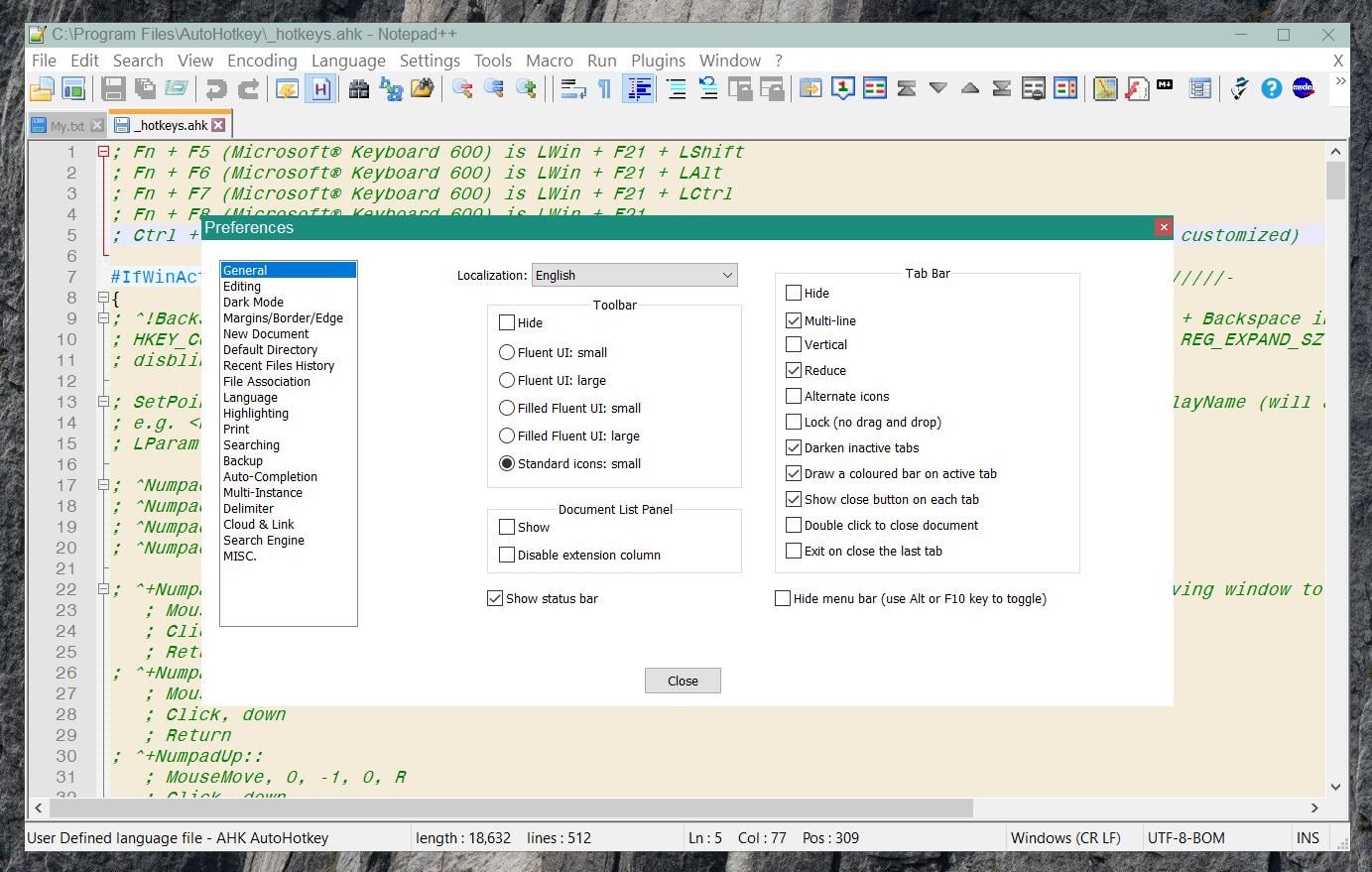
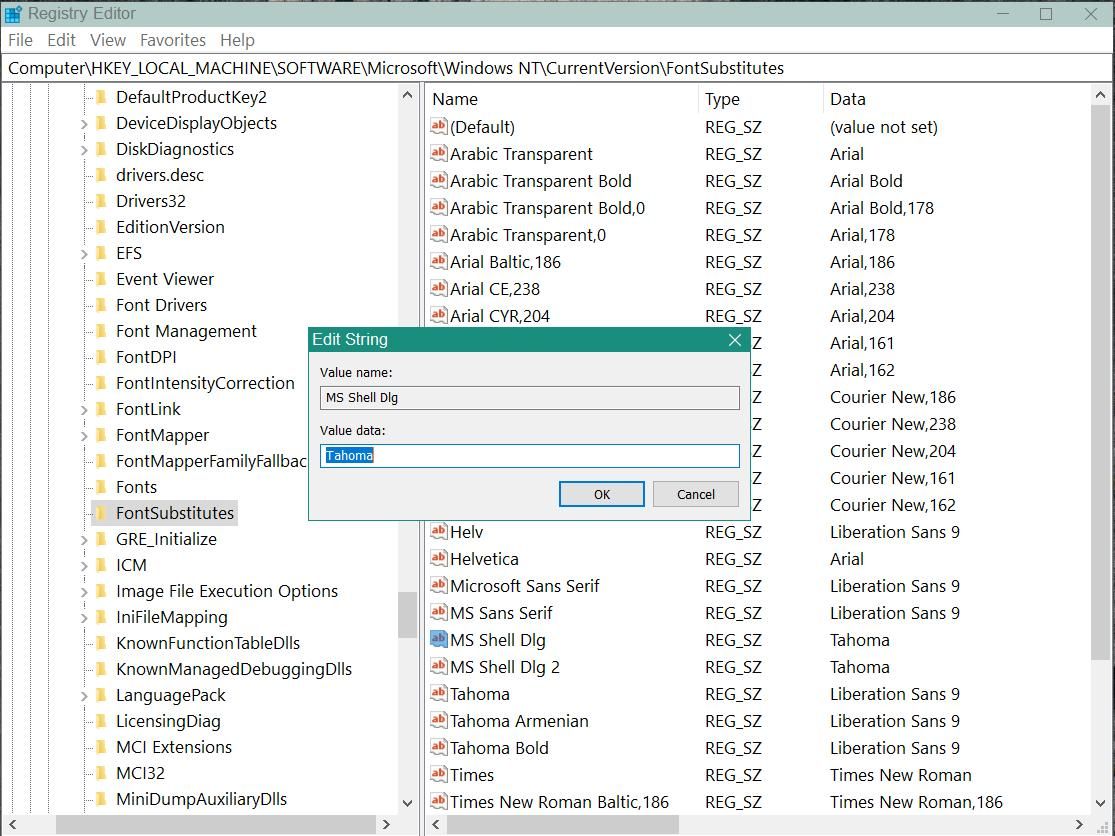
then the next 2 are after font and registry modification.
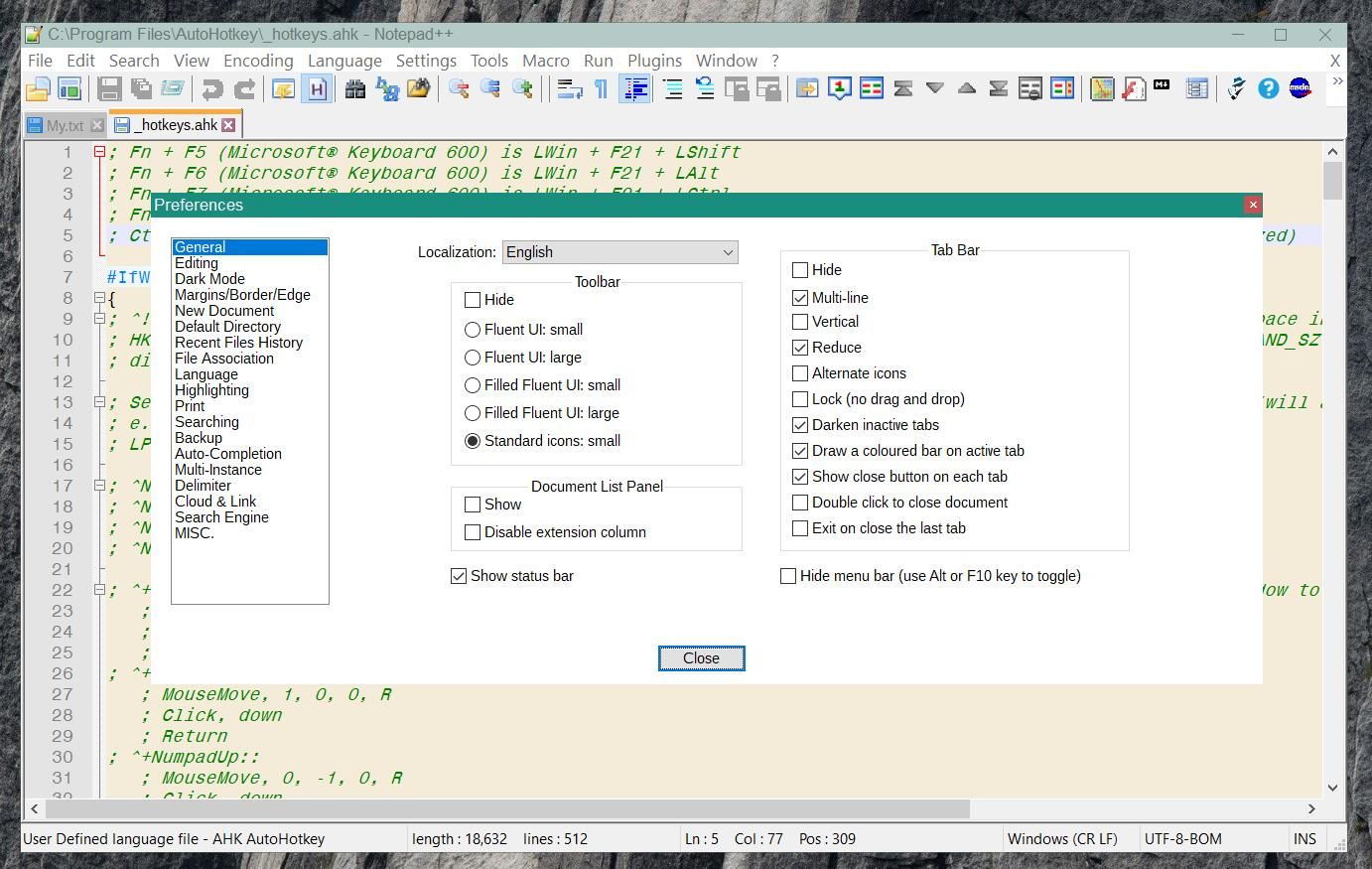
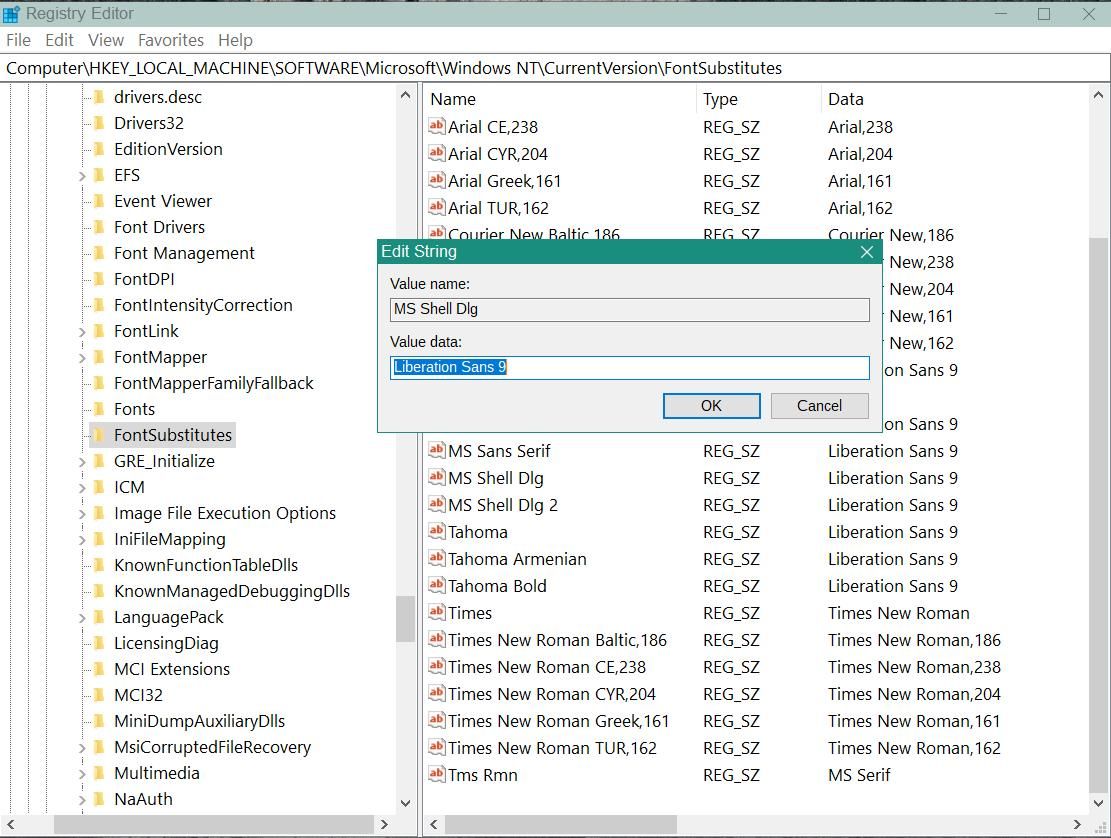
The change seems minor but I think discernible as I have only enlarged the Dialog Font from 8 to 9. A larger effect could be had by using a 9.5 or 10 size modified font, depending on user choice. -
To make it more apparent the following are using a 10 point dialog font
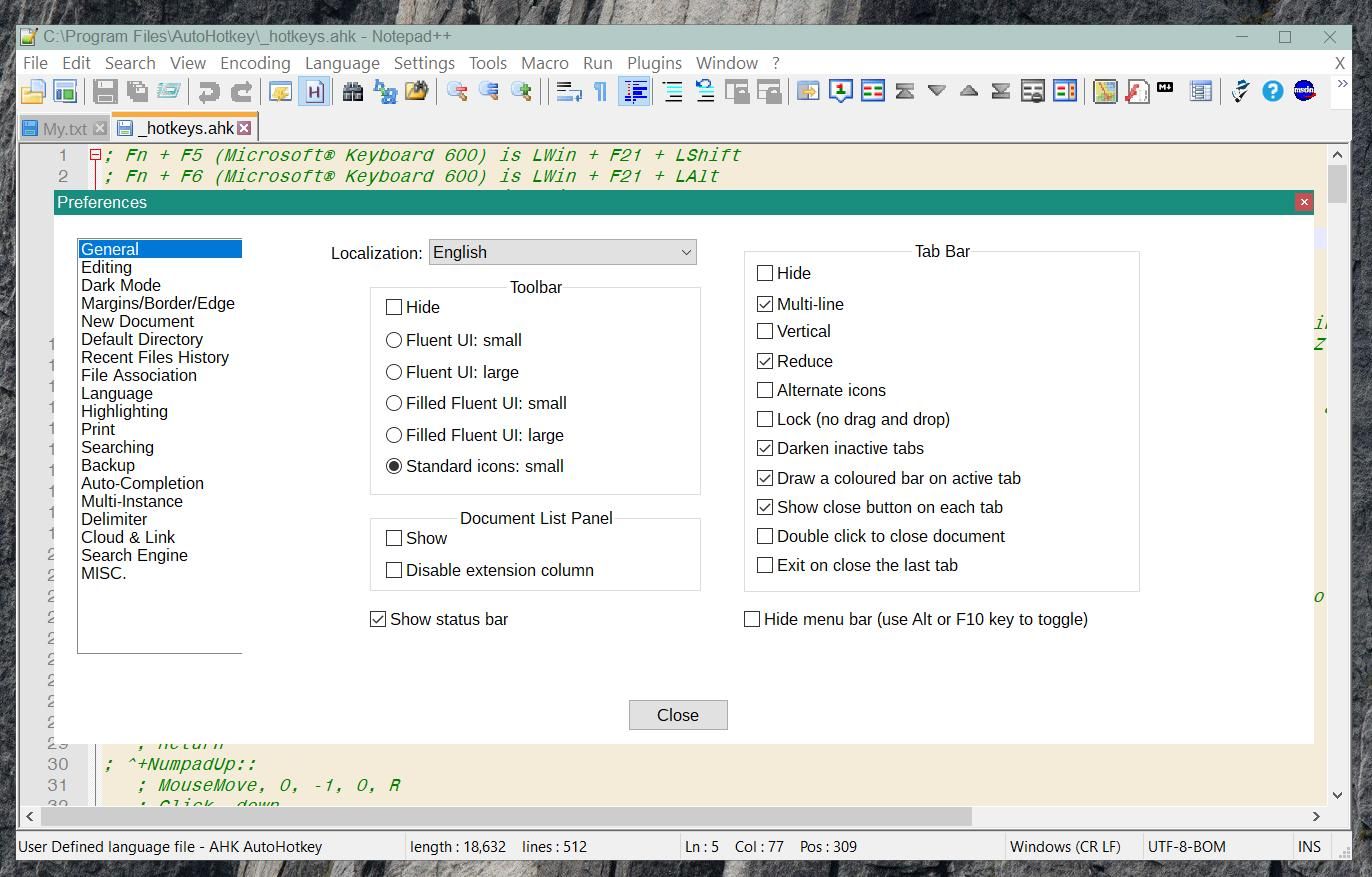
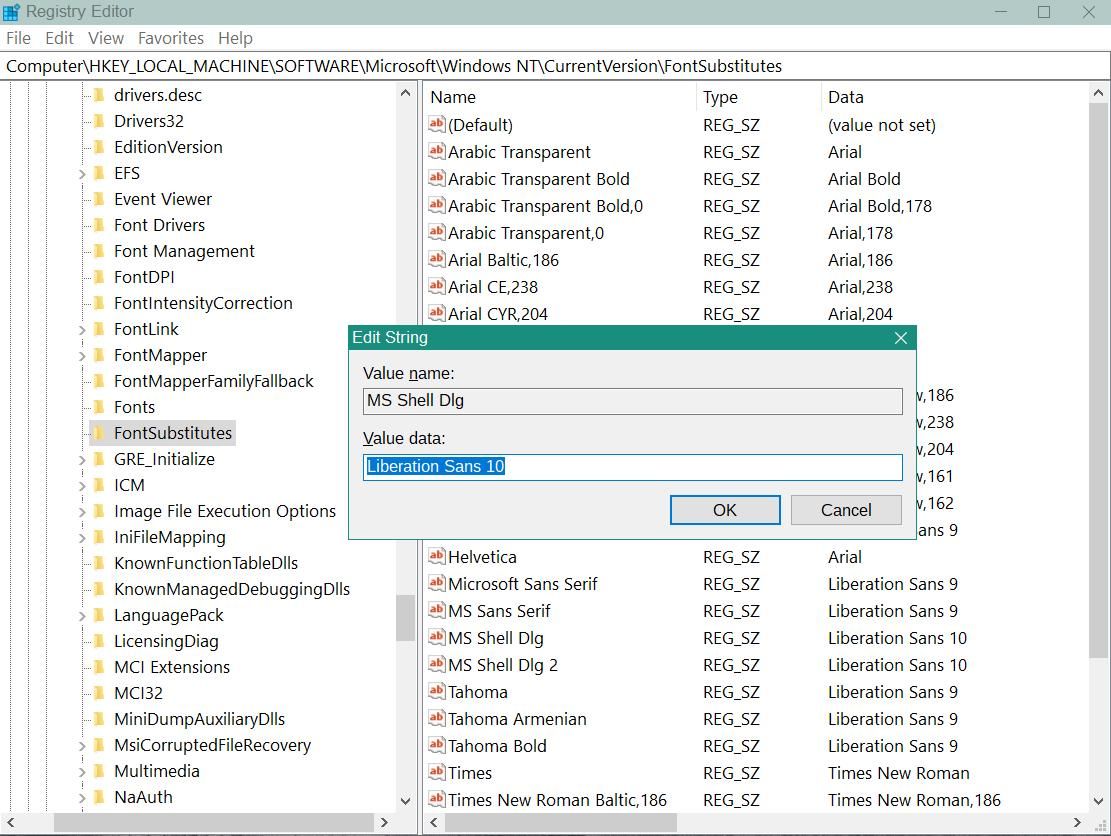
-
So this modification would make an already-huge Find window even bigger? :-)
One of the big downsides of N++ in my opinion is the intrusiveness of the Find window on a single monitor system. With two or more monitors Find is workable.
-
Unfortunately my NP++ images could be a bit misleading as I had it not full screen. Also registry editor was not full screen. Sorry about that.
With a full screen NP++ (1920 x 1200 at Win 10 DPI x 1.25) for me the Search window is about one sixth the size of the screen with the Dialog Font at 9 point. Also the settings dialog shown above is about one fifth screen size. I can see from reviewing the above images that the overall size of dialogs is increased slightly with these font changes. Perhaps there will be a trade off with any font resizing. I have used this method ever since XP days and found it mostly helpful though very occasionally the control text is truncated in some program dialogs. -
NP++ full screen with Find Dialog.
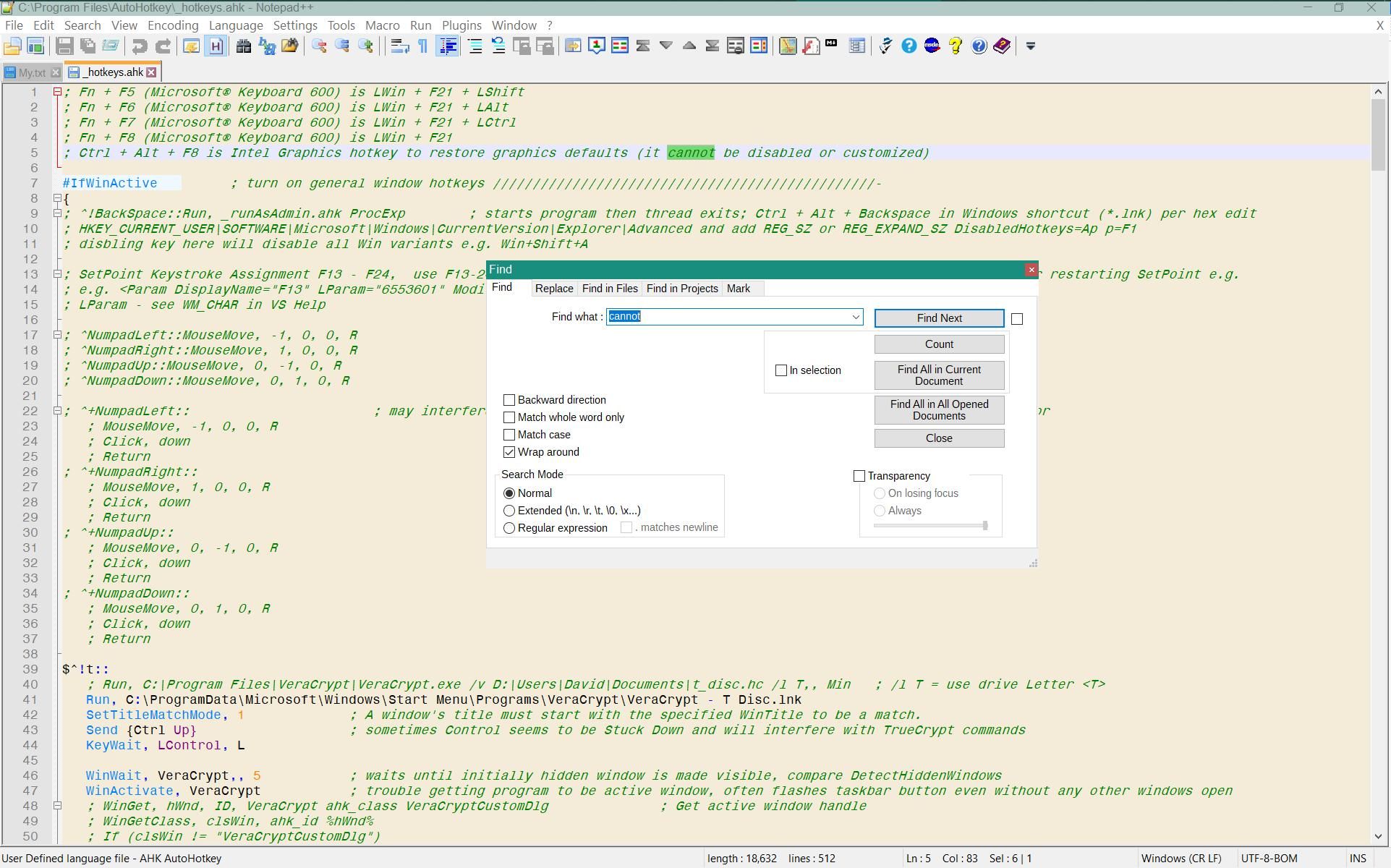
-
@ludamo-0 said in Request: Make font size of Notepad++'s internal dialogs adjustable:
NP++ full screen with Find Dialog.
It might be hard to make conclusions from that.
Your Find window looks to be user-sized to be a bit wider than the default (minimum width). Plus I’m not “amazed” by bigger dialog text in that screenshot.For reference, here’s the same full-screen shot on my PC:
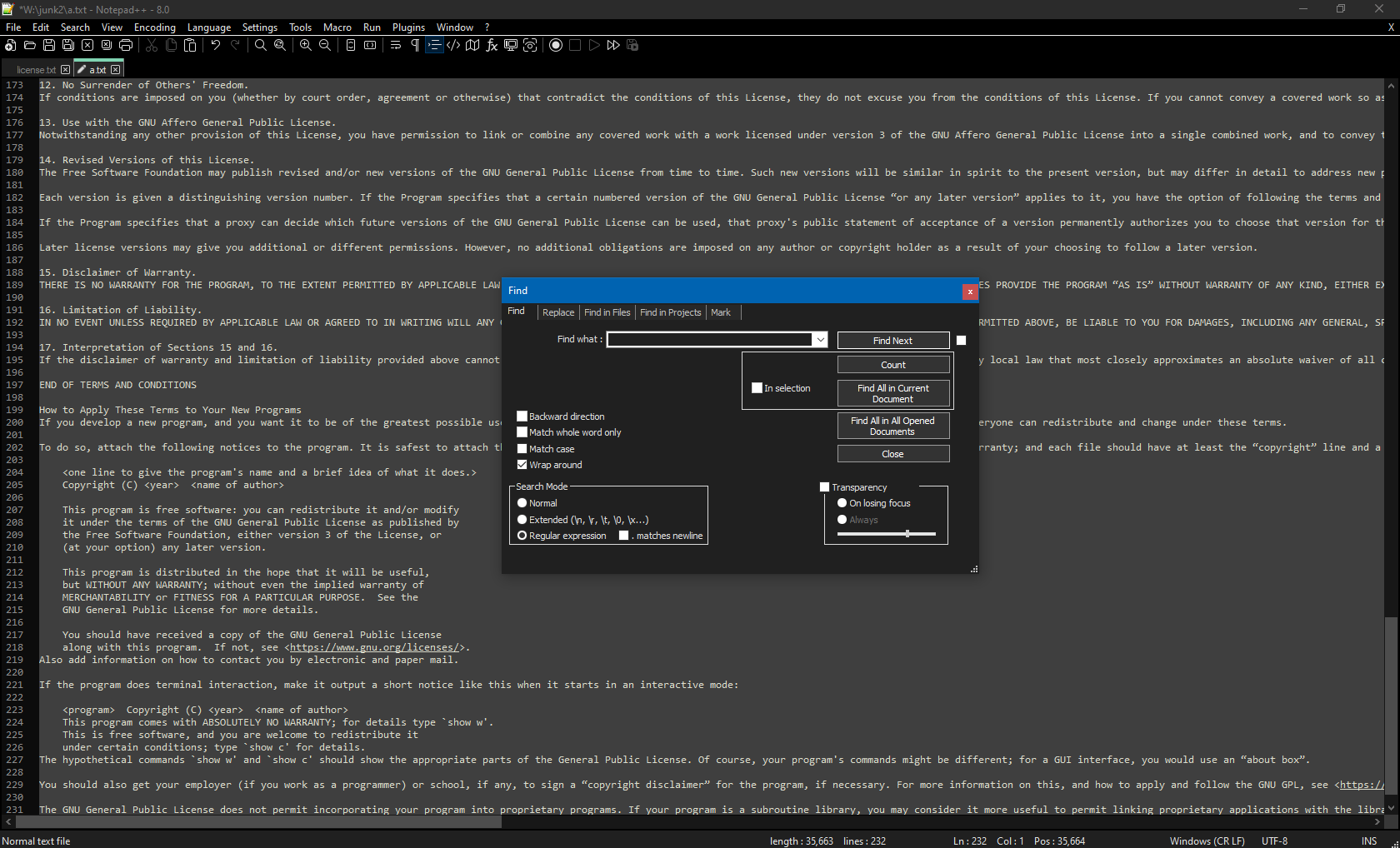
Don’t worry, I’m not doubting your technique, I’m just looking for enough evidence to make me want to try it. :-)
-
To be more exact, my Find Dialog (minimum sized) with the 8pt (default Tahoma) font is 677 x 430 px and with the modified 9pt font is 772 x 430 px. The height is the same but as you noticed it is wider. 772/677 = 1.14 and 9/8 = 1.125 so the width is increased a little bit more than you would expect from just the change in font size but somehow the height is the same. Thanks for an interesting exercise. For me once I have the modified fonts, changing back and forth is basically just a registry edit and a reboot (though for others of course their mileage may vary).
-
 A Alan Kilborn referenced this topic on
A Alan Kilborn referenced this topic on