Notepad++ v8
-
@Alan-Kilborn said in Notepad++ v8:
The extra icons that you show on the right as missing are not standard Notepad++ icons but belong to a plugin.
Toolbar icon handling has been changed with v8 of Notepad++.
Plugin authors will have to change their icons.I see.
But it is still weird about the toolbar ui switch. -
@ZanzaZanzara said in Notepad++ v8:
at fluent ui small you cannot see Compare buttons in toolbar.
The Compare Plugin maintainer has been notified: https://github.com/pnedev/compare-plugin/issues/261
But it is still weird about the toolbar ui switch.
You might not like it, but it’s not “weird”, really. When Notepad++ switches to Dark Mode, it changes the Settings > Preferences > General > Toolbar icon setting. Once it does that, it loses track of which icons were previously selected.
You might reasonably expect it to remember it in the same instance of Notepad++. But Dark Mode highly recommends re-starting Notepad++, so even if it did try to remember in that instance where you made the change, once you restarted, it would have no memory of the previous setting, so no way to determine what you want to go back to.
The fact that the Developer left the old icons as an option at all was quite nice; he could have just decided to switch completely over to Fluent UI, and just made you wait for the plugin authors to catch up.
-
Print jobs while in dark mode have a very light, nearly unreadable output.
-
Problem 1.
Typing with a drop-down suggestion enabled in a large file became extremely slow with complete freezes while Notepad++ collects data for its suggestion drop-down. Reverted back to 7.9.5 and the problem goes away and there are again only occasional & barely noticeable (100ms or so) freezes for that.
Problem 2.
The dark mode is still incomplete:
- the settings dialog is bright white
- the suggestion drop-down as well
Problem 3.
Gut reaction - ugh… Is there a way to get the old ‘fuller’ toolbar icons back? Not certain I would not get used to them, but at first glance they seem way too thin & tiny and my eyes are having trouble navigating through them.
-
Problem 1.
Typing with a drop-down suggestion enabled in a large file became extremely slow with complete freezes while Notepad++ collects data for its suggestion drop-down. Reverted back to 7.9.5 and the problem goes away and there are again only occasional & barely noticeable (100ms or so) freezes for that.
For the record, tested this with a file of this size:
- 79696 lines
- 472885 words
- 4237456 bytes
-
The dark mode is still incomplete
Yes, it will probably be a while before all elements are tracked down and dealt with.
Is there a way to get the old ‘fuller’ toolbar icons back?
I think they are gone for good.
-
@Jurko-Gospodnetić said in Notepad++ v8:
Is there a way to get the old ‘fuller’ toolbar icons back?
There is still the Settings > Preferences > General > Toolbar > Standard Icons: Small option available. When you first switch to Dark Mode, it changes to one of the Fluent icon sets… but you can override that decision and go back to the Standard Icons. They don’t work great with Dark Mode (especially the greyed-out inactive icons), but it is technically the old icons.
at first glance they seem way too thin & tiny and my eyes are having trouble navigating through them.
You could try the Fluent UI: Large versions rather than the Small, and see if that works better for you.
-
Notepad++ Toolbar Layout Notes
version 8.0 changes toolbar icons in menu: \Settings\Preferences…\General
- adds Fluent icons:
-
-
'Fluent UI: small' (thin black outline on white)
-
-
-
'Fluent UI: large'
-
-
-
'Filled Fluent UI: small' (solid black on white)
-
-
-
'Filled Fluent UI: large'
-
- renames ‘Standard’ icons to ‘Standard icons: small’
- removes:
-
-
'Small icons'
-
-
-
'Big icons'
-
invoking the ‘dark mode’ setting(s) forces a change to one of the Fluent icon sets
Customize Toolbar plugin
- is designed to handle the pre 8.0 ‘Standard’ icons
- (I have NOT experimented with the use of any of the Fluent icons)
- does support the 8.0 ‘Standard icons: small’ icons
- changes to the toolbar may result in the unexpected update of:
-
- …\plugins\Config\CustomizeToolbar.dat
-
- (i.e., the loss of the previous toolbar layout configuration)
- a previously saved copy of ‘CustomizeToolbar.dat’ can be used to replace the current/future version
-
-
ONLY replace the config file when not in a Npp edit session
-
-
-
the config file save MUST have occurred before the toolbar was changed/updated/etc
-
When upgrading from 7.95 to 8.0:
- save a copy of the 7.95 config file: …\plugins\Config\CustomizeToolbar.dat
-
-
use a different name or a different folder location
-
- upgrade to 8.0
- change the menu: \Settings\Preferences…\General
-
- to select ‘Standard icons: small’
- exit Npp 8.0
- replace the config file with the previously saved file (from 7.95)
- restart Npp 8.0
- expect to lose the toolbar layout when changing to dark mode or selecting any of the Fluent icons
These notes are based on my personal observation and have not been reviewed or endorsed by anyone else.
-
sorry for the messy markdown, still navigating this sites interpretation & Akismet flagged my attempted edit as spam
-
download error (ver. 64-bit)
Fastly error: unknown domain: github-releases.githubusercontent.com. Details: cache-ams21079-AMS -
Typing with a drop-down suggestion enabled in a large file became extremely slow with complete freezes while Notepad++ collects data for its suggestion drop-down. Reverted back to 7.9.5 and the problem goes away and there are again only occasional & barely noticeable (100ms or so) freezes for that.
Does anyone have the same issue here?
-
@donho said in Notepad++ v8:
Typing with a drop-down suggestion enabled in a large file became extremely slow with complete freezes while Notepad++ collects data for its suggestion drop-down. Reverted back to 7.9.5 and the problem goes away and there are again only occasional & barely noticeable (100ms or so) freezes for that.
Does anyone have the same issue here?
I assume by “suggestion drop-down”, that’s talking about the auto-completion on words feature.
I just took my portable v8-64bit, and created a file with about 4 million lines of
the quick brown fox jumps over the lazy dog, for >100MB file. I made sure auto-completion was turned on I inserted a blank line at the top; when I started typingthe, and it started doing background processing (presumably to do auto-completion)… a few minutes later (including starting this reply to this point), and it hadn’t finished bringing up the auto-completion popupNotepad++ v8 (64-bit) Build time : Jun 6 2021 - 18:38:25 Path : C:\usr\local\apps\npp\npp.8.0.portable.x64\notepad++.exe Command Line : C:\usr\local\apps\npp\npp.8.0.portable.x64\quickfox.txt Admin mode : OFF Local Conf mode : ON Cloud Config : OFF OS Name : Windows 10 Enterprise (64-bit) OS Version : 1903 OS Build : 18362.1256 Current ANSI codepage : 1252 Plugins : mimeTools.dll NppConverter.dll NppExport.dll.
I took the same >100MB file and opened in a fresh portabl v7.9.5-64bit, and it took maybe 15sec or so in order to bring the auto-complete suggestion box – so slow, but not impossibly-so.
Notepad++ v7.9.5 (64-bit) Build time : Mar 21 2021 - 02:13:17 Path : C:\usr\local\apps\npp\npp.7.9.5.portable.x64\notepad++.exe Admin mode : OFF Local Conf mode : ON OS Name : Windows 10 Enterprise (64-bit) OS Version : 1903 OS Build : 18362.1256 Current ANSI codepage : 1252 Plugins : mimeTools.dll NppConverter.dll NppExport.dllSo yes, I can replicate the auto-completion problem – the v8 is significantly slower on large files.
I now see that the OP only had 4MB, not the >100MB of my file. In v7.9.5, I dropped my quick-brown-fox to 130k lines for 6MB, and typing
quickorbrownbrought auto-complete within a fraction of a second like the OP. Taking the 6MB quick-brown-fox file to v8, typing thequorbrfor quick or brown autocompletion took 10-15sec for it to try to auto-complete. Once again, even with the 4MB file, I was able to replicate that v8 was much slower than v7.9.5 on the auto-complete pulldown.edit: the quick-brown-fox file was the only file open in either instance, so there wasn’t any other files being processed; and it was a .txt file, so no lexer was active.
-
@donho said in Notepad++ v8:
Does anyone have the same issue here?
Yes, but only for larger files than I typically use (which is probably why I never noticed it during testing v8). I tried with a 1M text file and didn’t notice anything. I tried with a 7M text file and autocomplete is very slow to respond - thus making typing of letters appearing slowdown considerably - in Notepad ++ v8, 64-bit. Trying with the same files on 7.9.5 64-bit - there is no difference between the 1M and 7M files - autocomplete is rather instantaneous.
Using these settings on both tests:
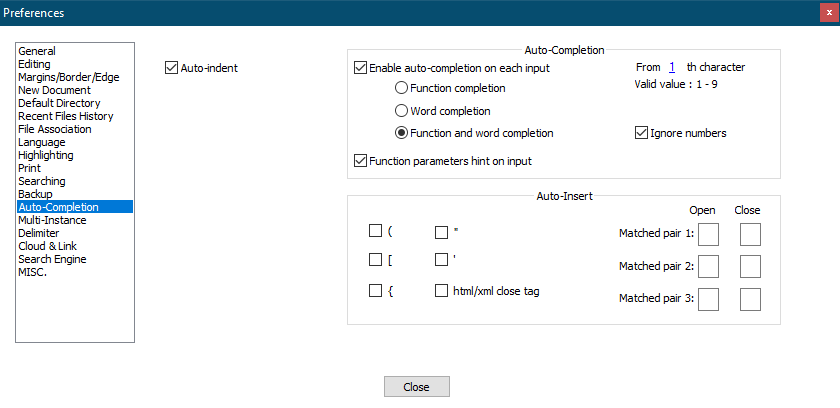
Cheers.
-
@Jurko-Gospodnetić Same to me - confirm problem 1. Version 8 is unusable in a 15000 lines text file. What a pity. May be the user can force N++ to index the document in a first step to come back to 7.x versions speed.
-
@PeterJones @Michael-Vincent @Toni-Felfe
All the test files you use are “Normal Text” (Language: None), right? -
@donho said in Notepad++ v8:
All the test files you use are “Normal Text” (Language: None), right?
Yes, mine were.
Cheers.
-
@donho ,
Correct. They were
.txt/ None (Normal Text), so no lexer was active. -
About the “dark mode” and plugins…
Guys, I’m not good in painting. Will there be a volunteer who would like to draw a “dark” version of NppExec’s Console icon?
Also, I have no idea how “transparency” works in icons. For example, NppExec’s Console icon on the docked panel has black lines at the top and at the bottom. I don’t know why so. Could anyone advise on this? -
@PeterJones said in Notepad++ v8:
So yes, I can replicate the auto-completion problem – the v8 is significantly slower on large files.
Is this autocompletion problem reprodicuble with Dark Mode OFF?
BTW, I think we should include the Dark Mode setting into the Debug Info as well.
-
@mere-human said in Notepad++ v8:
Is this autocompletion problem reprodicuble with Dark Mode OFF?
My auto-complete experiments were in non-DarkMode only.
edit: I just tried in Dark Mode with the 6MB / 130k-line file, and it still took 10-15sec for
quto show the autocomplete box forquick