remove hyperlink
-
tanxs Peter, i understood my mistake in inserting an image.
it will be very useful for the next posts!well, understood this little drawback, i hope that an option in np ++ is added which you deactivate text as a link for every single file, not just from preferences as a general rule…
because maybe, in some cases, it may be useful to have a text as a link. if you disable it from preferences, it will never occur again!
it would be convenient to be able to select link and with the right button to have an item such as “view link as plain text” in the menu in order to have a choice of each link …
this is what i would like in a nest future version of np++ -
I said “I’m out” but I had to come back for one more comment: This whole thread is ridiculous.
It’s just text. If you leave the underlines on, just ignore them. If you don’t want to follow the links, don’t double click them. It’s THAT simple.
well, understood this little drawback, i hope that an option in np ++ is added which you deactivate text as a link for every single file, not just from preferences as a general rule…because maybe, in some cases, it may be useful to have a text as a link. if you disable it from preferences, it will never occur again! it would be convenient to be able to select link and with the right button to have an item such as “view link as plain text” in the menu in order to have a choice of each link …this is what i would like in a nest future version of np++
None of that stuff is ever going to happen.
-
Hello, @cisco779k
Please follow these steps to remove hyperlink.
Step 1:- Open Notepad++ and go to Settings.
Step 2:- Select Preferences.
Step 3:- After opening preferences window, Click on MISC tab.
Step 4:- Click under the ‘Clickable Link Settings’ section in uncheck the ‘Enable’ checkbox.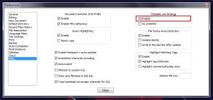
I hope above information will be useful for you.
Thank you. -
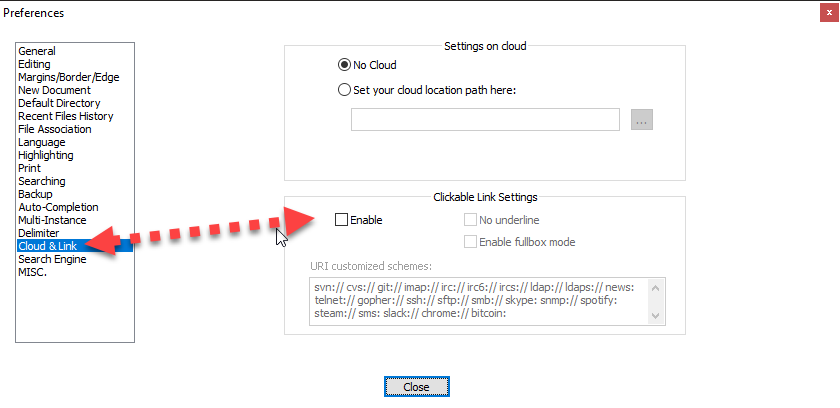
Step 1: - Open Notepad++ and go to Settings.
Step 2: - Select Preferences.
Step 3: - After opening preferences window, Click on ‘Cloud & Link’ tab.
Step 4: - Click under the ‘Clickable Link Settings’ section in uncheck the ‘Enable’ checkbox. -
@Lê-Thanh-Bảo said in remove hyperlink:
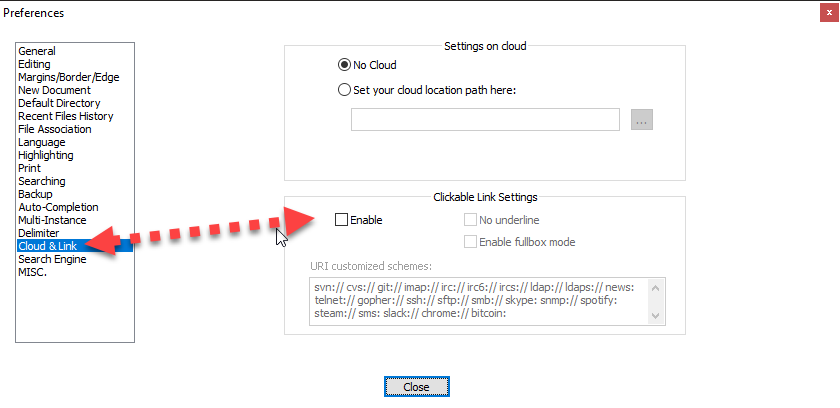
Step 1: - Open Notepad++ and go to Settings.
Step 2: - Select Preferences.
Step 3: - After opening preferences window, Click on ‘Cloud & Link’ tab.
Step 4: - Click under the ‘Clickable Link Settings’ section in uncheck the ‘Enable’ checkbox.YES! This saved my butt. How would they even consider moving this setting to such a strange and unlogical place?
Thanks for the tip! -
@Vincent-Koevoets said in remove hyperlink:
How would they even consider moving this setting to such a strange and unlogical place?
Hmmm, “strange and illogical”, hmm.
I think you must be trolling because this is a very oddball statement.
The Preferences category name is Cloud & Link.
Not sure where else one would look for “link” settings.
I mean, it used to be under MISC. and that is less specific. -
I came across these post looking for the same solution as the OP. However, it became clear that everyone was trying to talk over each others’ heads and not addressing the issue. Therefore, I will do my best to explain what is happening and what would be the ideal results.
First, let’s all agree that what is displayed in Notepad++ is NOT “plain” text. If it was simply “plain” text, any text that follows the format of a URL would not appear to a hyperlink.

Yes, we could argue that it is really “plain” text and it only appears to not be “plain” text because Notepad++ draws the underline and changes the mouse cursor to look like a clickable hyperlink when you hover the mouse over it. The point is that it appears to be a clickable link and that is not what is expected from a “plain” text editor. Plus it can distract the person from clicking on it.
For example, if I just want to click and highlight a portion of the string of text, I might be reluctant to click anywhere on it expecting it to open up the hyperlink in my browser. Alas, it doesn’t follow the link unless you double click on it.

I have to admit that at first I was reluctant to click anywhere on the “link” in fear of it taking me to my browser when all I wanted to do was copy a portion of the URL.
If you can get past the point that simply clicking anywhere on the “link” is not going to take you away from what you are intending to do, then it is a mute point if you decide to uncheck the box for Settings->Preferences->No Underline. You simply treat the text as “plain” text and ignore that it looks like a hyperlink.
For those that can’t get past the fact that it looks like a hyperlink, then uncheck the fore mention check box. Yes, at first I was unable to get past this fact and treat it as plain text when it was telling my brain that it wasn’t.
It only becomes a true hyperlink if you double click on it. If this was not the case, I can see why it would be necessary to have hyperlinks for those documents that you want hyperlinks and no hyperlinks for those you don’t.
You may ask, why did I even bother to bring this up when it is so obvious. The point is that it is not obvious to everyone, including myself at first. I have found that it is not always best to approach answering a question assuming that the person asking the question has the same knowledge that you do; otherwise, why even ask the question in the first place. For those asking the question, it is best not to assume that everyone understands your problem and can read your mind. I only understood your question, because I came to this post looking for the same answer.
I learned that I needed to accept that my mind is playing tricks on me and that it is really not a hyperlink. So, I will leave by quoting The Matrix, “There is no spoon”.
-
@Cruce said in remove hyperlink:
It only becomes a true hyperlink if you double click on it.
Correction. As it wouldn’t let me edit what I posted above.
“It only behaves like a true hyperlink, if you double click on it.”
-
I will do my best to explain … what would be the ideal results
Unless I missed it, I don’t think you explained what the “ideal results” would be. I suppose I can infer that your ideal is to never have any underlined text – but that would bother the productive text editor users that exploit this feature to increase their, well, productivity. I recently discussed how to exploit this feature for even more productivity in another thread.
it appears to be a clickable link and that is not what is expected from a “plain” text editor
So maybe the ideal results you mention would be not showing this type of text as underlined, thus falling behind in capability other text editors to do show this type of thing.
everyone was trying to talk over each others’ heads
I’m probably guilty of doing this again, if I was guilty of it the first time.
at first I was reluctant to click anywhere on the “link” in fear of it taking me to my browser
And OMG that would be the biggest travesty of all time, to have that happen.
On the contrary, if that did happen, at least you’d learn something about the software you’re using.I learned that I needed to accept that my mind is playing tricks on me and that it is really not a hyperlink
Why can’t it be both text AND a hyperlink?
What is the big objection here?
And sure, turn it off if you like (and lose functionality).You may ask, why did I even bother to bring this up when it is so obvious.
Yep.
And for things that are not obvious, sometimes you have to do something called “playing with the software”, so you understand how it works. Do this and you’ll move to a higher plane of awareness, so that you can work better in the future. Don’t do it and you’ll stagnate, until, like an elderly parent, you’re afraid to even try to open a .PDF
Again I say This whole thread is ridiculous.
-
I don’t like this, because I think it just adds noise, but some programs, most notable in my mind being Microsoft products, pop up a box like this when link text is hovered, explaining what you can do:
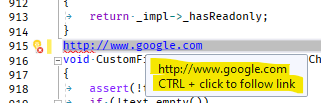
Again, I’m not a big fan of this, but perhaps this is what people are looking for, so the possible action is detailed.
Screenshot from Microsoft Visual Studio.
-
Hi ! Just looking into hyperlinks as well and chose to post to this thread. In short, pasting a url into a NP++ tab preserves the underlying link (ie you can double-click it and it opens in your browser). This is useful when that’s the behaviour you want. But if you don’t want that behaviour for a specific link, I would find it useful to mimic the behaviour of, say MS Word: mouse over the link, right-click, select ‘remove link’ and be left with inactive text - double-clicking won’t do anything. As opposed to turning off all links via the settings menu. But I guess from the comments, that this is neither on the feature roadmap, nor does it seem to be a feature that most users would find useful - is that the right conclusion to draw ?
-
@peter-seitz said in remove hyperlink:
MS Word: mouse over the link, right-click, select ‘remove link’ and be left with inactive text - double-clicking won’t do anything. As opposed to turning off all links via the settings menu. But I guess from the comments, that this is neither on the feature roadmap, nor does it seem to be a feature that most users would find useful - is that the right conclusion to draw ?
It’s either or - on or off. You say yourself, “in MSWord …”, but this is a text editor - not MS Word. There is no meta data in the Word document behind the link, there is simply the text of the link and Notepad++ can either (if enabled) parse and recognize links and underline them (not adding any meta data to the text document about whether the link is on or off) or not.
MS Word can “rename” hyperlinks so you can have:
Google
or
https://www.google.comNotepad++ as with any text editor is only capable of the latter. Remember this is only text, not meta data rich text document format - just plain old text.
Cheers.
-
@michael-vincent I came here for this particular problem as Peter described. What I think people are looking for is an additional feature that you might describe as an exception to rendering the selected text as a hyperlink. Yes, we get that there’s a global switch, but we’re not interested in that. We only want that one particular selected text in that document and in that location in the document to be an exception to the rendering feature.
-
This post is deleted! -
@gary-kephart said in remove hyperlink:
We only want that one particular selected text in that document and in that location in the document to be an exception to the rendering feature.
And when you save the file and open it in notepad.exe, or transfer the file to another computer and open it in a different Notepad++, how do you expect those other executables to know which hyperlinks you have customized and which you haven’t?
If the bytes of the file only contain the text of the hyperlink, it’s impossible to do what you ask.
If you say “then put in some special non-text bytes”, then the file in question ceases to be a plain text file, and the application ceases to be a text editor. That’s the way that MS Word and other word processors handle it; that’s the way that Adobe Acrobat and other PDF writers and readers handle it; but it’s not a feature of text editors. So Notepad++ is not going to do that.
And if you say “use a markup or markdown language like HTML or the markdown that this forum uses, because those are both text-only”, then what you need to do is just type the HTML or markdown syntax in the text file you are saving, and to understand that as a text editor, Notepad++ will show you the underlying text (including the textual markdown or HTML codes), not the rendered version – so you would type something like
plaintext [link text](https://url "title") more plaintextorplaintext <a href="https://url" title="title>link text</a> more plaintext– and that text you type is what Notepad++ will show you. Notepad++ has a syntax highlighter system, so if you have HTML, it can colorize the markup, but it’s not actually rendering it; and with the Markdown UDL, it will colorize the syntax of Markdown, but not technically render it (it might show some of the italics, etc, but it will still also show you the markdown codes, because the markdown codes are part of the text file you are editing). To render markdown or HTML (view it with all the highlighting and links and hover text), you either need an external application to the text editor (like a browser), or you need a plugin like Markdown++ or PreviewHTML which will create a new panel in Notepad++ where the source code you are editing gets rendered, so you can view it as you edit it. -
@Lê-Thanh-Bảo said in remove hyperlink:
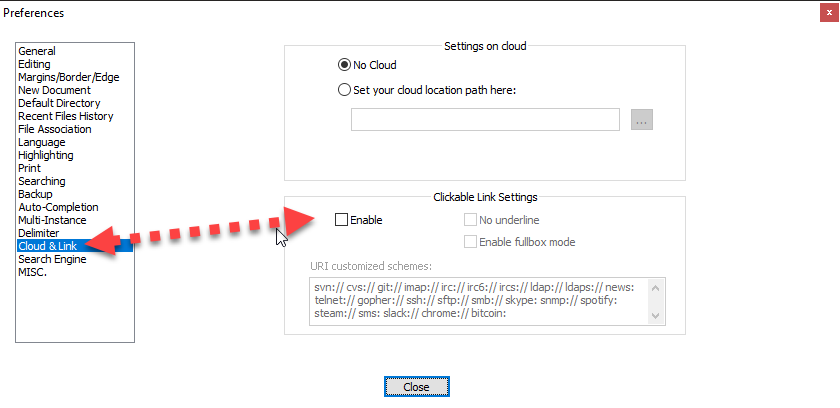
Step 1: - Open Notepad++ and go to Settings.
Step 2: - Select Preferences.
Step 3: - After opening preferences window, Click on ‘Cloud & Link’ tab.
Step 4: - Click under the ‘Clickable Link Settings’ section in uncheck the ‘Enable’ checkbox.This. just straight up saved so much frustration :D.
Much love sir. many thanks from random person who registered ONLY to say thanks :D