Tab player buttons
-
Hello,
up to present, there are two button to move to the previous and to the next tab, indicated by the
two symbols “<” and “>” respectively.I am writing to suggest the implementation of two new buttons, " |< " and " >| "
to move to the first and to the last tab.Thank you,
Alessandro Rosa
-
It would be better to open a feature request on the official github page to bring it to the attention of the respective developers.
-
So as one that doesn’t see the value of a single line of tabs (I always have Multiline enabled), I’ve not experimented too much with the non-multiline mode and the
<and>buttons.Doing so now I see that it doesn’t actually switch the active tab, it just brings other tabs into view. I suppose that is okay, but it wasn’t what I expected (expected change of active tab one to the right when pressing
>, with a scrolling of the tab view if needed). Of course, this could just be me…But here’s a strange one probably more than me will agree with:
If I use the shortcut key for1st tabwith the first tab active (already) but not shown, it won’t bring the first tab into view.However, if the first tab is not active and not shown, then using the shortcut key for
1st tabwill activate and show the first tab (expected).I was investigating shortcut keys because I thought that might meet the OP’s need. There’s the mentioned shortcut key for
1st tabbut no corresponding one for “last tab”. And the first-tab one is a bit quirky, so…Anyway, OP…have you check out working with Multiline tabs enabled? :-) It eats up the editing area if you have a lot of tabs open, but Distraction Free mode can help with that.
-
@Alan-Kilborn said in Tab player buttons:
If I use the shortcut key for 1st tab with the first tab active (already) but not shown, it won’t bring the first tab into view
Could not recreate this, how can this be achieved?
-
@Ekopalypse said in Tab player buttons:
Could not recreate this, how can this be achieved?
I used 8.1, and since I don’t have a numeric keypad on my keyboard, I remapped the
1st Tabcommand thusly: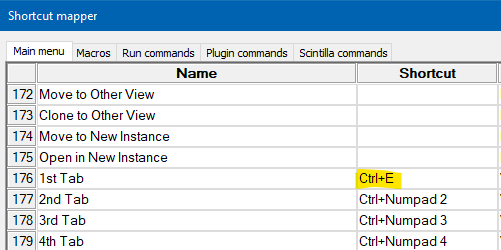
Then I created a bunch of new tabs by holding down Ctrl+n:

Then I used the
<button to move back tonew 1and made it active: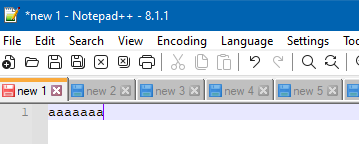
Then I used the
>button to move so thatnew 1was not visible:
And then I pressed my Ctrl+e, expecting to see
new 1again shown in the tab bar, but nothing happened.However, I now notice that the editing content is really still showing the
new 1content, even though the tab fornew 1is not visible.So maybe it’s me (again), but I had some different expectations on how this would work.
I’ve now decided that (for me) anything but Multiline mode makes less than perfect sense. :-)
-
Now I understand, thx for the clarification.
Yes, agree, I would say when you press a key combination to activate a tab, it should be activated AND visible, no matter if it is already active.