Must-Have plugins, what are yours?
-
@PeterJones said in Must-Have plugins, what are yours?:
QuickText.dll ⇒ (Michael’s fork) boilerplate; I don’t use it as much as I should, but I at least use it to start my files correctly
I actually wrote a NppExec script called “template” that creates the boilerplate for different file types depending on extension.
\template help Usage: Default Directory: C:\usr\bin\npp64\plugins\Config\TEMPLATES \template = Launch template input box \template ls [--gui] = List available templates (see `explore`) \template explore = Open templates folder in Explorer \template copyright = Prepend copyright template to current file \template T = Open template T (T is the extension) and prompt for saveAnd then I just keep the “template” files in the
Notepad++/plugins/config/TEMPLATESdirectory.I think a “what’s your NppExec
npes_saved.txtfile look like?” could be another interesting post! I think we’d need to post links to the files on GitHub Gist or something - mynpes_saved.txtis 3122 lines long!- MarkdownViewerPlusPlus.dll ⇒ I like its rendering for Markdown more than PreviewHTML’s; I don’t use it often, but it comes in handy for previewing complicated forum posts that I write offline
- PreviewHTML.dll ⇒ I use it for it’s XXX->HTML->render (especially seeing my Perl POD while editing a module live)
I liked those as well - invaluable when I’m coding markdown or the like, but found their functionality breaking with newer versions of Notepad++ and no updates. I hacked on NppMarkdownPanel to add some of the “missing” features I wanted (e.g., live editing updates, vertical scroll syncing, external renderers (Perl POD), status bar for HTML link hover, etc.)
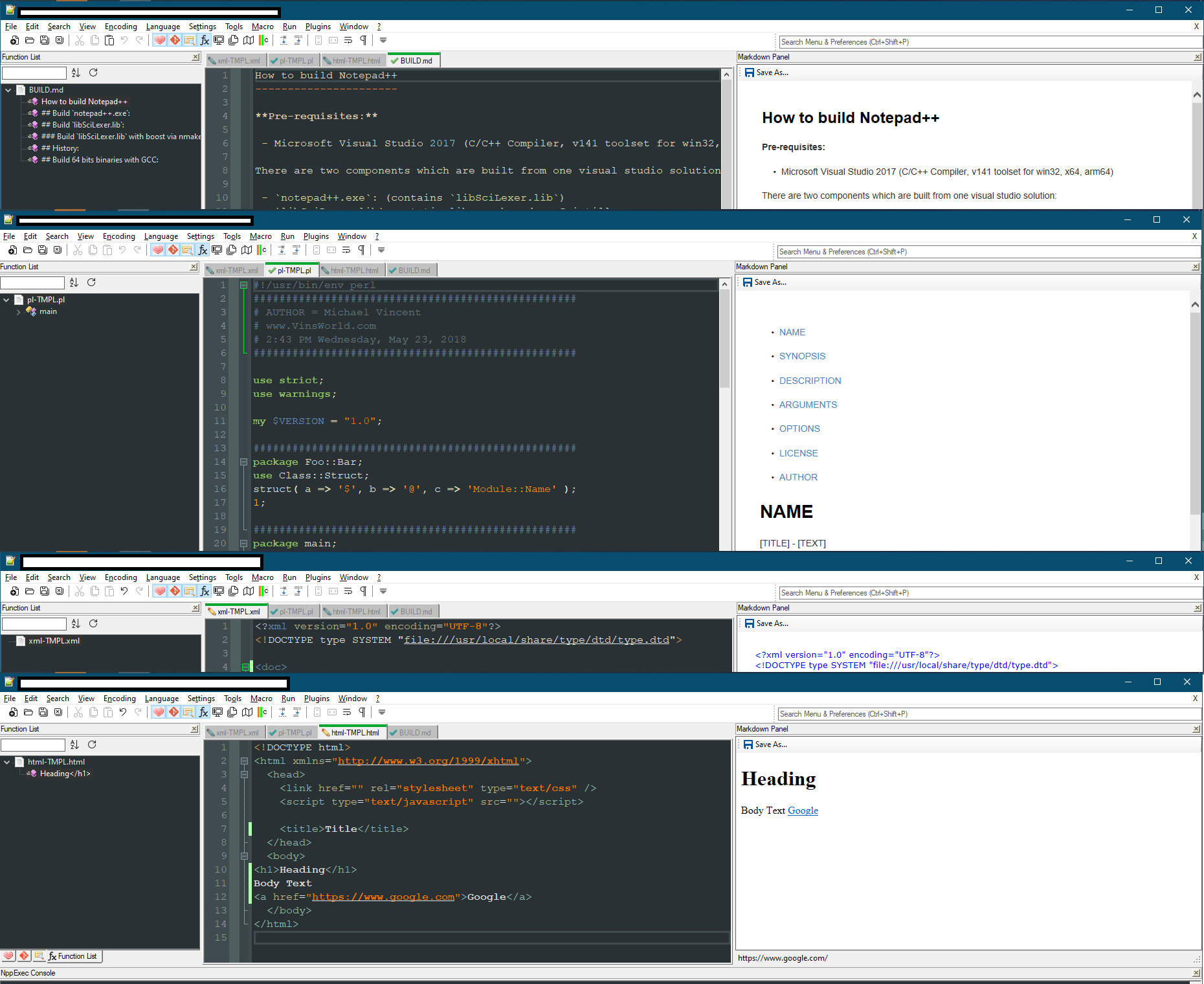
Cheers.
-
Here’s mine, with color-coding dots (apologies to anyone that is color-impaired):
- green = constant use, can’t live without
- blue = occasional use, could do without
- red = rare use (I should consider removing these)
- unmarked = those that come with N++ (these could be red as I don’t use them)
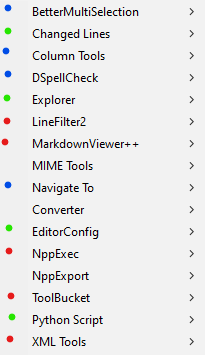
I think what this has shown me is how few plugins I really feel I “need”. :-)
-
@Alan-Kilborn said in Must-Have plugins, what are yours?:
I think what this has shown me is how few plugins I really feel I “need”. :-)
Good point, but depending on what I’m editing, I use some of my other “non-must-haves”. General editing, no, but when I’m writing Markdown - then NppMarkdownPanel is always used. When I have to diff files - ComparePlugin is go-to. When working with files on Linux - NppFTP is clutch. Those are just “special” editing session vs. general use.
Cheers.
-
@Michael-Vincent ‘- my npes_saved.txt is 3122 lines long!’
I got tired of restarting Npp every time I modified a function in my
startup.npes(a/k/anpes_saved.txtfile. So I turned each function into a simple shell that calls the real function saved as a script file in “…\plugins\Config\NppExec”. Now mystartup.npesis more like a ‘Table of Contents’ instead of being pages after pages of code.As an example, my ‘tabs’ function in
startup.npesis:// ---------------------------- ::nppTabs // alternate interface for displaying or changing the tab size // aliased to: tabs // [Plugins > NppExec > tabs] {Ctrl+Alt+Tab} // contextMenu.xml :: <Item FolderName="Settings" PluginEntryName="NppExec" PluginCommandItemName="tabs" /> npp_console keep NPP_EXEC "$(SYS.NPE_SCRIPTS)\nppTabs.npes" $(ARGV) //previously in the
startup.npesfile I have defined:npe_cmdalias / = NPP_EXEC env_set NPE_SCRIPTS = $(PLUGINS_CONFIG_DIR)\NppExec npe_cmdalias tabs = NPP_EXEC nppTabsI can now edit
C:\Programs\Notepad++\plugins\Config\NppExec\nppTabs.npesand simply test the modified (& saved) code by using/ nppTabsin the NppExec Console. For this particular function I can also use either thetabsalias in the NppExec Console or the hotkey assigned using thePlugins > NppExec > Advanced Options...dialog. -
My list is kinda short compared to the others, but I can’t live without any of these.
- BetterMultiSelection
- ComparePlugin
- NppExec
- PythonScript
-
Hi all!
Notepad++ v8.1.4 (64-bit) Build time : Aug 21 2021 - 13:04:59 Path : I:\Tools_Servis\TextCode\NPP++\npp.8.1.4.portable.x64\notepad++.exe Command Line : Admin mode : ON Local Conf mode : ON Cloud Config : OFF OS Name : Windows 7 Home Premium (64-bit) OS Build : 7601.0 Current ANSI codepage : 1251 Plugins : ComparePlugin.dll DSpellCheck.dll Explorer.dll HexEditor.dll HTMLTag.dll ImgTag.dll JSMinNPP.dll mimeTools.dll NppConverter.dll NppExport.dll NppMarkdownPanel.dll NppSnippets.dll PreviewHTML.dll ShtirlitzNppPlugin.dll VisualStudioLineCopy.dll XMLTools.dll _CustomizeToolbar.dllI have used this plugin before, but it does not have x64 weight.
https://sourceforge.net/projects/npp-plugins/files/WebEdit/
The author no longer wants to support him. -
This is my list of plugins. Indispensable for my daily use: BetterMultiSelection, Compare, DSpellCheck, Navigate To and NppMenuSearch.
Useful plugins: NppUISpy is a scripting help. Python Script, just to customize the status bar and run the EnhanceAnyLexer script. Other Python scripts, used in the past, were replaced or ported to AutoHotkey.
Elastic Tabstops and SurroundSelection: I use them from time to time, usually in combination with BetterMultiSelection. I also use some LuaScript and NppExec scripts taken from here and there, but they are not fundamental to my daily use. I could live without them.
I don’t use the three plugins that are installed by default. Other plugins that I once installed, but found no real use for, are Changed Lines, Column sorting, Quick Color Picker and Toolbucket. I will most likely uninstall them one of these days.
-
DSpellCheck - useful for spotting stupid typos
HexEdit - sometimes useful to take a look at binary files
NppMarkdownPanel - Markdown
MarkdownViewer++ - alternative to the previous when something doesn’t work
NppMenuSearch - menu, commands and preferences search, discovered it recently (a true gem!)
PythonScript - some scripting occasionally
XML Tools - XML pretty-printing
JSTool - JSON pretty-printing -
@artie-finkelstein said in Must-Have plugins, what are yours?:
I got tired of restarting Npp every time I modified a function in my
startup.npes(a/k/anpes_saved.txtfile. So I turned each function into a simple shell that calls the real function saved as a script file in “…\plugins\Config\NppExec”.Some versions ago NppExec has got the ability to reload the
npes_saved.txtfile whenever you press theF6key (in default setup assigned to theExecute...menu entry). This way you don’t need to restart Notepad++ after changingnpes_saved.txtfile. Simply pressF6and close the dialog popping up. Then you will immediatly be able to execute your recently added code. -
@dinkumoil Thank you for the explanation.
That’s not how I first interpreted the F6 function when I started using NppExec so I ended up using what did work for me: restarting.
I still like my bare-bones
npes_saved.txt, but now that some very kind soul ( @dinkumoil ) has released a functionList parser and UDL highlighter, the navigation of any NppExec script file is much easier.And, now that I’ve had my daily dose of egg on my face…
-
Notepad++ v8.1.4 (64-bit)
Plugins : Linter.dll mimeTools.dll NppConverter.dll NppExport.dll TagLEET.dll
But I think IntelliSense plugin is the only thing Notepad++ is missing. I’m not talking anything like Ctags or any other alternatives, but pure, functional IntelliSense.
My use of IntelliSense here means auto completion that is beyond the scope of the current file. -
 M Michael Vincent referenced this topic on
M Michael Vincent referenced this topic on
-
I don’t see anyone mentioning the “NPP TextFX2” plugin.
This is really my only must have.It adds another menu with a lot of tools. UUDecode, Sort with Unique (De-Dup) options and Case sensitive options. Many other tools included. I’ve been using it forever. Glad to see it in 64-bit now as I got a new laptop.
Screenshot:
https://community.notepad-plus-plus.org/assets/uploads/files/1686599962140-be76a36d-c77d-4e4b-b984-8e27b8ba7634-image.png -
@Barry-Patterson said in Must-Have plugins, what are yours?:
I don’t see anyone mentioning the “NPP TextFX2” plugin.
I suspect that’s because nearly all of the TextFX / TextFX 2 features are now built into Notepad++. Some accuse Notepad++ of then becoming bloatware.