Entering Alt Key Codes in a Document
-
On each Website that tells how to enter Alt Key Codes from the keyboard, it is always the same.
The following is an example of using the On-Screen Keyboard to enter Alt Codes.
Method B – How to use ALT codes on a laptop keyboard without a dedicated
numeric keypad (On-Screen Keyboard)
On a laptop keyboard, a set of keys have a secondary function, that when
enabled, makes them act as a numeric keypad, as shown in the image below:
-
Locate the Function or Fn key on the bottom left of the keyboard.
-
Locate the Num Lock or Num Lk key on the top right of the keyboard.
-
Press and hold the Fn key, press and release the Num Lk key, release the
Fn key. The laptop’s numeric keypad is now enabled.
-
Place your screen cursor on the location where you want to insert the special
character.
-
Press and hold down the ALT key on the left side of the keyboard.
-
On the numeric keypad, type the sequence of numbers (decimal code point
value) that corresponds to the character you want to insert.
-
Release the ALT key.
-
The special character will appear at your cursor’s location.
-
Repeat step 3 to disable the numeric keypad.
The instructions are always the same and the instructions work IF YOU ARE ENTERING A SINGLE DIGIT. In other words this method will insert an Alt Code for the Alt Code for the digits 1,2,3,4,5,6,7,8 and 9. The Alt Code symbols inserted are shown below:
Alt 1=☺, Alt 2=☻, Alt 3=♥, Alt 4=♦, Alt 5=♣, Alt 6=♠, Alt 7=•, Alt 8=◘, and Alt 9=○The problem is when you follow the instructions and try to use an Alt Code with 2 (two) or more digits. The keyboard accepts the first digit and inserts the correct Alt Code for the first digit. However, when you try to insert the second digit, you get the “Ding” (the sound that Windows makes when you perform an “illegal” operation).
For instance if you tried to enter the Alt Code for the digit 10, The symbol for the 1
would (Alt 1=☺) correctly be inserted into a document. However, if you CONTINUE TO HOLD THE ALT KEY TO TRY TO INSERT THE SECOND DIGIT (0),
YOU GET THE “DING” (OOPS YOU TRIED AN ILLEGAL OPERATION)What is he solution or correct procedure for inserting he correct Alt Code for 2 (two) or more digits into a document?
The image for the On-Screen Keyboard is displayed below:
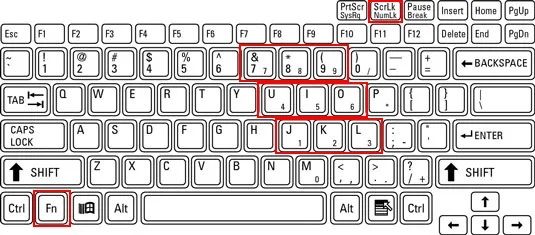
-
-
Do you have difficulty entering 2+ digit alt-codes using this method only in Notepad++, or in all Windows applications where you want to do this? For example, does it or doesn’t it work in stock Notepad.exe ?
-
The problem exists in stock Notepad.exe or any other application. The problem seems to be that in order for it to work with 2+ digit Alt Codes the Alt Key must remain depressed for the second digit. But it will NOT stay depressed. Once the Alt Key been depressed and the first digit has been has been pressed, the Alt Key does not STAY PRESSED (highlighted) in order to enter the 2nd + digit. I have found no way to “lock” the Alt Key so I can enter additional digits.
-
Well if it isn’t a problem specific to Notepad++ (and it doesn’t sound like it is), this forum probably isn’t the right place to seek information about it.
This is somewhat proven by the lack of any other responses today.
However, I’m not sure what forum might be able to answer your question.
-
Hello, @james-trowbridge, @alan-kilborn and All,
Yes, I’ve tried to find a solution, googling a bit, but no chance, yet -:(( Just try :
-
Start Notepad++
-
Open a new tab
-
Choose the police
Courier New -
Enable the visual keyboard in Windows 10 (
Win + Ctrl + Oshortcut ) -
If you do not see the numeric keypad, click on the
optionskey and check the optionActivate the numeric keypad -
Now, click on the
ALTkey => the key becomes blue and seems locked -
As soon as you hit a number , from
1to9, on the numeric keypad ( of the visual keyboard ! ), theAltis unlocked and one of the following characters is written on the document window : -
Alt + 0=None -
Alt + 1=☺ -
Alt + 2=☻ -
Alt + 3=♥ -
Alt + 4=♦ -
Alt + 5=♣ -
Alt + 6=♠ -
Alt + 7=• -
Alt + 8=◘ -
Alt + 9=○
And all the following mouse clicks on a number key, from
1to9, of the numeric keypad, of the visual keyboard just insert the numbers in the document window :-((
For example :
-
If, with a physical usual keyboard, you hold down the
Altkey and, simultaneously, hit successively the keys0,1,8and2of the numeric keypad, and, then, you release theAltkey, the¶character , from theWin-1252encoding table, is written -
Doing the same process with the Microsoft visual keyboard leads to the insertion of the number
182!? -
If you hold down the
Altkey and, simultaneously, hit successively the keys2,4and4of the numeric keypad, and, then, you release theAltkey, the¶character, from theOEM 850encoding table, is written -
Doing the same process with the Microsoft visual keyboard leads to the insertion of the string
☻44!!
Note, that in all cases, the insertion of a character occurs WHEN the key is released, ( not pressed ! ) So the main question is :
Is there a way to lock / unlock the
Altkey on a virtual visual keyboard ?
Sometimes, the
Emojis and SymbolsMicrosoft panel may be be useful, too !-
Hit the
Win + ;or theWin + .shortcut -
Click on the
Ωohm symbol tab -
Choose your character to insert
Best Regards,
guy038
-
-
Personally, I have always used the ancient Windows OS feature
charmap.exefor accessing special characters – I have it saved in my Notepad++ Run menu with a keyboard shortcut to make it easy to access from Notepad++ … once it pops up, I choose “Group By: Unicode Subrange” and pick the category (“subrange”) of characters to choose from.But I just tried @guy038’s
Win+;(and I think his “or” was meant to beWin+.instead of a second semicolon-based shortcut, because that’s the shortcut that theEmojis and Symbolspanel told me to use when I first invoked it byWin+;… but now it’s stopped showing me that) – I might have to try to remember this one, because it might be faster (and supported longer into the future) than the old charmap.