Notepad++ v8.4.3 - Unhappy Users' Edition
-
@guy038 said in Notepad++ v8.4.3 - Unhappy Users' Edition:
To my mind, the possibility of create a shortcut for the N++'s documentation ( let’s say Shift + F1 ) should probably be useful
Or, just make it shortcuttable, without assigning a default shortcut.
-
-
FYI, v8.4.3 did not fully resolve the issue of unwanted backgrounds in print selections. It needs this recent patch, which only Scintilla 5.2.4 currently has.
-
@rdipardo said in Notepad++ v8.4.3 - Unhappy Users' Edition:
FYI, v8.4.3 did not fully resolve the issue of unwanted backgrounds in print selections. It needs this recent patch, which only Scintilla 5.2.4 currently has.
Could you provide the way to reproduce it?
I tried to print the selection, but it seems to me fine (with the grey colour). -
Could you provide the way to reproduce it?
At least two users confirm that 8.4.3 prints a grey background even when black on white mode is selected: https://github.com/notepad-plus-plus/notepad-plus-plus/issues/11826#issuecomment-1177862984
The root of the problem is the new selection style API and the limitations of legacy GDI (*1). Before Scintilla 5.x, there was just one style for selected text, and the API only knew about 24-bit RGB colors. Now there are distinct, separate styles for active (focused) text selections and inactive (unfocused) ones, and the API assumes every color to be in 32-bit ARGB format.
v8.4.3 got the first patch, but that only made the active selection style transparent. To do the job properly, the second patch makes the alpha channel transparent for every selection style: “additional, secondary, and inactive”:
--- a/src/EditView.cxx +++ b/src/EditView.cxx @@ -2696,8 +2696,12 @@ // Don't show the selection when printing vsPrint.elementColours.clear(); vsPrint.elementBaseColours.clear(); - // Transparent: - vsPrint.elementBaseColours[Element::SelectionBack] = ColourRGBA(0xc0, 0xc0, 0xc0, 0x0); + // Set all selection background colours to be transparent. + constexpr ColourRGBA transparent(0xc0, 0xc0, 0xc0, 0x0); + vsPrint.elementBaseColours[Element::SelectionBack] = transparent; + vsPrint.elementBaseColours[Element::SelectionAdditionalBack] = transparent; + vsPrint.elementBaseColours[Element::SelectionSecondaryBack] = transparent; + vsPrint.elementBaseColours[Element::SelectionInactiveBack] = transparent; vsPrint.caretLine.alwaysShow = false; // Don't highlight matching braces using indicators vsPrint.braceHighlightIndicatorSet = false;
(*1)
-
About the two new shortcuts added to the menu bar, can this be hidden in any way? I’m not really understanding the point of this addition when they already can be achieved many other ways;
https://i.imgur.com/dr6XaqO.png
Not to mention you can also just double-click the tab bar to make new, or middle-click to delete them.
All-in-all it just adds clutter IMO.
Perhaps have them only appear if you have the menu bar/tool bar set as hidden? But it’s probably better and just easier to have them their own setting to just hide the shortcuts all together.
-
Direct embedding of your image:
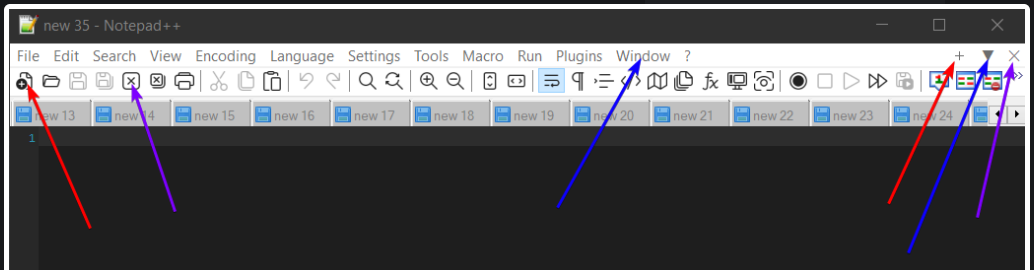
I’m not really understanding the point of this addition when they already can be achieved many other ways
Perhaps it is about convenience or intuitiveness. Double-clicking an empty spot on the tab bar works, but as there are no visual cues, it is largely unknown to users. Hovering over a toolbar button to make sure you have the correct one before pressing is time-consuming, as is navigating the drop-down main menu.
can this be hidden in any way?
No, nor does it need to be; if you don’t want to use it, just ignore it. As to the clutter argument, it is minimal, just using space that was there but unused before. (Note that the “close” button, which you point to with a purple arrow, has always been there; only the other 2 are new)
All in all, IMO this is a nice addition, which I may occasionally use. Heaps of praise on the Notepad++ developers.
-
@ImSpecial
Each user has his/her own way to get job done in Notepad++, so I do believe these shortcut buttons could be helpful for other users, even they might be full of clutter to you.I will see if the requests for hiding them comes often in the future. If yes, I will consider to add an option for hiding them.
-
@Alan-Kilborn I’m still waiting for automatic update, so I don’t have these buttons to try, but they look counter-intuitive to me.
They look as though they would add a file, or hide the one being shown. However, from the preceding discussion, they appear to work on the icons on the menu bar.
-
I’ve run into an issue with the search-Find in files function. When doing a search sometimes the results will stop working correctly.
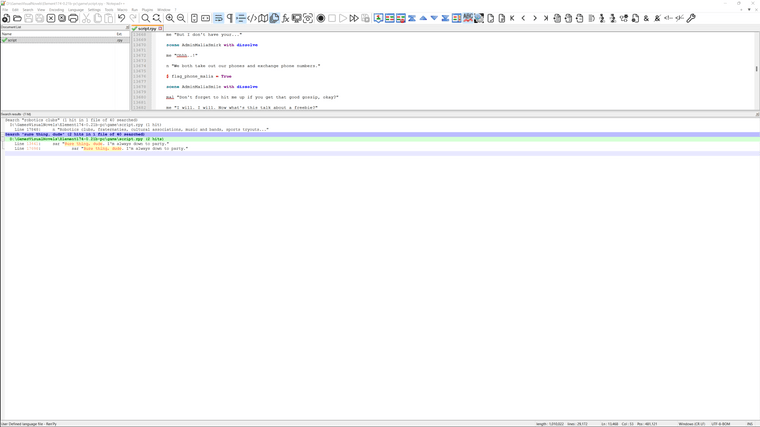
Looking at the search results in the bottom search it is working as it should and the found results are links to the found keyword searched for.
But in the top results it stops functioning properly even though the results are being shown they are no longer clickable links and even the ability to close the header is gone.
-
@Yaron already pointed that out in the link provided near the top of this discussion:
-
@Graham-Norris said in Notepad++ v8.4.3 - Unhappy Users' Edition:
@Alan-Kilborn I’m still waiting for automatic update, so I don’t have these buttons to try,
Automatic Update isn’t triggered until a couple weeks after a release announcement, and only if it’s relatively stable in those couple of weeks. So you will be waiting for a while. Though you could download the portable to try it out for yourself.
but they look counter-intuitive to me.
They look as though they would add a file, or hide the one being shown.The
+adds a file, so your intuition was right.The
▼lets you choose from all the windows/tabs that are open (useful if you have the tab bar hidden). So it didn’t match your intuition, but all you would have to do is click it once and you would immediately realize it doesn’t hide the file being shown (or, once the updated user manual is published, look it up there, as the whole menu bar, including the+/▼/Xsection of the menu bar, will be documented in the new “Menu Bar” section of the Other Resources > Cheat Sheet).However, from the preceding discussion, they appear to work on the icons on the menu bar.
??? Yours is the first mention of “icon” that I can find in this whole discussion, so I’m not sure what gave you that impression.
-
D donho unpinned this topic on
-
@donho
Thanks donho, Notepad++ really prides it self as being so customizable to fit every individuals workflow to their liking, hopefully one more option isn’t to much a big deal pending if there are requests for it… and I know this sounds like I’m just complaining, and in the “unhappy user’s edition” no less, but I really just love this text editor and providing feedback to where I can. -
@rdipardo Thank you for the info. I’ll send a issue to them concerning this.
-
@donho Hey, on win10, for a “find in files” search result, the second time I search in the same “editing session” I can no longer “double click” and have that file opened to the line of the search result. The first time I search works fine though.
-
-
@PeterJones thank you :)
-
I noticed that in the new 8.4.3 version when searching for hits the first window will show up with my hits normally. After searching a few more times roughly 3-5 searches it will stop displaying my hits normally in the window and I’ll have to restart the application only for it to happen again after a few searches. Could this possibly be related to the new update? 8.4.2 works perfectly fine without issue.
-
I believe it’s the same issue linked two posts up. Try v8.4.4 and see whether it fixes your problem.
-
@PeterJones Now I’ve got the update, I agree with the original complaint: these extra icons/buttons are basically useless clutter. Ok, if someone loves them, fine, but do make them removable.