Automatic selection of ALL instances of a searched string, in one go
-
No worries; it was merely my attempt to point out that it probably wouldn’t be as useful as people think on first consideration.
Now consider the
Select all onlycheckbox in the @Ekopalypse UI mockup. How is one to know which actions this applies to? Does one need it for Find Next? (no). Count? (maybe?). Find All in Current Document? (certainly). Find All in All Opened…? (probably?).The historical way of options that apply to only certain actions is to put them in a box that groups those actions; here we see In selection as the example of that. How would something like that best be done here, or is the
Select All Onlycheckbox left floating out on its own?Would this apply to Find in Files as well, for documents that are already open?
Is there any effect for Mark? Maybe the new checkbox only appears on the marking tab, as this has some logical commonality.
It’s good to want things, but it is also good to consider why you want them, and then all the downstream concerns.
-
@guy038 said in Automatic selection of ALL instances of a searched string, in one go:
BTW, once I selected the ten lines of my test and used the Multiple_Selections.py script to select the ten words simple and deleted them with the Del key, I tried a Ctrl + Z action in the hope of get the words simple back. But no success ! I suppose that my last version should include a sequence editor.beginUndoAction() and editor.endUndoAction()
I didn’t try your script, but setting up a similar test, where Delete is done with multiple selections active and then doing Undo DID achieve the undo for me. I see no reason why it should be different with a script pre-selecting data that you manually press the Delete key on post-script.
In your script,
editor.beginUndoAction()andeditor.endUndoAction()aren’t going to do anything, because your script doesn’t change the text…so there’s nothing to undo. -
Hello, @alan-kilborn,
Of course, you’re right about it ! Don’t know which manipulation I did before ! I confirm that after deleting the
10words simple of my test, with the script, adding a line-break then some dummy text, theCtrl + Zactions did delete the added text as well as the line-breaks and get the wordssimpleback ! The status of the file was also back tounchanged!BR
guy038
-
I have always thought of selections as being temporary and fragile things and don’t think I would be comfortable with constructing selections using a search expression. I like to be able to look things over before I perform some action… One click of a mouse or keyboard can wipe out a carefully constructed selection.
An alternative is to use marking and to add a
Select Marked Textbutton. This button likely could replace theCopy Marked Textbutton on theMarkdialog box.Once the marked text is selected then people could then copy it, replace it, delete it, convert to upper/lower case, etc.
At present, unmarking is moderately awkward but is possible. Ideally, the
Markdialog box was a little more consistent. TheMark Allbutton marks using a combination of the search pattern plus theIn selectioncheckbox. TheClear all marksbutton though ignores the search pattern field but does honorIn selection.That leads me to thinking about adding a
Mark selected textbutton so that I can drag-select some text, mark it, drag-select something else and mark it without needing to use the search pattern field.A potential downside to the idea is that because selecting and marking do not make changes to the text that the activity related to setting up the marked area(s) or selection(s) never show up in the undo/redo history. Someone could loose chunk of time.
-
I’m glad you did this, because I was thinking the same thing. I don’t know why his Undo didn’t work, perhaps because it was a script that did other things in addition, but whenever I do a change or search/replace, I feel it’s on me, to make sure I really want that change, as @mkupper suggests.
For that, the usefulness of the Mark comes into play and allows one to see what they’ll be changing ahead of time using the supplied regex. Using these things in bulk text changes is always a risk so again, these changes need to be tempered with good reason, as @Alan-Kilborn suggests, rather than willly-nilly giving users more complex operations than they truly need which just adds to more confusion, support problems and trying to explain to people how to properly use it which will benefit, what? Maybe 1% of the total users?
That’s what the scripting option is supposed to be for, so that the 1% (which most likely will also be superusers with the skills, anyways) can craft custom capabilities that the other 99% don’t need to be able to use or heaven forbid, stumble into and send them straight here looking for people to unscrew their lack of understanding of what “Don’t push the red button” means. :-)
-
@mkupper said:
An alternative is to use marking and to add a Select Marked Text button. This button likely could replace the Copy Marked Text button on the Mark dialog box.
Or, it could be an additional action button, not replacing an existing one that users could be used to using.
At present, unmarking is moderately awkward but is possible. Ideally, the Mark dialog box was a little more consistent. The Mark All button marks using a combination of the search pattern…
So what I think you’re saying here is that it would be nice to be able to unmark text based on the Find what expression as well. That makes a good deal of sense. Maybe an additional action button could be added for this case.
-
@Alan-Kilborn said in Automatic selection of ALL instances of a searched string, in one go:
Or, it could be an additional action button, not replacing an existing one that users could be used to using.
I had suggested replacing the button to declutter the user interface.
The action would still be available but would take an extra step which is select-all-marked and then copy.
-
@Alan-Kilborn said in Automatic selection of ALL instances of a searched string, in one go:
And the big advantage to that is…?
To be able to work with multiple cursors.
On the rest of the arguments against such a feature.
I don’t think it takes a genius to figure out what “select whatever” would mean in such a case,
and if it’s documented, those unfamiliar with or accustomed to the concept of “multiple cursors/carets/editors/whatever” will understand its purpose.
Does this mean that all potential users are using it correctly,
no, but are all users also using regexes correctly? Backup? …
Someone who wants to test beforehand whether the results of his search will give only the desired result can runmarkbeforehand …
Whether such an extension is implemented in thefindtab as a checkbox,
or gets its own tab or dialog, is in my opinion irrelevant for this discussion,
because it is ONLY about whether Don finds it good or not.
No matter what comes out of this discussion in the end,
if Don has a different opinion on it, and that should be respected because it’s his project,
that and only that will be the deciding factor.
So, I’ve given enough mustard on this subject now, wouldn’t know what more input I could provide. -
And the big advantage to that is…?
To be able to work with multiple cursors.
Sure, one can just keep saying that over and over again, but I for one haven’t been convinced about any great usefulness gain coming from it.
Of course, my opinion doesn’t matter, but if I feel that way, probably others do, too. No idea how the author of Notepad++ feels about it, but unless someone creates a PR for it, that doesn’t matter, either.
-
 M Mark Olson referenced this topic on
M Mark Olson referenced this topic on
-
Here’s my entry for a script for this topic.
NOTE: This is probably NOT of any use for dedicated keyboardists as there is really no way to make use of it without touching the mouse. (Of course, the same can be said of most (but not all) “mulit-edit” operations.
What it does is a “scoped multiselect”. For myself, I find this very useful to quickly rename a poorly-named script variable in a localized section of code. Often when I’m coding I need a variable to do something, so maybe I’ll just call it
zzuntil I get its code correct, and only then will I give it a good permanent name, one that suits its (perhaps evolved) function.Anyway, to use the script, you define two empty carets (to say “only act in the range between them”) and then a non-empty selection between the empties (to define the source text to be replaced), and then you run the script. The empty carets defining scope give me confidence that I won’t be changing text outside of my defined area.
An example helps; take the original example in this thread, and set up the following two empty carets and selection, which is very quick and easy to do with the mouse (just click on line 6, ctrl+click on line 17, and ctrl+doubleclick on
simplein line 13):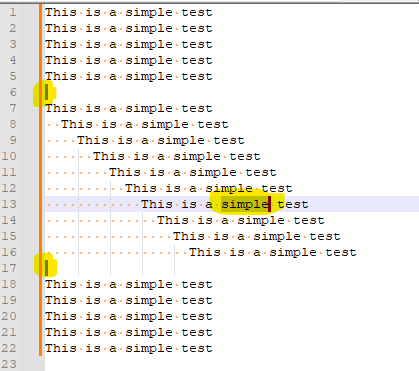
Run the script to obtain:
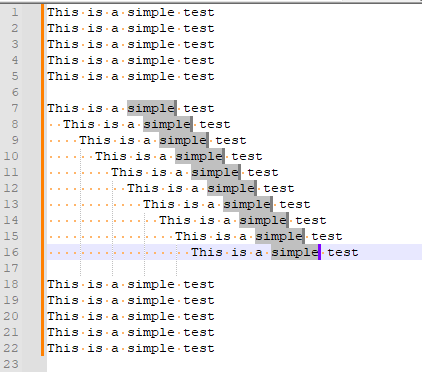
I bind the running of this script to a keycombo, and find this is quicker than Notepad++'s replace function when I need to rename something: No prompts and no typing to get the text I need selected; all I have to do after running the script is type the desired replacement text.
I named this script the somewhat lengthy
MultiselectSelectedTextBetweenlEmptyCaretStoppers.pyand here is its listing:# -*- coding: utf-8 -*- from __future__ import print_function ######################################### # # MultiselectSelectedTextBetweenlEmptyCaretStoppers (MSTBECS) # ######################################### # references: # https://community.notepad-plus-plus.org/topic/24549 <-- this script posted here # inspiration: # https://github.com/notepad-plus-plus/notepad-plus-plus/issues/8203#issuecomment-623136793 # for newbie info on PythonScripts, see https://community.notepad-plus-plus.org/topic/23039/faq-desk-how-to-install-and-run-a-script-in-pythonscript #------------------------------------------------------------------------------- from Npp import * import os import inspect #------------------------------------------------------------------------------- class MSTBECS(object): def __init__(self): self.this_script_name = inspect.getframeinfo(inspect.currentframe()).filename.split(os.sep)[-1].rsplit('.', 1)[0] # user must make the 3 required selections in any order: sel_tup_list = [] sel_tup_list.append( (editor.getSelectionNStart(0), editor.getSelectionNEnd(0)) ) if editor.getSelections() >= 2: sel_tup_list.append( (editor.getSelectionNStart(1), editor.getSelectionNEnd(1)) ) if editor.getSelections() >= 3: sel_tup_list.append( (editor.getSelectionNStart(2), editor.getSelectionNEnd(2)) ) sel_tup_list.sort() # conditions-not-correct checking: cnc = False if not cnc and not editor.getMultipleSelection(): cnc = True # must have "Multi-editing" enabled in Preferences rect_sel_mode = editor.getSelectionMode() in [ SELECTIONMODE.RECTANGLE, SELECTIONMODE.THIN ] if not cnc and rect_sel_mode: cnc = True # can't be in column-block selection mode if not cnc and len(sel_tup_list) != 3: cnc = True # need 3 selections (actually 2 carets and one selection) if not cnc and sel_tup_list[0][0] != sel_tup_list[0][1]: cnc = True # no leading empty caret if not cnc and sel_tup_list[1][0] == sel_tup_list[1][1]: cnc = True # no text selected between carets if not cnc and sel_tup_list[2][0] != sel_tup_list[2][1]: cnc = True # no trailing empty caret if cnc: cnc_help = ''' Conditions are not correct for running the script. You must have: - "Multi-Editing" enabled in Preferences - Two empty carets with a stream selection in between ''' self.mb(cnc_help) return (start_search_pos, end_search_pos) = (sel_tup_list[0][0], sel_tup_list[2][0]) search_word = editor.getTextRange(*sel_tup_list[1]) match_span_tup_list = [] editor.search(search_word, lambda m: match_span_tup_list.append(m.span(0)), 0, start_search_pos, end_search_pos) if len(match_span_tup_list) > 1: editor.setSelection(*match_span_tup_list[0][::-1]) # args to setSelection are caret then anchor for (start_match_pos, end_match_pos) in match_span_tup_list[1:]: editor.addSelection(end_match_pos, start_match_pos) self.sb_output('{} selections made'.format(len(match_span_tup_list))) def mb(self, msg, flags=0, title=''): # a message-box function return notepad.messageBox(msg, title if title else self.this_script_name, flags) def sb_output(self, *args): # output to N++'s status bar (will be overwritten by N++ e.g. when active tab is changed) notepad.setStatusBar(STATUSBARSECTION.DOCTYPE, ' '.join(map(str, args))) #------------------------------------------------------------------------------- if __name__ == '__main__': MSTBECS() -
 A Alan Kilborn referenced this topic on
A Alan Kilborn referenced this topic on
-
@Alan-Kilborn
Getting this error:Traceback (most recent call last): File "%AppData%\Roaming\Notepad++\plugins\Config\PythonScript\scripts\multiSelectBetweenEmptyCaretSelections.py", line 65, in <module> if __name__ == '__main__': MSTBECS() File "%AppData%\Roaming\Notepad++\plugins\Config\PythonScript\scripts\multiSelectBetweenEmptyCaretSelections.py", line 61, in __init__ self.sb_output('{} selections made'.format(len(match_span_tup_list))) AttributeError: 'MSTBECS' object has no attribute 'sb_output'Eyeballing the code, it looks like calling
self.mbwill probably cause the same problem. I guess you forgot to define those methods. -
I didn’t exactly forget, I just streamlined out some of my usual debug code, before posting.
It appears I got too heavy with my edits. :-(I still have time to edit the script; I’ll fix it. :-)
Thanks for pointing it out.EDIT: I updated the above script listing to fix the problems @Mark-Olson pointed out.
-
Hello, @alan-kilborn and All,
Ah… yes, your proposed script is quite clever and very intuitive ;-)) I didn’t think about invisible caret boundaries for the defined scope
Remark that, at first glance, I thought that the carets did represent the true
|character ( with code\x7C). But, thanks to the error message, I quickly understood the problem !I personally think that the logical method is :
-
Do the stream selection of the text first, without holding down the
Ctrlkey -
Then, do the two caret
zero-lengthselections, with theCtrlkey pressed
Notes :
- If you prefer an insensitive search, simply add the
import recommand, below theimport inspectone and change the line :
editor.search(search_word, lambda m: match_span_tup_list.append(m.span(0)), 0, start_search_pos, end_search_pos) # SENSITIVE searchAs :
editor.search(search_word, lambda m: match_span_tup_list.append(m.span(0)), re.I, start_search_pos, end_search_pos) # INSENSITIVE search
-
Now, I also found out a trick to simulate a whole-word search :
-
Do a stream selection of the word, including its surrounding
spacechars -
Do the two caret selections
-
Run the script
-
Click on the
Right arrowkey -
Click on the
Left arrowkey -
Click on the
Ctrl+Left arrowshortcut
-
Playing around with your script, after a while, I asked myself :
Could it be possible to just do the text selection and that the scope of the search would be, automatically, the complete file contents ?
After some tries, I ended up with this modified part of the script which, indeed, does the job !
sel_tup_list = [] sel_tup_list.append( (editor.getSelectionNStart(0), editor.getSelectionNEnd(0)) ) if editor.getSelections() >= 2: sel_tup_list.append( (editor.getSelectionNStart(1), editor.getSelectionNEnd(1)) ) if editor.getSelections() >= 3: sel_tup_list.append( (editor.getSelectionNStart(2), editor.getSelectionNEnd(2)) ) if editor.getSelections() == 1: # If an unique stream selection: sel_tup_list.append ( (0, 0) ) # Leading caret is supposed to be at the very begining of current filec sel_tup_list.append ( (editor.getLength(), editor.getLength()) ) # Trailing caret is supposed to be at the very end of current file sel_tup_list.sort()instead of :
sel_tup_list = [] sel_tup_list.append( (editor.getSelectionNStart(0), editor.getSelectionNEnd(0)) ) if editor.getSelections() >= 2: sel_tup_list.append( (editor.getSelectionNStart(1), editor.getSelectionNEnd(1)) ) if editor.getSelections() >= 3: sel_tup_list.append( (editor.getSelectionNStart(2), editor.getSelectionNEnd(2)) ) sel_tup_list.sort()Now, although this modification seems quite functional, I would like to know, Alan, if this is the best formulation !
Best Regards,
guy038
A last observation :
If you do the three needed selections, in any order and that you decide to add additional selections ( either non-null text or null caret selections ), no error message is displayed : these additional selections are simply ignored. To my mind, it’s the best way to proceed !
-
-
@guy038 said in Automatic selection of ALL instances of a searched string, in one go:
I personally think that the logical method is :
Do the stream selection of the text first, without holding down the Ctrl key
Then, do the two caret zero-length selections, with the Ctrl key pressed
The “beauty” of the design is that you can do these 3 things in ANY order that you like.
@guy038 said in Automatic selection of ALL instances of a searched string, in one go:
If you prefer an insensitive search
Yes, but for the utmost in safety, I prefer a sensitive, i.e, match case, design. I don’t want to have to consider it, I just want to know I am getting exactly and only what I’ve asked for.
@guy038 said in Automatic selection of ALL instances of a searched string, in one go:
…and that the scope of the search would be, automatically, the complete file contents ?
Again, the empty carets for scoping are there for safety in this “quick” replacement method. If you’re looking for something with wider scope, just use Notepad++ 's own Replace All functionality.
@guy038 said in Automatic selection of ALL instances of a searched string, in one go:
if this is the best formulation
It seems reasonable to me! :-)
There’s rarely one and only one best way with a block of code… -
@alan-kilborn and All,
In you previous post, you said :
Again, the empty carets for scoping are there for safety in this “quick” replacement method. If you’re looking for something with wider scope, just use Notepad++ 's own Replace All functionality.
At the time, I felt rather silly for not having thought of it ! But, on reflection, I think we should consider these scripts as, either :
-
An interactive replacement in selection feature ( for our two scripts )
-
An interactive global replacement feature ( for my derived script )
-
For example, let’s imagine this scenario :
-
I first decide to change any
simpleword with the worddifficult -
Then, I changed my mind and prefer to change the word
difficultwith the expressionvery difficult -
Again , I changed my mind and finally decide to replace from the word
veryto the end of current line with the expressiongood old method
-
-
With the Replace dialog, we would do
3successive regex S/R :-
SEARCH
(?-i)simple -
REPLACE
difficult -
SEARCH
(?-i)difficult -
REPLACE
very $0 -
SEARCH
(?-si)very difficult.+ -
REPLACE
good old method
-
-
with our scripts, we would :
-
Select the word
simpleand, possibly, the scope of search -
Run the script
-
Type in the word
difficult -
Use the
Ctrl+Left Arrowshortcut -
Type in the word
very, followed with a space char -
Use, again, the
Ctrl+Left Arrowshortcut -
Use the
Shift + Endshortcut -
Finally type in the
good old methodexpression
-
As you can see, for most of the replacements, the script way seems more intuitive than using successive replacements !
Best Regards,
guy038
-
-
I think it is about “different ways of working”.
Each way has its advantages/disadvantages – isn’t everything like that, pretty much?
Pros and cons…pros and cons… -
Hi, @alan-kilborn and All,
In my modified script of my previous post, I added the possibility to choose a single stream selection and select, by default, all the file contents as the scope of the search
I slightly improved it : IF NO selection at all is done, it will select the current word under the caret and will search for this word, throughout the file contents !
The concerned part is :
if editor.getSelections() == 1: # If an UNIQUE stream selection: if editor.getSelectionEmpty(): # Case : UNIQUE selection EMPTY => We get the START and END of current word sel_tup_list = [] sel_tup_list.append( (editor.wordStartPosition(editor.getCurrentPos(), True), editor.wordEndPosition(editor.getCurrentPos(), True)) ) sel_tup_list.append ( (0, 0) ) # LEADING caret is supposed at the VERY BEGINING of current filec sel_tup_list.append ( (editor.getLength(), editor.getLength()) ) # TRAILING caret is supposed at the VERY END of current fileinstead of :
if editor.getSelections() == 1: # If an UNIQUE stream selection: sel_tup_list.append ( (0, 0) ) # LEADING caret is supposed at the VERY BEGINING of current filec sel_tup_list.append ( (editor.getLength(), editor.getLength()) ) # TRAILING caret is supposed at the VERY END of current file
So, here is my updated script, that I called
Automatic_Selections_AK.py, as all credits should be given to you, Alan :# -*- coding: utf-8 -*- from __future__ import print_function ''' MultiselectSelectedTextBetweenlEmptyCaretStoppers (MSTBECS) An @Alan-kilborn's Python script with a @guy038 adaptation ! Refer to : https://community.notepad-plus-plus.org/topic/24549/automatic-selection-of-all-instances-of-a-searched-string-in-one-go/29 : https://community.notepad-plus-plus.org/topic/24549/automatic-selection-of-all-instances-of-a-searched-string-in-one-go/36 : https://github.com/notepad-plus-plus/notepad-plus-plus/issues/8203#issuecomment-623136793 : https://github.com/notepad-plus-plus/notepad-plus-plus/issues/8203#issuecomment-624124396 ( from @sasumner ) NEWBIES, refer to : https://community.notepad-plus-plus.org/topic/23039/faq-desk-how-to-install-and-run-a-script-in-pythonscript Example : This is a simple test This is a simple test This is a simple test This is a simple test This is a simple test This is a simple test This is a simple test This is a simple test This is a simple test This is a simple test This is a simple test This is a simple test This is a simple test This is a simple test This is a simple test This is a simple test This is a simple test This is a simple test This is a simple test This is a simple test THREE usages are possible : 1) Do THREE distint STREAM selections : - The FIRST one, WITHOUT any hit on the 'CTRL' key, of ALL the text to search for - An additional ZERO-LENGTH one, while holding DOWN the 'CTRL' key, to define the BEGINNING of the scope where the search process will START - An additional ZERO-LENGTH one, while holding DOWN the 'CTRL' key, to define the END of the scope where the search proces will STOP 2) Do a SINGLE stream selection ONLY, WITHOUT any hit on the 'CTRL' key, of ALL the text to search for, throughout the ENTIRE file contents 3) Do a NULL stream selection ONLY, WITHOUT any hit on the 'CTRL' key, => AUTOMATIC selection of the word under the CARET, throughout the ENTIRE file contents Finally, run this script ''' from Npp import * import os import inspect #----------------------------------------------------------------------------------------------------------------------------------------------------- class MSTBECS(object): def __init__(self): self.this_script_name = inspect.getframeinfo(inspect.currentframe()).filename.split(os.sep)[-1].rsplit('.', 1)[0] # user must make the 3 required selections in any order: sel_tup_list = [] sel_tup_list.append( (editor.getSelectionNStart(0), editor.getSelectionNEnd(0)) ) if editor.getSelections() >= 2: sel_tup_list.append( (editor.getSelectionNStart(1), editor.getSelectionNEnd(1)) ) if editor.getSelections() >= 3: sel_tup_list.append( (editor.getSelectionNStart(2), editor.getSelectionNEnd(2)) ) if editor.getSelections() == 1: # If an UNIQUE stream selection: if editor.getSelectionEmpty(): # Case : UNIQUE selection EMPTY => We get the START and END of current word sel_tup_list = [] sel_tup_list.append( (editor.wordStartPosition(editor.getCurrentPos(), True), editor.wordEndPosition(editor.getCurrentPos(), True)) ) sel_tup_list.append ( (0, 0) ) # LEADING caret is supposed at the VERY BEGINING of current filec sel_tup_list.append ( (editor.getLength(), editor.getLength()) ) # TRAILING caret is supposed at the VERY END of current file sel_tup_list.sort() # conditions-not-correct checking: cnc = False if not cnc and not editor.getMultipleSelection(): cnc = True # 'Multi-editing' option ENABLED in Preferences rect_sel_mode = editor.getSelectionMode() in [ SELECTIONMODE.RECTANGLE, SELECTIONMODE.THIN ] if not cnc and rect_sel_mode: cnc = True # can't be in column-block selection mode if not cnc and len(sel_tup_list) != 3: cnc = True # need THREE selections ( Actually, 2 carets and 1 selection ) if not cnc and sel_tup_list[0][0] != sel_tup_list[0][1]: cnc = True # NO LEADING empty caret if not cnc and sel_tup_list[1][0] == sel_tup_list[1][1]: cnc = True # NO SELECTED text between carets if not cnc and sel_tup_list[2][0] != sel_tup_list[2][1]: cnc = True # NO TRAILING empty caret if cnc: cnc_help =\ ''' The CONDITIONS are NOT met to run this script! You must have the "Multi-Editing Settings" option ENABLED in 'Settings > Preferences > Editing' And, either: - 1 NON-NULL stream selection ( Text ), between 2 EMPTY selections ( Carets ), which define the SCOPE of the search - 1 NON-NULL stream selection ( Text ), with an IMPLICITE scope of ALL the file contents - 1 NULL stream selection (Text ) with IMPLICIT selection of word under CARET and IMPLICITE scope of ALL the file contents ''' self.mb(cnc_help) return (start_search_pos, end_search_pos) = (sel_tup_list[0][0], sel_tup_list[2][0]) search_word = editor.getTextRange(*sel_tup_list[1]) match_span_tup_list = [] editor.search(search_word, lambda m: match_span_tup_list.append(m.span(0)), 0, start_search_pos, end_search_pos) # SENSITIVE search #editor.search(search_word, lambda m: match_span_tup_list.append(m.span(0)), re.I, start_search_pos, end_search_pos) # INSENSITIVE search if len(match_span_tup_list) > 1: editor.setSelection(*match_span_tup_list[0][::-1]) # Args to 'setSelection' are CARET then ANCHOR for (start_match_pos, end_match_pos) in match_span_tup_list[1:]: editor.addSelection(end_match_pos, start_match_pos) self.sb_output('{} selections made'.format(len(match_span_tup_list))) def mb(self, msg, flags=0, title=''): # A MESSAGE-BOX function return notepad.messageBox(msg, title if title else self.this_script_name, flags) def sb_output(self, *args): # output to N++'s STATUS bar ( will be overwritten by N++, e.g. when ACTIVE tab is changed ) notepad.setStatusBar(STATUSBARSECTION.DOCTYPE, ' '.join(map(str, args))) #----------------------------------------------------------------------------------------------------------------------------------------------------- if __name__ == '__main__': MSTBECS()Best Regards,
guy038
-
 G guy038 referenced this topic on
G guy038 referenced this topic on
-
@guy038 said in Automatic selection of ALL instances of a searched string, in one go:
So, here is my updated script, that I called Automatic_Selections_AK.py
Oh no, the script should fully be called
Automatic_Selections_GT.py! :-)