View of the tabs above and below
-
Hi, is there a possibility to configure the tabs to display one tab below the other tab ?
For example:

It comes in handy when you want to compare two documents and have both in view.
Thank you.
-
-
Thanks, I see that, yes it is possible, but the only thing I get is to put two vertical tabs, I can not put them one above and one below.
And I can’t find the “Multiple Instance” menu from Configuration > Preferences to try to configure the windows from there.
The translation is very clear.
-
@SoCu said in View of the tabs above and below:
the only thing I get is to put two vertical tabs, I can not put them one above and one below.
The user manual clearly states:
To change the arrangement of the Views, right-click on the dotted bar between the two Views, and Rotate Right or Rotate Left, which will change the orientation from side-to-side to above-and-below. -
@SoCu said in View of the tabs above and below:
I can’t find the “Multiple Instance” menu
Your original question doesn’t concern multiple instances, so I’m confused by this. Probably you’re reading too much out of the user manual, which describes moving/cloning documents to another instance in the same section as it describes moving/cloning to “other view”. If all you want is what you originally asked for, IGNORE anything about instances in that manual section.
-
I am trying to open two different documents, one on top of the other.
-
@SoCu said in View of the tabs above and below:
I am trying to open two different documents, one on top of the other.
Hmm, is it really difficult…?
You want “Move” rather than “Clone”…, on one of the documents.
It’s maybe hard to put into words how to do it, but surely some experimentation on your part…?Right-click tab, then Move Document, then Move to Other View.
-
@SoCu said in View of the tabs above and below:
one on top of the other.
… and although the Manual did mention it, since you seemed to not understand that section of the manual: if you haven’t changed the default Dual View setup since you installed Notepad++, they will be side-by-side rather than top-over-bottom, like
Side By Side Top Over Bottom 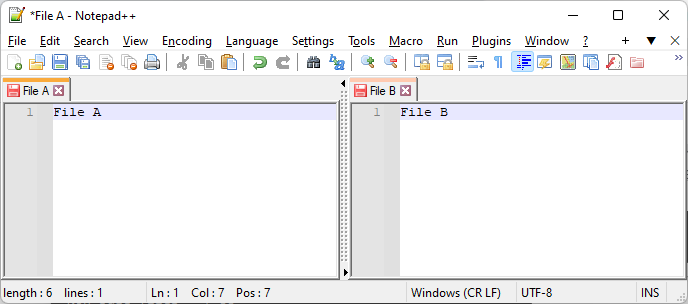
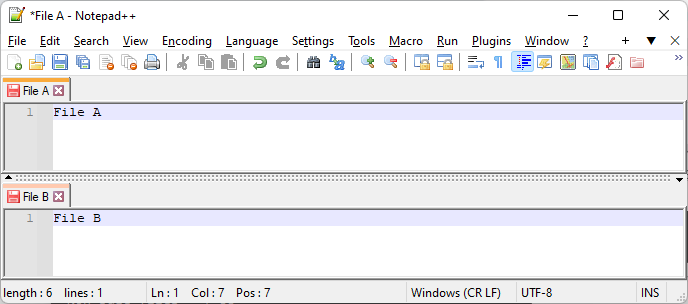
If you are in Side By Side, you need to right click on the bumpy line between the two and then click Rotate to right

This was explained in the manual:
To change the arrangement of the Views, right-click on the dotted bar between the two Views, and Rotate Right or Rotate Left, which will change the orientation from side-to-side to above-and-below. Given the four possible arrangements of “File A” and “File B” in separate views shown below, doing Rotate Right will go in the sequence 1→2→3→4→1→…, and Rotate Left will go in the sequence 1→4→3→2→1→… (The sequence repeats, and will start from whatever state you are currently in.) -

Okay, now it is.
The translation that Google is giving me was not very clear.What I was doing, is dragging the tab, instead of clicking with the mouse button.
Thank you very much.