NPP v.8.6 bug
-
Hello!
After updating NPP to version 8.6, I got a bug.
The line on which the cursor is located is not displayed.
Example:
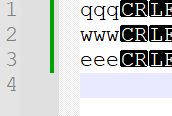
In this picture the cursor is on the last line
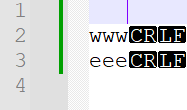
In this picture the cursor is on the first line
I did not make any other changes except changing the cursor position
Workaround - Move to Other View
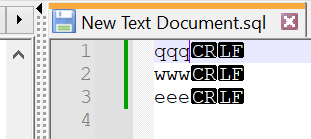
In the second window everything is displayed correctly, but when you return back to the main window it stops displaying againDebug info:
Notepad++ v8.6 (64-bit)
Build time : Nov 23 2023 - 16:58:44
Path : C:\Program Files\Notepad++\notepad++.exe
Command Line : “C:\Users\***\Desktop\New Text Document.sql”
Admin mode : OFF
Local Conf mode : OFF
Cloud Config : OFF
OS Name : Windows 10 Enterprise (64-bit)
OS Version : 22H2
OS Build : 19045.3693
Current ANSI codepage : 1251
Plugins :
BigFiles (0.1.3)
CSVLint (0.4.6.5)
CsvQuery (1.2.9)
HugeFiles (0.4.1)
mimeTools (2.9)
NppConverter (4.5)
NppExport (0.4)
RunMe (1.6.1)
SQLinFormNpp64 (6.23.3.24)
urlPlugin (1.2) -
@сергей-кобяков said in NPP v.8.6 bug:
The line on which the cursor is located is not displayed.
Yes it is:
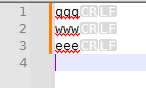
Like anywhere else, the caret blinks/flashes on the last line just like on any other line, at the rate defined by the Settings > Preferences > Editing > Caret Settings > Blink Rate slider.
-
Perhaps OP’s issue is related to the 8.6 changes to multi-editing. Or maybe a plugin interaction with it.
@сергей-кобяков Can you provide a more-exacting set of steps to reproduce this scenario?
-
@PeterJones
Perhaps I did not describe the problem clearly enough. The problem is not how the cursor is displayed, but how the line is displayed on which the cursor is positioned.
In the first screenshot, the cursor is on line 4 and you can see that ‘qqq’ is on the first line. In the second screenshot, the cursor is moved to the end of the first line and ‘qqq’ is no longer displayed. I did not delete it, just the line with the cursor displayed completely empty. The text remains on it, you can select it, copy and paste it somewhere else, you can somehow change the line, but all this has to be done blindly, because the line is simply not displayed.
More example:
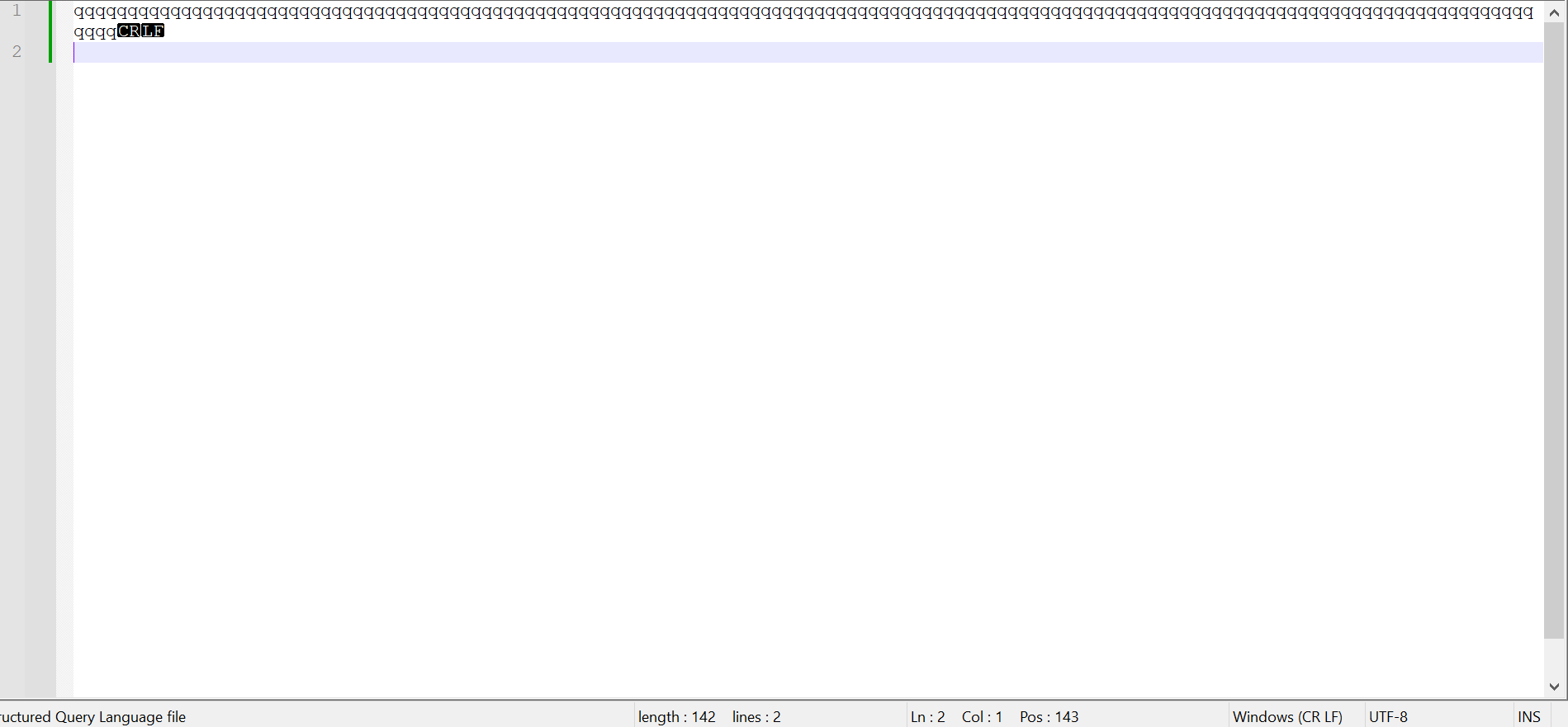
The cursor is on the second line and the first line is completely visible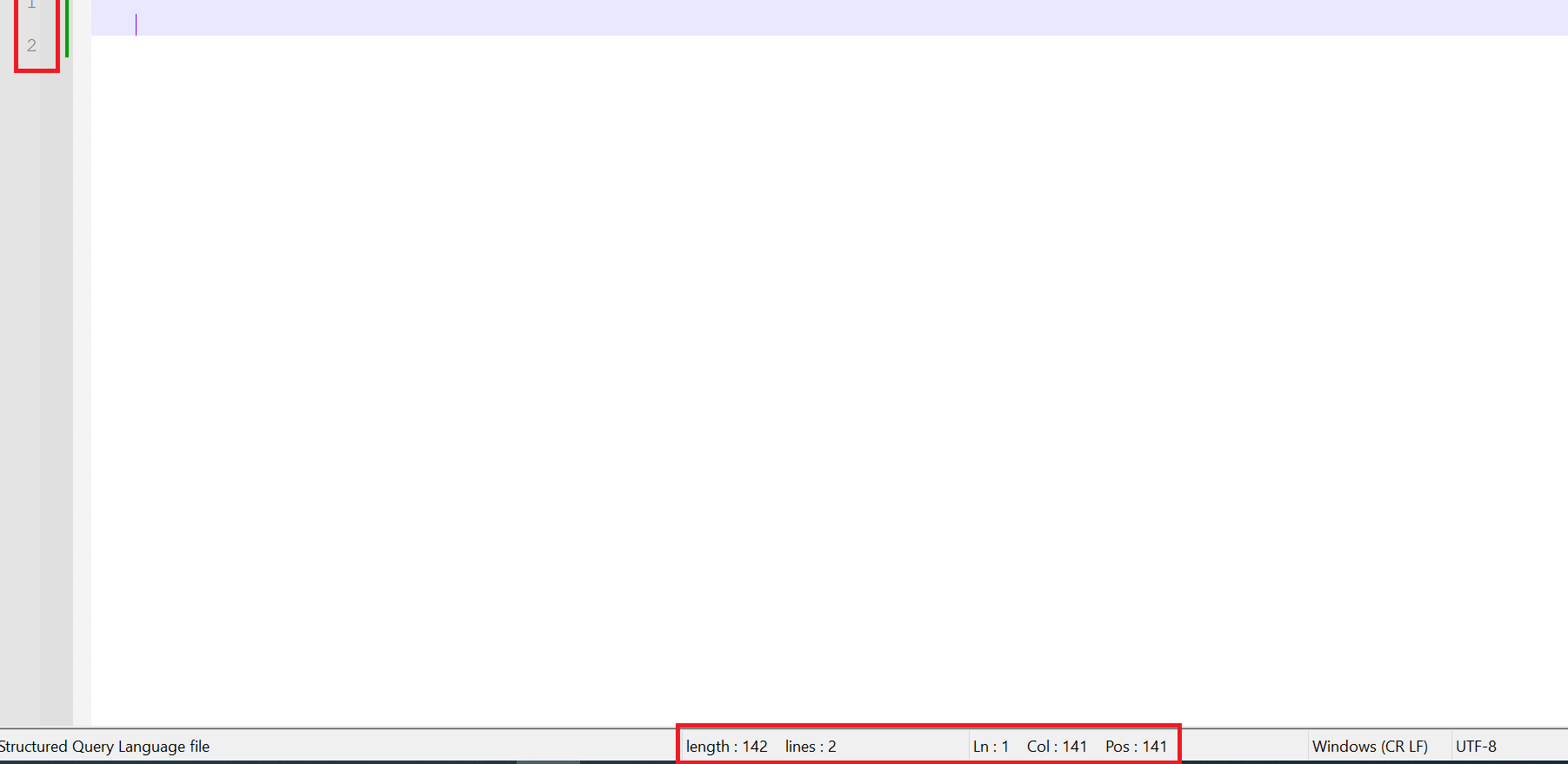
The cursor is on the first line and it is not visible. (That the first line is filled with something can be understood by the word wrap and by information about the number of characters and the position of the cursor at the bottom)This happens with different language settings (I tried SQL, Python, YAML and plain text) and with different scales. I also tried turning Word Wrap on and off and displaying all characters
UPD.
I dug into the settings and found another workaround and it looks like the direction in which to look for the cause of the problem. The problem only appears when Highlight Background is set in Settings > Preferences > Editing > Current Line Indicator. If you change it to None or Frame, the line starts to be displayed -
I still cannot replicate your symptoms.
update: only try my advice if @rdipardo’s advice doesn’t work; if you cannot read it through the
strikeout, copy/paste from here into Notepad++, and the strikeout will not be pasted.It sounds like maybe your%AppData%\Notepad++\stylers.xml(or whichever theme you are using) did not get updated to match with Notepad++ – maybe because you’d customized it, so the updater didn’t overwrite your copy.I suggest trying to download the portable zip of Notepad++ v8.6, and see if you have the same problem. If you do, then please do a step-by-step guide of exactly the sequence you used to replicate the problem in the portable edition. If it doesn’t have the problem, then try copying the portablestylers.xmlovertop your installedstylers.xmland then running the installed Notepad++ and see if the problem has been fixed. -
I think you are experiencing a known issue with the CSVLint plugin, which you appear to have installed.
In a nutshell, the text is being hidden because the caret line background is losing its alpha channel, or “translucency”. 8.6 is the first N++ version to properly implement the translucent element style API that became available in Scintilla 5.x. However, CSVLint still uses a deprecated method from Scintilla 4.x to achieve a similar effect, resulting in adverse interactions.
A comment to the relevant CSVLint issue suggests turning off the
TransparentCursoroption atPlugins > CSV Lint > Settings. Try that, and your document should be completely legible again. -
@rdipardo
Thanks, this solution helped