Is there a way to somehow jump to a document by pressing a key in the "Document list"?
-
Is there a way to somehow jump to a document by pressing a key in the “Document list”? E.g. pressing P would jump to the first txt file in that list beginning with a P.
[IMG]https://i.imgur.com/gSXDtbc.png[/IMG]
https://i.imgur.com/gSXDtbc.png -
@Cletos said in Is there a way to somehow jump to a document by pressing a key in the "Document list"?:
This forum uses “Markdown” syntax, not “BBCode”.
If you don’t want to use the “image link” button (the button that looks like a landscape painting on the edit-your-post toolbar), then the syntax you should use is:
which would have shown as

Now, on to your question:
Is there a way to somehow jump to a document by pressing a key in the “Document list”? E.g. pressing P would jump to the first txt file in that list beginning with a P.
That is how it works, as long as you have clicked on the Document List panel.
Your screenshot shows it’s not the active panel, so your keystrokes are currently being seen by some other panel (or your editing window).
But if you click on the Document List title, it will change to a highlighted title bar, like:
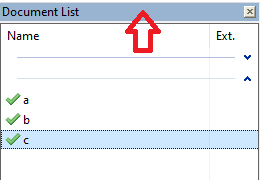
… at which point, hittingaorborcwill go to the file starting with that.- You can then hit ENTER to activate that file (which will also move your typing to be in that file, rather than in Document List).
- Or you can use an up/down arrow to navigate to a different one first.
- To be able to type a letter again, once you’ve already letter-navigated to one (for example, if you had typed
cand changed your mind and want to go toainstead), you need to either click on the Document List title bar again, or use an arrow (up/down/left/right) before typing. So doingcthenright arrowthenawill navigate you toc, then apparently do nothing, then navigate you toa.
(The Document List paragraph in the User Manual doesn’t currently describe that keyboard navigation.
That’s now on my todo list. Update: it’s done; the paragraph had gotten too big, so it got split into the new Document List Panel Details subsection, with more details on keyboard navigation.) -
OK, very sorry for the wrong code, just habit. Many thanks for correcting!
That is how it works, as long as you have clicked on the Document List panel.
OK, yes, just clicking an item in the list and pressing any key does not work (that’s what I tried).
But if you click on the Document List title, it will change to a highlighted title bar, like:
Maybe such a mouse over hover field, don’t know the name, saying this would be good. Is there a shortcut which could do what that mouse click does?Many thanks, also for updating the help.