Find in Files not working
-
@PeterJones said in Find in Files not working:
There is nothing about that URL that proves it is a video file, other than your say-so. Any such link can download an exe file or zip file or msi file, all of which can contain viruses
Ок, try to send me link to google drive with downloadable exe with a virus and I’ll give you $100 )))) man, I appreciate your Christian morale, but don’t spam me. ok? thanks. i have no ideas how i may describe my problem better than I’ve already done.
2 all: the debug info is in the video, but I can duplicate it as well here.
Notepad++ v8.6.8 (32-bit)
Build time : Jun 4 2024 - 00:29:00
Path : C:\Program Files (x86)\Notepad++\notepad++.exe
Command Line : “D:\ultima creative\projects\1.txt”
Admin mode : OFF
Local Conf mode : OFF
Cloud Config : OFF
Periodic Backup : ON
OS Name : Windows 10 Enterprise (64-bit)
OS Version : 22H2
OS Build : 19045.4529
Current ANSI codepage : 1251
Plugins :
mimeTools (3.1)
NppConverter (4.6)
NppExport (0.4) -
@PeterJones said in Find in Files not working:
nd I’ll try to help you
I really appreciate your help. just check the video. it’s very simple. i create file and try to search with Find in files option the word from another file. that’s all. in my first post I described it.
-
@Kyryll-Yevseiev said in Find in Files not working:
@PeterJones said in Find in Files not working:
nd I’ll try to help you
I really appreciate your help. just check the video. it’s very simple.
Actually, as I said, I cannot follow google drive links on this computer. That’s really simple.
However, since you are not able to explain your problem, once I had time (and this is just volunteering for fun for me, so there isn’t instant response) I took my phone off the wifi, followed your link, and watched your video.
i create file and try to search with Find in files option the word from another file. that’s all. in my first post I described it.
You did not describe that in your first post. You said, and I quote, “search in files doesn’t work for me”:

You claim,
i have no ideas how i may describe my problem better than I’ve already done.
Watching your video, you could have just said, “I tried searching for
*pitch*in either Extended or Normal search modes, and it didn’t match anything (found 0 matches).” How hard is it to come up with a sentence like that?A probable answer to your question is that
*pitch*in Normal search mode searches for literal asterisks, so if your files don’t ever contain that exact text, it will match 0 files. And*pitch*in Extended search mode also searches for literal asterisks, so if your files don’t ever contain that exact text, it will match 0 files.I cannot know, because you have not told us, even in that video, whether any of your files contain the literal text*pitch*, or whether you were trying to use*as a “wildcard” meaning “match any character(s)”, we still cannot know what text you were trying to match.
… update: sorry, I rewatched the video, and I actually noticed the “Pitch deck” or “Pitch dark” in there. So*pitch*will not match the literal textPitch darkorPitch deckIf you want wildcards, you have to use Regular Expression search mode, and you have to use Notepad++'s regular expression (regex) syntax, not just try to use DOS filename wildcards as regex wildcards. For that, the syntax could be
.*pitch.*– but that will make the matches match the word pitch, and every character before and after it on the line. I don’t know if that’s what you really want, or not. Given your video, I would think you could just search forpitch, and it will match what you want. (But if you’re going to eventually do replacements – we cannot know, because you didn’t say, and your video shows a Replace With value, but I don’t know if you were really going to use replacement or not.)Also, my phone screen is pretty small, so I couldn’t read the Filter, but it doesn’t look like the normal filename filter – and I didn’t see any wildcards (though my eyes weren’t able to focus on the tiny text enough to read it – sorry), so I think it might only be searching for exact filenames… but because of my eyes, I cannot be sure of that. But you’ll need a valid Filter that will match your filenames, or use . if you want to match inside any file.
Of course, if you had just given a single Alt+PrintScreen screenshot and pasted it in your question, it would have been easier to zoom and read (because static images allow zooming of images on both PCs and phones, whereas videos often don’t let you zoom, especially on phones). So with that, and the one or two sentence descriptions, you could have gotten your answer hours ago. But you chose to fight, instead, so congratulations.
None of the “actions” in your video added any useful information. A single screenshot of the Find in Files dialog would have been more informative, and being pasted in your post rather than having to follow a link to a video would have made it more easily accessible to everyone reading your question.
BTW: Your question had nothing to do with the Find in Files feature not working; it was just an “I need help with my search” request; it should have been in a separate discussion, not a reply to this unrelated topic.
So in the end, here are the following lessons you need to learn:
- Don’t waste our time and yours by arguing when we ask you for more information.
- Use example text in your post, so we can know what you want to match and what you don’t want to match
- these two , plus a lot more you need to learn, can be found in our FAQ: Template for Search/Replace Questions – if you had followed that FAQ when you asked your question, there would have been NO back and forth needed to get you this answer
- Tell us what you have in the Find in Files dialog, or paste a static screenshot (not a video) to show what’s in the Find in Files dialog.
- Normal and Extended both use
*as a literal character. In Regular Expression mode, it’s part of a wildcard, but*alone is invalid, it has to modify another sequence, so.*is the way to match zero or more of any character. - If you put a Filter in the Find in Files dialog, that filter must correctly match any filenames you want to search
-
@PeterJones
I have wanted to say it here several times, so I will say it now - I admire your (and that goes for some other regulars here) level of tolerance and calmness, as well as the amount of your energy and time you devote to trying to help people. (me - I would simply stop responding immediately) -
@PeterJones thank you very much for the detailed answer but it still not working in regexp mode when I enter .*pitch.* it still returns 0 matches
Don’t waste our time
< I didn’t ask for help specifically from you. and, man, downloadable exe with a virus from google drive was too much really ))) anyway, thank you for your reply. are there any ideas how to make it work?
UPD: It works fine! the problem was in the Filters settings. there was “tro” filter and after I changed it to *.* filter it returned exactly what was expected. I have no idea what is tro filter as I never used it before.
anyway, thank you guys for your help and patience
(my gratefulness doesn’t include your nerd lessons list) :D
-
@xomx unfortunately, I can’t press the up arrow due to the lack of rights )))
-
@Kyryll-Yevseiev I see that you tried Notepad++'s Extended mode search and searched for
*gma*(which you changed to*pitch*). You also haveMatch caseenabled. Finally, you have the letterstroin the filters field.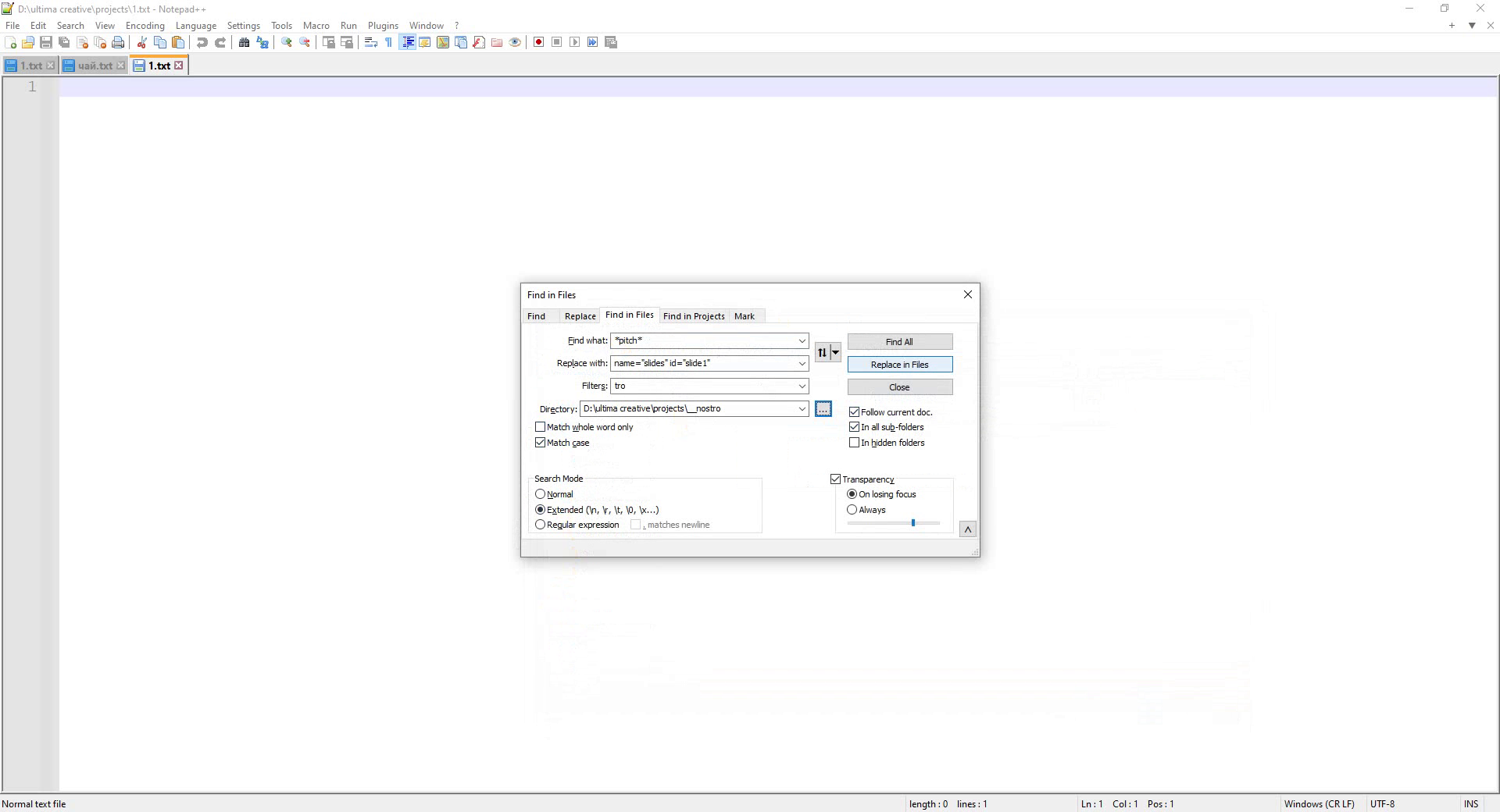
- Searching for
*pitch*means you you will be searching for those seven exact characters. Is this your intention or were you seeking just the wordpitch? If it justpitchthen remove the asterisks. - Leaving
Match caseenabled means the search will only match the lower case*pitch*and will not not*Pitch*for example. Is that your intention? - Using a filter of
tromeans you will only be searching for files namedtrowith no file extension. Is that your intention?
I suspect if you clean up those three items that the search will find what you hoped it would find.
- Searching for
-
@mkupper exactly, thank you. now it’s clear.
-
@Greg-gilchrist Thanks, That worked for me.
-
I am facing the same issue
All of a sudden find in files stopped working.
I updated to latest 8.7 but no change
if I reduce the number of subfolder to just one subfolder, it is able to pick it up
I navigated to the APPdata location (~\AppData\Roaming\Notepad++) however i do not see the config.xml file thereBelow is the debug output :
otepad++ v8.7 (64-bit)
Build time : Sep 17 2024 - 17:06:31
Path : C:\Program Files\Notepad++\notepad++.exe
Command Line : “C:\Program Files\Notepad++\change.log”
Admin mode : OFF
Local Conf mode : OFF
Cloud Config : OFF
Periodic Backup : ON
OS Name : Windows 11 Enterprise (64-bit)
OS Version : 23H2
OS Build : 22631.4169
Current ANSI codepage : 1252
Plugins :
mimeTools (3.1)
NppConverter (4.6)
NppExport (0.4)Any suggestions to get this working?
I tried uninstalling/reinstalling/downgrading to lower release but no luck -
@SuHaIl-MaJiD said in Find in Files not working:
I navigated to the APPdata location (~\AppData\Roaming\Notepad++) however i do not see the config.xml file there
Any suggestions to get this working?Your Debug Info (thanks for including that) shows that you have a normal installation, so
config.xmland all your other config files should be there. Are you sure Windows isn’t hiding files from you? Or just hiding the extension, so maybe it is just listed asconfiginstead of seeingconfig.xml? make sure you’ve exited Notepad++ completely, so it’s written the most-recent copy to disk. If you want, you could useWin+Rto runcmd.exe /K cd "%AppData%\Notepad++" & dir– if you don’t seeconfig.xmlthere, then please share the output of that run in your reply.If you do find your
config.xml, then you can close Notepad++, edit it in MSnotepad.exe(you cannot editconfig.xmlin Notepad++, because Notepad++ overwrites that file when you exit Notepad++, losing any changes you saved), and delete the whole<GUIConfig name="DockingManager"...>section, save and exit, then restart Notepad++, and Find in Files should work for you again. This procedure is found in our FAQ: I Cannot Find My Panel!