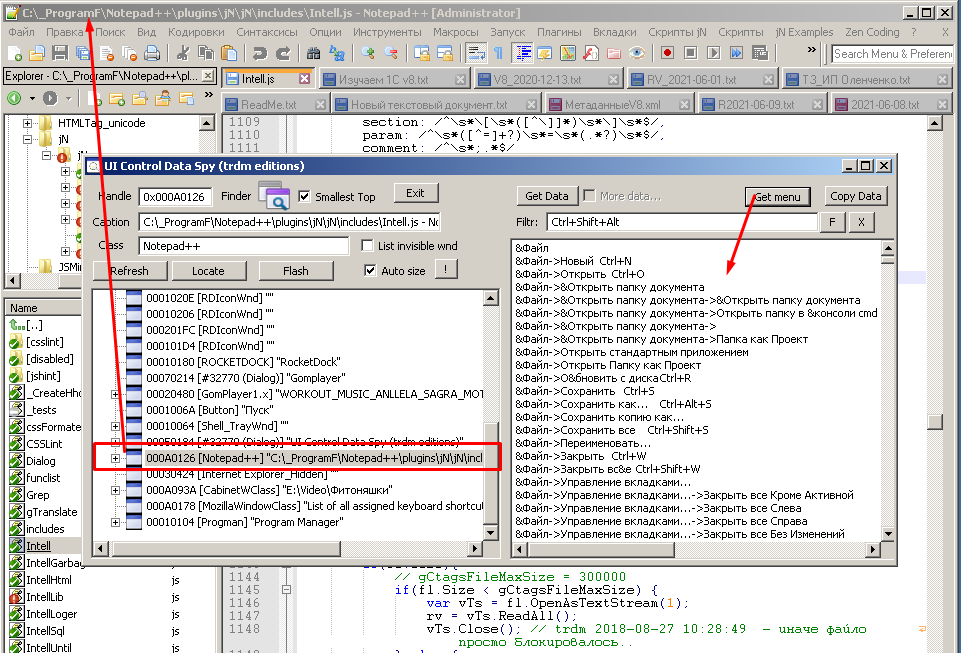List of all assigned keyboard shortcuts
-
unfortunately TCM_SETCURSEL doesn’t trigger babygrid to be updated therefore I had to use keybd_event but seems to work.
import ctypes import ctypes.wintypes as wintypes from threading import Thread import time user32 = ctypes.WinDLL('user32', use_last_error=True) def start_sk_dialog(): notepad.menuCommand(MENUCOMMAND.SETTING_SHORTCUT_MAPPER) sk_mapper = Thread(target=start_sk_dialog) sk_mapper.start() time.sleep(1) WM_USER = 1024 WM_CLOSE = 16 TCM_FIRST = 4864 TCM_GETITEMCOUNT = (TCM_FIRST + 4) TCM_SETCURSEL = (TCM_FIRST + 12) BABYGRID_USER = (WM_USER + 7000) BGM_GETCELLDATA = BABYGRID_USER + 4 BGM_GETROWS = BABYGRID_USER + 23 class BGCELL(ctypes.Structure): _fields_ = [('row', wintypes.INT), ('col', wintypes.INT)] cell_buffer = ctypes.create_unicode_buffer(1000) bgcell = BGCELL() sk_mapper_hwnd = user32.FindWindowW(None, u'Shortcut mapper') sys_tab_hwnd = user32.FindWindowExW(sk_mapper_hwnd, None, u'SysTabControl32',None) item_count = user32.SendMessageW(sys_tab_hwnd, TCM_GETITEMCOUNT, 0, 0) babygrid = user32.FindWindowExW(sk_mapper_hwnd, None, u'BABYGRID',None) shortcuts = [] for tab in range(item_count): rows = user32.SendMessageW(babygrid, BGM_GETROWS, 0, 0) print 'rows', rows for i in range(1, rows+1): shortcut = [] for j in range(1,3): bgcell.row = i bgcell.col = j res = user32.SendMessageW(babygrid, BGM_GETCELLDATA, ctypes.byref(bgcell), cell_buffer) shortcut.append(cell_buffer.value) shortcuts.append(shortcut) user32.SetForegroundWindow(sk_mapper_hwnd) user32.SendMessageW(sys_tab_hwnd, TCM_SETCURSEL, tab, 0) user32.keybd_event(0x27,0,0,0) user32.keybd_event(0x27,0,2,0) user32.SendMessageW(sk_mapper_hwnd, WM_CLOSE, 0, 0) _max_length = len(max([x[0] for x in shortcuts if x[1]], key=len)) notepad.new() editor.setText('\r\n'.join(['{0:<{2}} : {1}'.format(x[0], x[1], _max_length) for x in shortcuts if x[1]])) -
Hmmm, poking around this a little bit…
I get zero returned from the
FindWindowWcall, even though the window is opened by the script. Looking closer, I see in the call it is looking forShortcut mapperbut my window title isShortcut Mapper. But changing the script to have a capitalMmakes no difference; zero still returned… -
strange, which npp version do you use?
-
I tried it with 7.6.6(64bit) and 7.7.1(32bit).
And title is on both Shortcut mapper -
@Ekopalypse said:
And title is on both Shortcut mapper
In answering this question, I went down a road with a fork in it. I took the fork.
Seriously, though, I’m using 7.7.1 32-bit.
At first I thought, well, okay, maybe I changed
Shortcut mappertoShortcut Mapperin myenglish_customizable.xmlfile. So I grabbed a fresh portable 7.7.1 32-bit and ran it and I seeShortcut mapper. Then I change the Localization setting toEnglishand I seeShortcut Mapper. TryingEnglish (customizable)I also seeShortcut Mapper.Note: In my real copy of N++ I also run with
english_customizable.xml.So I suppose I now know where the
Mversusmappears from. Re-running my fresh copy of N++ after choosingEnglishfrom the menu results inShortcut mapperagain, so I’m not sure but really would like to understand what it takes to make a Localization choice “stick”… But that’s another issue. Maybe if one chooses anything besidesEnglish, it sticks, but if you chooseEnglishnothing happens on the next run, because the default language is supposed to be that, and in reality the base localization and the english.xml file, which probably should be the same…aren’t. Little, subtle differences… But all that, as I said, is a different issue…I dabbled a bit more with the script and I think I see why I’m getting zero for the hwnd. If I increase the sleep time to something like 5 seconds and run the script, it seems like I should see the Shortcut Mapper window pop up fairly quickly and then somewhat of a delay before the rest of the code runs. In reality the window popping up seems to be delayed by the 5 seconds as well. So I suspect that maybe the window really isn’t there yet for
FindWindowWto find it…? -
that localization thing confuses me every time I use it.
What happens if you use this
from threading import Thread import time def start_sk_dialog(): notepad.menuCommand(MENUCOMMAND.SETTING_SHORTCUT_MAPPER) sk_mapper = Thread(target=start_sk_dialog) sk_mapper.start() time.sleep(5) print 'done'For me it opens the dialog very quickly and after 5 seconds I see the done
in the console but dialog still open. -
@Ekopalypse said:
that localization thing confuses me every time I use it.
LOL.
I think I solved the mystery of the script. I have a little script-runner script that allows me to run the current .py file, so I don’t have to always go
Plugins>Pythonscript>Scripts> (find my script) over and over with the mouse. This is handy for trying out temporary scripts that I haven’t bound to a keycombo (e.g. yours).If I DO run your script via the menu method and NOT via my script-runner, all goes as planned and I achieve your list of keycombinations! Well done! I’m not sure why my script-runner interferes, but I don’t care enough to go and figure that out. But…sorry for creating additional trouble for you due to all the troubleshooting, that was completely my fault.
-
I’m calling this thread incomplete until someone provides the full listing of a default set of keycombo assignments for Notepad++ 7.7.1, as output by the script shown above. As no one has done that yet, well… :
New : Ctrl+N Open... : Ctrl+O Reload from Disk : Ctrl+R Save : Ctrl+S Save As... : Ctrl+Alt+S Save All : Ctrl+Shift+S Close : Ctrl+W Close All : Ctrl+Shift+W Print... : Ctrl+P Exit : Alt+F4 Restore Recent Closed File : Ctrl+Shift+T UPPERCASE : Ctrl+Shift+U lowercase : Ctrl+U Proper Case : Alt+U Proper Case (blend) : Alt+Shift+U Sentence case : Ctrl+Alt+U Sentence case (blend) : Ctrl+Alt+Shift+U Split Lines : Ctrl+I Join Lines : Ctrl+J Move Up Current Line : Ctrl+Shift+Up Move Down Current Line : Ctrl+Shift+Down Insert Blank Line Above Current : Ctrl+Alt+Enter Insert Blank Line Below Current : Ctrl+Alt+Shift+Enter Toggle Single Line Comment : Ctrl+Q Single Line Comment : Ctrl+K Single Line Uncomment : Ctrl+Shift+K Block Comment : Ctrl+Shift+Q Function Completion : Ctrl+Spacebar Path Completion : Ctrl+Alt+Spacebar Word Completion : Ctrl+Enter Function Parameters Hint : Ctrl+Shift+Spacebar Column Editor... : Alt+C Find... : Ctrl+F Find in Files... : Ctrl+Shift+F Find Next : F3 Find Previous : Shift+F3 Select and Find Next : Ctrl+F3 Select and Find Previous : Ctrl+Shift+F3 Find (Volatile) Next : Ctrl+Alt+F3 Find (Volatile) Previous : Ctrl+Alt+Shift+F3 Replace... : Ctrl+H Incremental Search : Ctrl+Alt+I Search Results Window : F7 Previous Search Result : Shift+F4 Next Search Result : F4 Go to... : Ctrl+G Go to Matching Brace : Ctrl+B Select All Between Matching Braces : Ctrl+Alt+B 1st Style : Ctrl+Shift+1 2nd Style : Ctrl+Shift+2 3rd Style : Ctrl+Shift+3 4th Style : Ctrl+Shift+4 5th Style : Ctrl+Shift+5 Find Style : Ctrl+Shift+0 1st Style : Ctrl+1 2nd Style : Ctrl+2 3rd Style : Ctrl+3 4th Style : Ctrl+4 5th Style : Ctrl+5 Find Style : Ctrl+0 Toggle Bookmark : Ctrl+F2 Next Bookmark : F2 Previous Bookmark : Shift+F2 Toggle Full Screen Mode : F11 Post-It : F12 1st Tab : Ctrl+Numpad 1 2nd Tab : Ctrl+Numpad 2 3rd Tab : Ctrl+Numpad 3 4th Tab : Ctrl+Numpad 4 5th Tab : Ctrl+Numpad 5 6th Tab : Ctrl+Numpad 6 7th Tab : Ctrl+Numpad 7 8th Tab : Ctrl+Numpad 8 9th Tab : Ctrl+Numpad 9 Next Tab : Ctrl+Page down Previous Tab : Ctrl+Page up Move Tab Forward : Ctrl+Shift+Page down Move Tab Backward : Ctrl+Shift+Page up Switch to previous document : Ctrl+Shift+Tab Switch to next document : Ctrl+Tab Hide Lines : Alt+H Focus on Another View : F8 Fold All : Alt+0 Unfold All : Alt+Shift+0 Collapse Current Level : Ctrl+Alt+F Uncollapse Current Level : Ctrl+Alt+Shift+F 1 : Alt+1 2 : Alt+2 3 : Alt+3 4 : Alt+4 5 : Alt+5 6 : Alt+6 7 : Alt+7 8 : Alt+8 1 : Alt+Shift+1 2 : Alt+Shift+2 3 : Alt+Shift+3 4 : Alt+Shift+4 5 : Alt+Shift+5 6 : Alt+Shift+6 7 : Alt+Shift+7 8 : Alt+Shift+8 Text Direction RTL : Ctrl+Alt+R Text Direction LTR : Ctrl+Alt+L Toggle macro record : Ctrl+Shift+R Playback : Ctrl+Shift+P Run... : F5 About Notepad++ : F1 Trim Trailing Space and Save : Alt+Shift+S Trim Trailing Space and Save : Alt+F1 SCI_CUT : Ctrl+X or Shift+DEL SCI_COPY : Ctrl+C or Ctrl+INS SCI_PASTE : Ctrl+V or Shift+INS SCI_SELECTALL : Ctrl+A SCI_CLEAR : DEL SCI_UNDO : Ctrl+Z or Alt+Backspace SCI_REDO : Ctrl+Y or Ctrl+Shift+Z SCI_NEWLINE : Enter or Shift+Enter SCI_TAB : Tab SCI_BACKTAB : Shift+Tab SCI_ZOOMIN : Ctrl+Num + SCI_ZOOMOUT : Ctrl+Num - SCI_SETZOOM : Ctrl+Num / SCI_SELECTIONDUPLICATE : Ctrl+D SCI_EDITTOGGLEOVERTYPE : INS SCI_LINEDOWN : Down SCI_LINEDOWNEXTEND : Shift+Down SCI_LINEDOWNRECTEXTEND : Alt+Shift+Down SCI_LINESCROLLDOWN : Ctrl+Down SCI_LINEUP : Up SCI_LINEUPEXTEND : Shift+Up SCI_LINEUPRECTEXTEND : Alt+Shift+Up SCI_LINESCROLLUP : Ctrl+Up SCI_PARADOWN : Ctrl+] SCI_PARADOWNEXTEND : Ctrl+Shift+] SCI_PARAUP : Ctrl+[~~~ -
Hmmm, well there seems to be some gremlins in the machinery in the above script/listing, as
Trim Trailing Space and Saveis listed twice (the second appearance it is tied toGet PHP help’s default keycombo), and the defaultRun commandsofGet PHP help,Wikipedia Search, andOpen file in another instancedon’t appear at all… :( -
looks like a timing issue, seems that user32.keybd_event returns to fast.
Put a time.sleep(.1) after the second user32.keybd_event and it should be ok. -
Yes, with that addition it appears OK. Once again, hopefully a correct Notepad++ 7.7.1 default keymapping list is:
New : Ctrl+N Open... : Ctrl+O Reload from Disk : Ctrl+R Save : Ctrl+S Save As... : Ctrl+Alt+S Save All : Ctrl+Shift+S Close : Ctrl+W Close All : Ctrl+Shift+W Print... : Ctrl+P Exit : Alt+F4 Restore Recent Closed File : Ctrl+Shift+T UPPERCASE : Ctrl+Shift+U lowercase : Ctrl+U Proper Case : Alt+U Proper Case (blend) : Alt+Shift+U Sentence case : Ctrl+Alt+U Sentence case (blend) : Ctrl+Alt+Shift+U Split Lines : Ctrl+I Join Lines : Ctrl+J Move Up Current Line : Ctrl+Shift+Up Move Down Current Line : Ctrl+Shift+Down Insert Blank Line Above Current : Ctrl+Alt+Enter Insert Blank Line Below Current : Ctrl+Alt+Shift+Enter Toggle Single Line Comment : Ctrl+Q Single Line Comment : Ctrl+K Single Line Uncomment : Ctrl+Shift+K Block Comment : Ctrl+Shift+Q Function Completion : Ctrl+Spacebar Path Completion : Ctrl+Alt+Spacebar Word Completion : Ctrl+Enter Function Parameters Hint : Ctrl+Shift+Spacebar Column Editor... : Alt+C Find... : Ctrl+F Find in Files... : Ctrl+Shift+F Find Next : F3 Find Previous : Shift+F3 Select and Find Next : Ctrl+F3 Select and Find Previous : Ctrl+Shift+F3 Find (Volatile) Next : Ctrl+Alt+F3 Find (Volatile) Previous : Ctrl+Alt+Shift+F3 Replace... : Ctrl+H Incremental Search : Ctrl+Alt+I Search Results Window : F7 Previous Search Result : Shift+F4 Next Search Result : F4 Go to... : Ctrl+G Go to Matching Brace : Ctrl+B Select All Between Matching Braces : Ctrl+Alt+B 1st Style : Ctrl+Shift+1 2nd Style : Ctrl+Shift+2 3rd Style : Ctrl+Shift+3 4th Style : Ctrl+Shift+4 5th Style : Ctrl+Shift+5 Find Style : Ctrl+Shift+0 1st Style : Ctrl+1 2nd Style : Ctrl+2 3rd Style : Ctrl+3 4th Style : Ctrl+4 5th Style : Ctrl+5 Find Style : Ctrl+0 Toggle Bookmark : Ctrl+F2 Next Bookmark : F2 Previous Bookmark : Shift+F2 Toggle Full Screen Mode : F11 Post-It : F12 1st Tab : Ctrl+Numpad 1 2nd Tab : Ctrl+Numpad 2 3rd Tab : Ctrl+Numpad 3 4th Tab : Ctrl+Numpad 4 5th Tab : Ctrl+Numpad 5 6th Tab : Ctrl+Numpad 6 7th Tab : Ctrl+Numpad 7 8th Tab : Ctrl+Numpad 8 9th Tab : Ctrl+Numpad 9 Next Tab : Ctrl+Page down Previous Tab : Ctrl+Page up Move Tab Forward : Ctrl+Shift+Page down Move Tab Backward : Ctrl+Shift+Page up Switch to previous document : Ctrl+Shift+Tab Switch to next document : Ctrl+Tab Hide Lines : Alt+H Focus on Another View : F8 Fold All : Alt+0 Unfold All : Alt+Shift+0 Collapse Current Level : Ctrl+Alt+F Uncollapse Current Level : Ctrl+Alt+Shift+F 1 : Alt+1 2 : Alt+2 3 : Alt+3 4 : Alt+4 5 : Alt+5 6 : Alt+6 7 : Alt+7 8 : Alt+8 1 : Alt+Shift+1 2 : Alt+Shift+2 3 : Alt+Shift+3 4 : Alt+Shift+4 5 : Alt+Shift+5 6 : Alt+Shift+6 7 : Alt+Shift+7 8 : Alt+Shift+8 Text Direction RTL : Ctrl+Alt+R Text Direction LTR : Ctrl+Alt+L Toggle macro record : Ctrl+Shift+R Playback : Ctrl+Shift+P Run... : F5 About Notepad++ : F1 Trim Trailing Space and Save : Alt+Shift+S Get PHP help : Alt+F1 Wikipedia Search : Alt+F3 Open file in another instance : Alt+F6 SCI_CUT : Ctrl+X or Shift+DEL SCI_COPY : Ctrl+C or Ctrl+INS SCI_PASTE : Ctrl+V or Shift+INS SCI_SELECTALL : Ctrl+A SCI_CLEAR : DEL SCI_UNDO : Ctrl+Z or Alt+Backspace SCI_REDO : Ctrl+Y or Ctrl+Shift+Z SCI_NEWLINE : Enter or Shift+Enter SCI_TAB : Tab SCI_BACKTAB : Shift+Tab SCI_ZOOMIN : Ctrl+Num + SCI_ZOOMOUT : Ctrl+Num - SCI_SETZOOM : Ctrl+Num / SCI_SELECTIONDUPLICATE : Ctrl+D SCI_EDITTOGGLEOVERTYPE : INS SCI_LINEDOWN : Down SCI_LINEDOWNEXTEND : Shift+Down SCI_LINEDOWNRECTEXTEND : Alt+Shift+Down SCI_LINESCROLLDOWN : Ctrl+Down SCI_LINEUP : Up SCI_LINEUPEXTEND : Shift+Up SCI_LINEUPRECTEXTEND : Alt+Shift+Up SCI_LINESCROLLUP : Ctrl+Up SCI_PARADOWN : Ctrl+] SCI_PARADOWNEXTEND : Ctrl+Shift+] SCI_PARAUP : Ctrl+[ SCI_PARAUPEXTEND : Ctrl+Shift+[ SCI_CHARLEFT : Left SCI_CHARLEFTEXTEND : Shift+Left SCI_CHARLEFTRECTEXTEND : Alt+Shift+Left SCI_CHARRIGHT : Right SCI_CHARRIGHTEXTEND : Shift+Right SCI_CHARRIGHTRECTEXTEND : Alt+Shift+Right SCI_WORDLEFT : Ctrl+Left SCI_WORDLEFTEXTEND : Ctrl+Shift+Left SCI_WORDRIGHT : Ctrl+Right SCI_WORDRIGHTENDEXTEND : Ctrl+Shift+Right SCI_WORDPARTLEFT : Ctrl+/ SCI_WORDPARTLEFTEXTEND : Ctrl+Shift+/ SCI_WORDPARTRIGHT : Ctrl+\ SCI_WORDPARTRIGHTEXTEND : Ctrl+Shift+\ SCI_HOMEDISPLAY : Alt+Home SCI_VCHOMEWRAPEXTEND : Shift+Home SCI_VCHOMERECTEXTEND : Alt+Shift+Home SCI_VCHOMEWRAP : Home SCI_LINEENDWRAPEXTEND : Shift+End SCI_LINEENDRECTEXTEND : Alt+Shift+End SCI_LINEENDDISPLAY : Alt+End SCI_LINEENDWRAP : End SCI_DOCUMENTSTART : Ctrl+Home SCI_DOCUMENTSTARTEXTEND : Ctrl+Shift+Home SCI_DOCUMENTEND : Ctrl+End SCI_DOCUMENTENDEXTEND : Ctrl+Shift+End SCI_PAGEUP : Page up SCI_PAGEUPEXTEND : Shift+Page up SCI_PAGEUPRECTEXTEND : Alt+Shift+Page up SCI_PAGEDOWN : Page down SCI_PAGEDOWNEXTEND : Shift+Page down SCI_PAGEDOWNRECTEXTEND : Alt+Shift+Page down SCI_DELETEBACK : Backspace or Shift+Backspace SCI_DELWORDLEFT : Ctrl+Backspace SCI_DELWORDRIGHT : Ctrl+DEL SCI_DELLINELEFT : Ctrl+Shift+Backspace SCI_DELLINERIGHT : Ctrl+Shift+DEL SCI_LINEDELETE : Ctrl+Shift+L SCI_LINECUT : Ctrl+L SCI_LINECOPY : Ctrl+Shift+X SCI_LINETRANSPOSE : Ctrl+T SCI_CANCEL : Esc -
looped it 500 times and returned always with the same 181 defined shortcuts
but who knows how this runs on a much slower or faster machine than mine??
I haven’t digged deeper if there is another way to switch the tabs then simulating the tab key event, preferable via winapi, but I guess adjusting a timer shouldn’t be an issue. -
Thanks. I’ve also found virtual typing keyboard and its shortcut keys. Check and let me know whether it may help you,
-
I wanted to use command ID for context menu commands.
Partial, discombobulated list: https://github.com/notepad-plus-plus/notepad-plus-plus/blob/master/PowerEditor/src/menuCmdID.h#L40
NppUISpy: Does not list all the commands to a file, but does have all the info needed to make such a list.
I just wanted to add a context menu, I did not want to do research.
-
@Gubith I see this thread is old. But I found it useful. I used one of the python scripts above to generate the list. {thanks!} Then I imported the output into Excel. I added three functions there.
Column A Function description Column B Shortcut key Column C Control Combination =IFERROR(LEFT(B2,FIND("^",SUBSTITUTE(B2,"+","^",LEN(B2)-LEN(SUBSTITUTE(B2,"+",""))))-1),"") Column D Key =IFERROR(RIGHT(B2,LEN(B2)-(FIND("^",SUBSTITUTE(B2,"+","^",LEN(B2)-LEN(SUBSTITUTE(B2,"+","")))))),B2) Column E Type =IF(LEN(D2)>1,"[Function]","[Alpha]")I’m played around with Python a little bit, but I knew I could whip this up with Excel much faster, plus alter the sort order at will when I was done. It allowed me to quickly find what keys I might grab to assign for my own functions. Such as sort by type, key, control. I realize I could all be done in Python, but I didn’t want to the the time to figure it out.

-
My project KeyCombiner now has a Notepad++ collection with all default bindings listed in Notepad++'s Shortcut Mapper. The table can be searched and filtered extensively. Also, the shortcuts are mapped onto a virtual keyboard for quick and efficient exploration: https://keycombiner.com/collections/notepad/
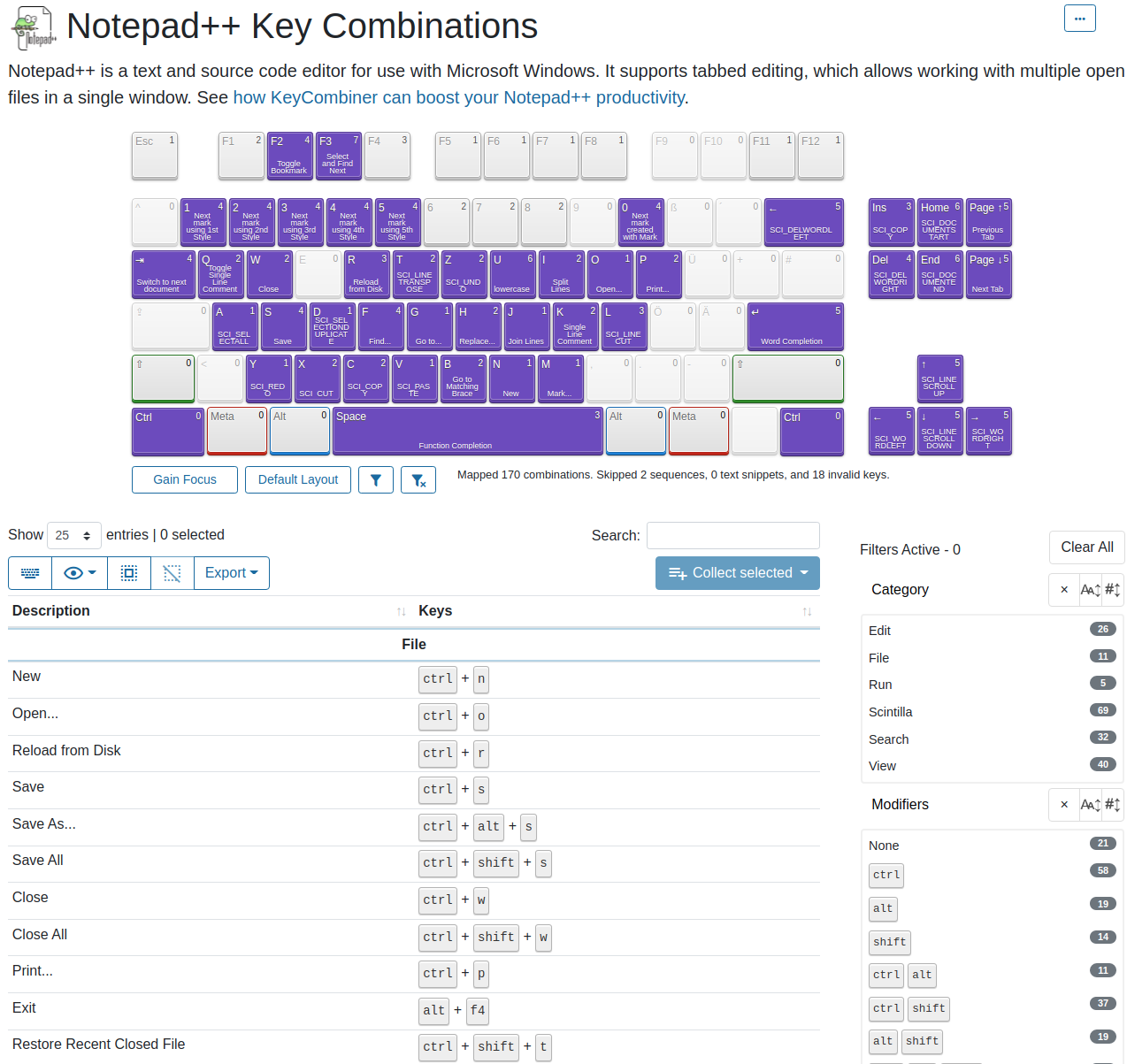
Thanks, @Alan-Kilborn for your list in this thread. Most of the shortcuts in KeyCombiner’s table are from this list. I only added a couple of additional default bindings that I suppose were added recently. Hope this is useful for someone! It definitely helped me finding available combinations.
-
-
It’s often said that “a picture is worth 10000 words”, but in your case I think you need some words to go along with the pic.
And probably, those words should be in English, as it seems like we have to keep reminding you.
I think if you don’t heed the advice, and keep posting, people are going to get absolutely nothing out of your posts.
-
Hi @Thomas-Kainrad ! Why does “keycombiner” require a pro subscriptioin in order to export your project? I saved the list to two pdfs (using display 100 entries), but would like the original export, if possible. THANK YOU for putting that together!! It looks pretty sharp! Take care.
-
Hey @PENchanter! I am glad you liked KeyCombiner :)
It is an important piece in many people’s personal knowledge management stack. Therefore, it is essential that it exists for many years to come. To make this possible, it has to be sustainable and charge a very small amount for advanced features. With the Pro subscription, you would get much more than just collection export.
However, if you just want the Notepad++ collection as a CSV, write a mail to KeyCombiner support and I will send it to you.