Historical Guide: How to install the PythonScript plugin on Notepad++ 7.6.3 - 7.8.0
-
Out of Date
This guide was needed from v7.6.3 to v7.8.0. Starting in v7.8.1, Python Script is available using Plugins Admin from inside Notepad++, and you no longer need to install it manually as described below.
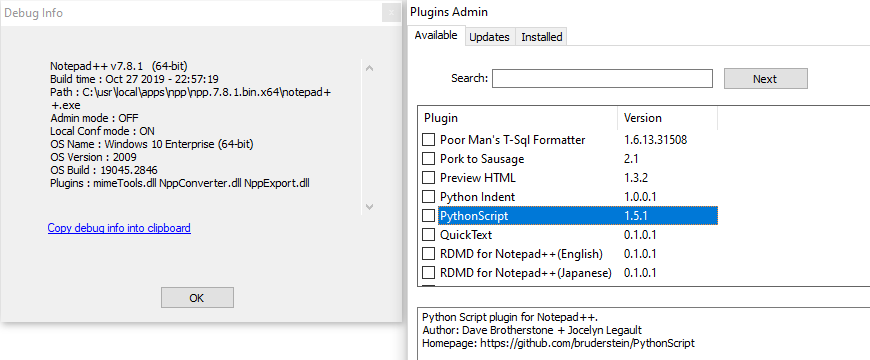
Users of Notepad++ v7.8.1 and newer may want to look at this FAQ for hints on how to install PythonScript through Plugins Admin, and how to run a script that someone provides in this forum.
————————————————————
Old Guide
due to repeated requests, on how to install the PythonScript plugin on
newercertain versions of notepad++, here’s a …complete guide how to install pythonscript on notepad++
7.6.3, 7.6.4 and abovev7.6.3 - v7.8.0:
for notepad++ 7.6.4, 64 bit (installed version):
-
download and extract PythonScript_Full_1.3.0.0_x64.zip from >>> here <<< to your desktop.
note: do not use any other available release type, except this zip. -
open
%ProgramFiles%\Notepad++\plugins\in windows explorer and create a folder calledPythonScript. -
copy PythonScript.dll from the plugins folder of this extracted zip to:
%ProgramFiles%\Notepad++\plugins\PythonScript\PythonScript.dll -
copy python27.dll from this extracted zip to:
%ProgramFiles%\Notepad++\python27.dll -
copy the folders
scriptscontaining machine level scripts andlibcontaining python libraries, from the zip’s plugins\PythonScript folder to:
%ProgramFiles%\Notepad++\plugins\PythonScript\
for notepad++ 7.6.4, 32 bit (installed version):
-
download and extract PythonScript_Full_1.3.0.0.zip from >>> here <<< to your desktop.
note: do not use any other available release type, except this zip. -
open
%ProgramFiles(x86)%\Notepad++\plugins\in windows explorer and create a folder calledPythonScript. -
copy PythonScript.dll from the plugins folder of this extracted zip to:
%ProgramFiles(x86)%\Notepad++\plugins\PythonScript\PythonScript.dll -
copy python27.dll from this extracted zip to:
%ProgramFiles(x86)%\Notepad++\python27.dll -
copy the folders
scriptscontaining machine level scripts andlibcontaining python libraries, from the zip’s plugins\PythonScript folder to:
%ProgramFiles(x86)%\Notepad++\plugins\PythonScript\
additional note: if you have installed notepad++ to a different location than the default, please adapt
%ProgramFiles(x86)%\Notepad++or%ProgramFiles%\Notepad++to your custom path.————————————————————
Out of Date
This guide was needed from v7.6.3 to v7.8.0. Starting in v7.8.1, Python Script is available using Plugins Admin from inside Notepad++, and you no longer need to install it manually as described here.
edit: moderator added Out of Date notification
-