Opening 620 MB SQL file leaves it very slow.
-
I’m trying to manipulate some SQL and XML files but they are large files and notepad ++ crashes.
My computer has a Core I7 8750h 32GB RAM
1TB SSDI did the test with UltraEdit and it can open the file normally, but from what I see it gives a refresh as I run Scroolbar so I believe it will open the file on demand and not all at once in memory.
I believe that the same could be done in NotePad ++
-
Do you have the 32-bit or 64-bit Notepad++? And what version? (Showing us the ?-menu’s Debug Info will answer both questions)
You will hit file size / memory / resource limitations much sooner with a 32-bit Notepad++.
There are occasionally reports that using the language-aware-syntax-highlighting lexer on super-huge files. If it doesn’t crash immediately, you might try Language > N > Normal Text, and see if that prevents it from crashing. If it is crashing immediately, you might try renaming the file to
blah.sql.txt, so Notepad++ loads it thinking it is a text file, and doesn’t immediately crash.- If it works as “normal text”, but crashes as “SQL” or “XML”, then you can probably follow the FAQ to submit a bug report
- if it is still crashing even as “normal text”, then it’s something unique about the way that Notepad++ is interacting with your specific machine, because other uses have success editing 500Mb-1Gb files without crashing. You could still submit a bug report, with the suggestion that they do a “paged” file load for huge files; it might improve performance in the long run, but it might require a significant codebase change, which may or may not happen anytime soon. (But first search the existing open and closed issues, and see if others have asked for paged handling of huge files, and see what the response from the developers was; there might be other terms for the “edit the file in chunks”, but I think of it as “paged”.)
-
I’m using Notepad ++ 7.8.8 64 Bit
My computer is Windows 10 64 Bit
Core I7 8750H 32 Gb Ram
1TB SSDI renamed the SQL file to TXT and it didn’t crash, it was super fast.
I am not able to post this problem as a Bug where you suggested above
-
@Luciano-Franca said in Opening 620 MB SQL file leaves it very slow.:
I renamed the SQL file to TXT and it didn’t crash, it was super fast.
So, sounds like it’s probably the SQL lexer. There might be a plugin that’s interfering. If you had followed my advice and given us the ?-menu’s Debug Info, it would have shown us plugin info as well. (You could either just manually
^Cto copy, orAlt+PrintScreento print the dialog, or use the Copy debug info into clipboard link – after any of those three, you could have pasted the results here)I am not able to post this problem as a Bug where you suggested above
The sequence described in the FAQ works. If it doesn’t work for you, you will have to tell us what you tried, and what happened. But if I make a guess as to what might have happened, I would reply:
The FAQ that I pointed you to lists a URL. If you thought that you would report a bug by replying to that FAQ (which is locked), then you did not actually read the FAQ. You have to read the directions in the FAQ, and click on the URL listed in the FAQ to get to the correct issues page. And yes, to report a bug on Notepad++'s GitHub issues page, you have to have a GitHub account, which it will tell you when you hit the big green button.
-
If I got it right what you need is this :
Notepad++ v7.8.8 (64-bit)
Build time : Jun 23 2020 - 23:59:56
Path : C:\Program Files\Notepad++\notepad++.exe
Admin mode : OFF
Local Conf mode : OFF
OS Name : Windows 10 Pro (64-bit)
OS Version : 2004
OS Build : 19041.450
Current ANSI codepage : 1252
Plugins : ComparePlugin.dll JSMinNPP.dll mimeTools.dll NppConverter.dll NppExport.dll NPPJSONViewer.dll PreviewHTML.dll Remove Duplicate Lines.dll XMLTools.dll -
Plugins : ComparePlugin.dll JSMinNPP.dll mimeTools.dll NppConverter.dll NppExport.dll NPPJSONViewer.dll PreviewHTML.dll Remove Duplicate Lines.dll XMLTools.dll
I wouldn’t think any of those would affect the SQL lexer. However, you might want to try exiting Notepad++ completely, running it from the command line as
"C:\Program Files\Notepad++\notepad++.exe" -noPlugin(where “command line” can either be the cmd.exe window, or useWin+Rto launch the Windows Run dialog, and paste in the red text. Note that the quotes are important in the red text, because the Program Files path has a space in it.).You can verify that you have properly run that because the Plugins menu will be mostly empty:
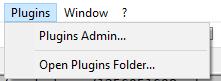
Once loaded with no plugins, try opening your large SQL file as just SQL.
If it still crashes, I would follow these steps to report a bug:
- Grab the Debug Info from when you run it with
-noPluginoption - Go to the Notepad++ issues page at https://github.com/notepad-plus-plus/notepad-plus-plus/issues
- Click on New Issue button
- log in and/or create a new account if necessary
- Name it something meaningful, like
Reading large SQL file causes Notepad++ to be slow and sometimes crash - Include your new Debug Info from step 1
- Explain that if you edit a large (620Mb) SQL file, it will cause Notepad++ to be very slow or even crash; but if you rename it to
.txt, you can edit it reasonably - You might want to include the link
https://community.notepad-plus-plus.org/topic/19939/in your new issue, telling them that you went to the Community Forum first - Submit the new issue
- Grab the URL for the new issue, and paste it in reply to this message in the Forum.
I recommend not filling out the bug report issue until after you’ve run the
-noPluginexperiment, and preferably tell us about the results of that experiment before deciding to make the bug report. - Grab the Debug Info from when you run it with
-
Hello I did the procedure to run without the Plugins and it remains slow.
I created the topic you requested.
https://github.com/notepad-plus-plus/notepad-plus-plus/issues/8802
-
Attached an XML file and a Video showing the Problem.
https://mega.nz/file/Buol0YyB#nHXTOSQFwI1LfmZLRfHJ3eL8L691Pkr21D89arbk81c