Context menu entry in the potable version of Notepad++
-
Would you please be more in detail? What should I do exactly?
-
@J4NY4R
Hmm, reading the post from the link I gave I guess.
To quote from itIf you issue the install command for the dll, which is regsvr32 /i NppShell_01.dll, a dialog box will pop up from which various details of the behaviour of the extension can be tweaked. The trailing number will increase as versions go.
Is that unclear? If so, what should be changed here?
-
@Ekopalypse said in Context menu entry in the potable version of Notepad++:
Is that unclear? If so, what should be changed here?
Perhaps for complete noobs the fact that you’d need to do this from a command prompt in the same folder is a point of confusion.
Also, would the command prompt need to be an “admin” one?
Not sure as I don’t use this extension, I just add my “Edit with Notepad++” thingy to the registry manually (and I have my own notes on how I do this in case I ever need to set it up again).
-
@Alan-Kilborn said in Context menu entry in the potable version of Notepad++:
Also, would the command prompt need to be an “admin” one?
I suppose it depends on where it writes its data.
Since I don’t use it either, I can only speculate. -
@Ekopalypse said in Context menu entry in the potable version of Notepad++:
Is that unclear? If so, what should be changed here?
Perhaps where to get ‘NppShell_01.dll’ - it is not available in the portable ZIP download the OP references.
Cheers.
-
@Michael-Vincent said in Context menu entry in the potable version of Notepad++:
Perhaps where to get ‘NppShell_01.dll’ - it is not available in the portable ZIP download the OP references.
That makes sense. I thought it was included, but obviously it is not.
-
@Michael-Vincent said in Context menu entry in the potable version of Notepad++:
Perhaps where to get ‘NppShell_01.dll’ - it is not available in the portable ZIP download
Where DOES one obtain it?
-
If I’m correct, the only way currently is to download an installer package and extract it from there using tools like 7z.
-
But I think this should also ship with the portable version.
What do you think, worth opening an FR? -
I found the last version of the .dll “NppShell_06.dll” from the installer package. Tried regsvr32 /i NppShell_06.dll by the CMD Prompt (Adminstrator) but encountered an error:
The module “NppShell_06.dll” was loaded but the call to DLLRegisterServer failed with error code 0x80004005.
Any hint?
-
This post is deleted! -
@J4NY4R said in Context menu entry in the potable version of Notepad++:
0x80004005.
Can you post the debug-info from npp? Is available from the last menu, the ? menu?
-
Notepad++ v7.9.2 (32-bit)
Build time : Dec 31 2020 - 03:58:36
Path : D:\Portable Programs\Notepad++\notepad++.exe
Admin mode : ON
Local Conf mode : ON
OS Name : Windows 10 Enterprise LTSC 2019 (64-bit)
OS Version : 1809
OS Build : 17763.1637
Current ANSI codepage : 1252
Plugins : mimeTools.dll NppConverter.dll NppExport.dll -
@J4NY4R said in Context menu entry in the potable version of Notepad++:
v7.9.2 (32-bit)
Did you use the file from the 32bit installation package or the one from the 64bit package?
-
@Ekopalypse said in Context menu entry in the potable version of Notepad++:
@J4NY4R said in Context menu entry in the potable version of Notepad++:
v7.9.2 (32-bit)
Did you use the file from the 32bit installation package or the one from the 64bit package?
32 bit one.
-
@J4NY4R
Ok, give me a few minutes, I will start my virtualbox and try to see what the problem is. It’s the least I can do after pointing you to this solution.
-
@J4NY4R
Are you sure you used an elevated command prompt?
When I open a cmd (using Run as administrator), change to the directory where the NppShell file is located and run the above command, I get a new window asking for the settings.
I set them and it’s done.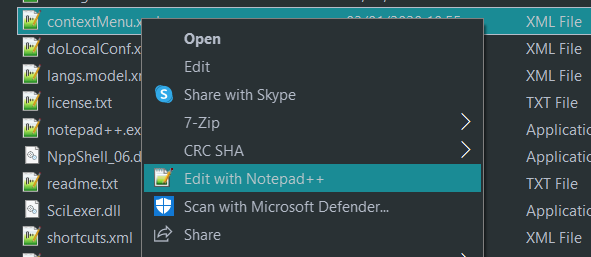
Notepad++ v7.9.2 (32-bit) Build time : Dec 31 2020 - 03:58:36 Path : C:\Portable Programs\Notepad++\notepad++.exe Admin mode : OFF Local Conf mode : ON OS Name : Windows 10 Enterprise (64-bit) OS Version : 2004 OS Build : 19041.388 Current ANSI codepage : 1252 Plugins : mimeTools.dll NppConverter.dll NppExport.dll -
@Ekopalypse
Don’t know what wrong was on my side but at last I managed to solve it. Thanks for your time and help. -
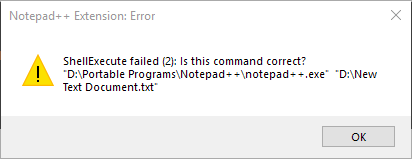
Although I have the shell entry now, but I can’t open any file with it!
-
Hello,@Jaanyaar
Please follow this information, To Context menu entry in the portable version of Notepad++.
The first thing you’ll want to do is open up regedit.exe through the Start Menu search or run box, and then browse down to the following key: HKEY_CLASSES_ROOT\Directory\Background\shell
Registry Editor
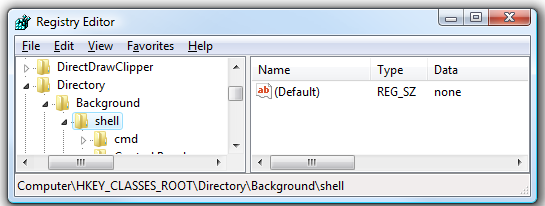
The screen should look similar to this one if you are in the right place.
Next, you’ll want to create a new key underneath the shell key, the name of which is exactly what is going to show up on the desktop menu. Right-click on the “shell” key, and then choose New \ Key from the menu.
Give the new key the name that you want to show up on the desktop context menu. For this example, we’ll be using Open with Notepad++.
Next, you’ll need to create the command key that will actually hold the command used to launch the application. Right-click on the new Notepad++ key, and then choose New \ Key from the menu.
Registry Editor
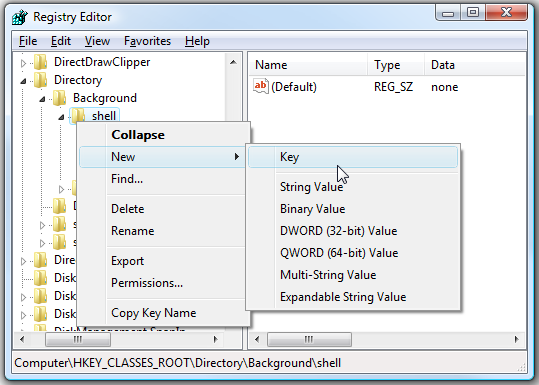
Give this key the name “command” in lowercase.
To complete this step you’ll need the full path to the application that you want to launch. You can use Shift + Right-Click to get the Copy as Path menu item to find this more quickly.
Now click on “command” on the left side, and then double-click on the (Default) key on the right side to edit the string value.
Paste in the full path to the executable that you got from the “Copy as Path” step above, or you can put in the full path yourself if you’d like.
And right-clicking on the desktop will produce the new menu item… naturally, using this menu item should launch Notepad++.
You can add as many applications to the desktop context menu as you’d like, just repeat the steps with a new menu item name.
It is basically the same for other Windows versions too.
I hope this information will be useful to you.
Thank you.