Notepad++ v7.9.3 Released
-
Zen Coding is not working
-
Notepad++ 7.9.3 fails to start after install. Window Event Viewer contains the following relevant entry:
<Event xmlns="http://schemas.microsoft.com/win/2004/08/events/event"> <System> <Provider Name="Application Error" /> <EventID Qualifiers="0">1000</EventID> <Version>0</Version> <Level>2</Level> <Task>100</Task> <Opcode>0</Opcode> <Keywords>0x80000000000000</Keywords> <TimeCreated SystemTime="2021-02-18T19:50:40.9870900Z" /> <EventRecordID>41177</EventRecordID> <Correlation /> <Execution ProcessID="0" ThreadID="0" /> <Channel>Application</Channel> <Computer>CC04C-MPMP10T7.moody.edu</Computer> <Security /> </System> <EventData> <Data>notepad++.exe</Data> <Data>7.9.3.0</Data> <Data>60288871</Data> <Data>ntdll.dll</Data> <Data>10.0.19041.662</Data> <Data>27bfa5f0</Data> <Data>c0000005</Data> <Data>000000000004b401</Data> <Data>22f0</Data> <Data>01d7062f55c8c738</Data> <Data>C:\Program Files\Notepad++\notepad++.exe</Data> <Data>C:\WINDOWS\SYSTEM32\ntdll.dll</Data> <Data>4146dfc2-fe6f-4392-83e9-c0a818129564</Data> <Data /> <Data /> </EventData> </Event>Reverting to 7.9.1 based upon other comments found in this thread.
-
@David-Michael-Paxton updating: This is installed on Windows 10 Pro 20H2. Originally attempted upgrade of NPP 7.8.9. After initial failure, uninstalled and reinstalled 7.9.3 fresh, which still failed to start. Same symptoms as @László-Botka
-
Same symptoms as @László-Botka
Does that mean that you also have NppSaveAsAdmin plugin, too? If so issue #9514 is looking into it – and you can choose whether to downgrade to v7.9.1 or whether to disable that plugin until a fix is available.
If you don’t have that plugin, please let us know what plugins you do have.
-
Did clean install on Windows 10 1809 and it failed to start. Clean install on my 20H2 started just fine.
Unfortunately don’t currently have access to 1809 device to get logs from Event Viewer.
-
By the way, you can temproarily workaround the problem with NppSaveAsAsmin by installing an older version of this plugin as it was suggested here https://github.com/Hsilgos/nppsaveasadmin/issues/24#issuecomment-781994249
-
-
I recently installed NPP793 portable and attempted to install the Quicktext 021 plugin using the Plugins Admin. The install starts but then it errors out with this message
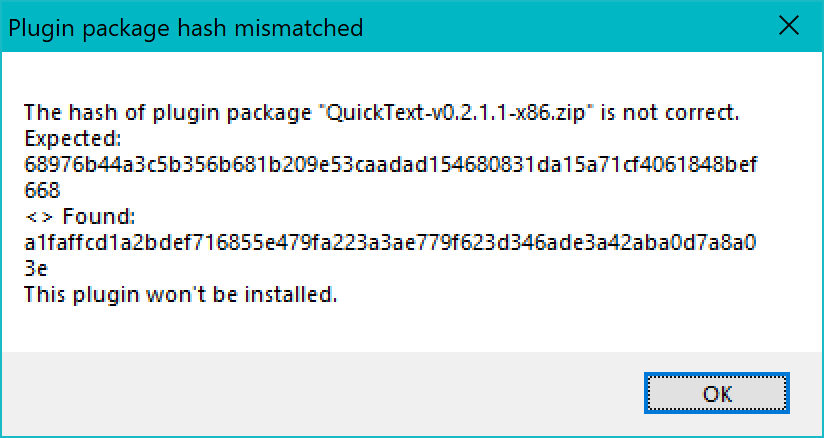
-
I tried manually installing it but after placing the unzipped folder (with associated files) for QT021 in the plugins folder, and following advice in the CHANGELOG notes, copied QuickText.ini to the plugins/config/ folder. It was not recognized by NPP793. Unfortunately the README notes for QT021 has conflicting information (versus CHANGELOG) about the location of the DLL and the INI. In any case following the instructions in either does not work. As far as I can tell the support for QT021 has long since disappeared.
While I can do nothing to fix 1) above, is there anything I am doing wrong in 2)? or is there a newer alternative to Quicktext 021?
-
-
@Michael-Shulist said in Notepad++ v7.9.3 Released:
tried manually installing it but after placing the unzipped folder (with associated files) for QT021 in the plugins folder,
You need a QuickText subdirectory.
plugins/QuickText/QuickText.dllCheers.
-
Hi all, first at all thanks for this great software I’m using from many many years.
Upgrading from 7.9.2 to 7.9.3 it breaks my dual-monitor experience:
https://community.notepad-plus-plus.org/topic/20774/dual-monitor-with-different-resolutions-didn-t-scale-well-with-latest-7-9-3
I hope this help -
@Michael-Vincent, I suppose I should have laid out all I did, so here goes:
- I placed the unzipped QuickText folder in the plugins directory
- result = nothing
- Per the README:
Just copy the QuickText.dll into Notepad++'s plugin directory , and the QuickText.ini file into Notepad++'s directory.- result = nothing
- Following the notes in the CHANGELOG (and removed 2)):
Moved QuickText.ini from \QuickText.ini to \plugins\Config\QuickText.ini- result = nothing.
- I should note that there are two DLLs in the QuickText folder, QuickText.ANSI.dll & QuickText.UNI.dll. So I removed each of those separately and tested to see if anything changed.
- result = nothing
I’d certainly be grateful if anyone had other useful suggestions. I got very used to having QuickText in prior versions (latest was 7.8.5) and it would be great to get it working again.
-
@Michael-Shulist said in Notepad++ v7.9.3 Released:
I should note that there are two DLLs in the QuickText folder, QuickText.ANSI.dll & QuickText.UNI.dll. So I removed each of those separately and tested to see if anything changed.
Seems you’re using a very dated version of QuickText, though you were using my updated one.
You can forget ANSI, Notepad++ does not support ANSI plugins anymore. Generically, your DLL name (minus the
.dllextension) must match the containing folder in theplugins/folder.SO:
plugins/QuickText/QuickText.dll
plugins/QuickText.UNI/QuickText.UNI.dll
plugins/MyWeirdPluginName/MyWeirdPluginName.dllHope helps clarify.
Cheers.
-
@Michael-Vincent Ok I think I’ve done it.
Originally I had used the Quicktext version in my prior installation but updated it to release QT0211 for use in NPP793, however it was from this repo.
Following your advice I managed to get it properly installed and running. I did stumble across a few minor issues in the repo instructions which I will update at some point.
Thank you for your help and suggestions. -
@Michael-Vincent Also if it this is the repo that NPP793 uses in the Plugins Admin then of course my original issue relating to the Plugin Hash mismatch still exists.
-
@Michael-Shulist said in Notepad++ v7.9.3 Released:
Also if it this is the repo that NPP793 uses in the Plugins Admin then of course my original issue relating to the Plugin Hash mismatch still exists.
I think it’ll be fixed in the next version:
https://github.com/notepad-plus-plus/nppPluginList/commit/76f9d3a2d5c00eaf097f89ae010aa297f644ec2b
Cheers.
-
“Find in Files” issue, seems new:
- Open the “Find in Files” dialog
- Select a directory
- Search for files
- Close the window
- Delete/move the directory from step 2
- Open the “Find in Files” dialog again
- Try to select another directory using the ellipses (“…”) button
Expected: Folder selection system dialog appears
Actual result: nothing.
Notepad++ v7.9.3 (64-bit)
Build time : Feb 14 2021 - 03:15:58
Path : C:\Program Files\Notepad++\notepad++.exe
Admin mode : OFF
Local Conf mode : OFF
OS Name : Windows 10 Enterprise (64-bit)
OS Version : 1909
OS Build : 18363.1379
Current ANSI codepage : 1252
Plugins : ComparePlugin.dll mimeTools.dll NppConverter.dll NppExport.dll -
@orenatol said in Notepad++ v7.9.3 Released:
“Find in Files” issue, seems new:
Thank you for pointing this out.
I’ve created an issue for that: https://github.com/notepad-plus-plus/notepad-plus-plus/issues/9569 -
- The document map displays like this:
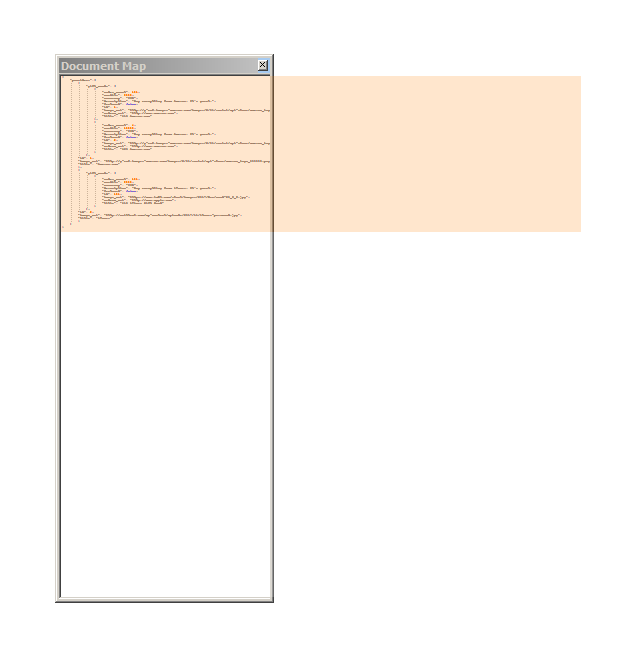
- The title of the document map window does not respond to changes in language settings, a restart is required.
- JSON syntax has no highlights, using Java syntax instead.
- The document map displays like this:
-
@László-Botka I’m facing the same issue, so I revert back to the 7.9.2 version and now working fine.
-
Unable to open files using a UNC path - the leading “\” is changed to just “”. This problem did not exist in 7.9.1. Running on Windows.
-
@kosigan5 - that should be “\\” and “\”