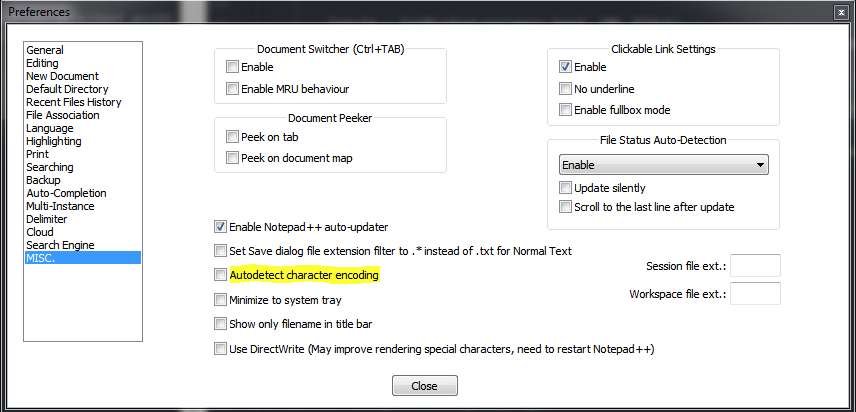The Vietnamese language doesn't show up correctly after saving
-
I just started using Notepad++ yesterday and I was translating a video game from English to Vietnamese, saving it and after that I went to review it again. And all the characters with two accents like ấ ầ ờ and such turned to ?, I tried switching it UTF-8, switching it to the Vietnamese character sets and I tried this one from an old forum (https://community.notepad-plus-plus.org/topic/14597/supporting-for-vietnamese-combines-encoding-in-windows) nothing really worked out for me
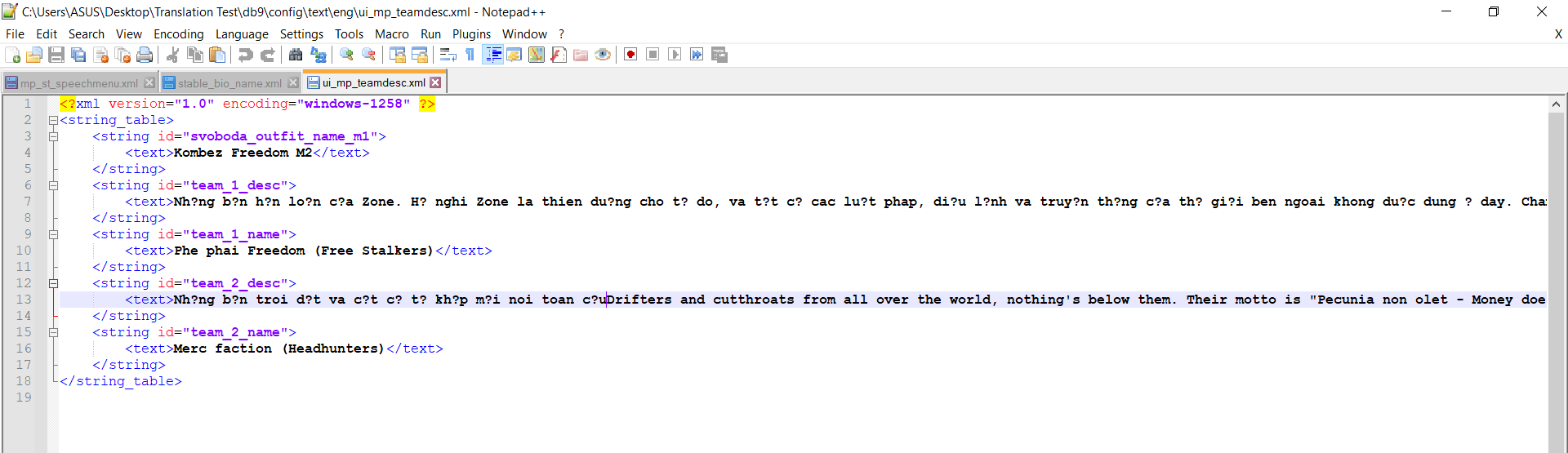
-
-
@Ekopalypse I tried it and unfortunately it didn’t worked, it is still having problems with the two accented letters
-
Can you try the use directwrite … the last item in the screenshot?
Which font are you using? -
-
You need to select “Default style” to show the font used.
And can you copy one of those words into a post here?
-
@Ekopalypse Do you mean the words I am trying to translate ?
-
@Nick-Boescht
Yes, one of those words which don’t show up correctly. -
@Ekopalypse “Những bọn hổn loạn của Zone, họ nghĩ Zone là thiên đường cho tự do, và tất cả các luật pháp, điều lệnh và truyền thống của thế giới bên ngoài không được áp dụng ở đây”
-
Looks correct, doesn’t it?
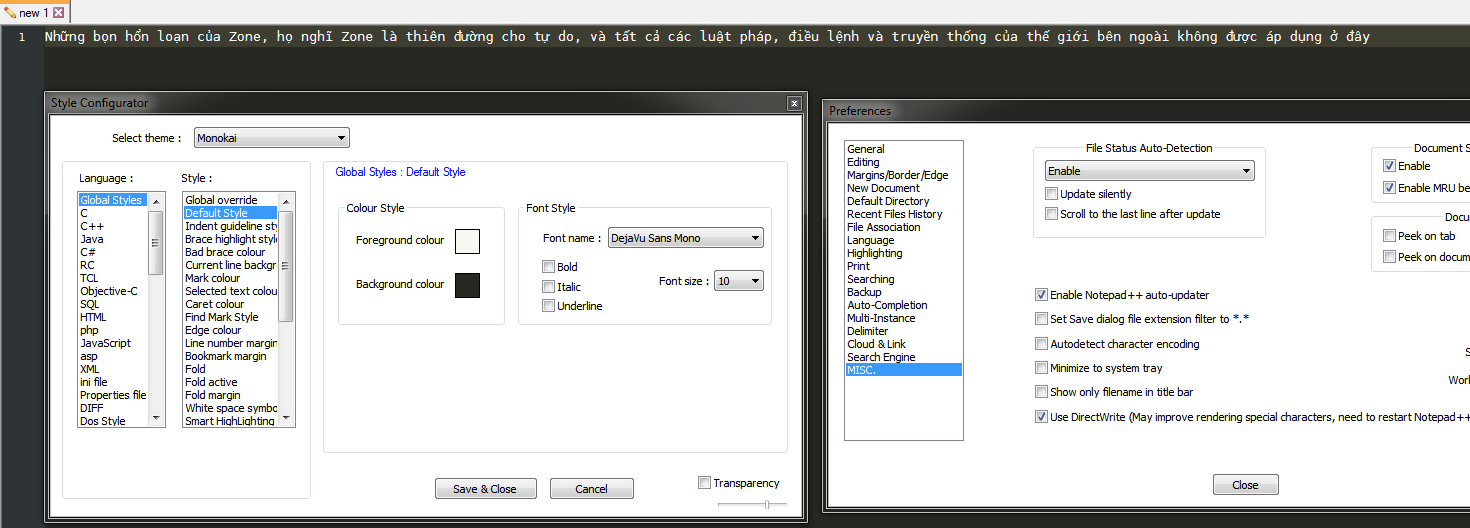
And encoding used is utf8.
-
@Ekopalypse Yep, everything looks correct from here. I’ll see if it looks correct from my part
-
@Ekopalypse I am having a problem with everytime I saved it and open it again, it reverts the styles back to Global Override and reverted everything I did. Is there a way to just make it stays at the setting you showed me ?
-
can you post your debug-info, which is available from the ? menu, the last menu item?
-
@Ekopalypse Notepad++ v7.9.3 (64-bit)
Build time : Feb 14 2021 - 03:15:58
Path : C:\Program Files\Notepad++\notepad++.exe
Admin mode : OFF
Local Conf mode : OFF
OS Name : Windows 10 Home Single Language (64-bit)
OS Version : 2004
OS Build : 19041.804
Current ANSI codepage : 1252
Plugins : mimeTools.dll NppConverter.dll NppExport.dll -
That means, that you should have a folder
%APPDATA%\notepad++and in that folder you should see a
config.xml. Can you just try to copy and past this file within this directory. Just copy and paste%APPDATA%\notepad++into the explorer and press enter. -
@Nick-Boescht said in The Vietnamese language doesn't show up correctly after saving:
it reverts the styles back to Global Override
If by “reverts” you mean that the Style Configurator goes back to showing you the Global Override page by default, yes, that’s what it does. You always have to go manually pick the style you want to look at. Those different style pages are all separate entities, and picking “Default Style” isn’t changing a setting by itself–it is just showing you a particular page of the style settings.
If by “reverts” you mean that Style Configurator showed “Deja Vu Sans Mono” after you edited originally, but when you reload, it goes back to some other font: you always need to Save and Close to get a change of style settings to take effect.
-
@Ekopalypse Does that mean I just post that xml file into here ? Because I don’t have the privilege to post it here
-
No, you should try copy and past within your local directory to see if you have proper access to this folder.
The config.xml is the file which stores your configuration.Did you check what @PeterJones mentioned?
-
@Ekopalypse Yes, I did and it still reverted back to the default settings, and yes I can copy and past the file within my local directory
-
@Nick-Boescht you are using only one instance of npp, do you?
When you close Npp, no other noteapd++.exe process is running anymore, correct?