Use of "Wrap Around" changing start position of search if "Replace All" button pressed
-
@Alan-Kilborn said in Use of "Wrap Around" changing start position of search if "Replace All" button pressed:
this checkbox being changed to “Wrap around / entire document”
What hope is there for me to suggest a change better than what you just offered in the 5 minutes since I became aware of this. It will need some consideration. Interestingly the github article @PeterJones mentioned earlier when he asked seasoned user (now on development team) Scott, Scott’s own UI had been customized in a similar fashion.
So I think seasoned users who are aware of it (and have been for some time) customize the UI to remind them (so what does that say!). The rest of us; now that we are also aware; will have to consider our options. Newbie’s are probably none the wiser from all this, and possibly don’t really care as long as their data is edited as they expect from our solutions.
So going forward, now that I’m aware, no longer will I insist of those who supply solutions to include "must have cursor (caret) in first position before pressing “Replace All” in those circumstances where it’s warranted, just so long as you ALSO mention “Wrap Around” must be ticked. :-))
Cheers
Terry -
@Terry-R said in Use of "Wrap Around" changing start position of search if "Replace All" button pressed:
What hope is there for me to suggest a change better than what you just offered in the 5 minutes since I became aware of this
Haha, well, you’ve been considering it for more than 5 minutes, I’m sure. This one seems to have “motivated” you. :-)
Scott’s own UI had been customized in a similar fashion…
Well, I certainly have pulled a lot of my “good” ideas from others on this forum and other places. I didn’t claim to have invented the solution of hand-customizing the UI. :-)
seasoned users who are aware of it … customize the UI to remind them (so what does that say!).
Really, though, customizing the UI text is somewhat of a joke, and here’s why: If I know about the behavior, I no longer would be in need of such prompting. I just modified my UI text because I saw someone else do it, and it is possible to do so. I do so in other areas as well, where the default English text is a bit “rough”.
no longer will I insist of those who supply solutions to include "must have cursor (caret) in first position before pressing “Replace All” in those circumstances where it’s warranted, just so long as you ALSO mention “Wrap Around” must be ticked
Ha. This latter part is what I’ve been doing all along, you just haven’t noticed, because you weren’t aware. :-)
Seriously, though, if you have a better UI solution, or a non-UI solution to make this situation “better”, please share it.
Maybe the code should be changed to do TWO searches in such a case, to implement true wrap-around behavior.
Would this reduce potential confusion?
I don’t know… -
Dangit, Terry, you’ve got me really considering this now!
So Replace All really isn’t replace-all, anyway.
It’s only replace-all if Wrap around is ticked.
Without that checkbox ticked, it’s what? “Replace partial”?Maybe just a testament to the statement “Good UI design is difficult”.
-
@Alan-Kilborn said in Use of "Wrap Around" changing start position of search if "Replace All" button pressed:
Without that checkbox ticked, it’s what? “Replace partial”?
Technically, that button always performs “Replace All matches in a specific region”, where that region is influenced by the settings of Wrap Around and Backward Direction.
You might want to look at the changes in PR#179 and see if we’re doing a good job at more-accurately describing the situation for Replace All. (Scott and I have gone through a couple of back-and-forth, trying to get the description as good as we can.)
-
Hello @terry-r, @alan-kilborn, @peterjones and All,
Finally, I think that :
-
The
Find All in Current Documentshould be calledFind All in Current Doc / Selection -
The
Replacebutton should be calledReplace Once -
The
Replace Allbutton should be calledGlobal Replace( or even justReplace) -
The
Mark Allbutton should simply be calledMark
So, in the Replace dialog :
-
If the
Wrap aroundoption is On,Global Replaceacts on entire doc, from beginning of file to end of file -
If the
In selectionoption is On,Global Replaceacts on current selection, from its beginning to its end -
If none of these options are On and the
Backward directionis On,Global Replaceacts from beginning of file to caret location -
If none of these options are On and the
Backward directionis Off,Global Replaceacts from caret location to end of file
Remark that these four rules, above, also apply to the
CountandMarkbuttons ;-))Best Regards,
guy038
P.S. :
In the end, all these possible changes seem rather “cosmetic” ! The only thing that matters and that should be kept in mind, is the extent to which a given button acts ;-))
-
-
@PeterJones said in Use of "Wrap Around" changing start position of search if "Replace All" button pressed:
and see if we’re doing a good job at more-accurately describing the situation for Replace All.
@Alan-Kilborn @guy038 I think the “real” issue we have here is that currently the options aren’t logical. As I stated earlier 3 of the 4 possibilities relate to commencing a Search/Replace from current position (in the direction requested) to either top/bottom of file (or other end of selected search area) or the same position through use of wrap around.
The 4th option discards that idea and completes a logical top to bottom (or can it also be bottom to top?) Search/Replace.
It almost appears that there should really be 5 options where the current 4 ALL commence from current position. The new 5th option would be a logical end to end file search/replace.
So then the next question is, can a “Replace All” starting from current position and finishing at the same place (wrap around) make different changes to one processing the whole file logically top to bottom (or bottom to top). I’d hazard a guess at yes as suggested by a few examples already provided.
Of course my idea means we lobby the developers to re-think the UI (and add the 5th option), whereas currently we are ONLY looking at re-thinking the manual. So maybe do both, manual update in short/medium term as that is what we DO have. Long term consider whether the UI actually needs altering.
Food for thought?
Terry
-
Without that checkbox ticked, it’s what? “Replace partial”?
@PeterJones said in Use of "Wrap Around" changing start position of search if "Replace All" button pressed:
Technically, that button always performs “Replace All matches in a specific region”
Well, we know that.
But not-so-power-users are going to have a different interpretation of “All”. -
@guy038 said in Use of "Wrap Around" changing start position of search if "Replace All" button pressed:
Finally, I think that :
The Find All in Current Document should be called Find All in Current Doc / Selection
The Replace button should be called Replace Once
The Replace All button should be called Global Replace ( or even just Replace )
The Mark All button should simply be called Mark
Not to be disagreeable, but I think current labeling is better than all of these. :-)
It could be because I’m used to the current labeling. -
@Terry-R said in Use of "Wrap Around" changing start position of search if "Replace All" button pressed:
The 4th option discards that idea and completes a logical top to bottom (or can it also be bottom to top?) Search/Replace.
I think 4th option = Replace All with Wrap around ticked ?
If so, then No, it can’t be bottom to top, it is always top to bottom.I’d hazard a guess at yes as suggested by a few examples already provided.
It is a most definitely a Yes.
my idea means we lobby the developers to re-think the UI
I think you’d have to approach them with a definite idea.
But even then it would be a hard sell, I think.
UI is very subjective. -
@Alan-Kilborn said in Use of "Wrap Around" changing start position of search if "Replace All" button pressed:
If so, then No, it can’t be bottom to top, it is always top to bottom.
That would imply that the “full file” search/replace also ignores “backward direction”. Since some users seem to have that need, does that mean they can never really complete a full file search/replace in their selected mode (backwards) unless the cursor IS in last position in the file? (this bit of logic escapes me currently so I might have it totally wrong)
I terms of my 4th (current) option, yes it was referring to “Replace All” with “wrap Around” ticked.
My words “I’d hazard a guess” were a bit tongue in cheek, since it had been proved (you and @guy038 little tests in other discussion).
If we did have 5 options, where the first 4 were the current ones, but ALL commencing at current position and proceeding according to the “backwards direction” and “wrap around” selections and also complying with any selection area. Would anyone actually consider using the 4th, being starting at current position and proceeding in direction selected with wrap around so that the whole file was processed. Or would they just elect to select the 5th (new) option such that they KNEW beyond doubt (over where their caret was) that the file would be processed logically from start to finish, whole file!
Because if the 4th option would be very unlikely to be used, then maybe that’s what the developers decided also, and then elected to slot the 5th option into where the 4th option currently is. And now we find ourselves in this logical confusion where the UI wording is a bit misleading.
So I seem to find myself back at the current 4 option but with the UI and manual needing a bit of tweaking.
Terry
-
@Terry-R said in Use of "Wrap Around" changing start position of search if "Replace All" button pressed:
So I seem to find myself back at the current 4 option but with the UI and
How about:
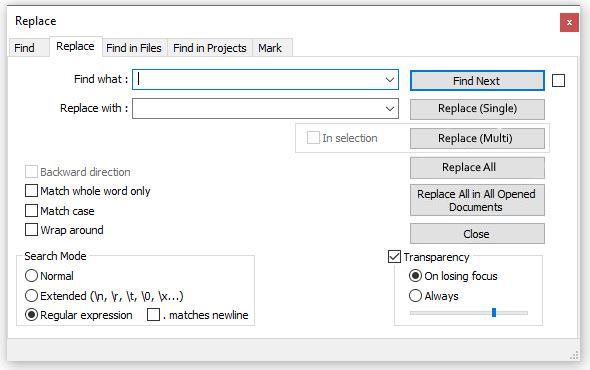
as a potential candidate?
So
- “Replace (Single)” is a single replacement with the next find positioned next to caret. If text is not currently highlighted it instead “Finds” (starting at current caret position) and awaits a second press for the replacement to proceed and then continues to “Find” the next potential replacement text. It complies with “backward direction” and “wrap around” selections.
- “Replace (Multi)” will make multiple replacements complying with the “backward direction” and “wrap around” selections. It commences at the current caret position.
- “Replace All” ignores ALL other settings and completes a “top to bottom” run.
- “Replace All in All Opened Documents” is the same as #3 with all opened documents.
So straight away the user has to acknowledge there is a difference between the “multi” and “all” buttons, even if they don’t know exactly what they mean initially. It also still allows the “Replace All” button to be associated with it’s sibling, the “Replace All in All Opened Documents” button.
Terry
-
@Terry-R said in Use of "Wrap Around" changing start position of search if "Replace All" button pressed:
“Replace (Multi)” will make multiple replacements complying with the “backward direction” and “wrap around” selections. It commences at the current caret position.
“Replace All” ignores ALL other settings and completes a “top to bottom” run.I should have said:
2. “Replace (Multi)” will make multiple replacements complying with the “backward direction”, “wrap around” selections and any “in selection” area. It commences at the current caret position.
3/ “Replace All” ignores caret position, “Backward direction” and “Wrap around” selections and completes a “top to bottom” run.Terry
-
@Terry-R said in Use of "Wrap Around" changing start position of search if "Replace All" button pressed:
So straight away the user has to acknowledge there is a difference between the “multi” and “all” buttons, even if they don’t know exactly what they mean initially
Sorry to do it again, so soon, BUT…
I realised from the above statement that it would not be initially clear about the difference but the user must know there had to be one. Rather than make them go looking for it here is version 0.2 which shows them the difference.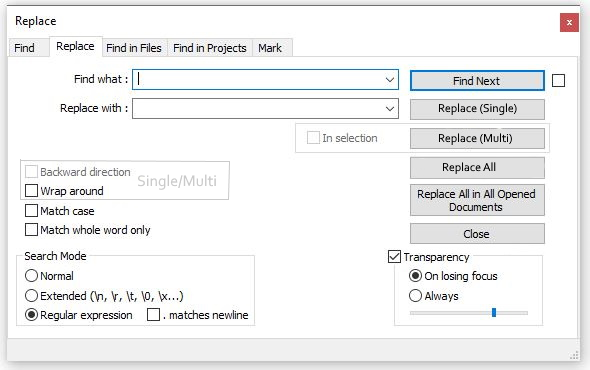
So here I moved the “Wrap around” up to be with the “Backward direction” selection. Then surrounded them with a “ghost line” and titled that area. Now it’s obvious those 2 selections are for the “Replace (Single)” and “Replace (Multi)” buttons. Thus they aren’t available for the “Replace All” or “Replace All in All Opened Documents” buttons.
So now the “Backward direction” and “Wrap around” are grouped together as they are direction based selections. And the “Match case” and “Match whole word only” selections are also grouped together as they as both “regex” string functions. Have I also tidied up another issue which no-one had seen until now? These 2 groups could also be moved further apart signifying their different type of functions.
Terry
-
@Terry-R said in Use of "Wrap Around" changing start position of search if "Replace All" button pressed:
And the “Match case” and “Match whole word only” selections are also grouped together as they as both “regex” string functions.
I’m not sure I know what this means.
Have I also tidied up another issue which no-one had seen until now?
I know I don’t know what this means.
But it seems to be a noble effort, Terry.
-
I wonder if judicious use of “speech bubbles” could be used to clarify the UI in certain aspects; here’s one usage we already have, as an example:
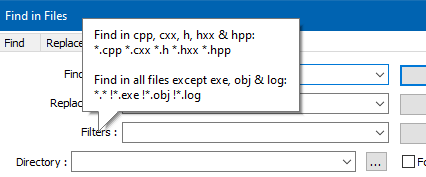
Or would that be too annoying to have more of those “fluttering” as one pans their mouse across the window?
-
@Alan-Kilborn said in Use of "Wrap Around" changing start position of search if "Replace All" button pressed:
I’m not sure I know what this means.
Well I grouped the “Match case” and “Match whole word only” as selections that alter the regex behaviour in what it finds to match the expression.
And the “Backward direction” and “Wrap around” are selections that alter the “width” or “environment” within which the regex works. It’s not an exact analogy in this group but at least I’ve grouped them together and “ring fenced” them as being of a similar function.
More particular is that by moving the selections around and “ring fencing” them it is easy to see the purpose of the “Backward direction” and “Wrap around” as being for the “Single” and “Multi” Replace functions, not for the “All” function.In terms of “tidying up another aspect”, what I mean is trying to “logically” group the 4 selection boxes as described above (swapping “Wrap around” and “Match whole word only”).
Speech bubbles could also work. I actually have a ver 0.3 waiting in the wings but it might be a step too far.
Terry
-
@Terry-R said in Use of "Wrap Around" changing start position of search if "Replace All" button pressed:
I grouped the “Match case” and “Match whole word only” as selections that alter the regex behaviour
Still not sure I understand this as I don’t see them “grouped”, well, except that they are adjacent. And while “match case” affects regex, “whole word” does not, so…hmmm.
I actually have a ver 0.3 waiting in the wings but it might be a step too far.
Is THIS your ver 0.3 proposal? :-)
-
@Alan-Kilborn said in Use of "Wrap Around" changing start position of search if "Replace All" button pressed:
Is THIS your ver 0.3 proposal? :-)
Hell NO! Without the smiley face I was thinking you’re serious. Hopefully you don’t think of me capable of doing THAT! That’s way too many options on 1 window. Interfaces need to be kept simple and unconfusing.
My version 0.3 is this: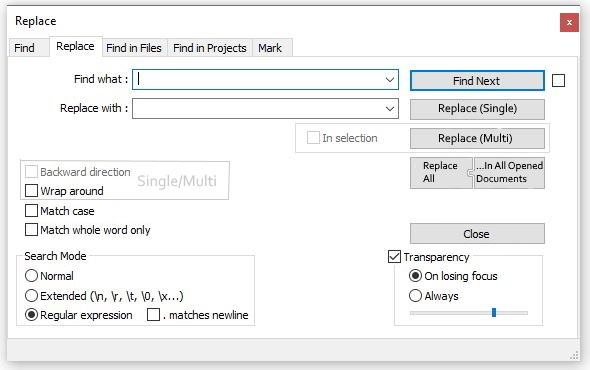
where I looked at combining both “Replace All…” buttons like a jigsaw. So it would be purely a visual change. All 3 of these concepts were just intended to reduce confusion as we have talked about. Not that I’m confused anymore, I know exactly what “Replace All” and “Wrap around” selected do now.
However with a seemingly lackluster response to my ideas I don’t know that I’ll bother presenting it on github. I presume to catch the eyes of the developers that’s the next step. I haven’t even got a github account.
Terry
-
 T Terry R referenced this topic on
T Terry R referenced this topic on
-
 T Terry R referenced this topic on
T Terry R referenced this topic on
-
 T Terry R referenced this topic on
T Terry R referenced this topic on
-
 T Terry R referenced this topic on
T Terry R referenced this topic on