Use of "Wrap Around" changing start position of search if "Replace All" button pressed
-
@Terry-R said in Use of "Wrap Around" changing start position of search if "Replace All" button pressed:
The 4th option discards that idea and completes a logical top to bottom (or can it also be bottom to top?) Search/Replace.
I think 4th option = Replace All with Wrap around ticked ?
If so, then No, it can’t be bottom to top, it is always top to bottom.I’d hazard a guess at yes as suggested by a few examples already provided.
It is a most definitely a Yes.
my idea means we lobby the developers to re-think the UI
I think you’d have to approach them with a definite idea.
But even then it would be a hard sell, I think.
UI is very subjective. -
@Alan-Kilborn said in Use of "Wrap Around" changing start position of search if "Replace All" button pressed:
If so, then No, it can’t be bottom to top, it is always top to bottom.
That would imply that the “full file” search/replace also ignores “backward direction”. Since some users seem to have that need, does that mean they can never really complete a full file search/replace in their selected mode (backwards) unless the cursor IS in last position in the file? (this bit of logic escapes me currently so I might have it totally wrong)
I terms of my 4th (current) option, yes it was referring to “Replace All” with “wrap Around” ticked.
My words “I’d hazard a guess” were a bit tongue in cheek, since it had been proved (you and @guy038 little tests in other discussion).
If we did have 5 options, where the first 4 were the current ones, but ALL commencing at current position and proceeding according to the “backwards direction” and “wrap around” selections and also complying with any selection area. Would anyone actually consider using the 4th, being starting at current position and proceeding in direction selected with wrap around so that the whole file was processed. Or would they just elect to select the 5th (new) option such that they KNEW beyond doubt (over where their caret was) that the file would be processed logically from start to finish, whole file!
Because if the 4th option would be very unlikely to be used, then maybe that’s what the developers decided also, and then elected to slot the 5th option into where the 4th option currently is. And now we find ourselves in this logical confusion where the UI wording is a bit misleading.
So I seem to find myself back at the current 4 option but with the UI and manual needing a bit of tweaking.
Terry
-
@Terry-R said in Use of "Wrap Around" changing start position of search if "Replace All" button pressed:
So I seem to find myself back at the current 4 option but with the UI and
How about:
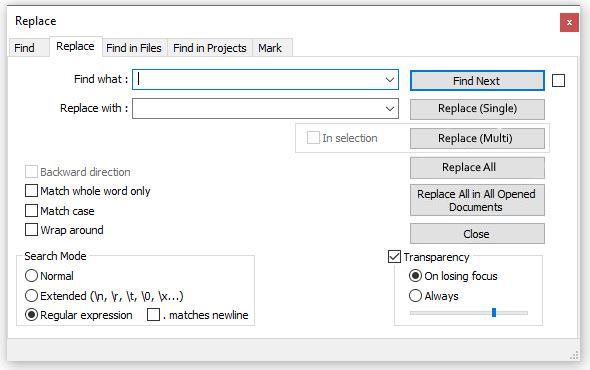
as a potential candidate?
So
- “Replace (Single)” is a single replacement with the next find positioned next to caret. If text is not currently highlighted it instead “Finds” (starting at current caret position) and awaits a second press for the replacement to proceed and then continues to “Find” the next potential replacement text. It complies with “backward direction” and “wrap around” selections.
- “Replace (Multi)” will make multiple replacements complying with the “backward direction” and “wrap around” selections. It commences at the current caret position.
- “Replace All” ignores ALL other settings and completes a “top to bottom” run.
- “Replace All in All Opened Documents” is the same as #3 with all opened documents.
So straight away the user has to acknowledge there is a difference between the “multi” and “all” buttons, even if they don’t know exactly what they mean initially. It also still allows the “Replace All” button to be associated with it’s sibling, the “Replace All in All Opened Documents” button.
Terry
-
@Terry-R said in Use of "Wrap Around" changing start position of search if "Replace All" button pressed:
“Replace (Multi)” will make multiple replacements complying with the “backward direction” and “wrap around” selections. It commences at the current caret position.
“Replace All” ignores ALL other settings and completes a “top to bottom” run.I should have said:
2. “Replace (Multi)” will make multiple replacements complying with the “backward direction”, “wrap around” selections and any “in selection” area. It commences at the current caret position.
3/ “Replace All” ignores caret position, “Backward direction” and “Wrap around” selections and completes a “top to bottom” run.Terry
-
@Terry-R said in Use of "Wrap Around" changing start position of search if "Replace All" button pressed:
So straight away the user has to acknowledge there is a difference between the “multi” and “all” buttons, even if they don’t know exactly what they mean initially
Sorry to do it again, so soon, BUT…
I realised from the above statement that it would not be initially clear about the difference but the user must know there had to be one. Rather than make them go looking for it here is version 0.2 which shows them the difference.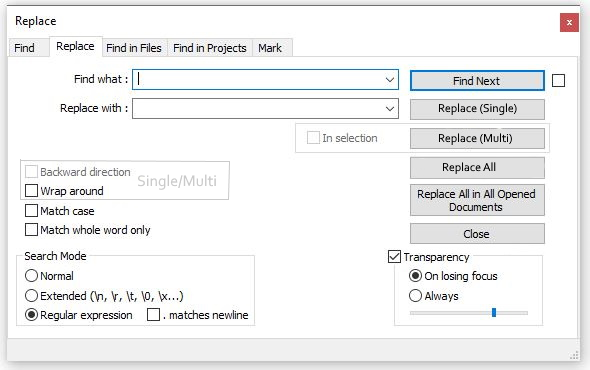
So here I moved the “Wrap around” up to be with the “Backward direction” selection. Then surrounded them with a “ghost line” and titled that area. Now it’s obvious those 2 selections are for the “Replace (Single)” and “Replace (Multi)” buttons. Thus they aren’t available for the “Replace All” or “Replace All in All Opened Documents” buttons.
So now the “Backward direction” and “Wrap around” are grouped together as they are direction based selections. And the “Match case” and “Match whole word only” selections are also grouped together as they as both “regex” string functions. Have I also tidied up another issue which no-one had seen until now? These 2 groups could also be moved further apart signifying their different type of functions.
Terry
-
@Terry-R said in Use of "Wrap Around" changing start position of search if "Replace All" button pressed:
And the “Match case” and “Match whole word only” selections are also grouped together as they as both “regex” string functions.
I’m not sure I know what this means.
Have I also tidied up another issue which no-one had seen until now?
I know I don’t know what this means.
But it seems to be a noble effort, Terry.
-
I wonder if judicious use of “speech bubbles” could be used to clarify the UI in certain aspects; here’s one usage we already have, as an example:
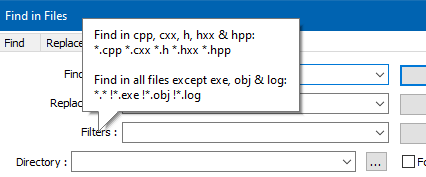
Or would that be too annoying to have more of those “fluttering” as one pans their mouse across the window?
-
@Alan-Kilborn said in Use of "Wrap Around" changing start position of search if "Replace All" button pressed:
I’m not sure I know what this means.
Well I grouped the “Match case” and “Match whole word only” as selections that alter the regex behaviour in what it finds to match the expression.
And the “Backward direction” and “Wrap around” are selections that alter the “width” or “environment” within which the regex works. It’s not an exact analogy in this group but at least I’ve grouped them together and “ring fenced” them as being of a similar function.
More particular is that by moving the selections around and “ring fencing” them it is easy to see the purpose of the “Backward direction” and “Wrap around” as being for the “Single” and “Multi” Replace functions, not for the “All” function.In terms of “tidying up another aspect”, what I mean is trying to “logically” group the 4 selection boxes as described above (swapping “Wrap around” and “Match whole word only”).
Speech bubbles could also work. I actually have a ver 0.3 waiting in the wings but it might be a step too far.
Terry
-
@Terry-R said in Use of "Wrap Around" changing start position of search if "Replace All" button pressed:
I grouped the “Match case” and “Match whole word only” as selections that alter the regex behaviour
Still not sure I understand this as I don’t see them “grouped”, well, except that they are adjacent. And while “match case” affects regex, “whole word” does not, so…hmmm.
I actually have a ver 0.3 waiting in the wings but it might be a step too far.
Is THIS your ver 0.3 proposal? :-)
-
@Alan-Kilborn said in Use of "Wrap Around" changing start position of search if "Replace All" button pressed:
Is THIS your ver 0.3 proposal? :-)
Hell NO! Without the smiley face I was thinking you’re serious. Hopefully you don’t think of me capable of doing THAT! That’s way too many options on 1 window. Interfaces need to be kept simple and unconfusing.
My version 0.3 is this: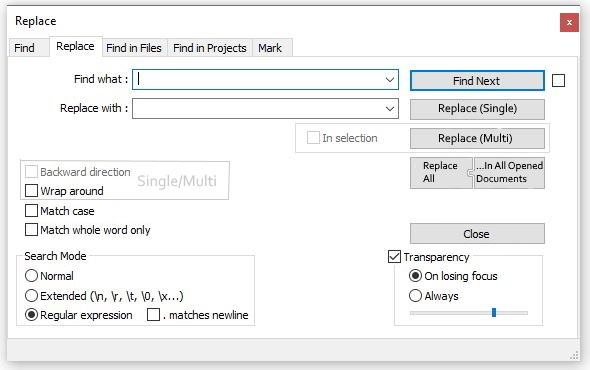
where I looked at combining both “Replace All…” buttons like a jigsaw. So it would be purely a visual change. All 3 of these concepts were just intended to reduce confusion as we have talked about. Not that I’m confused anymore, I know exactly what “Replace All” and “Wrap around” selected do now.
However with a seemingly lackluster response to my ideas I don’t know that I’ll bother presenting it on github. I presume to catch the eyes of the developers that’s the next step. I haven’t even got a github account.
Terry
-
 T Terry R referenced this topic on
T Terry R referenced this topic on
-
 T Terry R referenced this topic on
T Terry R referenced this topic on
-
 T Terry R referenced this topic on
T Terry R referenced this topic on
-
 T Terry R referenced this topic on
T Terry R referenced this topic on