Using Mark (Markers) and Styles
-
We could certainly also do some different colors from search hits via scripting – let me know if you want to go this far…or I may put together a demo anyway (or dig up and old reference to one).
-
Michael / Alan
Simple and interesting XML/UDL code and usage.
It is an excellent “knowledge byte” and might come very handy for adapting and usage in various contexts. For now, I am totally new to Note Pad++ scripting and would love to get some more handwaves.My coloring requirements are as stated above.
Given a Python file (just as an example):Specify WORD1 for marking, and color COLOR1
Execute Search/mark
resulting WORD1 instances are marked in COLOR1
and Bookmark Bubbles are marked in COLOR1do it again with WORD2 and COLOR2
do it again with WORD3 and COLOR3Do not worry about “results overlap” cases. A simple rule that later results will prevail is fine. Three color choices would be adequate for the start. Bookmark Bubble coloring would be nice, but can be treated as optional add-on frill to get going.
Alan thanks for your kind offer - yes I would like to go further – explore the scripting idea with your “demo and directions”.
br Sri.
-
@Sridhar-Raghavan said in Using Mark (Markers) and Styles:
Specify WORD1 for marking, and color COLOR1
Execute Search/mark
resulting WORD1 instances are marked in COLOR1
do it again with WORD2 and COLOR2
do it again with WORD3 and COLOR3So this is almost what “right-click” > Style all occurrences of token > Using 1st Style actually does.
The difference being that you have to have your caret on your “token” (i.e., word) of interest.
Can you confirm that you really want to be able to type in the word to find, instead of just being “on” that word with your caret (and wanting to highlight it and other occurrences of it).
I don’t mind putting the effort into the demo discussed, but it really sounds like the functionality you want may be present already.
and Bookmark Bubbles are marked in COLOR1
Can you explain what functionality you think this would give you?
I guess what I’m saying is that I can’t see much use for bookmarks of different color.
Visually it would make a difference, of course, but even with that, you already have that same color (for the matched text) in the line that would be bookmarked, so the bookmark color just seems an extra (redundant) visual effect. -
Alan
Sorry for the delay. I was off line.
Interesting and you are right.
Thanks for pointing out that the Style Token -> … is available on the Right Click Menu.
That is clearer for use, as the selected/Highlighted Token is what is being searched with the selected Style.
But if you do not know if/where the token is present you have to do that find first.
Yes the minimum functionality is present through this.
I can also leverage this for tracing more than one thread of token(s) through my code.But how does one express the bookmark option?
The found lines are not bookmarked as of now.For me, this is better than the other two options…
- The other method Search ->Mark -> is not clear about what is being searched for.
- The Search Panel (Control-F) is not clear about what Style is being used.
This also brings to the fore, the need for the colored bookmarks and… for doing next/prev on the selected color.
Regarding the demo, please consider it as a lesson on how one might do this via Scripting. I did read about scripting and since it is Pythonic, it feels like I will be in my comfort zone. (but Objects, Methods, Sequencing and other things will be the key).
br Sri.
-
@Sridhar-Raghavan said in Using Mark (Markers) and Styles:
if you do not know if/where the token is present you have to do that find first.
True.
But how does one express the bookmark option?
Bookmarking is not available using Style token styling; only via the Mark functionality.
For me, this is better than the other two options…
The other method Search ->Mark -> is not clear about what is being searched for.
The Search Panel (Control-F) is not clear about what Style is being used.
I’m not sure I understand this part.
“for me this is better” – what is better?Search > Mark IS very clear about what is being searched for … it is in the Find what box
There is no styling with Ctrl+f searching. With the Ctrl+m (Mark) searching, there’s only one style used, the default red styling.
Regarding the demo, please consider it as a lesson on how one might do this via Scripting. I did read about scripting and since it is Pythonic, it feels like I will be in my comfort zone. (but Objects, Methods, Sequencing and other things will be the key).
Sure, I’ll continue with the demo – check back in a bit.
-
So here’s a very simple demo PythonScript that prompts you for a string to search for, then prompts you for a color/style, then does the desired hit styling:
# -*- coding: utf-8 -*- from __future__ import print_function from Npp import editor, notepad # Notepad++'s style numbers: # 25 = Style #1 # 24 = Style #2 # 23 = Style #3 # 22 = Style #4 # 21 = Style #5 class T_21275(object): def __init__(self): search_input = notepad.prompt('Enter search string:', '', '') if search_input == None or len(search_input) == 0: return matches = [] editor.search(search_input, lambda m: matches.append(m.span(0))) if len(matches) > 0: color_input = notepad.prompt('Enter style color number (1-5):', '', '') try: color_input = int(color_input) except ValueError: return if 1 <= color_input <= 5: color_input -= 1 for (match_start_pos, match_end_pos) in matches: editor.setIndicatorCurrent(25 - color_input) editor.indicatorFillRange(match_start_pos, match_end_pos - match_start_pos) if __name__ == '__main__': T_21275()There’s a nice PeterJones tutorial for obtaining the PythonScript plugin and getting your first script going, found HERE, if you need that.
-
And, while it is possible to do some manipulations with the bookmark symbol, if what you want to do extends beyond something visual, there’s going to be deficiencies.
But, still, I am unclear on what your intentions are for bookmarks that reflect a color.
But, for the sake of fun, here’s an example of making the bookmark look like Style #1:
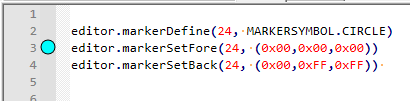
I should mention that the
24is Notepad++'s internal number for a bookmark. -
Alan
Thanks for both your notes and the nice code.
I will install, test/use it - could not get to it yet.
Thanks also for the pointer to Peter Jones tutorial.
I am planning to venture into this - as I think it will come handy for other situations.Sorry if some of the things are not clear.
I was going to say something more about the alternate methods for doing searching, marking, bookmarking and previous/next navigation. But let me play with all the approaches, including your code, to get a better grip of the pros/cons.My main goal is to be able to pursue more than one thread of code analysis & tracking through a code File.
Incidentally it dawned on me, that the ability to bookmark manually in different colors and doing prev/next through different colored set is the real underlying canonical problem. That capability will be more general and powerful - and will serve better during code analysis. I will be able to bookmark as needed - and this may not correlate much with search terms.
Your last line about “bookmark symbols” caught my eye as well. Were you highlighting that bookmarks could vary in colors as well as shapes? Clearly the ability to do next/prev on a selected set is quite critical.
br Sri.
-
Alan
Just ran your code.
It took only a few seconds to get going with it.Plugins->Python Scripts -> New -> Gave a Name to the file,
copied and pasted your code,
saved.The script showed up in Plugins->Python Scripts-> Scripts
Works nicely creating different colored marked items.
Thanks for the Nice Job creating this basic idiom for building further.br Sri.
-
I’m still unsure why you even need the bookmarks.
Say you use the script to mark multiple pieces of text with multiple different colors.
Then you can use the Jump Down (or Jump Up) commands on the Search menu to navigate to any color you’d like:
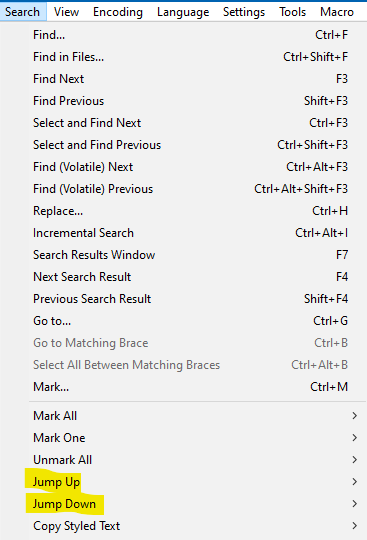
Either one of these submenus contains the colors possible:
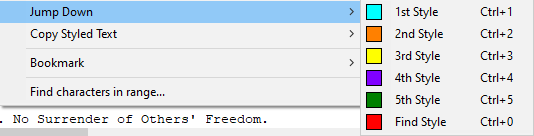
So for example, say you mark some text (with the script) in the 5th style, i.e. default of green color. Then you may find occurrences of your marked text from you current position to the end of your file by repeatedly pressing Ctrl+5.
No need for bookmarks of any type, or am I still misunderstanding your desires?
-
Alan
You are absolutely right. The ability to mark different colors and jump up/down gives all the functionality I needed. Bookmark is not needed for the stated purpose.
I am happy to see that this exactly addresses the “canonical” problem I was referring to. I am sure there would be additional operations may be invoked on “Bookmarked” lines, that can be very useful.
Side Note. Like Copy Bookmarked Lines, Remove Bookmarked Lines, Remove Un Marked Lines.
br Sri.
More…
Here a few additional things I would like to do in the work activity context …
a) Show Only Marked Areas. (and hide all Un-Marked Areas). Specific to a color.
If a line has a marked text, then
N lines above and
M lines below will be
considered as “Marked Areas”.
(this will give a window surrounding the marked text).And the counterpart Unhide Marked Areas of Specific Color.
Note: Current Mark Panel has a “Copy Marked Text” button, but it only copies the “marked text” and not the lines. So you get a redundant list of the same text many times (except one is using regex).
b) Bookmarks can be inversed. Good to know and this is nice.
Is there a function to hide bookmarked lines? (and of course unhide if it can be defined)
I owe a deep and sincere thanks to you. This thread of discussion has been personally extremely valuable for understanding these features [which I had not been using], the main drive for this thread. I hope this also benefits others. Furthermore, it triggers a revisit of these related functions by developers, at some point, for expressive consistencies and completeness.
I will certainly write a short note on things learned here and post it. A similar note by you might be far better given your solid overall understanding of individual functions and how they may be combined together.
-
@Sridhar-Raghavan said in Using Mark (Markers) and Styles:
I am sure there would be additional operations may be invoked on “Bookmarked” lines, that can be very useful.
Side Note. Like Copy Bookmarked Lines, Remove Bookmarked Lines, Remove Un Marked Lines.You mean these kinds of commands? (note red dot is right-click point):
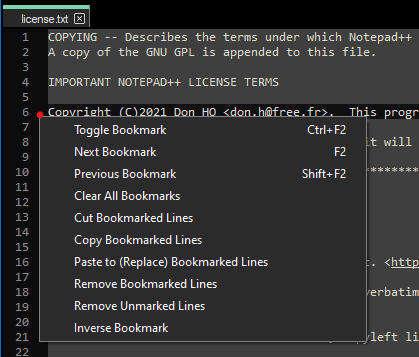
-
@Sridhar-Raghavan said in Using Mark (Markers) and Styles:
Note: Current Mark Panel has a “Copy Marked Text” button, but it only copies the “marked text” and not the lines. So you get a redundant list of the same text many times (except one is using regex).
Yes, it often goes unstated here when people talk about Copy Marked Text, but it really is only useful when dealing with text that was marked by a regular expression search.
-
@Sridhar-Raghavan said in Using Mark (Markers) and Styles:
Is there a function to hide bookmarked lines? (and of course unhide if it can be defined)
Show Only Marked Areas. (and hide all Un-Marked Areas). Specific to a color.
And the counterpart Unhide Marked Areas of Specific Color.
Notepad++ has a “hide / unhide lines” feature, see View menu > Hide Lines, or maybe more handy, on the right-click context menu (bottom entry called Hide Lines).
But it is purely a user selection thing – there is no way within Notepad++ to hide lines based upon a result of a search/mark operation.
Scripting can do it, but there’s a limitation: It would get out of sync with user interface control of hidden lines.
If that’s not a big deal to you (you would only hide/unhide lines via scripted commands), then that’s doable. -
Alan
I agree it is better to use Scripting to weave together simple building block functions into more powerful personalized ones. But, as you pointed out, unless Scripting is done carefully, one may easily break the consistencies ensured rigorously in the core code.
Just a quick/simple question.
I installed your code and it functions fine as intended.How do I Edit that Script code? Do not see any obvious menus for it.
More generally, what is the basic edit/test iterate cycle?
So I can experiment with your code.br Sri.
P.S. I am holding off on systematic reading the full Scripting Tutorial as yet. -
@Sridhar-Raghavan said in Using Mark (Markers) and Styles:
How do I Edit that Script code? Do not see any obvious menus for it.
Ah, yes, that’s a bit of a “trick” for the first-timers.
To run the script you select it via the menus (as I’m sure you’ve found).
To edit it (after the first time you’ve closed it, of course, otherwise you don’t have to find/open it to edit it, it’s just there), you hold down Ctrl while you pick its name from the menus. This opens the file for editing rather than running the script. -
I thought of another bit of a downside to hiding lines:
If you switch away from the tab in which you’ve hidden lines (via script), when you return to that tab, all the lines become visible again.That makes for an easy way to make lines visible again in a simple demo, but in a real application the code would have to handle that situation reasonably, which makes the code much more complicated.
Here’s a simple demo for only showing lines with hits and two lines before and three lines after:
# -*- coding: utf-8 -*- from __future__ import print_function from Npp import editor, notepad # Notepad++'s style numbers: # 25 = Style #1 # 24 = Style #2 # 23 = Style #3 # 22 = Style #4 # 21 = Style #5 class T_21275a(object): def __init__(self): lines_above = 2 lines_below = 3 search_input = notepad.prompt('Enter search string:', '', '') if search_input == None or len(search_input) == 0: return matches = [] editor.search(search_input, lambda m: matches.append(m.span(0))) if len(matches) > 0: color_input = notepad.prompt('Enter style color number (1-5):', '', '') try: color_input = int(color_input) except ValueError: return if 1 <= color_input <= 5: color_input -= 1 editor.hideLines(1, editor.getLineCount() - 1) for (match_start_pos, match_end_pos) in matches: editor.setIndicatorCurrent(25 - color_input) editor.indicatorFillRange(match_start_pos, match_end_pos - match_start_pos) match_start_line = editor.lineFromPosition(match_start_pos) match_end_line = editor.lineFromPosition(match_end_pos) show_start_line = match_start_line - lines_above if show_start_line < 1: show_start_line = 1 show_end_line = match_end_line + lines_below if show_end_line > editor.getLineCount() - 1: show_end_line = editor.getLineCount() - 1 editor.showLines(show_start_line, show_end_line) if __name__ == '__main__': T_21275a() -
@Sridhar-Raghavan said in Using Mark (Markers) and Styles:
unless Scripting is done carefully, one may easily break the consistencies ensured rigorously in the core code.
Well, to be honest, I think in the core code the hidden line feature is just not that good. So much for the need for “consistencies ensured rigorously”. :-)
And, strangely, in all of the forum postings here, hiding and showing lines again is very rarely discussed. Probably, because in Notepad++ the feature is very basic as I described earlier.
-
@Alan-Kilborn said in Using Mark (Markers) and Styles:
I think in the core code the hidden line feature is just not that good
As an example, it is easy to get the UI out of sync just using the built-in features (no scripting).
Example:
Start with text:
one two three four five six seven eight nine tenMake a selection of some lines:
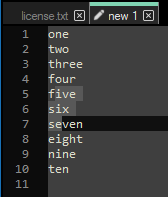
Right-click that selection and pick Hide Lines to obtain:
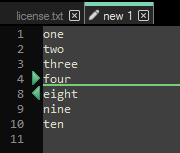
Make another selection, like so:
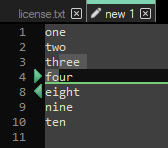
Right-click that selection and pick Hide Lines to obtain:
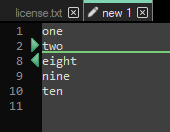
Left-click the green arrow in the margin on line 2.
This seems like it should expand the text back to a no-lines-hidden state, or perhaps the previous state where lines 5, 6 and 7 were the only hidden ones.
But what we get is: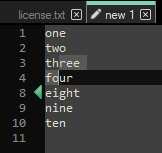
So we do get the state where lines 5, 6 and 7 are the hidden ones.
But…there’s no way to ever unhide them (well, switching tabs and back does it!)
There’s no right-pointing green arrow, and clicking on the left-pointing arrow does nothing.So the conclusion is that this feature is broken (if I can break it so easily).
-
Thanks Alan for that tip. I would have never found it by trying things (hoping for the hidden commands!). That gets me going now.
Thanks for the quick work on the code for the “windowed” display. Great.
I think your code with additional check boxes and drop downs is rapidly getting to becoming a good plugin!!
It was a general experiential statement on my part that APIs and Scripting languages are after-thought add-ons, done with less rigor. But not always the case, including the example you cite.
br Sri.