Notepad++ Restart Shortcut Key
-
Hmm, not sure how I could have made it simpler, but I will try:
Click on the Run menu to drop it down:
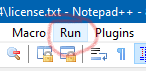
Pick Run… from the menu that has dropped:
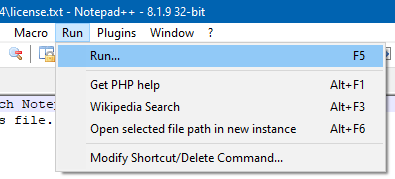
A box appears:
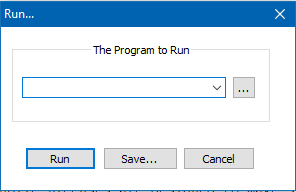
Paste in the text I supplied earlier:
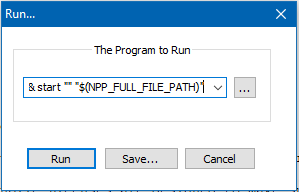
The full text won’t show because the box on the screen is too narrow, but it is all there.
Press Save… to see:
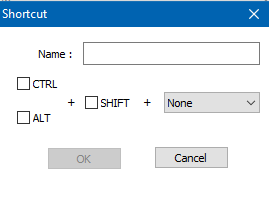
Give it a name, example:
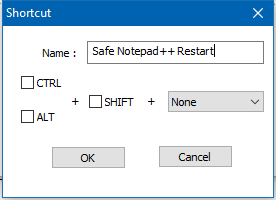
Press OK, box closes.
Click Run menu again (reference first screenshot) to get dropdown with some new content:
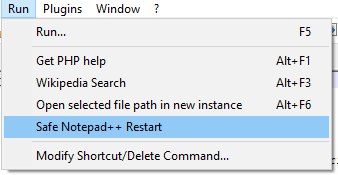
So you’d select this when you want to restart Notepad++.
Hopefully that clarifies.
-
@david-maisonave-0 said in Notepad++ Restart Shortcut Key:
I thought this trick would make a nice addition to my “npp_config.bat” file for editing editor and plugin configuration files, however there appear to be ‘caveats’ related to it’s use. All testing so far has been performed by manually using the Run menu selection. My usage environment (with the plugins data removed):
Notepad++ v8.1.9 (32-bit) Build time : Oct 21 2021 - 23:32:04 Path : C:\Programs\Notepad++\notepad++.exe Command Line : Admin mode : ON Local Conf mode : ON Cloud Config : OFF OS Name : Windows 7 Professional (64-bit) OS Build : 7601.0 Current ANSI codepage : 1252&& TIMEOUT /T 1 &&
It appears the
timeoutcommand is required to get the Npp restart to trigger properly, i.e., notimeout, no relaunch (even after the obligatory manual restart of Notepad++ to (re-)read the ‘shortcuts.xml’ file).As expected, Notepad does not object to being ‘non-forcefully’ shutdown with open files if
Settings > Preferences > Backup > Enable session snapshot and periodic backupis checked. If the option is not checked, Notepad++ raises it’s ‘Save file…’ dialog to allow saving, but then the restart does not happen, regardless of saving or not saving any modified files, however, ‘cancel’ does cancel the inherent close command from “taskkill” and the following restart from the ‘user defined command’. I have not tried delay times other than 1 second.As @alan-kilborn, I also use a pinned tab on the task bar for fast getaways and restarts. I’m of very mixed feelings about fully automating the restart. I’d rather blame my fingers instead of my code when I screw up an important file save, but that won’t stop a few test runs tomorrow.
-
@artie-finkelstein said in Notepad++ Restart Shortcut Key:
It appears the
timeoutcommand is required to get the Npp restart to trigger properly, i.e., notimeout, no relaunchAs expected, Notepad does not object to being ‘non-forcefully’ shutdown with open files if
Settings > Preferences > Backup > Enable session snapshot and periodic backupis checked. If the option is not checked, Notepad++ raises it’s ‘Save file…’ dialog to allow saving, but then the restart does not happen, regardless of saving or not saving any modified filesThe reason for both of these observations is that you are likely running Notepad++ in “Single Instance” mode and the timeout period of 1 second is too short to completely shut down the process of the already running Notepad++ instance. Thus, the new Notepad++ instance (started by the
startcommand) notices that there is already another Notepad++ process running in the system and terminates itself. If you increase the timeout period to, for example, 5 seconds or even more, the restart should work.The above is the reason why I use a more sophisticated solution to automatically restart Notepad++ - a VBScript using WMI classes and events, see the code below. This solution also only works if Notepad++ is set up to work in “Single Instance” mode, but it works nearly reliable (see below) and only restarts that instance of Notepad++ from which the script has been launched. Thus, it is possible to run at the same time another (maybe portable) version of Notepad++ from another directory set up to “Multiple Instances” mode - these instances will not be terminated by the script.
Why did I say “nearly reliable”? If Notepad++ is set up to not using sessions+backups and you click your menu entry to restart Notepad++, the confirmation dialog appears. If you click “Cancel”, Notepad++ keeps running. But in the background my script keeps running as well because it waits for the Notepad++ process to terminate. If you later on terminate Notepad++ manually (because you’ve finished your work), unexpectedly a new instance of Notepad++ starts up - the script running in background has satisfied its wait condition (a Notepad++ process has been terminated) and launches a new Notepad++ instance. To overcome this problem maybe a timeout could be introduced to break the waiting loop after a certain amount of time, but then the snake bites in its tail - this timeout would be sometimes too short and sometimes too long, the same situation like where you are now.
Here is the code of my script (I stored it as
RestartNpp.vbsin a subdirectory of the Notepad++ installation directory calledexttools):Option Explicit '------------------------------------------------------------------------------- 'Variables declaration '------------------------------------------------------------------------------- Dim objFSO, objWshShell, objWMIService Dim colProcesses, objProcess, strInstanceQuery Dim colEvents, objEvent, strEventQuery, intInterval Dim strNppDirPath, strNppExeName, strNppExePath '------------------------------------------------------------------------------- 'Variables initialization '------------------------------------------------------------------------------- Set objFSO = CreateObject("Scripting.FileSystemObject") Set objWshShell = CreateObject("WScript.Shell") Set objWMIService = GetObject("winmgmts:{impersonationLevel=impersonate}!\\.\root\cimv2" ) strNppExeName = "notepad++.exe" intInterval = 1 '------------------------------------------------------------------------------- ' Request termination of running Npp, wait for its termination and restart it '------------------------------------------------------------------------------- If WScript.Arguments.Count > 0 Then strNppDirPath = WScript.Arguments(0) strNppExePath = objFSO.BuildPath(strNppDirPath, strNppExeName) If objFSO.FileExists(strNppExePath) Then strInstanceQuery = "SELECT * FROM Win32_Process" & _ " WHERE ExecutablePath = '" & EscapeForWMI(strNppExePath) & "'" strEventQuery = "SELECT * FROM __InstanceOperationEvent" & _ " WITHIN " & intInterval & _ " WHERE TargetInstance ISA 'Win32_Process'" & _ " AND TargetInstance.ExecutablePath = '" & EscapeForWMI(strNppExePath) & "'" Set colProcesses = objWMIService.ExecQuery(strInstanceQuery) For Each objProcess In colProcesses objWshShell.Run "taskkill /im " & Quote(strNppExeName), 0, False Set colEvents = objWMIService.ExecNotificationQuery(strEventQuery) Do Set objEvent = colEvents.NextEvent() Select Case objEvent.Path_.Class Case "__InstanceDeletionEvent" Exit Do End Select Loop objWshShell.CurrentDirectory = objFSO.GetParentFolderName(strNppExePath) objWshShell.Run Quote(strNppExePath), 1, False Exit For Next End If End If '=============================================================================== ' Surround a string with double quotes '=============================================================================== Function Quote(ByRef strString) Quote = """" & strString & """" End Function '=============================================================================== ' Escape special chars of string for use with WMI '=============================================================================== Function EscapeForWMI(ByRef strAString) EscapeForWMI = Replace(strAString, "\", "\\") End FunctionThis is the required entry in
shortcuts.xml(if you chose another name for the script or another storage location, you have to adapt the path of the script to your needs):<Command name="Restart Notepad++" Ctrl="no" Alt="no" Shift="no" Key="0">wscript /nologo "$(NPP_DIRECTORY)\exttools\RestartNpp.vbs" "$(NPP_DIRECTORY)"</Command> -
My example of restarting Notepad++ and resetting to defaults
In the catalog with NOTEPAD ++. EXE Create a VBS directory with all the necessary files.
Restart.vbs Reset_Restart.vbs config.xml contextMenu.xml session.xml shortcuts.xml stylers.model.xmlfile shortcuts.xml
<UserDefinedCommands> <Command name="Restart Notepad++" Ctrl="yes" Alt="no" Shift="no" Key="116">"$(NPP_DIRECTORY)\VBS\Restart.vbs"</Command> <Command name="Reset default settings Restart Notepad++" Ctrl="yes" Alt="no" Shift="yes" Key="116">"$(NPP_DIRECTORY)\VBS\Reset_Restart.vbs"</Command>Restart Notepad++
file Restart.vbs
Q = "winmgmts:\\.\root\cimv2:win32_process.Handle=" With CreateObject("WScript.Shell") .CurrentDirectory = Left(WSH.ScriptFullName, InStrRev(WSH.ScriptFullName, "\")) With GetObject(Q & .Exec("rundll32 kernel32,Sleep").ProcessId) PID = GetObject(Q & .ParentProcessId).ParentProcessId: .Terminate End With .Run "taskkill /PID " & PID, 0, 1: WSH.Sleep 200: .Run "..\notepad++.exe" End WithReset default settings Restart Notepad++
file Reset_Restart.vbs
Set oWSH = CreateObject("WScript.Shell") oWSH.CurrentDirectory = Left(WSH.ScriptFullName, InStrRev(WSH.ScriptFullName, "\")) Q = "winmgmts:\\.\root\cimv2:win32_process.Handle=" With GetObject(Q & oWSH.Exec("rundll32 kernel32,Sleep").ProcessId) GetObject(Q & GetObject(Q & .ParentProcessId).ParentProcessId).Terminate: .Terminate End With CreateObject("Scripting.FileSystemObject").CopyFile "*.xml", "..", 1 oWSH.Run "..\notepad++.exe": Set oWSH = Nothing -
Nice way to get Npp’s PID, though it is very cryptic code. I prefer readable and understandable code over short code.
-
@dinkumoil The author of the code is here https://www.cyberforum.ru/vbscript-wsh/thread2616849.html
-
@alan-kilborn apologies, this forum takes a little getting used to. :(
Pasted here to keep on topic.
Wow, thanks for those picture explanations, Alan, and clueing me into some of Notepa++ functionality I haven’t known about. To be honest, I’m just going beyond using it as a sytax-highlighting general purpose file editor and trying to use it to add a UDL/FunctionList for an old language that hasn’t been done before. That’s why it took so long to respond…I’ve been beating my head trying to learn regex, use the tools this forum recommended, and try and make heads or tails out of the FunctionList structure by looking over the C++ FunctionList…and not getting very far yet. :(However it was a pleasure to see it laid out simply with pics. I do that a lot myself when trying to explain things to folks so it’s “a thousand words clear” what you are saying. I have never touched the “Run” menu option, so that should give you a hint about how new I am to NPP’s large functional footprint. Thanks again…and if anyone can do the same for the FunctionList explanation of a mixed parser and what needs to go where, it would be greatly appreciated. :)
Lee
-
I often use a second Notepad++ instance for testing out scripts that I’m considering sharing/posting. Many times these scripts have bugs while developing (of course!) and I need to restart my testbed instance of N++ to clear things out for a fresh test run.
Well, the base technique above doesn’t work if I’m running my main N++ instance as well, because it just looks for a task named “notepad++” and kills what it finds – this can be my main instance and not my death-intended testbed instance.
What really should be done, to stop the current instance of N++, is to look for it’s process-id or “pid” when doing a taskkill.
I wrote a script to exit and restart the testbed N++ instance, by using the pid, and thought I’d share it here. I call it
ExitAndRestartNpp.py:# -*- coding: utf-8 -*- from __future__ import print_function from Npp import * import os import subprocess from ctypes import (WinDLL) #------------------------------------------------------------------------------- class EARN(object): def __init__(self): self.debug = True if 0 else False kernel32 = WinDLL('kernel32') our_pid = kernel32.GetCurrentProcessId() npp_exe_path = notepad.getNppDir() + os.sep + 'notepad++.exe' si = subprocess.STARTUPINFO() si.dwFlags |= subprocess.STARTF_USESHOWWINDOW #si.wShowWindow = subprocess.SW_HIDE # default, don't really need to set it timeout_in_secs = 3 command = 'cmd /c taskkill /PID {pid} && TIMEOUT /T {to} && start "" "{exe}" -multiInst'.format( pid=our_pid, exe=npp_exe_path, to=timeout_in_secs) if self.debug: print(command) else: notepad.saveAllFiles() subprocess.call(command, startupinfo=si) #------------------------------------------------------------------------------- if __name__ == '__main__': EARN() -
Of course, for my use case just described, this .bat file also works, and is less complicated than the script:
@echo off :loop C:\npp.misc\Releases\npp.8.3.2\npp.8.3.2.portable.x64\notepad++.exe -multiInst choice /m "Run Notepad++ again? " if %ERRORLEVEL% equ 2 goto :end if %ERRORLEVEL% equ 1 goto :loop :end:-)
-
For anyone who has a
taskkill-based solution – either the Run command or a fancier PythonScript – you might want to add/Fto make it a “stronger” kill. I have run across some circumstances (for example, for here where a normal kill wasn’t sufficient).Edit: one downfall of the
/Fis that it will cause an “emergency exit”, so Notepad++ is not given a chance to save any settings (including recently-closed files). So only use the/Fif you really need the extra power -
P PeterJones referenced this topic on