Incognito note
-
I would like to suggest creating a new feature for n ++ which seems to be very useful … Let’s call it “incognito” for this post.
Incognito is new file / tab which after close n ++ will not be saved (keyboard shortcut ctrl + shift + n).
You ask “for what?”
Excellent question I would say! :)
There are hundreds of workflows examples, when You want to work with text, and don’t want to back to it.
For example:
You work with linux one-liner command like
rsync -avPH -e ‘ssh -p23’ --rsync-path=“sudo rsync” --numeric-ids daily.*/var/mail/login/ root@boxX.blabla.eu:/var/mail/login/ --exclude ‘dovecot’ --exclude ‘lucene’ --dry-run
All You want to do with this is find and replace “login” with some value and copy-paste it to putty.
So You copy this from Your notes-file, press ctrl+n,ctrl+v,ctrl+h,<find login and replace it by something>,ctrl+a,ctrl+c
Nowadays after done this, this note will be pre-saved after close n++.
If somebody do this few times per day - it cause tens of useless notes waiting to be closed (without save ofc:) - which take additional time).
So in pill:
If You want create new note and be able to back to it- use ctrl+n
If You want create new note but its only for one minute and You will not want to back to it - use ctrl+shift+n -
Create a new tab (and never close it, just add to it at the bottom, or periodically do Ctrl+a followed by Delete). “Problem” solved.
Optionally, do it this way, start with:
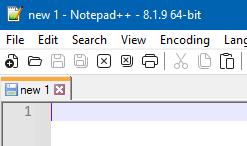
Right-click that tab and choose Rename:
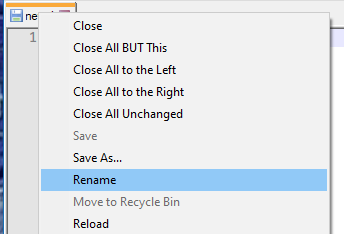
Give it a name and press OK:
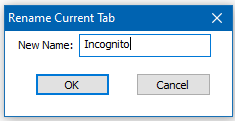
“Problem” solved. (Never close this tab)
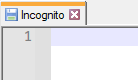
-
@alan-kilborn
Thank You for your reply.
My issue with this is lack of fast way to nawigate to this tab.
In my scenario is just “ctrl+shift+n”.
In Your case I have to make a lot of ctrl+tab or ctrl+tab+mouse navigate followed by click. -
@w1t3c said in Incognito note:
My issue with this is lack of fast way to nawigate to this tab.
Move the tab named “Incognito” (from my earlier method) to the first tab in your list (via drag-n-drop with the mouse):
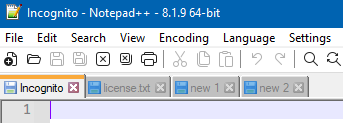
Then, use this keycombo to quickly switch to it:
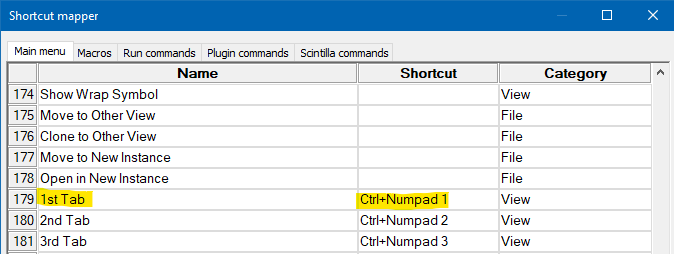
-
And, of course, if you like Ctrl+Shift+n, feel free to change the default keycombo that I showed earlier, to that:
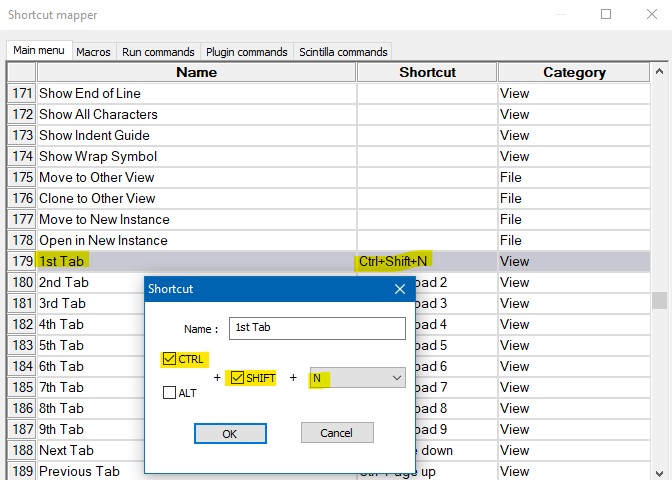
-
@alan-kilborn One more usefull tip. But there is still one issue. If we would like to stay with this approach, than we need to guarantee , that this file will be always in same place. So tab should be locked in some way to stay as a (for example) second tab. At this moment this could be avoided by: one to much ctrl+w/close all to the left\right and so on… We would like to stick this file as 2nd tab…
-
than we need to guarantee , that this file will be always in same place
Tabs don’t move on their own.
First position is best.
Just leave it there.You seem to be trying to find problems with the “solution” I provided, which is actually quite workable.
I suggest you embrace the solution, because (IMO) you won’t ever see such a thing as your original idea in Notepad++.