Compact Find dialogue box or bar possible
-
@mr-brunes Are you aware that under Search menu there’s “Incremental Search”,
Ctl+Alt+i? -
@neil-schipper No I wasn’t aware, but it’s exactly what I wanted - thanks!
I guess I must have discounted it when scanning help before as it seemed a complicated feature name when I was looking for a “simple search” function. Also the Searching manual page is incredibly long.
-
@mr-brunes said in Compact Find dialogue box or bar possible:
but it’s exactly what I wanted
Really? I find Incremental Search to be useful but not really a great/total replacement for the regular Find window.
@mr-brunes said in Compact Find dialogue box or bar possible:
he Searching manual page is incredibly long
It is long because there is a lot to it.
The “contents” on the right side of the page breaks it down fairly well, though.@mr-brunes said in Compact Find dialogue box or bar possible:
it seemed a complicated feature name
It’s called Incremental Search because it is an as-you-type thing. Maybe “Dynamic Search” would have been better.
-
I guess I must have discounted it when scanning …
I’m pretty sure it took me 10 - 15 years to find.
complicated feature name
Agree.
Maybe “Dynamic Search” would have been better.
“Toolbar Search” would indicates it has a toolbar style
“Compact Search” is fairly self-explanatory -
@neil-schipper said in Compact Find dialogue box or bar possible:
I guess I must have discounted it when scanning …
I’m pretty sure it took me 10 - 15 years to find.
LOL - about the same for me! :-)
“Toolbar Search” would indicates it has a toolbar style
“Compact Search” is fairly self-explanatory+1. Or “Simple Search”?
-
“Toolbar Search” would indicates it has a toolbar style
“Compact Search” is fairly self-explanatory
Or “Simple Search”?But those names don’t really imply the nature of the type of search.
The type of search provided by the Incremental Search feature isn’t for everyone.
I don’t often use it because with it there is no way to get back to where you started from if you make a mistake in typing or decide you need something different from what you thought. Once the feature moves your caret, it is moved and there is no way back.
This is important to me, maybe not so much to others.It is important to note that Incremental Search is NOT just a “smaller” version of the Find window search.
BTW, I’m not saying my suggestion of “Dyamic Search” was awesome. And I’m NOT lobbying for it to be changed away from Incremental Search.
-
@alan-kilborn said in Compact Find dialogue box or bar possible:
“Toolbar Search” would indicates it has a toolbar style
“Compact Search” is fairly self-explanatory
Or “Simple Search”?But those names don’t really imply the nature of the type of search.
No, they are intended to describe the visual characteristics of the search, which TBH is what I find the most obvious characteristic when faced with a large undocked unwieldy search dialogue box with lots of tickboxes that I never use.
I admit I may not be a “power user” and aware of all the subtleties of the different searches, but it seems that I’m not the only one who had difficulty in finding an easy/compact/simple search feature with a UX that is common in other apps.
So a simple user needs a simple search? -
Say, @mr-brunes, I wanted to ask if you have become familiar with the six variants of search command that include F3 in their shortcuts (can be seen in the Search menu).
The reason I ask is that they offer convenient ways of performing simple searches without any UI clutter.
Used in conjunction with undo/redo (ctl-z & ctl-y) they support (basic) search capabilities in such a way that you almost never need to see either the big Find dialog or the slim Incremental bar.
Also, but of lesser importance, for a quieter Find dialog, it’s not a bad thing to play with the Transparency setting (with On losing focus).
-
I experimented a bit with Visual Studio’s (Find/)Replace box, as an example of one that is smaller than N++'s:
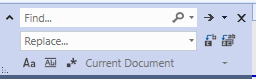
I notice that it does the incremental-search behavior when typing “find” text, with the difference to N++ in that I can find my original start point easily if I want to.
Some of the dropdown content:
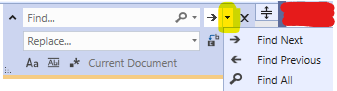
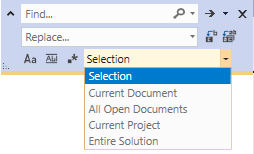
The functionality all seems to be here in this compact UI, with the exception of a “replace all in direction” capability found in N++.
It gets even smaller if you just want to find, not replace:
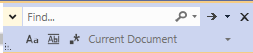
I think N++ could benefit from something like this, being “compact”.
BTW, the icons on the bottom row from L to R are:
- match case
- whole word only
- normal/regular expression mode
The icons to the right of the Replace box are “replace next” and “replace all”.
-
Forgot to mention: While it appears that with the correct settings you can do a find-in-files or a replace-in-files with that compact UI, Visual Studio also has a larger UI for those things, offering tighter control over options (e.g. file types, equivalent to N++'s Filters)
-
I could see a compact Find/Replace/Mark UI across the top of my N++ window, like this where I show the Python console window in this location:
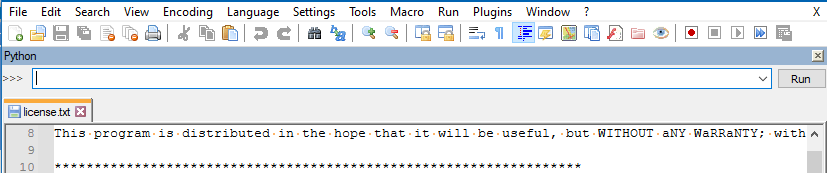
-
@neil-schipper said in Compact Find dialogue box or bar possible:
Say, @mr-brunes, I wanted to ask if you have become familiar with the six variants of search command that include F3 in their shortcuts (can be seen in the Search menu).
The reason I ask is that they offer convenient ways of performing simple searches without any UI clutter.
Yes I’ve looked at those, and I’m sure they are useful for some folks. But for me, it took longer to think my way around how they might work than it would have taken to just type my search term in the Incremental simple search toolbar! Also they often still require the use of the dialogue box.
Currently Incremental search ticks all my boxes and makes NP++ a lot easier to use. My only quibble is that there appears to be no way to make the toolbar permanent. However I remapped it to Ctrl-F to match Find in other apps so no brain rewiring is necessary.
-
@mr-brunes said in Compact Find dialogue box or bar possible:
My only quibble is that there appears to be no way to make the toolbar permanent
I don’t think there is an “out of the box” way with Notepad++.
But, if you think outside the box, there are ways.
For example, if you use the PythonScript plugin you can put the following line in your user startup.py file:
notepad.menuCommand(MENUCOMMAND.SEARCH_FINDINCREMENT) -
@alan-kilborn Tx - will investigate the Python plugin.
Also for comparing Visual Studio’s Find features. How does it retrieve the original cursor position? That would be a handy thing to have available.
-
@mr-brunes said in Compact Find dialogue box or bar possible:
for comparing Visual Studio’s Find features. How does it retrieve the original cursor position?
So looking at it again in order to answer your question…
I find that actually it doesn’t work as well as I would like it to, sometimes producing results I don’t understand. :-(
In theory if you backspace off your search term in the Find box, (IMO) your caret should return to where it was before you did any typing.
Why? Well, if I don’t find what I’m looking for, I don’t want to be left at some intermediate point between where I started and end-of-file. I want to be back at where I was before doing anything.
Say I’m on line 20 of my file and I decide I need to go to the next instance of “testing”. I start typing into the box and the most of a match I get is “test” and I’m now sitting on line 45634 of my file. Well, I needed/wanted “testing” not “test” so my caret on line 45634 is irrelevant and annoying to me. And I probably don’t remember that I need to be back on line 20 to continue working.
-
Sure I quite appreciate the need for a sort of crumb trail to enable a “Jump to last cursor point” before one starting futzing around with search! Is that not what VS does/should do?
-
@mr-brunes said in Compact Find dialogue box or bar possible:
the need for a sort of crumb trail to enable a “Jump to last cursor point” before one starting futzing around with search! Is that not what VS does
I think I see VS’s algorithm now. If you back out of a search by backspacing the Find box’s content down to nothing, it will leave your caret on the first letter of your match beyond your starting point. (This assumes the settings are such that a search is told to go in the “downward” direction).
So for my example with “testing” in the Find box, if I backspace that text so it is entirely gone, my caret will be on the first “t” further in the file than where I started. It will leave this “t” selected.
I don’t know…to me this behavior is not useful.
But…maybe VS is being discussed too much. It started out just as a comparison point with N++. I think now it has become an off-topic discussion; sorry to all the readers.
-
-
A “Resume Editing” button in the Find dialog as an alternative to Cancel, that dismisses the dialog and restores caret to where it was the last time the file had focus, would be convenient, although to enjoy it you’d need to be careful not to click into the file while examining matches at other locations. (There’s little enthusiasm for adding to the Find dialog, understandably because it’s already so busy [and disincentivizes learning], and the feature is maybe too arcane/nerdy to justify, though I would surely enjoy it.)
-
The shortcuts I mentioned in my last post support sequences like:
- type search text into file (if the desired text is not presently onscreen (and, if not Read Only, minor limitation))
- select search text
- find matches til the cows come home (no UI clutter)
- restore location (can restore the file’s ‘unmodified’ status if desired; can also keep the new text)
-
Though the above sequence is very convenient, the Location Navigate plugin blows it away in sophistication
-
When there’s a need for lots of searching and maybe copying chunks in a large file while simultaneously doing edits, nothing beats cloning to new instance (and setting it R/O for safety) on two monitors.
-
-
@neil-schipper said in Compact Find dialogue box or bar possible:
A “Resume Editing” button in the Find dialog as an alternative to Cancel, that dismisses the dialog and restores caret to where it was the last time the file had focus, would be convenient, although to enjoy it you’d need to be careful not to click into the file while examining matches at other locations.
I think we’re only talking about caret movements that are “incremental” here. Any time you do a “Find Next” (for ex.) type caret movement, the caret is moved, period. I think also moving focus away from the (incremental) find box is enough user acceptance of the current caret position (wherever that might be) in order to not need to remember the starting position.
-
@alan-kilborn said in Compact Find dialogue box or bar possible:
Any time you do a “Find Next” (for ex.) type caret movement, the caret is moved, period.
My suggestion maintains that behaviour: when dismissing the dialog with the Cancel button (or the “incremental” bar with ‘x’), the caret retains its position as per most recent Find op, exactly as now.
My suggestion is that after doing a bunch of searching, you can also choose a wonderful new kind of dialog dismissal which restores caret position that was recorded when dialog launched.
A lot of “what coders do all day” is:
- think about using a thing “over here”
- find the thing “over there (and there)”, and (re)learn stuff about it
- make changes “over here”
This is ubiquitous, and restoring the caret to where you are “really” working/editing is an annoyance if it’s not nearby, and if no advance action (like bookmarking) was taken to automate the return.
So the benefit of this is very similar to the benefit of calling functions in code, or “Return from interrupt” on a microprocessor: it automates resumption after completion of a subordinate task.
And tools should support coders, work with their behavior patterns, and delight them by anticipating and minimizing the micro-jabs of frustration that contribute to fatigue and an experience of drudgery.