Notepad++ v8.4.4 - Happy Users' Edition
-
@donho said in Notepad++ v8.4.4 - Happy Users' Edition:
Fiddling with the new EOL display customizable feature, I found out a very small unnoticeable bug in Styler Configurator (I guess probably no one cares about):In Styler Configurator, the selected color is NOT the one of the current entry, but the last one that was clicked in a former entry.
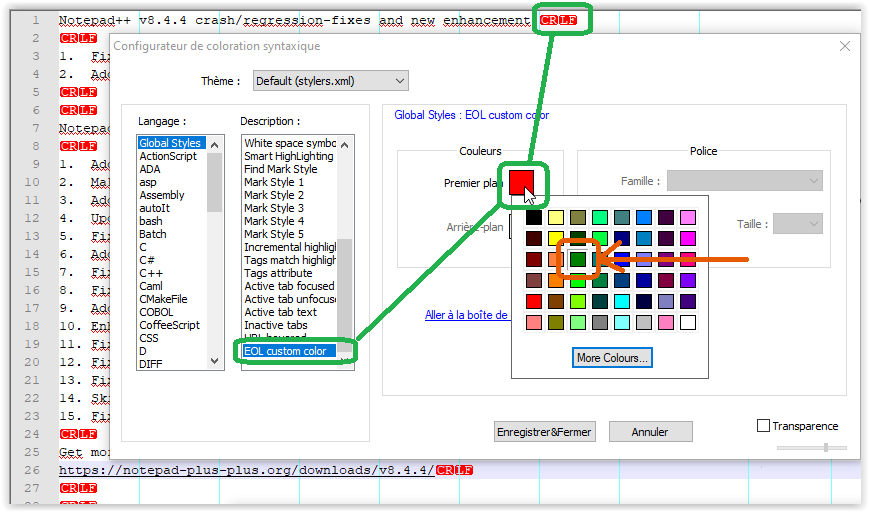
-
I think it is working correctly, both from my own experimentation, and even with what you show. The current foreground color in your case is red, and the CRLF is showing in that color. The green that you have circled doesn’t come into play (and shouldn’t, unless you click on it). Or maybe I’m missing something.
-
@SeagramFR said in Notepad++ v8.4.4 - Happy Users' Edition:
In Styler Configurator, the selected color is NOT the one of the current entry, but the last one that was clicked in a former entry.
I think @SeagramFR is referring to the following case:
Open the Styler Configurator.
More colors…
Select a different color than the current one.
Select another style.
More colors…Result:
The selected color in “More colors” is not that of the current style but rather the previously-set-style’s color.(It’s not specifically related to EOL).
-
Result:
The selected color in “More colors” is not that of the current style but rather the previously-set-style’s color.There’s no pre-selected colour for “More color” popup.
Isn’t it the case to you? -
When you first open “More colors”, no color is selected.
But if you select a color, move to another style and re-open the “More colors” popup - a color IS selected.
And it’s not the color of the current style.It’s an interesting observation.
-
I apologize.
I did not mean the “More colors” popup, but the color pallet which opens on clicking the square color control.
-
Document Map
I use 4K screen. Is this normal ? I can’t see anything on the right. Color background shown in the middle.
Should I change the display settings, or is this a regression of NP++?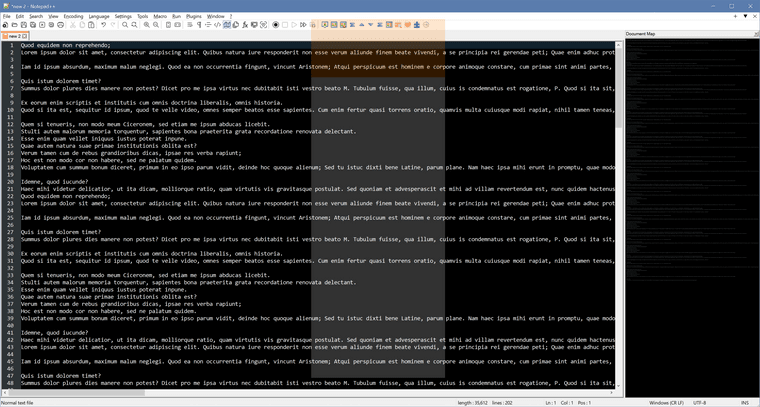
-
After changing the display scale from 150% back to 100%, then the document map was showing normally.
But scale =150% was very common on 4K screen. -
@Yaron that is the point, indeed.
Not correlated to CRLF, it was just the feature I was testing in the first place -
… and it is a teeny-tiny bug, just the kind I am the only one in the world to detect, and nobody cares about (as I wrote already) ;-)
-
Thank you for confirming.
just the kind I am the only one in the world to detect
The universe is grateful. :)
-
@donho said in Notepad++ v8.4.4 - Happy Users' Edition:
Thank you for your debug info (via the private message).
However, I cannot reproduce the bug at all.
Could you provide the step by step instructions please?Sure! I just figured out a way to do it again:
- Do a Find In Files search for something you know won’t be found.
- Do a Find In Files search for something you know will find multiple files.
- Do a Find In Files search for something you know won’t be found.
- Do a Find In Files search for something you know will find multiple files.
- Observe there are no open/close icons for the results that found no files.
- Collapse all the results.
- Delete the result from step 3 (Delete key).
- You now have the result I described above.
I can tell from the repro steps and gui behavior this is going to be obnoxious to solve. You’ve got two sets of objects, one that describe the gui state and the other the results. They are out of sync with each other. :(
-
Thank you for providing the step by step instruction. However, I can’t still reproduce it by following your instructions:
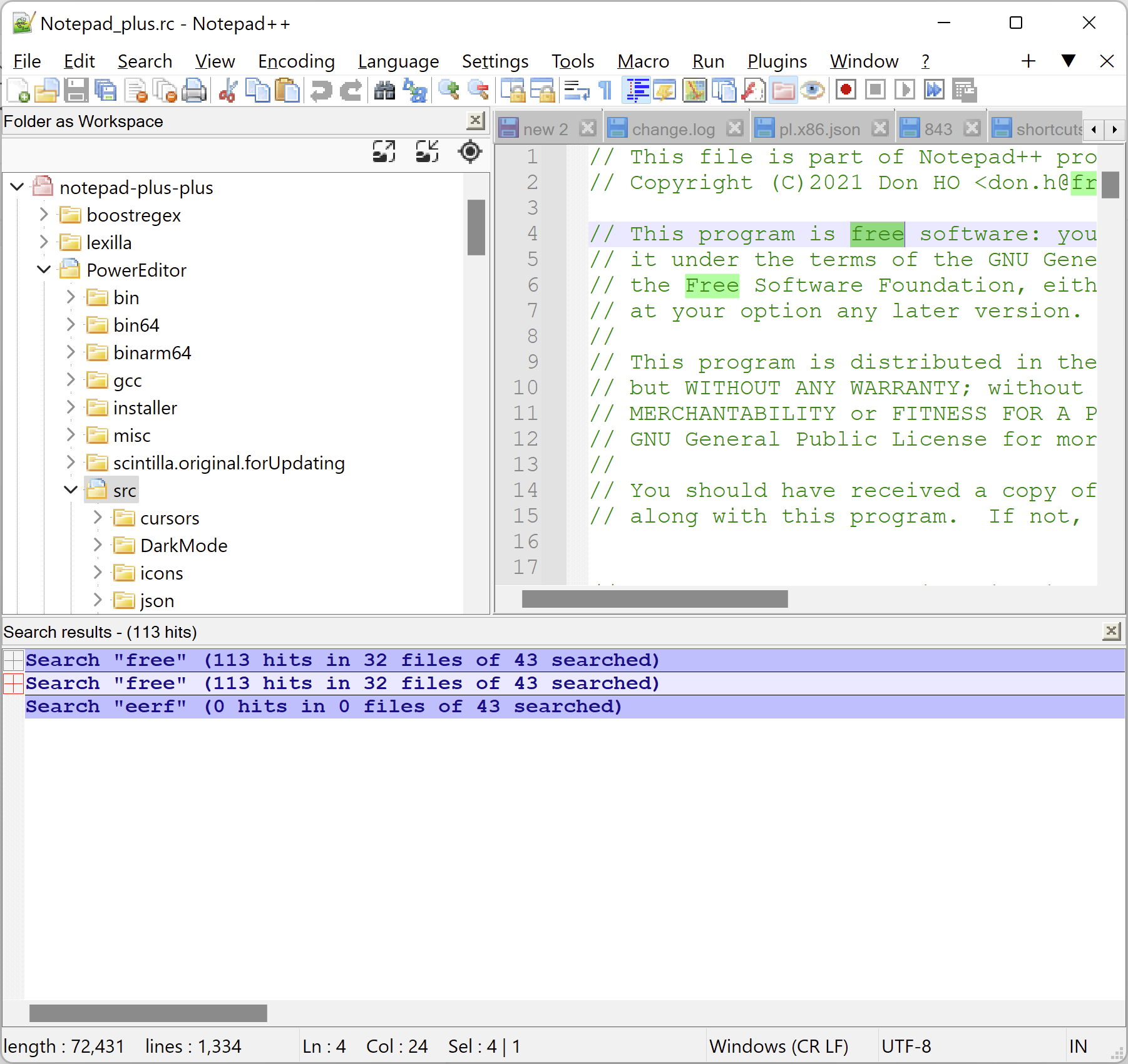
@Yaron
Can you reproduce it in your PC? -
@Yaron @SeagramFR
Under Windows 11, it works fine.
I’ll check the code. -
https://github.com/notepad-plus-plus/notepad-plus-plus/issues/11995
@donho & @SeagramFR,
https://github.com/notepad-plus-plus/notepad-plus-plus/issues/11996
Not being able to edit posts here is slightly inconvenient.
I’ve preferred opening new issues on GitHub. -
For some reason my plugin, NPPTextFX, disappeared. It still exists as a folder and DLL in the plugins folder but does not appear as an installation option. Has this plugin been superseded?
-
Possibly see HERE.
-
Sometimes I use Notepad++ to edit long plain text files (not code) and I need a way to mark where the page breaks are. How hard would it be to add the capability to highlight line numbers (e.g., put a dot next to 64, 128, 192, etc.)? Or is there a plugin that already adds this capability?
Thanks.
-
@Paul-Harouff said in Notepad++ v8.4.4 - Happy Users' Edition:
Sometimes I use Notepad++ to edit long plain text files (not code) and I need a way to mark where the page breaks are. How hard would it be to add the capability to highlight line numbers (e.g., put a dot next to 64, 128, 192, etc.)? Or is there a plugin that already adds this capability?
The thread you posted this in is intended to be reserved for critical problems with the titular release, not “general questions” like you asked; please create a new thread and repeat your question there.
-
Greetings.
I have stopped working with code years ago, but still use N++ as my normal text editor. I don’t edit text files much, though.
A few weeks ago I attempted an auto-update. Afterwards, N++ would immediately crash upon attempting to use it. I finally got around to debugging the issue.
Long story short, the crash is triggered by the presence of toolbarIcons.xml in the %appdata%\Notepad++ directory. The date on the file is March 28, 2006. Evidently this file is from a very old version of Notepad++. I can recall some issue with tool bar icons many years ago but don’t remember any details. Anyway, the presence of the file causes all versions of N++ starting with 8.4.2 to crash.
I will copy the beginning of the file below. The directory referenced does not exist on my computer.
<?xml version="1.0" encoding="Windows-1252" ?> <NotepadPlus> <ToolBarIcons> <!-- the value pathPrefix should be the path where you can find all icons --> <Theme name = "Crystal++" pathPrefix = "D:\Program Files\Accessories\Notepad++\NppCrystalToolbarIcons\Icons\"> <Icon name = "new" id = "0"> <normal>new_normal.ico</normal> <hover>new_hover.ico</hover> </Icon> <Icon name = "open" id = "1"> <normal>fileopen_normal.ico</normal> <hover>fileopen_hover.ico</hover> </Icon>