add simple table (or cell spacing)
-
hi everybody,
i’ve a document with small list on left side:S02 database16994 database16995 database16996 database16997 database16998 database16999 S03 database16988 database16989 database16990 database16991 database16992 database16993so, i want fill the blank space on right side with a table (or cell spacing with tab key), to have final result like this one:
S02 S03 database16994 database=16988 database16995 database=16989 database16996 database=16990 database16997 database=16991 database16998 database=16992 database16999 database=16993i can use multi-line text
Shift+ALT+arrow downto add space with key tab, but multi-line does not work when paste second text block S03 -
@pinuzzu99 said in add simple table (or cell spacing):
CTRL+ALT+arrow down
Do you mean Shift+Alt+arrow ?
This would allow you to do column-select.
Then copy.
Then Alt+LClick somewhere out to the right of yourS02text.
Then paste. -
oh yes, sorry.
Shift+Alt+arrow(now i’ve edit my original first post)
and yes, now it work ! i’ve tried several times before open this thread
before it didn’t work. pasted the lines of S3 block between the lines of S2 block.
now it works well. it must have been my mistake.
anyway thanks for your reply -
for copy to clipboard the first block S02,
Shift+ALT+arrow downgo to column mode and this is ok
but to copy all block i need to select withShift+ALT+arrow rightbecause with mouse only np++ come back to single line mode …
we have a better way to select total block S02 on column mode ? -
@pinuzzu99 said in add simple table (or cell spacing):
we have a better way to select total block S02 on column mode ?
No idea what you are asking here.
Maybe you are asking if you can make multiple column block selections simultaneously? The answer to that is No.
-
nope. anyway i’ve found the answer to my question.
with column mode active, how to select all block text S02? before my solution is single click with
Shift+ALT+arrow rightto the end of S02 blockbut another simply way is put the cursor at the top left of the column. then with
Shift+ALTclick on the bottom right of the column to select it in one go.then solved question.
All the best -
@pinuzzu99 said in add simple table (or cell spacing):
Probably part of the problem is that to us “how to select all block text S02?” this doesn’t make much sense. I’m sure it is clear to you.
put the cursor at the top left of the column. then with Shift+ALT click on the bottom right of the column to select it in one go.
What you’ve described is a variant on using this command:
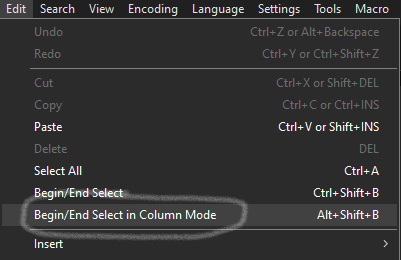
You’d use it once at the top left, then you’d move your caret to the bottom right, and execute it again.
-
yes, the same.
sorry for my poor english
anyway i’ve solved my question and also i learned 2 interesting stuff: your commandAlt+LClickto paste everywhere the clipboard
and my last command, an alternative toBegin/End selection in column mode(from edit menu) -
@pinuzzu99 said in add simple table (or cell spacing):
Alt+LClick to paste everywhere
There is more to learn: The Alt+LClick is only important in this case if you want to paste a column block at a destination point out in “virtual space”.
If you look at your original text, I presume the lines end right after the text, like this if you turn visible line-endings on:
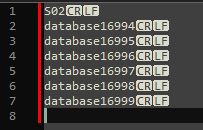
Thus it is not normally possible to move the caret here (blue dot location) so that you may do the column-block paste where you want it:
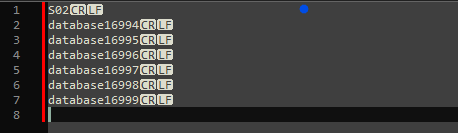
However, as mentioned, you can get the caret there with Alt+LClick.
Another way you can get the caret there, by using the arrow keys alone, is to enable virtual space by turning this setting on:
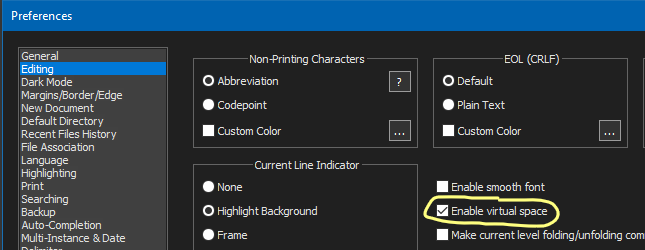
With Enable virtual space on, you can freely move the caret with only the arrow keys, beyond the end-of-line characters on any line.
-
@pinuzzu99 said in add simple table (or cell spacing):
is put the cursor at the top left of the column. then with Shift+ALT click on the bottom right of the column to select it in one go.
Yes, this works, but I’d say it isn’t a common usage among Notepad++ users.
It is so uncommon that it isn’t mentioned here (maybe it should be?):
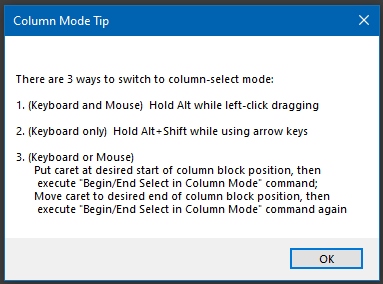
Probably “Hold Alt while left-click dragging” is the way most users would select your S02 block, if they’re going to involve the mouse in the selection action.