Notepad++ v8.5.3 Release
-
@donho Done! Many thanks for looking into this!
-
@donho
I too have the same problem - it was in the previous version - I updated to the next (this one) hoping it had been fixed, but no. Certainly cramps the way I use NP now. -
@Howard-Grimmer
Having said that, I’ve just rechecked setting Multi-Instance mode - it now looks like it’s working fine - so perhaps has been a Win11 problem? Great, I can work freely again! -
@Howard-Grimmer
Correction - it works fine if using a session file, but not when manually selecting some files, right-clicking, and then ‘Edit with Notepad++’. So at least there’s a work-around… -
@Jerald-Belleza said in Notepad++ v8.5.3 Release:
This is what I expected with Multi-Instance enabled. Select multiple files, right click and Edit with Notepad++, files will then be opened in a single instance of Notepad++. Select another batch of multiple files, right click and Edit with Notepad++, files will then be opened in another instance of Notepad++.
Sorry, I misread your message.
If multi-instance is enabled, it’s normal that “Edit with Notepad++” opens several files into several instances. So it’s the expected behaviour to me.Prior to 8.5.3 whenever I select multiple files (by highlighting) and right click Edit with Notepad++, all of the files are opened on a single instance. Now with 8.5.3, all files are opened separately (new instance).
Could you provide the version please?
-
@Howard-Grimmer said in Notepad++ v8.5.3 Release:
@donho
I too have the same problem - it was in the previous version - I updated to the next (this one) hoping it had been fixed, but no. Certainly cramps the way I use NP now.I guess you have also the problem of multi-instance settings with “Edit with Notepad++” problem.
What’s the old version which works to you?
I need to be able to reproduce the different behaviour to know if it’s a regression. -
@Jerald-Belleza @Howard-Grimmer
The culprit is NppShell.dll, an issue has been created:
https://github.com/notepad-plus-plus/nppShell/issues/36 -
D donho unpinned this topic on
-
@Mark-Olson said in Notepad++ v8.5.3 Release:
If anyone else is mildly (or severely!) dissatisfied with the fact that non-printing characters and control characters no longer show up by default, here is an issue that I introduced
and here is the script that I created to show non-printing and control characters but notCRandLF:from Npp import * notepad.menuCommand(44130) # toggle all non-printing characters notepad.menuCommand(44131) # toggle all control characters (e.g., BEL, ENQ)I’ve done something similar, using the Customize Toolbar plugin to create a custom button:
View,Show Symbol,Show Control Characters Unicode EOL,,*#4080C0:¶,*#4080C0:¶Note the two spaces between “Show Control Characters” and “Unicode EOL” and no ampersand![^1]
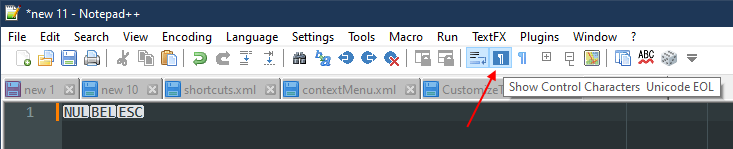
[^1]: I spent a lot of time on this until I realised I could use the string from the Shortcut Mapper.
-
P PeterJones locked this topic on