Automatic selection of ALL instances of a searched string, in one go
-
@Mark-Olson said in Automatic selection of ALL instances of a searched string, in one go:
selected = sel_end - sel_start
The scintilla documentation notes that the first selection should be done with
SCI_SETSELECTIONand the following ones withSCI_ADDSELECTION. Your example seems to work, but I’m not sure it’s intended that way.
Also, for this particular case where you want to get either the selection from the user or the whole document, PS has a nice helper functioneditor.getUserCharSelection()that makes the code even tidier :-)sel_start, sel_end = editor.getUserCharSelection() selected = sel_end - sel_startAnd if there is no need for regex because one wants to select the current word instances there are SCI_MULTIPLESELECTADDNEXT and SCI_MULTIPLESELECTADDEACH
which makes it even more tidier again :-D
from Npp import editor, FINDOPTION editor.setSearchFlags(FINDOPTION.WHOLEWORD | FINDOPTION.MATCHCASE) editor.targetWholeDocument() editor.multipleSelectAddNext()from Npp import editor, FINDOPTION first_line = editor.getFirstVisibleLine() editor.setSearchFlags(FINDOPTION.WHOLEWORD | FINDOPTION.MATCHCASE) editor.targetWholeDocument() editor.multipleSelectAddEach() editor.rotateSelection() editor.setFirstVisibleLine(first_line) -
Hello, @mark-olson, @ekopalypse and All,
So, after merging informations, provided by both @mark-olson and @ekopalypse, I ended up with this new version of the @mark-olson one, which uses the
editor.addSelectionmechanism# -*- coding: utf-8 -*- # An Adaptation of the @Mark-Olson's Python script with the advice of @ekopalypse : # # https://community.notepad-plus-plus.org/topic/24549/automatic-selection-of-all-instances-of-a-searched-string-in-one-go/2 ( and .../4 ) # # # See also : https://github.com/notepad-plus-plus/notepad-plus-plus/issues/8203#issuecomment-624124396 ( from @sasumner ) # # # from __future__ import print_function # for Python2 compatibility # from Npp import editor, notepad sel_start, sel_end = editor.getUserCharSelection() selected = sel_end - sel_start if selected < 50: notepad.messageBox('Selection >= 50 characters or NO selection is MANDATORY', 'IMPORTANT :', 0) else: user_search = notepad.prompt( 'Use (?i) if INSENSITIVE search and / or SURROUND with \\b for a WHOLE WORD search', 'Enter the WORD, STRING or REGEX to search for :', '(?i)') if user_search: span_match_list = [] editor.research(user_search, lambda m: span_match_list.append(m.span(0)), 0, sel_start, sel_end) print() print('%d matches of \'%s\', in range [%d, %d]' % (len(span_match_list), user_search, sel_start, sel_end)) # if not editor.getMultipleSelection(): editor.setMultipleSelection(True) # If NOT enabled in 'Preferences... > Editing' first = True for m in span_match_list: if first: editor.setSelection(m[1], m[0]) first = False else: editor.addSelection(m[1], m[0])
Notes :
-
Always click anywhere within current document to cancel any NON-wanted possible selection(s), BEFORE running this script !
-
Then, select a range of lines or regions to restrict the future matches to that range or do nothing if future matches will concern the whole current document
-
Finally, run the script and enter the word, string or regex to search for
Remarks :
-
Apparently, the import
from __future__ import print_function, for Python2 compatibility, does not seem necessary !? -
On the same way, the instruction
if not editor.getMultipleSelection(): editor.setMultipleSelection(True), If NOT enabled inPreferences... > Editing, is not needed, too !
Now, regarding the @ekopalypse’s script, which uses the
editor.multipleSelectAddEachmechanism, I simply modified the lineeditor.multipleSelectAddEach()As :
if editor.getSelectionEmpty(): editor.multipleSelectAddEach() editor.multipleSelectAddEach()Because, in case of NO selection, the first instruction
editor.multipleSelectAddEach()simply selects the current word !Best Regards,
guy038
-
-
 G guy038 referenced this topic on
G guy038 referenced this topic on
-
@guy038 said in Automatic selection of ALL instances of a searched string, in one go:
Apparently, the import from future import print_function, for Python2 compatibility, does not seem necessary !?
It is necessary for anyone running an older version of PythonScript that uses Python 2. In Python 2, you would write
print 'hello world'but in python3 it’s
print('hello world') -
@guy038 said in Automatic selection of ALL instances of a searched string, in one go:
Because, in case of NO selection, the first instruction editor.multipleSelectAddEach() simply selects the current word !
The if-check is not necessary because the current word is automatically selected, as you said.
-
@Mark-Olson said in Automatic selection of ALL instances of a searched string, in one go:
older version of PythonScript that uses Python 2
Note that PythonScript plugin version 2 is not necessarily “older”; until the devs of that plugin stop calling version 3 an “alpha” version and retire version 2, version 2 should be considered the mainstream version.
-
IMHO the Automatic selection of ALL instances of a searched string, in one go should be implemented into the Search Replace dialog of Npp
-
@wonkawilly said in Automatic selection of ALL instances of a searched string, in one go:
Automatic selection of ALL instances of a searched string, in one go should be implemented into the Search Replace dialog of Npp
And the reason for this is…?
Please be specific and give tangible advantages for needing to do this.(Guy’s script presented in this thread is one thing, and it is fine to have done, but if we’re debating what should/shouldn’t be in the N++ program natively, then things go a little deeper)
-
@Alan-Kilborn said in Automatic selection of ALL instances of a searched string, in one go:
@wonkawilly said in Automatic selection of ALL instances of a searched string, in one go:
Automatic selection of ALL instances of a searched string, in one go should be implemented into the Search Replace dialog of Npp
And the reason for this is…?
Please be specific and give tangible advantages for needing to do this.Very trivial Scenarios
-
Suppose a user has a file that contains data that needs be to updated. That data is in columns: in this scenario usually it is used column / rectangular selection and, for example, column editor to add a progressive number. Easy and fast.
-
But in the moment that the data that must be updated is no more in column the user can’t use rectangular selection so neither column editor at the moment. The user will need to do it manually or to look for a work around of some kind like selecting by hand each one of the instances with all the consequences in term of time spend and even the risk to forget someone of them not processed.
So a feature that allows selecting all instances of a search string or a RegEx pattern will solve this issue in seconds instead of going for a workaround because Column Editor will work as well on selections that are spread around in the file even if not in column.
Also in find and replace dialog there is the possibility to apply a style to all matches but the use of that feature is less important than selection of all instances of matches because just highlighting them with a nice color do not allow any edit per se.
-
-
Sorry, I didn’t follow any of that… at all. :-(
-
@Alan-Kilborn said in Automatic selection of ALL instances of a searched string, in one go:
Sorry, I didn’t follow any of that… at all. :-(
Please clarify, I am not getting what you mean, sorry
-
If I understand you correctly, you want something like this mock?
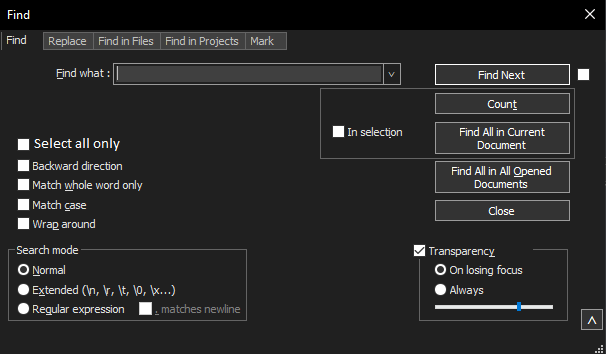
A way to find and select each instance to work in multi-editor/instance mode, right?
Yes, that would be beneficial, but I think it would also open a can of worms. I already see that some select 1_000_000 instances of a word. -
@Ekopalypse
Yes that would be beneficial indeed IMHO too.IMHO no need of the “only” word, just Select all will work fine
Of course everything could have drawbacks when used improperly: even regular expressions if improperly used can open not just one but multiple cans or worms.
Also into the dialog the button Count can help to prevent problems. And I suppose that the tools present into the tab Mark will help too for the same reason to check before act.
-
@Ekopalypse said in Automatic selection of ALL instances of a searched string, in one go:
If I understand you correctly, you want something like this mock?
For the record, I understand exactly what @wonkawilly wants.
But I wanted him to explain why he thinks having such a capability is so advantageous. I wanted him to do this on his own, so I wasn’t leading him, but he couldn’t figure out what I was asking for, so…What are you going to do when you have all these matches as selected text, that you can’t do already in the N++ search/replace/mark interface, without having text selected as a result of a search?
Your choices are:
-
start typing (this will replace the selected text with what you type; hmmm, there’s already a Replace function that will do this)
-
copy (there’s already a Copy Marked Text function – ok, you have to mark text first)
-
delete (just a Replace with nothing, use that function)
-
cut (copy plus delete, a bit laborious with existing functionality, but is this a really common need?)
-
scroll around post-search to “eyeball” all the matches (just use Mark All; also, if text was selected and you do this, be careful that you don’t do a keyboard/mouse action that causes all of your selected text to become immediately unselected)
In short, no big advantage that I see to having text selected as a result of a search. Sure, it is fine to want it, but perhaps there is a reason it doesn’t already exist.
-
-
It serves a similar but different purpose, in the end you have several cursors to work with. At the moment, the Find and Replace dialog cannot do this and the options mentioned are, for this case, also no options, because they leave only one cursor after the actions.
-
@Ekopalypse said in Automatic selection of ALL instances of a searched string, in one go:
in the end you have several cursors to work with
And the big advantage to that is…?
-
Hi, @alan-kilborn and All,
Alan, you asked @wonkawilly to describe the benefits of this potential new feature but, to be honest, I said exactly the same thing in my first post when I added, at the end :
So, I wonder if we should propose an enhancement of the
Markdialog, with a new box optionSelection of the Occurrencesor equivalent, using this mechanism ?So, you would also be entitled to level the same criticism at me and ask me to justify the need for multiple cursors !
Thus, I read your last post carefully and, of course, your arguments seem relevant. However, I have an intuitive feeling that this new functionality would be very powerful, especially when you decide to take consecutive actions on this selection of cursors !
For example, considering the text :
This is a simple test This is a simple test This is a simple test This is a simple test This is a simple test This is a simple test This is a simple test This is a simple test This is a simple test This is a simple test-
Let’s say we’ve selected the ten words
simple, using the latest version of theMutliple-Selections.pyscript. -
First, we decide to delete the word
simple: We could use the Replace dialog with the search ofsimple,Nothingas the replacement and with theIn selectionbox ticked, to obtain the following text :
This is a test This is a test This is a test This is a test This is a test This is a test This is a test This is a test This is a test This is a test- However, suppose we change our mind and we want to add
10line-breaks, AFTER deleting those10simple words. Now, using the Replace dialogue is not so easy, because we have to search for the stringa testand change it to the stringa \r\n test, just for those ten lines ! If we had used the multiple cursors’ technique, we would only have had to press theEnterkey :-)
And then, after all: if
Neil Hodgson, and his team of devs, have added theSCI_MULTIPLESELECTADDNEXTandSCI_MULTIPLESELECTADDEACHcommands, in the Scintilla project, there must be some point in using them !Best Regards,
guy038
BTW, once I selected the ten lines of my test and used the
Multiple_Selections.pyscript to select the ten wordssimpleand deleted them with theDelkey, I tried aCtrl + Zaction in the hope of get the wordssimpleback. But no success ! I suppose that my last version should include a sequenceeditor.beginUndoAction()andeditor.endUndoAction()… -
-
No worries; it was merely my attempt to point out that it probably wouldn’t be as useful as people think on first consideration.
Now consider the
Select all onlycheckbox in the @Ekopalypse UI mockup. How is one to know which actions this applies to? Does one need it for Find Next? (no). Count? (maybe?). Find All in Current Document? (certainly). Find All in All Opened…? (probably?).The historical way of options that apply to only certain actions is to put them in a box that groups those actions; here we see In selection as the example of that. How would something like that best be done here, or is the
Select All Onlycheckbox left floating out on its own?Would this apply to Find in Files as well, for documents that are already open?
Is there any effect for Mark? Maybe the new checkbox only appears on the marking tab, as this has some logical commonality.
It’s good to want things, but it is also good to consider why you want them, and then all the downstream concerns.
-
@guy038 said in Automatic selection of ALL instances of a searched string, in one go:
BTW, once I selected the ten lines of my test and used the Multiple_Selections.py script to select the ten words simple and deleted them with the Del key, I tried a Ctrl + Z action in the hope of get the words simple back. But no success ! I suppose that my last version should include a sequence editor.beginUndoAction() and editor.endUndoAction()
I didn’t try your script, but setting up a similar test, where Delete is done with multiple selections active and then doing Undo DID achieve the undo for me. I see no reason why it should be different with a script pre-selecting data that you manually press the Delete key on post-script.
In your script,
editor.beginUndoAction()andeditor.endUndoAction()aren’t going to do anything, because your script doesn’t change the text…so there’s nothing to undo. -
Hello, @alan-kilborn,
Of course, you’re right about it ! Don’t know which manipulation I did before ! I confirm that after deleting the
10words simple of my test, with the script, adding a line-break then some dummy text, theCtrl + Zactions did delete the added text as well as the line-breaks and get the wordssimpleback ! The status of the file was also back tounchanged!BR
guy038
-
I have always thought of selections as being temporary and fragile things and don’t think I would be comfortable with constructing selections using a search expression. I like to be able to look things over before I perform some action… One click of a mouse or keyboard can wipe out a carefully constructed selection.
An alternative is to use marking and to add a
Select Marked Textbutton. This button likely could replace theCopy Marked Textbutton on theMarkdialog box.Once the marked text is selected then people could then copy it, replace it, delete it, convert to upper/lower case, etc.
At present, unmarking is moderately awkward but is possible. Ideally, the
Markdialog box was a little more consistent. TheMark Allbutton marks using a combination of the search pattern plus theIn selectioncheckbox. TheClear all marksbutton though ignores the search pattern field but does honorIn selection.That leads me to thinking about adding a
Mark selected textbutton so that I can drag-select some text, mark it, drag-select something else and mark it without needing to use the search pattern field.A potential downside to the idea is that because selecting and marking do not make changes to the text that the activity related to setting up the marked area(s) or selection(s) never show up in the undo/redo history. Someone could loose chunk of time.