How Do I Remove Highlighted CTRL F & LF From Each Line of Text?
-
@Alan-Kilborn @PeterJones Wow, after telling you what happened, you’re telling me what happened in my own bed. I take care of my mother who is in hospice. I don’t get much sleep because she needs round-the-clock care. Because I’m so tired, many times I fall asleep using the PC.
To make it clear, after I click something (I already stated what they are) on the toolbar, I immediately move it away to continue what I’m doing in the main body, so it’s impossible that the cursor was left on the toolbar.
From your statement, it seems you haven’t the foggiest idea about a trackball mouse, especially the one I own. The mouse itself does not move to operate it. My trackball is set to move very fast with a slight touch, and it’s easy to click if light pressure is put on it.
-
@Troglo37 said in How Do I Remove Highlighted CTRL F & LF From Each Line of Text?:
I take care of my mother who is in hospice.
Sorry to hear; never a good situation. :-(
As to the other…yeah, right…we’re the ones without foggiest idea of things…
-
@Troglo37 said in How Do I Remove Highlighted CTRL F & LF From Each Line of Text?:
@Alan-Kilborn @PeterJones Wow, after telling you what happened, you’re telling me what happened in my own bed.
Actually, I had no idea that the computing and the going to bed were co-located. That highly changes the probabilities.
I take care of my mother who is in hospice.
I’m sorry. That sucks.
-
@Troglo37 said in How Do I Remove Highlighted CTRL F & LF From Each Line of Text?:
BTW, can the CRLF & LF be activated by keys? I thought that I accidentally hit something on the keyboard while sleeping. I definitely didn’t click the toolbar deliberately and figured it was more likely it was enabled by keys since nothing I saw on the toolbar looked like it was the cause of it.
You may have mice that dance on the keyboard while you sleep. You can toggle the CRLF end of line thing using the keyboard but it’s not easy. Alt-V to bring up the View Menu, “S” (or down arrow a few times) to get down to Show Symbol, right-arrow to get to the Symbols sub menu, down-arrow to get to Show end of Line and finally the Enter key to toggle the
Show End of Linestate.It seems far more likely that the blue ¶ in the menu bar was tapped via the mouse. That enables or disables all of the View / Show Symbol options above the divider line in the Show Symbol sum-menu.
You have not said if you checked the keyboard shortcut mapper list. It’s under Settings / Shortcut mapper. Switch to the Main menu tab and take a look at around line 179 which is Show End of Line in the View category. If there anything in the Shortcut column for that line then that’s the keyboard shortcut to toggle display of the end of line marks (usually CRLF).
FWIW, I once had a ghost keyboard in my office. It turned out to be a wireless keyboard buried in a corner of the room. I had paired it with my desktop at one point to debug something and then forgot about it until something bumped the keyboard enough to press keys.
-
@Alan-Kilborn said in How Do I Remove Highlighted CTRL F & LF From Each Line of Text?:
As to the other…yeah, right…we’re the ones without foggiest idea of things…
I don’t come on this forum stating that I know what someone did after the person said what they did. I don’t come on this forum purporting to be a guru of Notepad++, or anything else. I come to this forum for help.
Because of my settings, I was told in this thread that’s not possible. Therefore, it had to have been via my mouse when I fell asleep. Seeing something being clicked on the toolbar even accidentally is relatively easy to figure out.
It did not happen in front of me. If it had, I would have known what caused it. And if for some reason I couldn’t, I would have stated that I clicked something on the toolbar.
-
@PeterJones said in How Do I Remove Highlighted CTRL F & LF From Each Line of Text?:
@Troglo37 said in How Do I Remove Highlighted CTRL F & LF From Each Line of Text?:
@Alan-Kilborn @PeterJones Wow, after telling you what happened, you’re telling me what happened in my own bed.
Actually, I had no idea that the computing and the going to bed were co-located. That highly changes the probabilities.
I take care of my mother who is in hospice.
I’m sorry. That sucks.
I’m glad that you realized the situation.
-
@mkupper said in How Do I Remove Highlighted CTRL F & LF From Each Line of Text?:
@Troglo37 said in How Do I Remove Highlighted CTRL F & LF From Each Line of Text?:
BTW, can the CRLF & LF be activated by keys? I thought that I accidentally hit something on the keyboard while sleeping. I definitely didn’t click the toolbar deliberately and figured it was more likely it was enabled by keys since nothing I saw on the toolbar looked like it was the cause of it.
You may have mice that dance on the keyboard while you sleep. You can toggle the CRLF end of line thing using the keyboard but it’s not easy. Alt-V to bring up the View Menu, “S” (or down arrow a few times) to get down to Show Symbol, right-arrow to get to the Symbols sub menu, down-arrow to get to Show end of Line and finally the Enter key to toggle the
Show End of Linestate.It seems far more likely that the blue ¶ in the menu bar was tapped via the mouse. That enables or disables all of the View / Show Symbol options above the divider line in the Show Symbol sum-menu.
You have not said if you checked the keyboard shortcut mapper list. It’s under Settings / Shortcut mapper. Switch to the Main menu tab and take a look at around line 179 which is Show End of Line in the View category. If there anything in the Shortcut column for that line then that’s the keyboard shortcut to toggle display of the end of line marks (usually CRLF).
FWIW, I once had a ghost keyboard in my office. It turned out to be a wireless keyboard buried in a corner of the room. I had paired it with my desktop at one point to debug something and then forgot about it until something bumped the keyboard enough to press keys.
I checked line 176, Show End of Line, and the column under Shortcut is blank. So now it’s confirmed that it’s not activated.
-
@Troglo37 said in How Do I Remove Highlighted CTRL F & LF From Each Line of Text?:
I checked line 176, Show End of Line, and the column under Shortcut is blank. So now it’s confirmed that it’s not activated.
That only confirms that there is no keyboard shortcut for that function. It can still be activated/deactivated via clicking the mouse on blue ¶ in toolbar or via the menus (using the mouse or keyboard) to View / Show Symbol / Show End of Line.
If you find that you never use the toolbar then you can get rid of it via Settings / Preferences / General (tab on the left). There’s a checkbox to hide the toolbar.
-
@mkupper
Sorry for my late reply. I have a lot going on. Only now was I able to check back.That info can be helpful to other users, but not for me. The toolbar is an integral part of the program as far as I’m concerned, so I would never turn it off.
-
@Troglo37 You may be interested in the Customize Toolbar plugin. The last announcement I linked to was for v5.1. It’s now at v5.3 and so I would use that.
Once installed it adds a new icon at the far right of the toolbar’s list of icons that looks like a down-arrow. Click that and now you can remove the blue ¶ “Show All Characters” icon which toggles the CRLF end of line thing.
-
@mkupper Will, it remove the current pull-down arrow that’s in the right corner for showing the tabs? I’m using a custom toolbar.
-
@Troglo37 said in How Do I Remove Highlighted CTRL F & LF From Each Line of Text?:
@mkupper Will, it remove the current pull-down arrow that’s in the right corner for showing the tabs? I’m using a custom toolbar.
That is in the Preferences / General / and at the bottom is “Hide right shortcuts + ▼ ✕ from the menu bar (Need to restart Notepad++)” It enables/disables all three of the things in the upper-right corner at once. If the desire is to get rid of just the “▼” that I’d ask that as a separate post-topic as this conversation has drifted away from the “How Do I Remove Highlighted CTRL F & LF From Each Line of Text?” topic.
-
@mkupper I don’t want to get rid of the arrow, that’s why I asked about it. If installing the new plugin to disable ¶ “Show All Characters”, is going to remove the current arrow for the tabs, I won’t install it.
If I install the new plugin, will it remove the arrow? Will there be two arrows since the current one is in the right corner too? Or will the new plugin simply add the ¶ “Show All Characters” feature to the arrow pull-down?
-
@Troglo37 said in How Do I Remove Highlighted CTRL F & LF From Each Line of Text?:
If I install the new plugin, will it remove the arrow?
No, it won’t. The
+ ▼ ✕are not on the toolbar, they are on the menu bar. They are two different things.Will there be two arrows since the current one is in the right corner too? Or will the new plugin simply add the ¶ “Show All Characters” feature to the arrow pull-down?
??? I think you are confused. The CustomizeToolbar allows you to show or hide buttons on the existing toolbar, or to add new custom buttons to your toolbar.
Here’s a screenshot of what mine looks like in the righthand side when I’ve got a narrow window, with Customize Toolbar active:
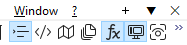
The
+ ▼ ✕are all still there. And on the toolbar, since there are more buttons than fit on screen, it uses a » to access any remaining ones.But none of that has anything to do with hiding the ¶ “Show All Characters” button. If you use Customize Toolbar to hide it, it will use everything else from your toolbar, except it just won’t show that one button.