Mark All or Mark Selected Words
-
Hi Guys, I am New to Notepad++
1.I want to mark all or
2.mark just the words that we want to select.
Questions : How can I get that done?
Thank You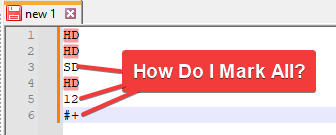
-
@joe-junior said in Mark All or Mark Selected Words:
How can I get that done?
There are a few ways of highlighting the required character strings. It will depend on what you ultimately intend to do with the highlighted text.
-
Use Mark function (Search, Mark). You can set the search mode as normal and type in each string (one at a time) and hit the “Mark All” button, repeat for each string. At the end all of the strings wanted will be highlighted.
-
Again using the Mark function but this time the search mode is “regular expression”. The Find What window will be
HD|SD|12|#\+. Note that in this case as the+character is a meta-character (means something other than the character it is) I had to “escape” (\) it so that the regular expression engine will look for the plus sign rather than it’s normal meaning of “as many of the previous character together”. The|character is a separator character. it means this or that (Alternation, OR operand). So the regular expression engine can look for each string as a separate search simultaneously. Also if you only want the exact character (such asH, noth) then also click on the “Match Case” button. -
If you were wanting to remove (or copy) the lines containing the strings you would still use option #1 or #2 above, but also tick the “bookmark line”. Once the search has completed the left margin will contain a blue icon (sphere, circle) for lines containing the strings you seek. Right click over one of these and you will see options to copy, remove, cut (and then paste into another tab).
If these do not benefit you, you will need to expand on your requirement. You should also consider reading the pinned post in the “General Discussion” called “Please Read This Before Posting” as it will help you include examples in the correct manner and also suggest other links in this forum to read.
Terry
-