Is there a plugin for "Save as"?
-
I have found most of the Toolbar plugins I need, including “Save”; but I can’t find one for “Save As”.
Is such a plugin available? If so where is it?Notepad++ v8.6.4 (64-bit)
Build time : Feb 20 2024 - 00:12:59
Path : C:\Program Files\Notepad++\notepad++.exe
Command Line :
Admin mode : OFF
Local Conf mode : OFF
Cloud Config : OFF
OS Name : Windows 10 Pro (64-bit)
OS Version : 22H2
OS Build : 19045.4170
Current ANSI codepage : 1252
Plugins :
mimeTools (3.1)
NppConverter (4.6)
NppExport (0.4)
_CustomizeToolbar (5.3) -
It might seem strange that Save As isn’t available in the Customize Toolbar Plugin’s default list of buttons that can go on the toolbar. But the application doesn’t have a builtin SaveAs icon to use, so the CustomizeToolbar author didn’t have that available for easy use.
But you are not without hope, because the Customize Toolbar author provided a way to access any Notepad++ menu entry (even plugin menu entries), using the “Custom Buttons” feature (enabled using Plugins > Customize Toolbar > Custom Buttons, with an associated Help popup later in the menu)…
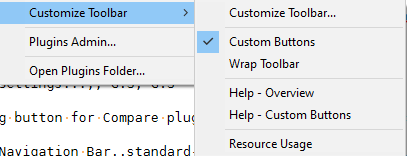
To make a button for the Custom Buttons, start by marking the checkmark on Custom Buttons, like I show in the screenshot above. Then open the file
%AppData%\Notepad++\plugins\config\CustomizeToolbar.btn. That shows some examples (though the examples weren’t updated to show the third icon column you need to include). Since you don’t have an icon file (at least not yet), we will use quick codes for the icons (see below). So copy/paste the;Edit,Select All,,,*R:SA,*R:SAline so there’s two of them, and edit it to look follows:;Edit,Select All,,,*R:SA,*R:SA File,Save As...,,,*R:SA,*R:SA,*R:SA(note: the
Save As...requires the three periods, because it must match the menu entry text exactly as seen in the menu)Save. Restart Notepad++.
You now have a new button
SA-on-red-background on the right of the toolbar, like:

That button will launch Save As…. And you can move that button using the Plugins > Customize Toolbar > Customize Toolbar… action.
You can look at the aforementioned Help - Custom Buttons to learn more about the “quick codes” that I used, but for
*R:SA=>*means “quick code”,Rmeans “red”,:SAmeans use the two lettersSAfor the button text. So you can use one or two letters, and color it with a predefined color or an RGB color as described in the help.(For most of my custom buttons, I eventually make an actual .ico file instead, but I usually start with a Quick Code, just to make sure it’s working.)
-
I am unable to find %AppData%\Notepad++\plugins\config\CustomizeToolbar.btn on my PC.
I have searched the AppData folders for every Windows user, but nothing like that exists. No “plugins” folder, no “Notepad++” folder … nothing.
What am I missing? -
Ok, forget my last.
I think I found the file at: C:\Users\John\AppData\Roaming\Notepad++\plugins\configIt was the missing “Roaming” folder that was the problem.
I initiated my File Explorer searches at the C:\Users folder, but apparently I either keyed the search criteria incorrectly or the File Explorer search does not work as I assumed.
-
@John-Pollard said in Is there a plugin for "Save as"?:
It was the missing “Roaming” folder that was the problem
Then you weren’t looking in
%AppData%. Read our FAQ that explains the relationship betweenC:\users\...\AppData\...and%AppData%: https://community.notepad-plus-plus.org/topic/15740/faq-what-is-appdata -
@PeterJones said
Then you weren’t looking in
%AppData%You’re right.
I was dimly aware that the %AppData% construct did some unseen work, but I was not able to figure out how to employ it to open a file.
When I ask Notepad++ to open %AppData%\Notepad++\plugins\config\CustomizeToolbar.btn.
I get this:
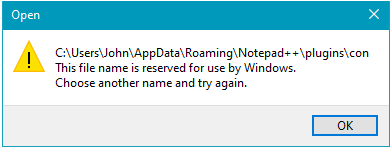
While if I enter the actual file name, Notepad++ opens it with no problem.
-
@John-Pollard said in Is there a plugin for "Save as"?:
When I ask Notepad++ to open %AppData%\Notepad++\plugins\config\CustomizeToolbar.btn.
I get this:
The error you showed indicates that what you actually typed had a space between the n and f if
config -
@PeterJones said:
The error you showed indicates that what you actually
typed had a space between the n and f ifconfigI can guess what happened now.
I used Copy/Paste rather then keying the entire path myself. But my selection of text to Copy must have stopped after the n in config - but I never noticed it.