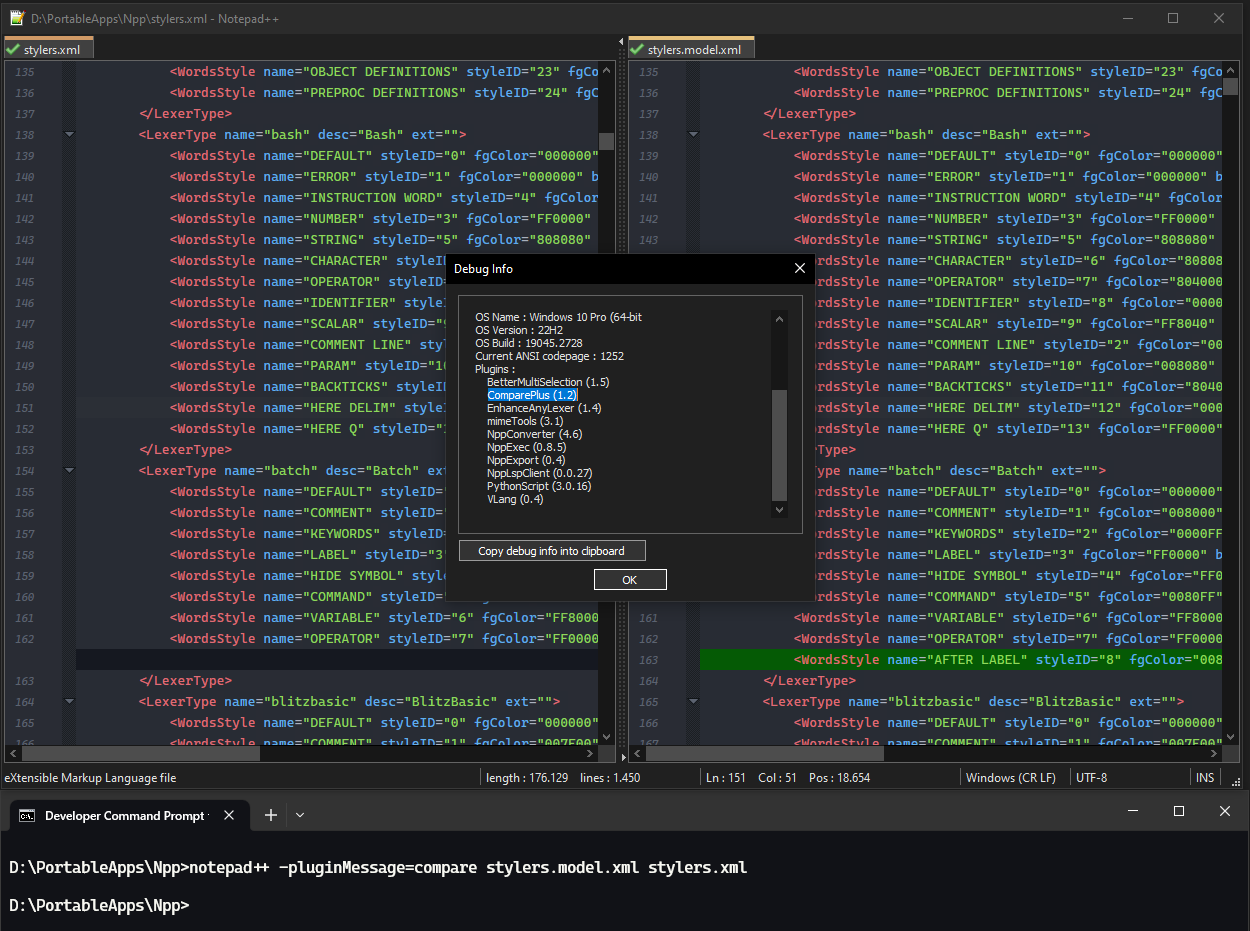Compare 2 files using Command Line (CMD)
-
Hello,
I want to compare 2 files using command line (CMD), but I didn’t found any documentation regarding that with the current version of Notepad++.
On old versions the plugin had an executable, but now is included in the core and the command is different.
Any idea of how do it?
Thanks in advanceNotepad++ v8.4.8 (64-bit)
Build time : Dec 24 2022 - 19:40:27
Path : C:\Program Files\Notepad++\notepad++.exe
Command Line :
Admin mode : OFF
Local Conf mode : OFF
Cloud Config : OFF
OS Name : Windows 10 Enterprise (64-bit)
OS Version : 22H2
OS Build : 19045.4170
Current ANSI codepage : 1252
Plugins :
AutoSave (1.6.1)
CodeAlignmentNpp (14.1.107)
ComparePlugin (2.0.2)
Explorer (1.8.2.17)
HexEditor (0.9.12)
mimeTools (2.7)
NppConverter (4.4)
nppcrypt (1.0.1.6)
NppExport (0.4)
NppFTP (0.29.9)
NppMarkdownPanel (0.6.1)
NppRegExTractorPlugin (2.1)
NppXmlTreeviewPlugin (2)
PreviewHTML (1.3.2)
RunMe (1.4.1)
XMLTools (3.1.1.13) -
ComparePlus can afaik be used with parameters from the command line, e.g.
notepad++ -pluginMessage="compare" a.txt b.txt. -
As @Ekopalypse pointed in his post the new ComparePlus plugin can start comparison from the command line. The command to do so is:
notepad++ -pluginMessage=compare new_file.txt old_file.txt- there should be no quotes around ‘compare’ word. -
This post is deleted! -
-
Thanks! @Ekopalypse now it works properly!