Computer freezes if you open several files at once
-
Hello, I have windows 10, notepad v 8.5.7. If notepad is closed, and I select several files through the context menu in Windows 10 and then want to open them using notepad, then when notepad opens, my computer freezes for a long time. However, if notepad is already open and I select several files through the context menu to open them later using notepad, then everything works well. I will attach screenshots so it will be clearer.
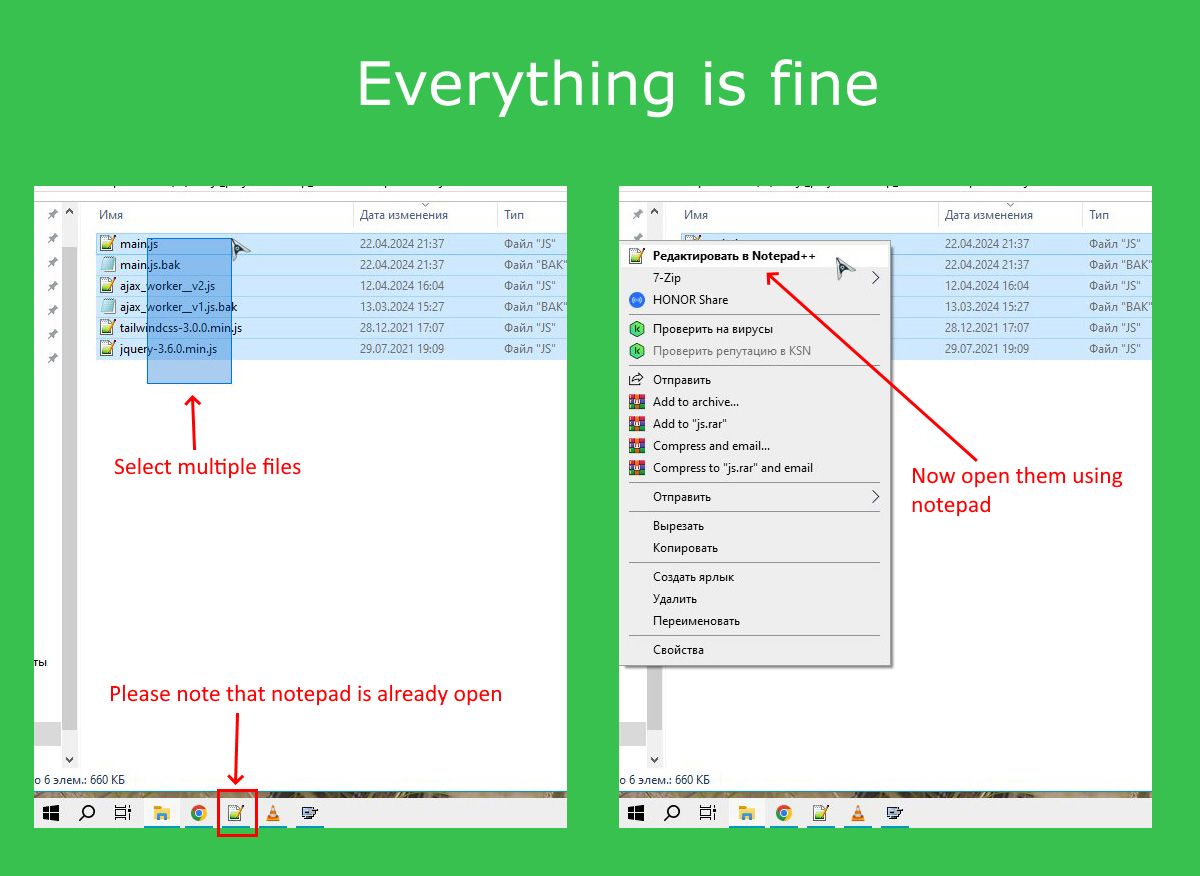
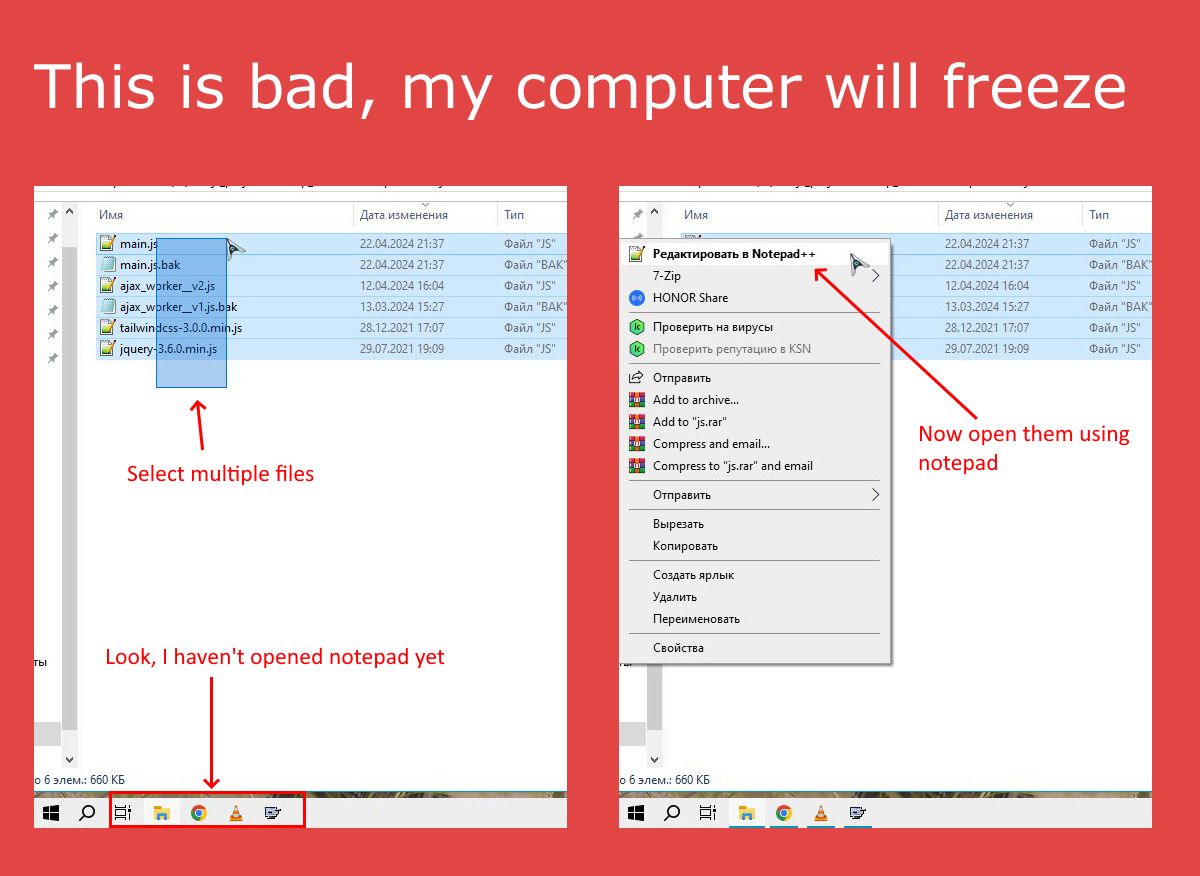
-
@Dexter ,
It works fine for me. It might be something specific to your setup.
You should share your ?-menu’s Debug Info, which might indicate something strange, or at least show if you have a lot of plugins.
Debugging techniques:
You might also try to only pick a subset of the files (maybe doing 4 or 5 of the 6 shown, in various groupings) to determine if it’s one specific file that’s causing it, or if it’s just any time you pick a handful of files and open at the same time, it does this.
If you do have plugins, you could see if disabling them fixes it. You can either rename one or more of the directories in the
c:\program files\notepad++\pluginsdirectory to disable them one-at-a-time, or just rename the wholepluginsdirectory to disable all plugins at once. Also,if you know how to change the “Edit with Notepad++” action in your registry using regedit.exe, you could add the command-line option-noPluginto the right-click action, and see if that speeds it up. If disabling one or more plugins fixes it, then the plugins are your culprit.If that’s not enough, and you can edit your registry, then trying the-loadingTimecommand-line argument in your right-click action might show you where the time is going.Double-checking before posting : I had forgotten the “Edit with Notepad++” was provided by NppShell.dll, so you cannot add a command-line argument to it; sorry. However, if you have registry access, you can still try some experiments: go to
HKEY_CURRENT_USER\SOFTWARE\Classes\*and go into theShellkey if it exists (or create it if it doesn’t). Add a new keyNppExperimentunderShell, and set the(Default)insideShelltoOpen With Notepad++ Experiment. Createcommandkey underNppExperiment. In thecommandkey, set the(Default)to"C:\Program Files\Notepad++\notepad++.exe" -noPlugin -loadingTime "%1". Once that’s all done, your right click menu (or, if you’re in Win 11, you might have to use Alt+F10 or whatever its shortcut is today for the hidden old-style menu) and select the “Open With Notepad++ Experiment” when multiple files are selected, and see if it’s better (because of-noPlugin) or gives more info (because of-loadingTime)(Both of those command-line options are described in the User Manual at https://npp-user-manual.org/docs/command-prompt/)