Feature needed: Shortcut to change any option in Preferences
-
Hello,
There are some Preferences options I change or toggle on a regular basis. For example: “MISC. / Use DirectWrite”; switching between themes; disabling Backup when I type sensitive data.
Preferences options are not available in the Shortcut mapper, and recording a macro doesn’t save effect on a setting.
Toolbar buttons would be the best solution, because I could always see the status of the option in case of a toggle option.
This would be a huge upgrade, but I think it’s an essential feature for a serious text editor like n++.
What do you think? Does anyone else have such a need?
-
It’s a reasonable desire, at least… although I don’t know that all settings (implied by your use of “any option”) are needed.
Toolbar buttons would be the best solution
Except there would then be way too many of them.
For myself, I make the settings a bit easier to access by customizing my right-click context menu to directly open the Preferences window. It’s only a tad bit quicker than going through the main menu, though.
An even quicker means of access would be a toolbar button (via the Customize Toolbar plugin).
-
@Alan-Kilborn,
I use ctrl+F12 for accessing the preferences, but it’s only a tad bit quicker, like you said. -
There’s a plugin (that doesn’t appear in Plugins Admin) that can make jumping to a specific setting easier/quicker. It’s called “MenuSearch” or “NppMenuSearch”. It’s site is HERE.
I’m not promoting that plugin as I haven’t used it recently. I think I played with it a while back, though, and it seemed to work.
-
@Alan-Kilborn ,
Thanks for that link.I just installed it and used it, and it works fine. It doesn’t keep you from using the dialogs, but it does take you to your specifically desired area. Considering it’s last update was at least a couple of years ago, that’s impressive that it still works considering all the changes NPP has added, in regards menu/dialog options. I haven’t tried them all, obviously, but I’m guessing it does an interactive scanning of options to find even new menu/dialog options.
-
Thanks a lot. This is really awesome.
Remark: It can only change the shortcut of the commands that are available in the n++ shortcut mapper. But it already hugely simplifies accessing settings by typing a short text. The text input can be linked to a keyboard shortcut, so I don’t even have to grab the mouse and click.
-
@benelaci I work around the issue by using portable copies of Notepad++. This allows me to switch between and use instances of Notepad++ in various configuration settings and various versions.
As changing settings such as DirectWrite require exiting and restarting Notepad++ using portable instances is also helpful as I can run two copies, side by side at the same time, one with DirectWrite on and the other with it off. I start the portable copies using the
-multiInstcommand line option which disables the logic that looks for an existing running copy of Notepad++. -
@mkupper,
That’s excellent! Can the parameter be added to a Windows shortcut like this?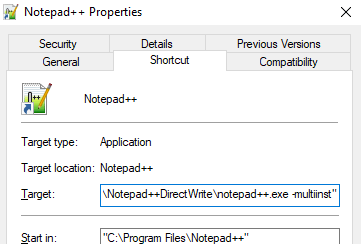
-
@benelaci said in Feature needed: Shortcut to change any option in Preferences:
Can the parameter be added to a Windows shortcut like this?
You don’t show the full path to the
Targetin that screen shot but I am concerned about three things:- You are setting up a
Targetthat’s somewhere and aStart inthat seems to be somewhere else. I would expect the target and start-in to be the same folder. - I’m also concerned about that
"double quote at the end of the target that’s visible in your screen shot. That’s a clue that there’s something wrong or unexpected about what you put in that field. - Finally, it must be
-multiInstin all lower case except theIinInstmust be upper case.
Let’s say you had downloaded the portable copy of Notepad++ to
C:\npp-DirectWrite. The shortcut should look like this:
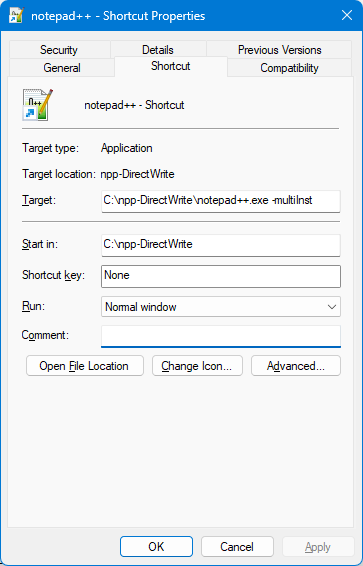
I deliberately used a short directory name so that the entire path was visible in that screen shot.
If your folder name is
C:\npp DirectWritewith a space in it then I would expect to see double quotes but around the the part to the exe and folder. For example:

I would not expect to see double quotes right after the
-multiInstin the target.Once the shortcut using
-multiInstis set up then you can start that copy of Notepad++ and then go into Settings / Preferences / MISC. and to enable DirectWrite and other settings that apply to that copy of Notepad++.You will see that DirectWrite is enabled by default in newer versions of Notepad++. Some time in the last couple of years the default was changed.
This portable copy is standalone. Notepad’s setttings/configuration, backup folder, etc. are all in the
C:\npp-DirectWritefolder and its sub-folders. - You are setting up a
-
Yes, the “Start in” was a wrong folder, because this was just a demo, and I overlooked it. (I still had to decide if this was worth doing.) Sorry about that.
Now I’ve set up the different n++ portable versions, and everything works as expected. No more fiddling with direct write, no more adjusting UDLs to match the current theme, no more forgetting to turn backup back on. This a is revolutionary change. Thanks!