Does not save the settings: NotePad++ 8.7.8 Portable
-
The only benefit of the video link was that it showed you running Notepad++ as “Administrator”. Although you also show the “About Notepad++” screen it was of no use.
How about getting the “Debug Info” detail, use the copy button and paste that here.
It is generally frowned upon to link to an external storage location as we have no idea whether someone has that linked to malware. If you do need to show a small video clip then take a short movie, convert it to a GIF file and post the image directly onto this site. Generally static images as you have above are sufficient to show the details.
Terry
-
It works for me.
- fresh unzip of v8.7.8-64bit to known-writeable directory
- verify config.xml has the date/time (in Windows Explorer) of when I did the unzip
- run notepad++.exe from that directory
- verify Settings > Preferences > Backup matches what you showed (those are defaults, so I’m not seeing how they would be “lost”)
- verify Settings > Preferences > New Document matches what you showed, other than mine is not using Cyrillic characters for the Default language (“None (Normal Text)”)
- copy ?-menu’s Debug Info
Notepad++ v8.7.8 (64-bit) Build time : Mar 7 2025 - 20:39:25 Path : C:\usr\local\apps\npp\npp.8.7.8.settings\notepad++.exe Command Line : Admin mode : OFF Local Conf mode : ON Cloud Config : OFF Periodic Backup : ON Placeholders : OFF Scintilla Rendering Mode : SC_TECHNOLOGY_DIRECTWRITE (1) Multi-instance Mode : monoInst File Status Auto-Detection : cdEnabledNew (for current file/tab only) Dark Mode : OFF OS Name : Windows 11 Home (64-bit) OS Version : 24H2 OS Build : 26100.3476 Current ANSI codepage : 1252 Plugins : mimeTools (3.1) NppConverter (4.6) NppExport (0.4) - Change Settings > Preferences > General > Tab Bar to use
Alternate icons(so that there’s a setting changed, so that it will saveconfig.xml) - Exit Notepad++
- Verify
config.xmldate/time has updated in Windows Explorer - Open Notepad++ again, and confirm it’s still using Alternate icons (green checkmark instead of blue disk icon on the tab bar)
Everything worked as I expected.
For you, following this sequence, where do things behave differently?
For you, what are the exact steps you take – starting from initial unzip – to get it to a point where you think it’s not saving the settings. -
@PeterJones said in Does not save the settings: NotePad++ 8.7.8 Portable:
It works for me.
- fresh unzip of v8.7.8-64bit to known-writeable directory
- verify config.xml has the date/time (in Windows Explorer) of when I did the unzip
- run notepad++.exe from that directory
- verify Settings > Preferences > Backup matches what you showed (those are defaults, so I’m not seeing how they would be “lost”)
- verify Settings > Preferences > New Document matches what you showed, other than mine is not using Cyrillic characters for the Default language (“None (Normal Text)”)
- copy ?-menu’s Debug Info
Notepad++ v8.7.8 (64-bit) Build time : Mar 7 2025 - 20:39:25 Path : C:\usr\local\apps\npp\npp.8.7.8.settings\notepad++.exe Command Line : Admin mode : OFF Local Conf mode : ON Cloud Config : OFF Periodic Backup : ON Placeholders : OFF Scintilla Rendering Mode : SC_TECHNOLOGY_DIRECTWRITE (1) Multi-instance Mode : monoInst File Status Auto-Detection : cdEnabledNew (for current file/tab only) Dark Mode : OFF OS Name : Windows 11 Home (64-bit) OS Version : 24H2 OS Build : 26100.3476 Current ANSI codepage : 1252 Plugins : mimeTools (3.1) NppConverter (4.6) NppExport (0.4)- Change Settings > Preferences > General > Tab Bar to use
Alternate icons(so that there’s a setting changed, so that it will saveconfig.xml) - Exit Notepad++
- Verify
config.xmldate/time has updated in Windows Explorer - Open Notepad++ again, and confirm it’s still using Alternate icons (green checkmark instead of blue disk icon on the tab bar)
Everything worked as I expected.
For you, following this sequence, where do things behave differently?
For you, what are the exact steps you take – starting from initial unzip – to get it to a point where you think it’s not saving the settings.@Terry-R said in Does not save the settings: NotePad++ 8.7.8 Portable:
The only benefit of the video link was that it showed you running Notepad++ as “Administrator”. Although you also show the “About Notepad++” screen it was of no use.
How about getting the “Debug Info” detail, use the copy button and paste that here.
It is generally frowned upon to link to an external storage location as we have no idea whether someone has that linked to malware. If you do need to show a small video clip then take a short movie, convert it to a GIF file and post the image directly onto this site. Generally static images as you have above are sufficient to show the details.
Terry
Reinstalling the program helped me. I wanted to know how to disable highlighting with a white background when clicking next to a bracket? It bothers me a lot. I also wanted to know how to make sure that a “Backup” is done every 10 seconds and at the same time a “NEW” file is created, and not the previous one is overwritten?
-
@Maxim-Fox said in Does not save the settings: NotePad++ 8.7.8 Portable:
Reinstalling the program helped me.
Good.
I wanted to know how to disable highlighting with a white background when clicking next to a bracket? It bothers me a lot.
You cannot turn it off, per se, but you can change it. Settings > Style Configurator > Language:
Global Styles> Style:Brace highlight color: if you change the background to your normal background color, that will do it (or right click, to make it inherit from your default); you can similarly change (or make it inherit) for the foreground as well; if you’re changing that, I’d suggest removing the checkmark for Bold as well: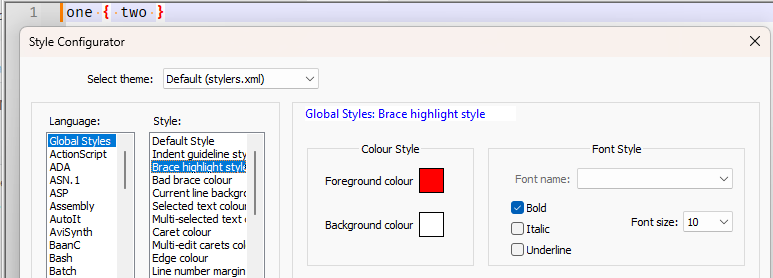
vs
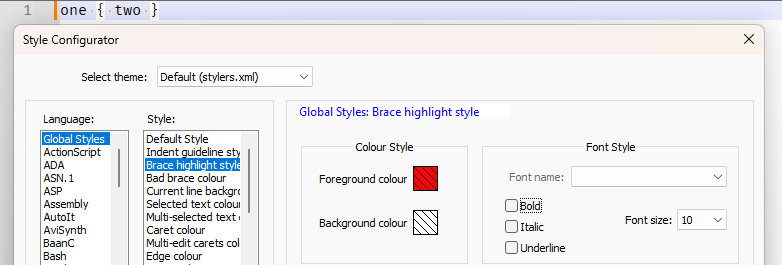
I also wanted to know how to make sure that a “Backup” is done every 10 seconds
The session snapshot defaults to 7sec, as shown in your screenshot, but …
and at the same time a “NEW” file is created, and not the previous one is overwritten?
That’s not the way that Notepad++ session snapshot works. I suggest reading our Backup FAQ and the User Manual’s Preferences > Backup description, so that you can know what is and is not possible, with native Notepad++ and with the AutoSave plugin.
-
@PeterJones said in Does not save the settings: NotePad++ 8.7.8 Portable:
@Maxim-Fox said in Does not save the settings: NotePad++ 8.7.8 Portable:
Reinstalling the program helped me.
Good.
I wanted to know how to disable highlighting with a white background when clicking next to a bracket? It bothers me a lot.
You cannot turn it off, per se, but you can change it. Settings > Style Configurator > Language:
Global Styles> Style:Brace highlight color: if you change the background to your normal background color, that will do it (or right click, to make it inherit from your default); you can similarly change (or make it inherit) for the foreground as well; if you’re changing that, I’d suggest removing the checkmark for Bold as well: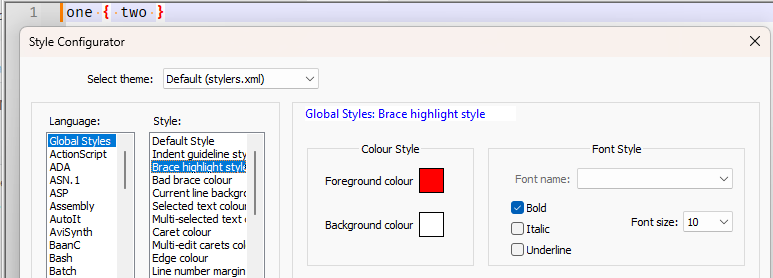
vs
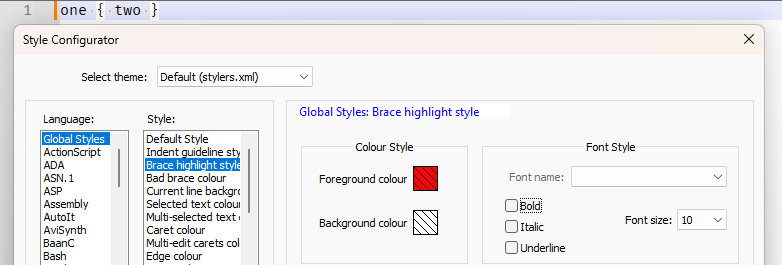
I also wanted to know how to make sure that a “Backup” is done every 10 seconds
The session snapshot defaults to 7sec, as shown in your screenshot, but …
and at the same time a “NEW” file is created, and not the previous one is overwritten?
That’s not the way that Notepad++ session snapshot works. I suggest reading our Backup FAQ and the User Manual’s Preferences > Backup description, so that you can know what is and is not possible, with native Notepad++ and with the AutoSave plugin.
That’s not exactly what I need. I need to completely remove the white selection when clicking next to the brackets. I also wanted to know if it is possible to remove the indentation from the top of the letters? This indentation is too big for me.



-
@PeterJones I’ve got something working out.
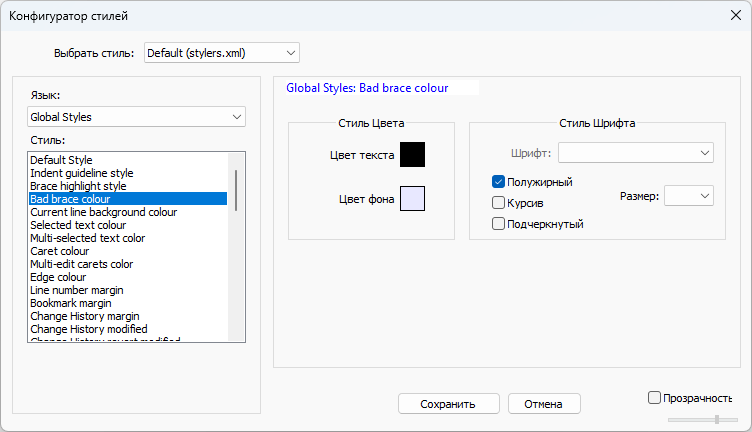
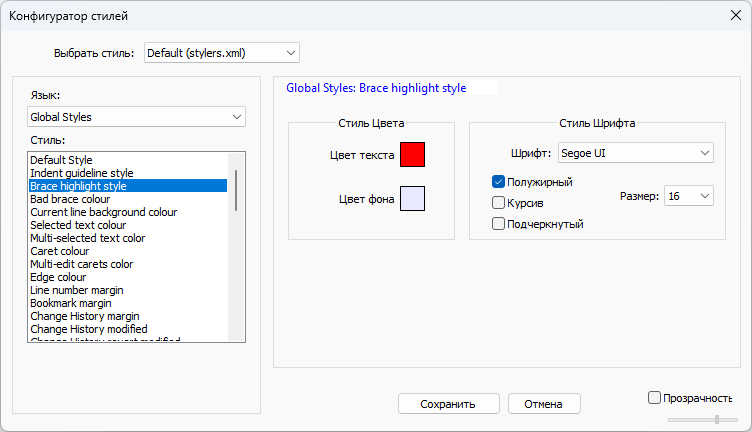

-
-
Please do NOT post more than once. You are a new account and therefore your posts will wait in a queue until a moderator releases them, this is to prevent spam getting posted. I released your first one, and have rejected the second copy as it is the same.
Terry
-
@Terry-R said in Does not save the settings: NotePad++ 8.7.8 Portable:
Please do NOT post more than once. You are a new account and therefore your posts will wait in a queue until a moderator releases them, this is to prevent spam getting posted. I released your first one, and have rejected the second copy as it is the same.
Terry
Well, do you know the answer to my question? How can I remove the top indentation in the lines above the letters?
-
@Maxim-Fox said in Does not save the settings: NotePad++ 8.7.8 Portable:
That’s not exactly what I need. I need to completely remove the white selection when clicking next to the brackets.
Despite your protest that it wasn’t exactly what you need, the instructions I gave explained a couple ways that you could do that using the “Brace highlight style”. And, despite your protest to the contrary, the screenshot you showed in the next post proved that you edited the “Brace highlight style” to make it work for you. So maybe there’s a translation problem while we’re communicating, because it worked when you did what I suggested you do.
The one caveat is that your screenshots showed you changed the color for both “Brace highlight style” and “Bad brace colour”. I didn’t recommend changing “Bad brace colour”, for the intentional reason that I think it’s a good idea to keep the visual reminder when you have braces/brackets/parentheses that aren’t balanced (so an open without a close, or a close without an open). But it looks like you at least picked a color that was different than the “Brace highlight style”, so that should be sufficient.
I also wanted to know if it is possible to remove the indentation from the top of the letters? This indentation is too big for me.
Notepad++ correctly calculates the amount of space required per line based on the biggest font and size that’s active… so if you’ve got a theme that changes fonts and/or sizes depending on style, it will use a big enough line height for the tallest font+size. If all your styles have the same size and font, and you still think the vertical spacing is too high, there might be a way to change the line-spacing using PythonScript or another plugin to send Scintilla messages (I vaguely remember one exists, but haven’t been able to find it yet; maybe one of the other PythonScript/Scintilla power-users will be able to remember or find that before I do).
(And, just so you know, in English, the term for the vertical spacing between lines isn’t “indentation”; usually, it’s referred to as “line spacing” in word processing. “Indentation” almost solely refers to left-or-right-margin spacing.)
And to @Terry-R , you said,
Well, do you know the answer to my question?
Just so you know, that sounds very demanding and self-entitled, and most would consider that a rude response to @Terry-R’s moderator-aside; if that wasn’t your intention, I recommend you be more careful with your phraseology, and/or double-check any translation software you use.
-
@PeterJones Thanks! I have installed the plugin “PythonScript_Full_3.0.22.0_x64_PluginAdmin.zip”, created a script called "line_spacing.py " along the way “NotePad++ 8.7.8 Portable\plugins\PythonScript\scripts”. Further:
In “
line_spacing.py” wrote:# -*- coding: utf-8 -*- # Скрипт для настройки расстояния между строками в Notepad++ # с разными значениями для верхнего и нижнего отступов # Установите значение для верхнего отступа (в пикселях) extra_ascent = -7 # Уменьшение пространства над текстом # Установите значение для нижнего отступа (в пикселях) extra_descent = -1 # Уменьшение пространства под текстом # Применяем верхний отступ editor.setExtraAscent(extra_ascent) # Применяем нижний отступ editor.setExtraDescent(extra_descent) # Чтобы сбросить на значения по умолчанию, установите extra_ascent = 0 и extra_descent = 0In “
startup.py” wrote:# -*- coding: utf-8 -*- # The lines up to and including sys.stderr should always come first # Then any errors that occur later get reported to the console # If you'd prefer to report errors to a file, you can do that instead here. import sys from Npp import * # Set the stderr to the normal console as early as possible, in case of early errors sys.stderr = console # Define a class for writing to the console in red class ConsoleError: def __init__(self): global console self._console = console; def write(self, text): self._console.writeError(text); # Set the stderr to write errors in red sys.stderr = ConsoleError() # This imports the "normal" functions, including "help" import site sys.stdout = console # In order to set the stdout to the current active document, uncomment the following line # sys.stdout = editor # So print "hello world", will insert "hello world" at the current cursor position import os script_path = os.path.join(os.path.dirname(__file__), "line_spacing.py") exec(open(script_path, encoding="utf-8").read())And in the “Python Script” - “Configuration”, I set Initialization: ATSTARTUP
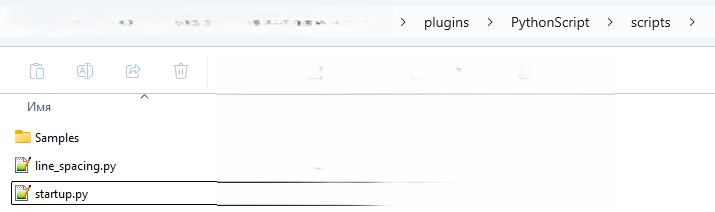
-
@PeterJones I wanted to know which files need to be copied in order to transfer the “Settings” and “Style Configurator” from one version to another?
-
config.xmlfor the settings, andstylers.xmlfor the default theme (other themes are in the themes subdirectory, and should be obvious based on which theme you use)- see User Manual > Config Files
https://npp-user-manual.org/docs/config-files/
- see User Manual > Config Files
