Spracheinstellung (Syntaxhervorhebung - php) geht immer verloren
-
Seit ich die neue Version v8.7.5 installiert habe, zeigt es mir meine Spracheinstellung, also die farbige Syntaxhervorhebung nicht mehr an.
Sie steht beim öffnen einer(jeder) Datei auf A = ActionScript.
Meine Standardeinstellung war immer php. Jetzt muss ich dies bei jedem öffnen eines Scriptes von Hand umstellen.
Wie bzw. wo kann ich einstellen, dass dies wieder automatisch geschieht?Danke und viele Grüße
Robert -
@Robert-Kampfl said in Spracheinstellung (Syntaxhervorhebung - php) geht immer verloren:
It’s set to A = ActionScript when opening any file.
Do you mean “any
.phpfile” or “any.myphpfile” or “any file with any extension, whether it’s.txtor.phpor.as”?How or where can I set this to happen automatically again?
Notepad++ generally decides on which syntax highlight Language to use based on the file extension. So, if the file ends in
.php, it should automatically be recognized as a PHP file and highlighted properly. Do your files end in.php, or something else?If they do end in
.php, you will want to look at Settings > Style Configurator for PHP and Action Script and make sure there aren’t any conflicting values in the Default ext.: or User ext.: boxes for the two.A fresh v8.7.5 installation has the following settings for those two languages:
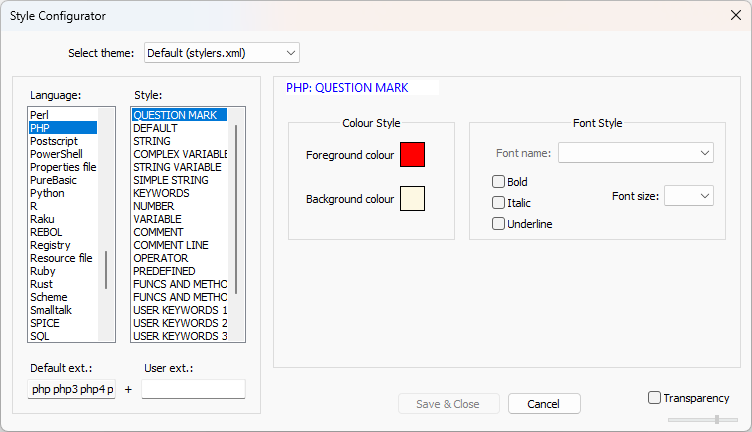
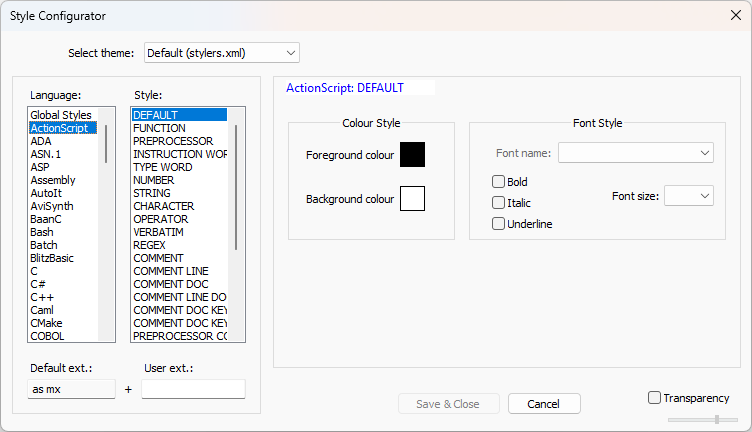
If you have another file extension that is neither
.php*nor.as/.mx(for example,blah.myphp), then you might want to add that extension (without., likemyphp) to the User ext.: box for PHP.My default setting was always PHP.
Do you mean it used to always use PHP highlighting for
.phpfiles by default? Or it used to use PHP highlighting for some other custom extension (like.myphp)? Or do you mean that it used to use PHP highlighting when you create a new file (File > New), even before it’s been saved?Because the first should be automatic, unless you have a setting conflict. The second, you would have to set the User ext for PHP, as I said earlier. The third, you could set in Settings > Preferences > New Document:
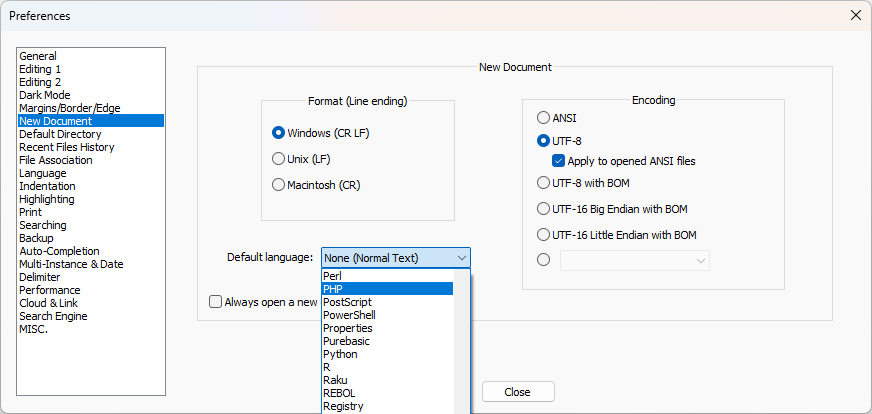
update: It also might be related to which Theme were you using before relative to now. Because if you had been using one theme (for example, “Hello Kitty”), and had customized the User ext: for “Hello Kitty” on the old installation, but when you upgraded, if you switched to a differernt theme (like the default
stylers.xml), then the User Ext would go away (because those are saved on a per-theme basis); or, if you overwrote the theme definition when you upgraded (ie, if you deleted your old installation before installing the new), then when the old copy (“Hello Kitty.xml” for example) was deleted/overwritten, your customizations (including User ext) would be overwritten.