How to create a C# plugin?
-
@PeterJones said:
The first paragraph of the Marker API docs say, “Markers appear in the selection margin to the left of the text.”
It says that, but it is not 100% true.
If one uses SC_MARK_BACKGROUND or SC_MARK_UNDERLINE, the result is not in the margin, but rather in the text itself (as the graphical image that shows the examples–above, in Peter’s most-recent post–implies).Entire-line coloring seems to be what @scampsd is trying to achieve, so perhaps using marker(s) with SC_MARK_BACKGROUND will be useful.
-
@Alan-Kilborn Sorry for the late reply: I don’t have the time to work on this matter every day.
If I understand well, I seem to have the following choices:
- Indicators : this is something which might work, but the provided example is based on the method
Npp.notepad.AllocateIndicators(numberOfIndicators, out int[] indicators), which is not very clear yet. - Styles : if I understood correctly, the maximum number of styles (being 5) is not only a limitation for Notepad++ users, but also for Notepad++ plugin developers.
- Markers : again another approach.
If you don’t mind, I’d like to proceed with the “Indicators” approach, but then I need to understand the
AllocateIndicators()method, and it looks really not simple: the provided example launches that method and as a result, a list of indicators seems to be linked with some individual characters, present in the text.
I have done the following modifications to the example:for (int ii = firstIndicator; ii <= lastIndicator; ii++) { Npp.editor.SetIndicatorCurrent(ii); Npp.editor.IndicSetFore(ii, new Colour(255, 0, 0)); // Colour RED Npp.editor.IndicSetStyle(ii, IndicatorStyle.FULLBOX); // Use full rectangle Npp.editor.IndicatorFillRange(ii, 5); // Not one but five characters long }The result is the following:
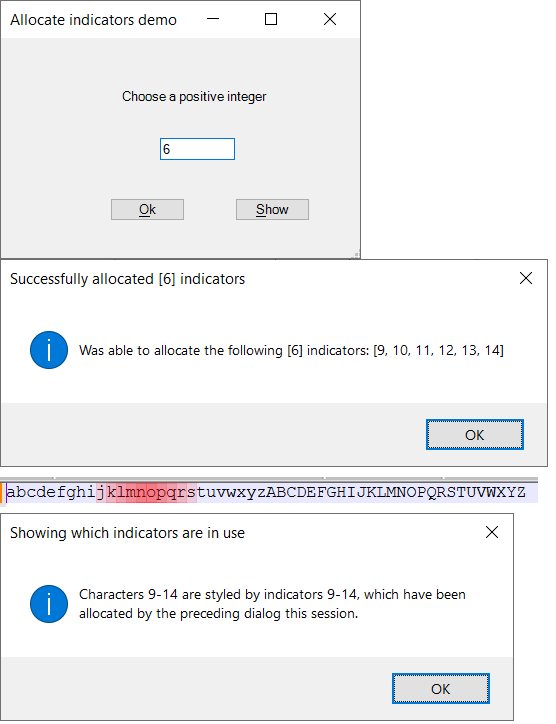
Can anybody explain me why the mentioned indicators get linked to the 9th, the 10th, … up to the 14th character? How can I change that and link those indicators to other characters, words, lines, …?
- Indicators : this is something which might work, but the provided example is based on the method
-
@scampsd said in How to create a C# plugin?:
Can anybody explain me why the mentioned indicators get linked to the 9th, the 10th
You have used the IDs as the starting position.
SCI_INDICATORFILLRANGE(position start, position lengthFill) -
@scampsd
So the purpose ofAllocateIndicatorsis to tell Notepad++ that you want to use a certain number of indicators. Based on how many indicators you requested, Notepad++ tells you which ones you can use (that’s theout int[]parameter). These are reserved for you for the rest of the session.Once you have the indicators, you customize their appearance using methods like
IndicSetStyleandIndicSetFore. You can do this once at startup; once you’ve customized the style it stays that way for the rest of the session.To style a given region of a document with an indicator, use
SetIndicatorCurrentandIndicatorFillRange.To find all the regions of a document that are styled with a given indicator, use
IndicatorStart,IndicatorEnd, andIndicatorValueAtas shown in this example from JsonTools. -
@Ekopalypse Thanks, I get that now.
I’m succeeding colouring some pieces of text now but you might imagine the next question: the methodNpp.editor.IndicatorFillRange(int start, int length)is, as you mentioned, depending on start integer and length integer, while I’m working with entire lines.I’m obviously capable to calculate the start and length, based on content of “| Trace |” or “| Debug |” and the newline characters (hardcoded
"\r\n"), but I’m wondering if there’s not an easier way to work with lines of text in the editor. -
@scampsd said:
an easier way to work with lines of text in the editor.
I think you need to spend some time getting more familiar with the editor API, i.e., the Scintilla documentation (a portion of which was linked to earlier). It has everything you’ll need.
-
I’m obviously capable to calculate the start and length
Be careful! Notepad++ uses UTF-8 to encode its buffers so you need to use
JsonParser.ExtraUTF8BytesandJsonParser.ExtraUTF8BytesBetweenif you want to convert between indices in your C# strings and positions in the document.EDIT: this is only necessary if your plugin will be running on files that contain non-ASCII characters.
-
@Alan-Kilborn said in How to create a C# plugin?:
I think you need to spend some time getting more familiar with the editor API, i.e., the Scintilla documentation (a portion of which was linked to earlier). It has everything you’ll need.
While that is good advice, for someone just getting started, it’s knowing where to look in that rather big document, or the right search terms, that is the difficulty.
For example, I’m not sure it’s natural to me to look in the “Information” section to find the commands that convert between position and line, and whether to search for
line startorstart lineorstart of lineorstart of the line. (And of course, a search forlineorstartalone finds way too many to help narrow things down.) (And yes, I did intentionally pick those examples to throw @scampsd a bone to help narrow down the search range for solving the immediate problem.)Even as someone who has done a lot of interacting with Scintilla through the PythonScript interface, I can find it difficult to find the right command that I’m looking for, because I use the wrong term, or I don’t go to the right subsection to find the right group of commands to be able to find the one I’m looking for.
-
@Mark-Olson said in How to create a C# plugin?:
Notepad++ uses UTF-8 to encode its buffers
I don’t know C# or the C# interface, so this might not be relevant there, but in general, Notepad++ may work with Scintilla using UTF-8 or “ANSI” — ANSI being the system default Windows ANSI code page. SCI_GETCODEPAGE tells you which it is; in Notepad++ it is always either CP_ACP or CP_UTF8. (Defined, for example, here.)
I’m not sure how that translates to the C# functions you mentioned, but there are non-ASCII characters (128 of them, different ones for each code page) that can still be represented in ANSI mode. Like any ANSI character, they take up one position in Scintilla, not the number of positions the corresponding UTF-8 character would require.
-
@Coises said in How to create a C# plugin?:
I’m not sure how that translates to the C# functions you mentioned, but there are non-ASCII characters (128 of them, different ones for each code page) that can still be represented in ANSI mode.
See how my .NET Core template wraps all of Scintilla’s text manipulation APIs in a private method that takes account of the document’s encoding (which may be single-byte ASCII), converting to a properly encoded byte array before the window procedure call. (Note:
CodePageis the name of an interface property, which .NET Framework apparently supports, since the class library is multi-targeted.) -
I said:
I think you need to spend some time getting more familiar with the editor API, i.e., the Scintilla documentation (a portion of which was linked to earlier). It has everything you’ll need.
@PeterJones said:
While that is good advice, for someone just getting started, it’s knowing where to look in that rather big document, or the right search terms, that is the difficulty.
I said what I said because I was feeling like this topic was heading in the direction of potentially a lot of spoon-feeding. Everyone should spend time with the documentation when they’re using something new, and ask detailed questions when those questions are really needed.
-
Another possibility would be to use the internal search engine of Npp and thus avoid the encoding problem.
This means using SCI_SEARCHINTARGET with a corresponding regular expression in a loop and then SCI_GETTARGETSTART and SCI_GETTARGETEND to determine the positions. SCI_GETTARGETEND then becomes the next start position for SCI_SEARCHINTARGET … -
@Ekopalypse : Let me start by thanking all of you for the wonderful support I’m getting from you guys.
At this moment I’m at the stage that I’m having the following pieces of source code:
int iAmountOfLines = Npp.editor.GetLineCount(); for (int i = 0 ; i < iAmountOfLines; i++) { string strCurrentLine = Npp.editor.GetLine(i); if (strCurrentLine.IndexOf(Txt_Trace) != -1) { Npp.editor.SetIndicatorCurrent(0); // Trace Npp.editor.IndicatorFillRange(Npp.editor.GetLineEndPosition(i) - strCurrentLine.Length, Npp.editor.GetLineEndPosition(i)); }The “if”-clause is being repeated for all log levels, and it is currently giving the following output (not correct, but very promising 😀):
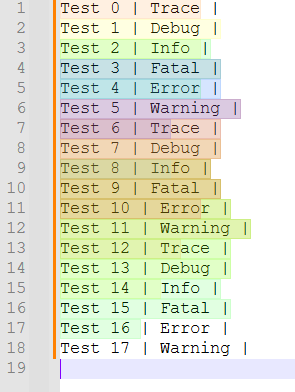
When seeing that, you might wonder how I have configured the corresponding colours. Well, me too 😥. Let me show you what I mean: this is what I see when I open the corresponding configuration form:
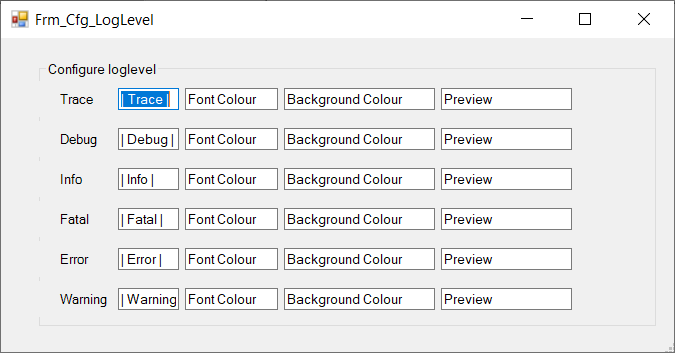
“But Dominique, you didn’t configure your colours?”
Well, I did, but I forgot two things:
- Using the already configured colours while re-opening the configuration form, I’ll take care of that.
- Saving the already configured colours in registry, in order to avoid needing to re-configure the whole thing every time I perform a test.
About that last part, I have the simple question: “Where?”.
For your information, this is what my registry looks like at “HKey_Local_Machine\SOFTWARE”:
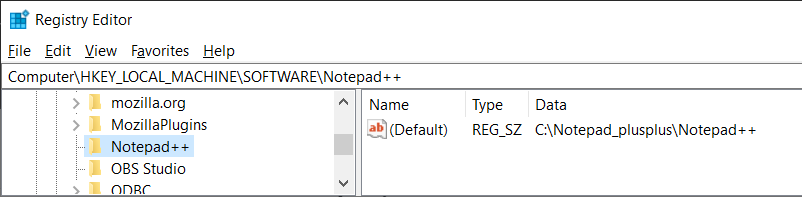
You might notice two things:
- There is another tool (Mozilla), having its plugins configured around that place.
- There are no Notepad++ plugins being configured around that place. (Although I have some Notepad++ plugins I’ve used before)
Can anybody confirm if I’m at the right spot for saving Notepad++ plugin configurations? If not, what’s a place which is better suited?
Thanks in advance (again)
-
Although the registry is actually the Windows standard, I would personally avoid it and rather use the plugin config directory. Can be determined via NPPM_GETPLUGINSCONFIGDIR.
However, I would create a subdirectory with the plugin name and add a json, xml, toml … file there. -
Good morning, guys.
Due to circumstances (I’m on holiday for supporting my sick mother), I don’t always have time to work on the plugin, hence my absence for some weeks.I have decided to save the corresponding configurations in the registry anyway, but I’m doing this on user level (HKCU instead of HKLM). As a result, I don’t need administrator privileges for running the plugin. That part is working fine now.
I’m now back to the colouring, and there some things are going wrong, I believe it’s due to the 2-character end-of-line, shifting the colours in a wrong way.
Let me show you the code I currently have:
#region " Key texts " public static string Txt_Trace = "| Trace |"; public static string Txt_Debug = "| Debug |"; ... // define EndOfLine character public const string EndOfLine = "\r\n"; // Create a testfile Npp.notepad.FileNew(); string text = $"{Txt_Trace} : Test 00\r\n" + $"{Txt_Debug} : Test 01\r\n" + $"{Txt_Info} : Test 02\r\n" + $"{Txt_Fatal} : Test 03\r\n" + $"{Txt_Error} : Test 04\r\n" + $"{Txt_Warning} : Test 05\r\n" + ... // Perform the colouring int iAmountOfLines = Npp.editor.GetLineCount(); for (int i = 0 ; i < iAmountOfLines; i++) { string strCurrentLine = Npp.editor.GetLine(i); int iStartPosition, iLength; iStartPosition = Npp.editor.GetLineEndPosition(i) + EndOfLine.Length - strCurrentLine.Length; if (i != 0) iStartPosition++; // in order to replace 0-18,18-36,36-54 by 0-18,19-37,38-56 iLength = Npp.editor.GetLineEndPosition(i) + EndOfLine.Length; if (strCurrentLine.IndexOf(Txt_Trace) != -1) Npp.editor.SetIndicatorCurrent(0); // Trace if (strCurrentLine.IndexOf(Txt_Debug) != -1) Npp.editor.SetIndicatorCurrent(1); // Debug if (strCurrentLine.IndexOf(Txt_Info) != -1) Npp.editor.SetIndicatorCurrent(2); // Info if (strCurrentLine.IndexOf(Txt_Fatal) != -1) Npp.editor.SetIndicatorCurrent(3); // Fatal if (strCurrentLine.IndexOf(Txt_Error) != -1) Npp.editor.SetIndicatorCurrent(4); // Error if (strCurrentLine.IndexOf(Txt_Warning) != -1) Npp.editor.SetIndicatorCurrent(5); // Warning Npp.editor.IndicatorFillRange(iStartPosition, iLength); }Something is terribly wrong, as you can see in the following result:
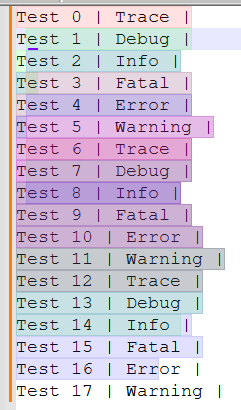
I’ve already been experimenting a lot, but I never get it exactly right.
Does anybody have an idea?
Thanks in advance -
I’ve modified the
EndOfLinecharacter from"\r\n"into"\n"and it’s already a lot better:public const string EndOfLine = "\n";Result:
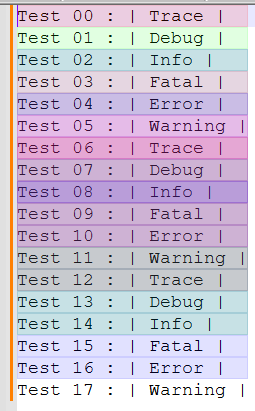
As you see, the colouring per line seems to be fine now.
So let’s head to the following subject: the colouring is ugly, as you can see from the following form: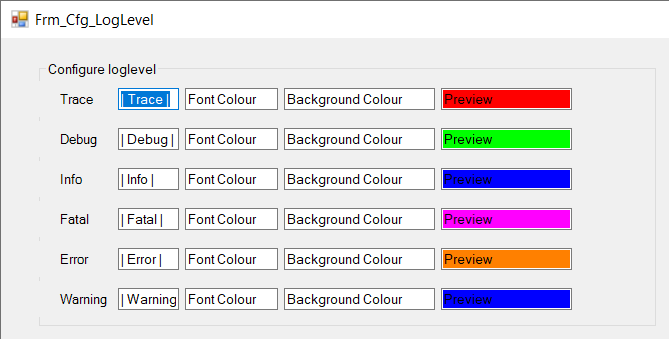
The “Trace” colour (being red) is not really red in the Notepad++ editor.
The “Debug” colour (being green) is not really green in the Notepad++ editor.
…Is there a way to make sure that the colours, as defined in the configuration form (and saved into registry) are well shown in the Notepad++ editor?
In case of doubt, hereby the values in the registry:
reg query "HKEY_CURRENT_USER\SOFTWARE\Notepad++Plugins\NLog_Integration" /S HKEY_CURRENT_USER\SOFTWARE\Notepad++Plugins\NLog_Integration Trace_Background REG_DWORD 0xffff0000 Debug_Background REG_DWORD 0xff00ff00 Info_Background REG_DWORD 0xff0000ff Fatal_Background REG_DWORD 0xffff00ff Error_Background REG_DWORD 0xffff8000 Warning_Background REG_DWORD 0xff0000ffFor your information: it’s not related to the style of the indicators, as they all have the same style (
FULLBOX), as you can see:Npp.editor.IndicSetStyle(..., IndicatorStyle.FULLBOX);Is there any “indicator configuration” which means something like “Show the colour of an indicator exactly as meant”? (I know it sounds silly, but you get the idea 😀)
Thanks in advance
-
@scampsd said in How to create a C# plugin?:
As you see, the colouring per line seems to be fine now.
I don’t think this is ok because, for example, the trace lines have different colors, which makes me suspect that you are somehow overlaying different colors.
Can you define just one color and see if that makes a difference? -
@Ekopalypse You’re right: I’ve disabled all configurations, except for the “Trace” one (I used the red colour for that one), and apparently the first “Trace” line is red and the lines between the second and third “Trace” line are some kind of “dimmed” red:
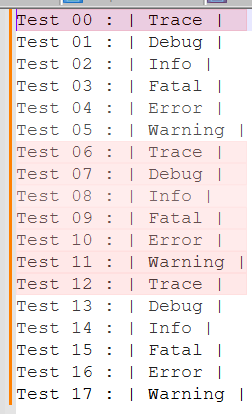
I honestly believe: either something is wrong with the indicator technology, either I’m using the indicator technology in a way it’s not supposed to (I already find it very strange I need to calculate positions of individual characters in order to highlight an entire line).
Does anybody have an idea?
Thanks -
@scampsd said in How to create a C# plugin?:
apparently the first “Trace” line is red and the lines between the second and third “Trace” line are some kind of “dimmed” red:
The first line is the line that has the caret. Notepad++ (and all scintilla-based editors) can highlight the “active line” differently than the others, and this does affect background colors of indicators or stylers.
something is wrong with the indicator technology
The “indicator” colors are applied with transparency. When Notepad++ uses indicators (for Smart Highlighting, Find Mark Style, and the style-a-token coloring – which use indicators under the hood), it seems to apply a transparency of about 60% (as described here ): with Notepad++'s usage, if you have a highlight of green RGB=[0,255,0], with a white RGB=[255,255,255] background, the actual color will be RGB=[155,255,155]
Ah, here it is: in Scintilla, there is the SCI_INDICSETALPHA/SCI_INDICGETALPHA to set/get the alpha (transparency) value for the given indicator. [The alpha value can range from 0 (completely transparent) to 255 (no transparency)].
If you don’t like the amount of transparency you are currently seeing, I’d try getting that value to see what the “default” is, and then setting it to something less transparent, to see if it’s more to your liking.
But understand: Scintilla itself, or Notpead++'s settings for other Scintilla colors, may be also applying colors with some transparency that will combine taking higher priority above your non-transparent indicators, and you might not be able to get around that. I think this might actually be the case, because from what I can find, Notepad++ is setting alpha to
255 [no transparency]for the indicators, but it’s effectively getting 60% transparency, so there is some other color merging going on under the hood, as far as I can tell.
update 1: no, Notepad++ is setting the value to 100 – I was reading that as “100%”, but it’s actually 100 out of a possible 255 – which is 39% of 255: since the scale is backward (with 0 being fully transparent and 255 being non-transparent, that means 61%, which is definitely “approximately 60%”). When I ran
for i in range(44): console.write("indic#{:02d} => {}\n".format(i, editor.indicGetAlpha(i)))in PythonScript, it lists most indicators at about value=30/255 (which is mostly-transparent, about 90%).indic#00 => 30 indic#01 => 30 indic#02 => 30 indic#03 => 30 indic#04 => 30 indic#05 => 30 indic#06 => 30 indic#07 => 30 indic#08 => 70 indic#09 => 30 indic#10 => 30 indic#11 => 30 indic#12 => 30 indic#13 => 55 indic#14 => 30 indic#15 => 30 indic#16 => 30 indic#17 => 30 indic#18 => 30 indic#19 => 30 indic#20 => 30 indic#21 => 100 indic#22 => 100 indic#23 => 100 indic#24 => 100 indic#25 => 100 indic#26 => 100 indic#27 => 100 indic#28 => 100 indic#29 => 100 indic#30 => 30 indic#31 => 100 indic#32 => 30 indic#33 => 30 indic#34 => 30 indic#35 => 30 indic#36 => 30 indic#37 => 30 indic#38 => 30 indic#39 => 30 indic#40 => 30 indic#41 => 30 indic#42 => 30 indic#43 => 30(Those values are just what mine happen to be at: I’ve got a lot of plugins and other such things, so other than recognizing Notepad++'s value of “100” for its indicators, I don’t know for sure what’s setting #8 to 70 or #13 to 55)
update 2:
Default token#1 indicator (alpha=30):
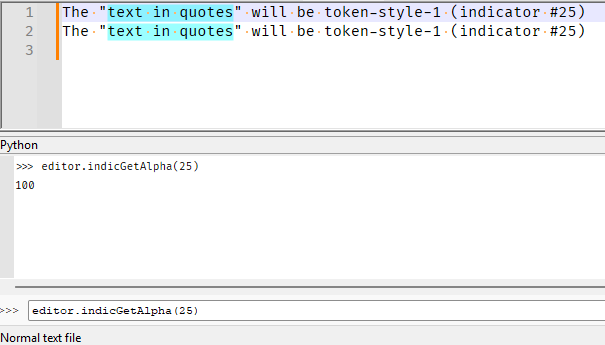
Change to alpha=10:
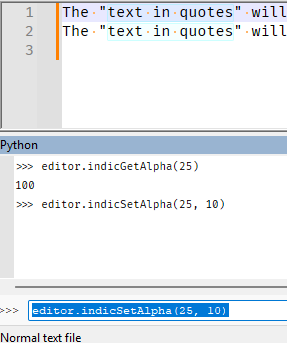
And alpha=255:
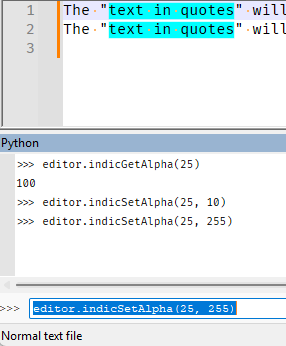
In each of those images, the first line is the “active line” and the second is a non-active line, so you can see how active-line affects things.
-
@scampsd said in How to create a C# plugin?:
I honestly believe: either something is wrong with the indicator technology
:-D I honestly think it’s more likely to be your code. :-D
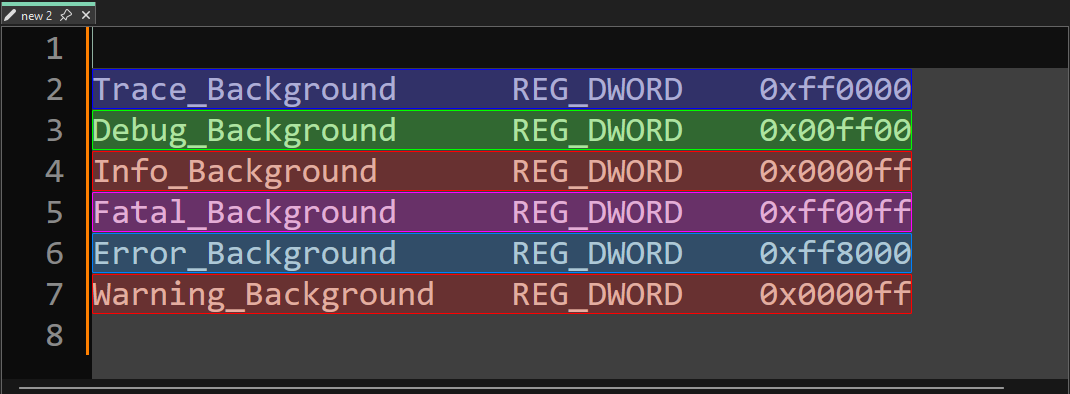
just a quick demo - not production ready !!
fn (e Editor) set_text() { text := c" Trace_Background REG_DWORD 0xff0000 Debug_Background REG_DWORD 0x00ff00 Info_Background REG_DWORD 0x0000ff Fatal_Background REG_DWORD 0xff00ff Error_Background REG_DWORD 0xff8000 Warning_Background REG_DWORD 0x0000ff " e.call(sci_settext, 0, isize(text)) } fn (e Editor) init_indicator() { for i in 15..21 { e.call(sci_indicsetstyle, usize(i), 7) match i { 15 { e.call(sci_indicsetfore, usize(i), 0xff0000) } 16 { e.call(sci_indicsetfore, usize(i), 0x00ff00) } 17 { e.call(sci_indicsetfore, usize(i), 0x0000ff) } 18 { e.call(sci_indicsetfore, usize(i), 0xff00ff) } 19 { e.call(sci_indicsetfore, usize(i), 0xff8000) } 20 { e.call(sci_indicsetfore, usize(i), 0x0000ff) } else {} } e.call(sci_indicsetalpha, usize(i), 55) e.call(sci_indicsetoutlinealpha, usize(i), 255) } } fn (e Editor) highlight_line(line int, indicator int) { start_pos := e.call(sci_positionfromline, usize(line), 0) length := e.call(sci_linelength, usize(line), 0) e.call(sci_setindicatorcurrent, usize(indicator), 0) e.call(sci_indicatorfillrange, usize(start_pos), isize(length)) } pub fn (e Editor) test() { e.init_indicator() e.set_text() line_count := e.call(sci_getlinecount, 0, 0) for i:=0; i<line_count; i++ { length := e.call(sci_linelength, usize(i), 0) buffer := vcalloc(length+1) e.call(sci_getline, usize(i), isize(buffer)) line_content := unsafe { cstring_to_vstring(buffer) } if line_content.starts_with('Trace') { e.highlight_line(i, 15) } else if line_content.starts_with('Debug') { e.highlight_line(i, 16) } else if line_content.starts_with('Info') { e.highlight_line(i, 17) } else if line_content.starts_with('Fatal') { e.highlight_line(i, 18) } else if line_content.starts_with('Error') { e.highlight_line(i, 19) } else if line_content.starts_with('Warning') { e.highlight_line(i, 20) } else { continue } } }