AsNotepad.xml nolonger working as it did
-
Up until about 8.7.8, the asNotepad.xml file would make NP++ behave like Windows Notepad in that it only ever worked on one file and never showed any tabs. From 8.7.8, this appeared to stop working. I have tried to use the Preferences to acheive the same functionality but it doesn’t appear to be 100% perfect in that tabs still appear depending on the sequence that files are opened and closed.
Is this a new bug or is this intential? I would really like to work with NP++ without tabs. -
@Chris-Gorringe Settings->Preferences->General “Tab Bar”. Check the “Hide” checkbox.
-
According to the documentation on
asNotepad.xml, it is supposed to behave like the-multiInst -nosession -notabbarcommand line options were in effect: so you can run multiple instances, it doesn’t load the files saved in session.xml, and it doesn’t show the tabbar.So I took fresh portable copies of v8.7 and v8.8.2 (to make sure I’m not right on the border of v8.7.8, in case you mis-remembered which version it changed in), and made sure they had a session file (with two files open) to begin with, so it would be obvious.
With v8.7:
- Run Notepad++ as Normal (no
asNotepad.xml):- I saw both files from the previous session (so
-nosessionisn’t active) - I see the tabbar (so
-notabbarisn’t active) - If I tried to open a second copy of Notepad++, it just focused the active instance instead (so
-multiInstisn’t active) - If I drag a file onto notepad++.exe, it adds that file to the session (again,
-multiInstisn’t active) - That all works as I expect
- Exit Notepad++
- I saw both files from the previous session (so
- Add file
asNotepad.xmlto the portable directory, then run Notepad++- I don’t see the files from the previous session – it started with a new file. (so equivalent of
-nosessionis active) - I don’t see the tabbar (so equivalent of
-notabbaris active) - If I run a second instance of notepad++.exe, a second window appears (so two instances are running simultaneously: equivalent of
-multiInstis active) - If I drag a file onto
notepad++.exe, it opens it in a new instance/window (so equivalent of-multiInstis active) - That all works as expected
- Exit Notepad++
- I don’t see the files from the previous session – it started with a new file. (so equivalent of
Move to the portable 8.8.2 directory instead, and run the same experiment:
- Run Notepad++ as Normal (no
asNotepad.xml):- I saw both files from the previous session (so
-nosessionisn’t active) - I see the tabbar (so
-notabbarisn’t active) - If I tried to open a second copy of Notepad++, it just focused the active instance instead (so
-multiInstisn’t active) - If I drag a file onto notepad++.exe, it adds that file to the session (again,
-multiInstisn’t active) - That all works as I expect
- Exit Notepad++
- I saw both files from the previous session (so
- Add file
asNotepad.xmlto the portable directory, then run Notepad++- I don’t see the files from the previous session – it started with a new file. (so equivalent of
-nosessionis active) - I don’t see the tabbar (so equivalent of
-notabbaris active) - If I run a second instance of notepad++.exe, a second window appears (so two instances are running simultaneously: equivalent of
-multiInstis active) - If I drag a file onto
notepad++.exe, it opens it in a new instance/window (so equivalent of-multiInstis active) - That all works as expected
- Exit Notepad++
- I don’t see the files from the previous session – it started with a new file. (so equivalent of
The two versions behave identically for me, in terms of honoring the
asNotepad.xmlfile.Things to check:
- Are you sure you correctly named it
asNotepad.xml? That is, make sure that Windows isn’t hiding extensions, so that the file is really namedasNotepad.xml.txtwith Windows Exploring hiding the extra.txtextension. - Are you sure you put it in the same directory as
notepad++.exe? As the Manual explains, it is not recognized in%AppData%\Notepad++\asNotepad.xml. - Make sure it’s in the same directory as the
notepad++.exethat you are running. If you have multiple copies of Notepad++, theasNotepad.xmlmust go in the same directory as the copy that you are running. - Share your ?-menu’s Debug Info with us: maybe we can see something odd.
I cannot think of other way to get the
asNotepad.xml-enabled Notepad++ to not behave like that. (You can temporarily change settings, but when you re-run, theasNotepad.xmltakes effect again.)Speaking of changing settings, there are equivalent settings to each of those:
- Settings > Preferences > Tab Bar: checkmark ☑ Hide: this will make it permanently like
-notabbar- @Jim-Dailey said it was in Settings > Preferences > General, which was true in v8.7.9 and earlier; but in v8.8 and newer, the tab-bar settings were given their own page of settings.
- Settings > Preferences > Backup: uncheck ☐ Remember Current Session for Next Launch: this will make it permanently like
-nosession - Settings > Preferences > Multi-Instance & Date: Change to ⦿ Always in multi-instance mode: this will make it permanently like
-multiInst
If I had just one normal instance of Notepad++ open, set those three settings, and exit Notepad++ (to make sure the settings get saved), then every time I run it after that, it behaves identically to the experiments above, as if it were
asNotepad.xml.So, to sum up:
- I cannot replicate your problem. Whether the version is before or after v8.7.8,
asNotepad.xmlbehaves identically with either version for me. - There are some things you can check to help figure out why
asNotepad.xmlis not working for you. - If you cannot get
asNotepad.xmlto work, you can make Notepad++ behave identically using either three command-line-options (mentioned in the manual), or by setting three settings and then restarting Notepad++.
- Run Notepad++ as Normal (no
-
@Jim-Dailey said in AsNotepad.xml nolonger working as it did:
Settings->Preferences->General “Tab Bar”. Check the “Hide” checkbox.
Aside from what I already said, it should be noted that if Notepad++ is truly/correctly in the
asNotepad.xmlmode, the state of that option will be ignored: so I can run withasNotepad.xml, see that there is no tabbar, see that preference says it’s not hidden; if I checkmark that preference on, nothing changes (though there is a flash); if I uncheckmark it off, then the tabbar shows up for that instance – but if I exit and re-run (still withasNotepad.xml), the the tabbar is hidden again, even though the checkbox still claims it’s not hidden. So theasNotepad.xmlis separate logic from the preference checkbox. -
@Chris-Gorringe said in AsNotepad.xml nolonger working as it did:
Up until about 8.7.8, the asNotepad.xml file would make NP++ behave like Windows Notepad in that it only ever worked on one file and never showed any tabs. From 8.7.8, this appeared to stop working. I have tried to use the Preferences to acheive the same functionality but it doesn’t appear to be 100% perfect in that tabs still appear depending on the sequence that files are opened and closed.
Is this a new bug or is this intential? I would really like to work with NP++ without tabs.I believe we will need more details about what is meant by “appeared to stop working.” Let’s start with the debug info from the
? / Debug info...menu.Like @PeterJones, I tried several versions of Notepad++ and the asNotepad.xml logic appears to work. However, my test was fairly cursory in that I verified that there was no tab bar and that opening two files created two instances, and that the session.xml files were never used nor updated. I did not push hard to see if I could get Notepad++ to behave in some unexpected way.
I have portable versions of Notepad++ in
c:\npp\~~~\notepad++.exewhere ~~~ is a Notepad++ version number such as878or882. For testing this issue I ran these from a command prompt as needed.rem Create asNotepad.xml files for testing for /d %i in (c:\npp\*) do @if not exist "%i\asNotepad.xml" cd . >"%i\asNotepad.xml" rem Rename the asNotepad.xml files to see if the latter case matters - it did not matter for /d %i in (C:\npp\*) do ren "%i\asNotepad.xml" asnotepad.xml for /d %i in (C:\npp\*) do ren "%i\asNotepad.xml" ASNOTEPAD.XML for /d %i in (C:\npp\*) do ren "%i\asNotepad.xml" ASnoTepad.xml rem Delete the asNotepad.xml files I had added for testing for /d %i in (c:\npp\*) do del "%i\asNotepad.xml" rem Look for asNotepad.xml files - Normally I don't have them dir /s /b C:\npp\asNotepad* rem Run a version Notepad++, wait 2 seconds, and run that version again to rem verify that both test files get opened in their own instances and that rem there are no tab bars. c:\npp\833\Notepad++.exe c:\tmp\tmp1 && sleep 2000 && c:\npp\833\Notepad++.exe c:\tmp\tmp2 c:\npp\878\Notepad++.exe c:\tmp\tmp1 && sleep 2000 && c:\npp\878\Notepad++.exe c:\tmp\tmp2 c:\npp\881\Notepad++.exe c:\tmp\tmp1 && sleep 2000 && c:\npp\881\Notepad++.exe c:\tmp\tmp2 c:\npp\882\Notepad++.exe c:\tmp\tmp1 && sleep 2000 && c:\npp\882\Notepad++.exe c:\tmp\tmp2 -
Thanks both for your help but I still have the problem.
I have unistalled NP++ and chose the option to delete my config which did delete all the files in my C:\Users\Chris\AppData\Roaming\Notepad++ folder. I then checked the folder where NP++ was installed (C:\Program Files\Notepad++) and the only file left was asNotepad.xml.
I then reinstalled NP++ with default options and then within Explorer, I edited the readme.txt (“C:\Program Files\Notepad++\readme.txt”) with NP++. It opened successfully but showed the tab as well.
My Debug info is this:
Notepad++ v8.8.2 (64-bit)
Build time : Jun 26 2025 - 01:12:36
Scintilla/Lexilla included : 5.5.7/5.4.5
Boost Regex included : 1_85
Path : C:\Program Files\Notepad++\notepad++.exe
Command Line : “C:\Program Files\Notepad++\readme.txt”
Admin mode : OFF
Local Conf mode : OFF
Cloud Config : OFF
Periodic Backup : OFF
Placeholders : OFF
Scintilla Rendering Mode : SC_TECHNOLOGY_DIRECTWRITE (1)
Multi-instance Mode : monoInst
File Status Auto-Detection : cdEnabledNew (for current file/tab only)
Dark Mode : OFF
Display Info :
primary monitor: 1920x1080, scaling 100%
visible monitors count: 1
installed Display Class adapters:
0001: Description - AMD Radeon ™ R9 M375
0001: DriverVersion - 27.20.20903.8001
0002: Description - Intel® HD Graphics 5500
0002: DriverVersion - 20.19.15.4624
0005: Description - Microsoft Remote Display Adapter
0005: DriverVersion - 10.0.26100.1150
0006: Description - Microsoft Remote Display Adapter
0006: DriverVersion - 10.0.26100.3624
- warning, search has been limited to maximum number of adapter records: 4
OS Name : Windows 11 Pro (64-bit)
OS Version : 24H2
OS Build : 26100.4351
Current ANSI codepage : 1252
Plugins :
mimeTools (3.1)
NppConverter (4.6)
NppExport (0.4)
Attached is an image of NP++ after the reinstall and another image shows the folder where NP++ is installed.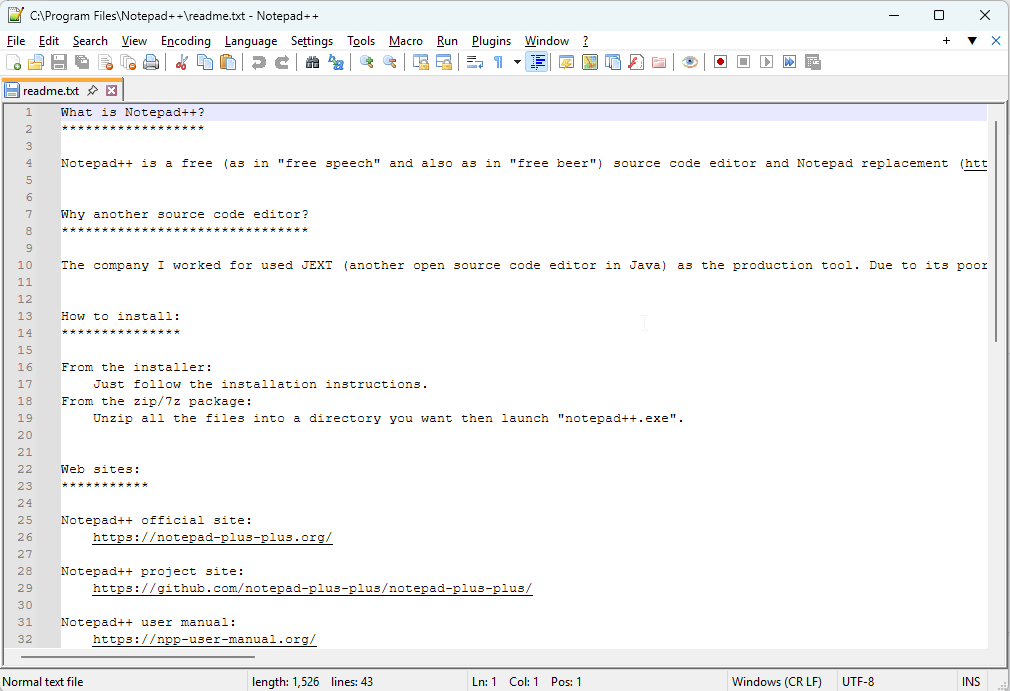
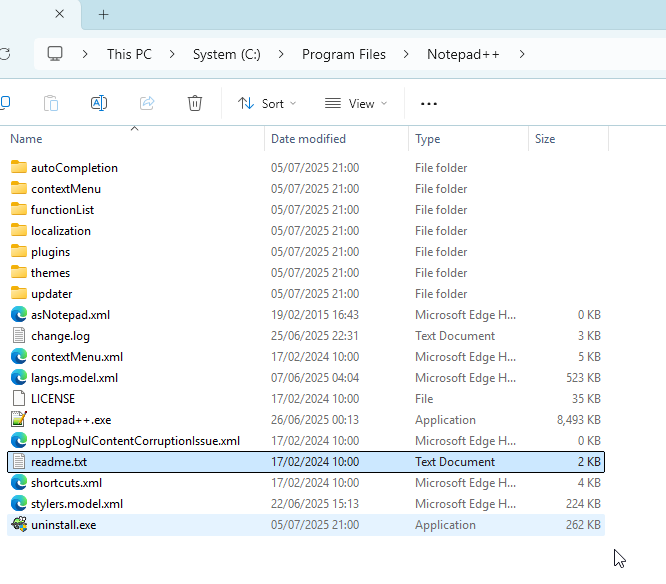
-
If I then uninstall 8.8.2 and delete my settings again, followed by a fresh install of 8.7.7 and repeat the exact same process, it works correctly. Images attached
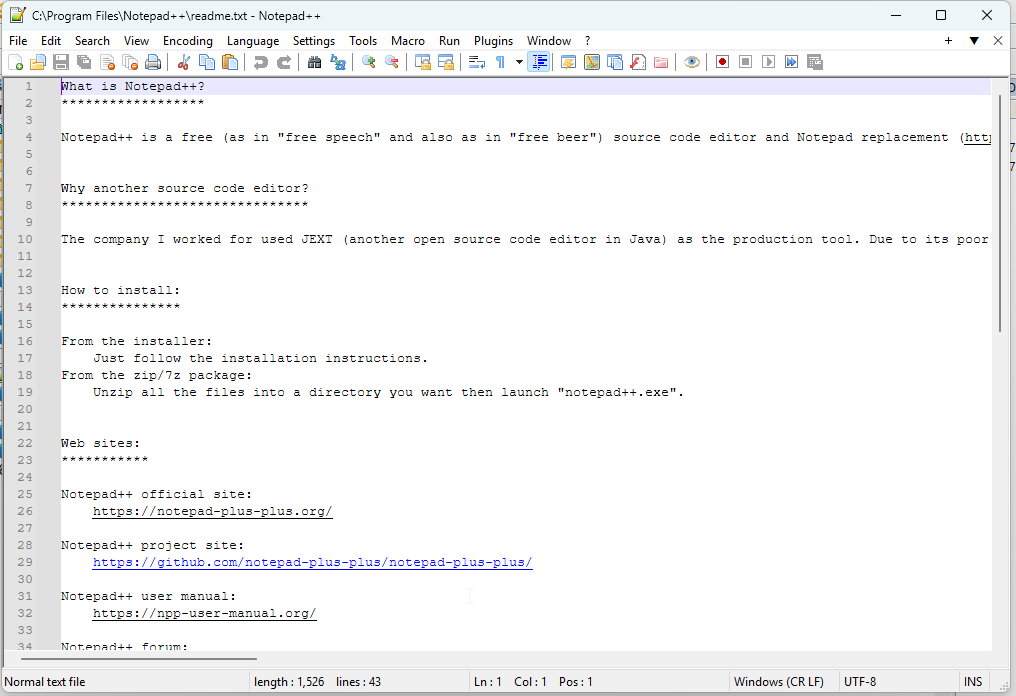
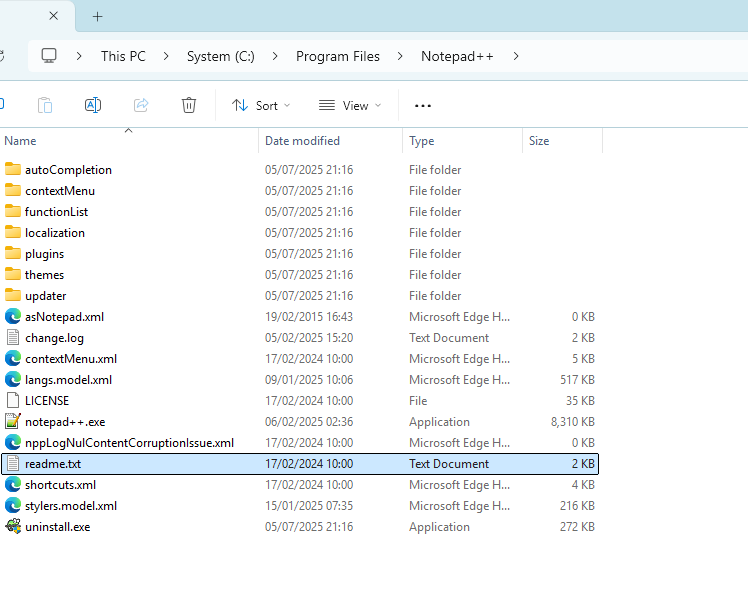
And then if I uninstall 8.7.7 and reinstall 8.8.2, the problem then reappears as before.
I have also tested it by launching NP++ and the opening the readme.txt file from within NP but the problem still persists. Did this to eliminate and context menu launch parameter issues.Not sure what I can do next to help you.
-
I have repeated this test on another machine which is a 1 month old W11 Pro desktop PC and it shows the same problem. I tried to post the debug info here but it was blocked as spam!
-
Okay, now this is weird.
All my experiments with the portable before showed it was working 100%.
But after your posts today, I tried in my installed v8.8.2 (
c:\program files\notepad++\), andasNotepad.xmlonly partly worked: it properly prevents sessions, and allows multi-instance, but the tab bar is still showingSo I removed
asNotepad.xmlfrom the installed, and just tried running theC:\Program Files\Notepad++>.\notepad++.exe -multiInst -nosession -notabbar– it still showed the tabbar, but the other features are working.So I switched back to the portable 8.8.2, and tried: if I do
.\notepad++.exe -multiInst -nosession -notabbarfrom the portable, it shows an empty file with no tab bar; but if I do.\notepad++.exe -multiInst -nosession -notabbar readme.txt, the tab bar does show. So there does seem to be a bug in the tab-bar-hiding routine.(I also confirmed with those same two commands in a portable v8.8.3-RC2)
Not sure what I can do next to help you.
Since you know it’s working right with v8.7.7, and you’re willing to uninstall/reinstall,
could you run the experiment where you step through all the versions between v8.7.7 and v8.8.2, and figure out which version it stops working on (so the first broken version)? (for the first broken version, please show the Debug Info)If you do that and post the results here, I can work on putting in an official bug report to the Issue tracker.update: not needed; confirmed v8.7.8 worked and v8.7.9 failed using portables; created issue, linked belowSorry for not replicating it earlier: I don’t know why I didn’t notice the tab bar issue in my earlier tests, but I’m definitely seeing it today.
-
Using portable, I was able to confirm that v8.7.9 was the version that broke that feature. I have submitted bug report #16794
-
Thanks Peter. I was starting to wonder if I was running NP in an odd way that was preventing it from working correctly. 😊