DSpellCheck not underlining misspelled words
-
I’ve followed the procedure for installing DSpellCheck.
When I click on Plugins > DSpellCheck > Find Next Misspelling, it finds the next misspelling.
When I click on Plugins > DSpellCheck > Find Previous Misspelling, it finds the Previous misspelling.
IOW: It is working.
The problem is that it is not underlining the misspelled words as it should.
I have “Spell Check Document Automatically” checked.
I am running v 8.8.3 (64 bit) on Win 11 Pro.
I have v 7.8.7 (64 bit) on a Win 10 system, and DSpellCheck is working fine on that.
It is disappointing to have this problem come up again, as I have had this issue a few other times before when I’ve installed Notepad++ on previous systems over the past several years that I have been using Notepad++.
-
It works for me:
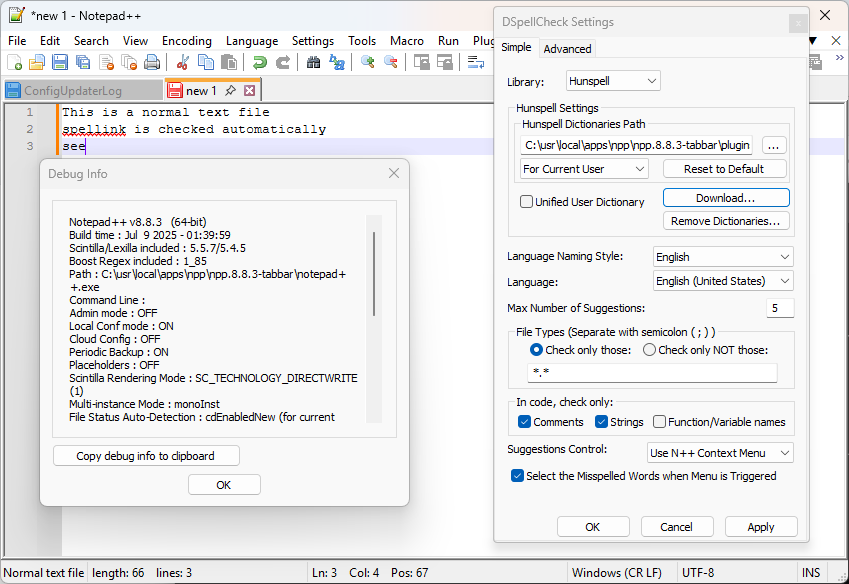
Some things to note:
- You must download a language. if it looks like this next screenshot, you have not downloaded a language:
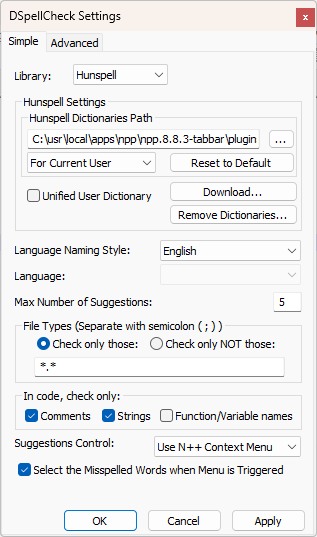
- If you are in this state, hit Download…:
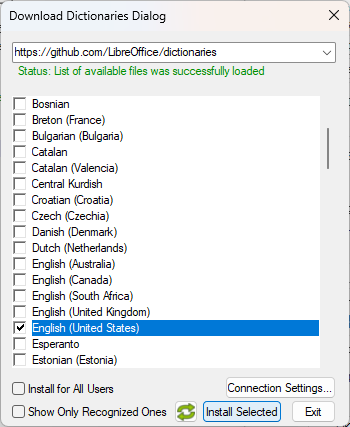
- and pick one or more language to download (like I checkmarked English (United States))
- click Install Selected
- That dialog will close, and in the main dialog, Language: will pick one of the ones you installed (in my case, Language:
English (United States)) – you can use the dropdown if you want to pick a different one
- If you are in this state, hit Download…:
- As the In code, check only: settings in the dialog show, code (like, C/C++ or Python, etc) will, by default, only check spelling in Comments and Strings.
- This example, which shows an unsaved file where I picked Language > C > C++, shows that in “normal code” (even an
#if 0block), spelling isn’t checked, but in// commentsor"strings", spelling is checked.
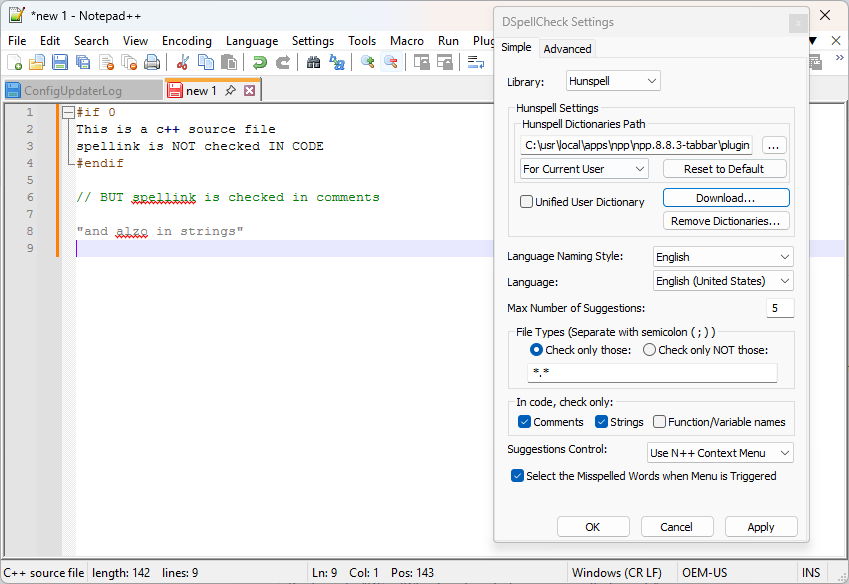
- This example, which shows an unsaved file where I picked Language > C > C++, shows that in “normal code” (even an
But everything in DSpellCheck works exactly as expected for me, in Notepad++ v8.8.3-64bit Windows 11 Home.
Notepad++ v8.8.3 (64-bit) Build time : Jul 9 2025 - 01:39:59 Scintilla/Lexilla included : 5.5.7/5.4.5 Boost Regex included : 1_85 Path : C:\usr\local\apps\npp\npp.8.8.3-tabbar\notepad++.exe Command Line : Admin mode : OFF Local Conf mode : ON Cloud Config : OFF Periodic Backup : ON Placeholders : OFF Scintilla Rendering Mode : SC_TECHNOLOGY_DIRECTWRITE (1) Multi-instance Mode : monoInst File Status Auto-Detection : cdEnabledNew (for current file/tab only) Dark Mode : OFF Display Info : primary monitor: 1920x1080, scaling 100% visible monitors count: 1 installed Display Class adapters: 0000: Description - Intel(R) UHD Graphics 770 0000: DriverVersion - 32.0.101.6556 OS Name : Windows 11 Home (64-bit) OS Version : 24H2 OS Build : 26100.4652 Current ANSI codepage : 1252 Plugins : ConfigUpdater (2.2.0.1) DSpellCheck (1.5) mimeTools (3.1) NppConverter (4.6) NppExport (0.4) - You must download a language. if it looks like this next screenshot, you have not downloaded a language:
-
@Wally-Wilson said in DSpellCheck not underlining misspelled words:
When I click on Plugins > DSpellCheck > Find Next Misspelling, it finds the next misspelling.
[…]
The problem is that it is not underlining the misspelled words as it should.
I have “Spell Check Document Automatically” checked.
[…]
I have had this issue a few other times before when I’ve installed Notepad++ on previous systems
Since this works for most people, I’m trying to think what might be different for you. By any chance, are all the systems on which you’ve had this problem related in some way? Did you copy user-specific files (AppData) from one to the other? I’m wondering if the settings file for the plugin — which would not be removed if you uninstalled and reinstalled either Notepad++ or DSpellCheck — could be damaged.
One thing to check: in the dialog shown by selecting Settings… from the DSpellCheck menu, in the Advanced tab, what do you have in the Underline Style box? (It’s possible to select a color that wouldn’t show, or to suppress the underlines entirely by choosing “Hidden” style.)
-
@PeterJones said in DSpellCheck not underlining misspelled words:
You must download a language.
Curious. I have the Library set to Native (Windows); there are no download options and I’m pretty sure I never did download any dictionaries. I have “English” and “English (United States)” in the drop-down boxes. (I don’t remember if I had to select either or both.)
I see the “Native” option is not described in the online manual.
-
@Coises said in DSpellCheck not underlining misspelled words:
Curious. I have the Library set to Native (Windows); there are no download options and I’m pretty sure I never did download any dictionaries.
Ah, I should have been more explicit: “If you are using the Library:
Hunspell, then you must download a language.”But since
Hunspellis the default, and DSpellCheck doesn’t install with any dictionary for Hunspell, then if you use the default Hunspell library, you have to also download a dictionary to accompany it – so a user who installs DSpellCheck and doesn’t change any settings will be frustrated that “it doesn’t work”.Heaven help anyone who tries the
Aspelllibrary, as that requires installing a whole different application, not just a dictionary. I think I tried it once a few years back, just to help someone in the forum, and I decided that I’d never try to help anyone with Aspell problems again, instead recommending Hunspell or Native from then on. :-)From what I remember, the
Native (Windows)choice makes use of the same dictionary that Microsoft applications use, so if you Add a word in an MS app, it will also be added here.I see the “Native” option is not described in the online manual
Did you notice the last-modified date? Like most open-source software, DSpellCheck’s documentation hasn’t kept up with the plugin. (That’s why I volunteered lo those many years ago to modernize and maintain the N++ documentation, because out-of-date docs is almost worse than no docs.)
-
Thanks for the response.
My underline color is red, and the style is set to squiggle.
I did switch in my own styles in appData > Roaming, replacing the Notepad++ folder with the one from my previous installation, but saved the original installation folder before I did that.
I switched them back, reverting to the original installation folder, and now DSpellCheck does not work at all.
I’ve installed Notepad++ in a VM with Windows 11 Pro, as well as the host OS (also Windows 11 Pro). Neither install works as expected.
Thanks.
-
I installed the Hunspell option. When I selected a language, I checked “English (United States)” and I then got a popup telling me that it is already installed by default.
-
@Wally-Wilson said in DSpellCheck not underlining misspelled words:
I installed the Hunspell option. When I selected a language, I checked “English (United States)” and I then got a popup telling me that it is already installed by default.
Please show a screenshot of the DSpellCheck settings dialog (similar to one of my screenshots above) – actually, show two: one for the Simple tab, and one for the Advanced tab.
When I selected a language, I checked “English (United States)” and I then got a popup telling me that it is already installed by default.
Presumably, because you had already done that once. The first time, I am quite sure it did not (because my experiment today was with a copy of Notepad++ that didn’t have DSpellCheck when I started, so what I said was the fresh/default setup was what you get when you’ve never installed it before).
In the other post, you said,
I switched them back, reverting to the original installation folder, and now DSpellCheck does not work at all.
Because the dictionary is stored in the
%AppData%\Notepad++\Plugins\Config\Hunspelldictionary for a normal installation. So when you went back to the original installation folder, you no longer had that directory or dictionary. If you go to the DSpellCheck settings at this time, you will see that you can install the “English (United States)” dictionary. -
Hi Everyone,
I decided to drop back and punt. I cannot get hung up on this. I have other problems, and too much to do.
I uninstalled the latest version, then downloaded the previous version (8.8.2), installed it, and installed DSpellCheck again. It is working. The underlining is not as prominent as I would like (even after adjusting the size to max), but it will have to do.
I want to thank everyone who replied. Unfortunately, I do not have enough points to upvote anyone — sorry.